1 ...6 7 8 10 11 12 ...31 You can use the Adobe Creative Cloud programs to create a wide range of products, from illustrations, page layouts, websites, photographic compositions, video, and 3D images. Integrating the CC programs extends the possibilities for you as a designer. Don’t worry about the programs being too difficult to figure out — just come up with your ideas and start creating!
Adobe Creative Cloud All-in-One For Dummies is written in a thorough and fun way to show you the basic steps of how to use each program included in the Creative Cloud package. You find out how to use each program individually and how to work with the programs together, extending your projects even further. You find out just how easy it is to use the programs by following simple steps so that you can discover the power of the Adobe software. You’ll be up and running in no time!
Here are some things you can do with this book:
Create page layouts with text, drawings, and images in InDesign.
Make illustrations such as logos, graphics, and data visualizations using drawing tools with Illustrator.
Manipulate photographs by using filters and drawing or color correction tools with Photoshop.
Create PDF (Portable Document Format) documents with Adobe Acrobat or other programs.
Design web pages in Adobe XD that you can share with clients and team members as well as developers.
Create animations such as GIFs on Photoshop, and User Experience interactions in Adobe XD.
Create web images in various formats from Photoshop, Illustrator, and Adobe XD.
You discover the basics of how to create all these different kinds of things throughout the chapters in this book in fun, hands-on examples and clear explanations, getting you up to speed quickly!
Adobe Creative Cloud works for both Windows and the Macintosh. We cover both platforms in this book. When the keys you need to press or the menu choices you need to make differ between Windows and the Mac, we let you know by including instructions for both platforms. For example:
Press the Alt (Windows) or Option (Mac) key.
Choose Edit ⇒ Preferences ⇒ General (Windows) or InDesign ⇒ Preferences ⇒ General (Mac).
The programs in Creative Cloud often require you to press and hold down a key (or keys) on the keyboard and then click or drag with the mouse. For brevity’s sake, we shorten this action by naming the key you need to hold down and adding a click or drag, like this:
Shift-click to select multiple files.
Move the object by Ctrl-dragging (Windows) or ⌘-dragging (Mac).
This book is pretty thick; you may wonder whether you have to read it from cover to cover. You don’t have to read every page of this book to discover how to use the programs in the Creative Cloud. Luckily, you can choose bits and pieces that mean the most to you and will help you finish a project.
Icons supplement the material in each chapter with additional information that may interest or help you with your work. The Technical Stuff icons are helpful if you want to find out a bit more about technical aspects of using a program or your computer, but don’t feel that you need to read these icon paragraphs if technicalities don’t interest you.
You don’t need to know much before picking up this book and getting started with Creative Cloud. All you have to know is how to use a computer in a very basic way. If you can turn on the computer and use a mouse, you’re ready for this book. A bit of knowledge about basic computer operations and using software helps, but it isn’t necessary. We show you how to open, save, create, and manipulate files using the CC programs so that you can start working with the programs quickly. The most important ingredient to have is your imagination and creativity — we show you how to get started with the rest.
What’s a For Dummies book without icons pointing you in the direction of truly helpful information that’s sure to speed you along your way? Here we briefly describe each icon we use in this book.
 The Tip icon points out helpful information that’s likely to make your job easier.
The Tip icon points out helpful information that’s likely to make your job easier.
 This icon marks a generally interesting and useful fact — something you may want to remember for later use.
This icon marks a generally interesting and useful fact — something you may want to remember for later use.
 The Warning icon highlights lurking danger. When we use this icon, we’re telling you to pay attention and proceed with caution.
The Warning icon highlights lurking danger. When we use this icon, we’re telling you to pay attention and proceed with caution.
 When you see this icon, you know that there’s techie-type material nearby. If you’re not feeling technical-minded, you can skip this information.
When you see this icon, you know that there’s techie-type material nearby. If you’re not feeling technical-minded, you can skip this information.
You can find a little more helpful information on www.dummies.com , where you can peruse this book’s Cheat Sheet. To get this handy resource, go to the website and type Adobe Creative Cloud All-in-One For Dummies Cheat Sheet in the Search box.
The book you’re holding right now contains six minibooks. A seventh, on the topic of Adobe Acrobat, is available in PDF form at www.dummies.com . This minibook describes Acrobat and explains how to create and edit PDF files; how to add text, images, and interactive elements to PDF files; how to use commenting and annotation tools; and how to secure PDF documents. You can access this minibook at www.dummies.com/go/adobeccaiofd3e .
Adobe Creative Cloud All-in-One For Dummies is designed so that you can read a chapter or section out of order, depending on what subjects you’re most interested in. Where you go from here is entirely up to you!
Book 1is a great place to start reading if you’ve never used Adobe products or if you’re new to design-based software. Discovering the common terminology, menus, and panels can be quite helpful for later chapters that use the terms and commands regularly!
You can find tips and tricks and more files for you to experiment with and investigate at www.agitraining.com/dummies .
Book 1
Getting Started with the Creative Cloud Suite
1 Chapter 1: The Creative Cloud Applications Covered in This Book
2 Chapter 2: Creative Cloud Application Management Downloading Your First App
3 Chapter 3: Creative Cloud Extras for You Launching the Creative Cloud App Apps Categories Managing Your Fonts Resource Links Your Work Discovering Design Opportunities with New Fonts Finding Images with Adobe Stock Promoting Yourself with Behance Creating a Cover Bonus! Adobe Portfolio It’s Not Just Apps!
4 Chapter 4: Using Common Menus and Commands Discovering Common Menus Using Dialog Boxes Encountering Alerts Discovering Common Menu Options About Contextual Menus Using Common Keyboard Shortcuts Changing Your Preferences
5 Chapter 5: Exploring Common Panels Understanding the Common Workspace Using Panels in the Workspace
Chapter 1
Читать дальше
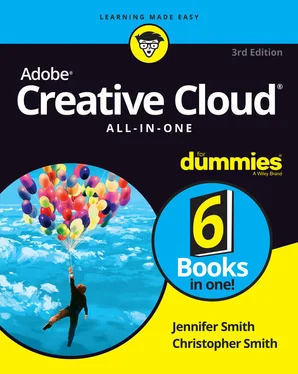
 The Tip icon points out helpful information that’s likely to make your job easier.
The Tip icon points out helpful information that’s likely to make your job easier. This icon marks a generally interesting and useful fact — something you may want to remember for later use.
This icon marks a generally interesting and useful fact — something you may want to remember for later use. The Warning icon highlights lurking danger. When we use this icon, we’re telling you to pay attention and proceed with caution.
The Warning icon highlights lurking danger. When we use this icon, we’re telling you to pay attention and proceed with caution. When you see this icon, you know that there’s techie-type material nearby. If you’re not feeling technical-minded, you can skip this information.
When you see this icon, you know that there’s techie-type material nearby. If you’re not feeling technical-minded, you can skip this information.










