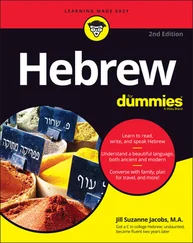You may be new to the idea of social networking, or the specific ins and outs of using a site such as LinkedIn, but don’t assume that signing up means you’ll get a job instantly with zero effort.
This book assumes that you have a computer that can access the Internet; any PC or Mac is fine, as well as Linux or any other operating system with a web browser. All the main web browsers can access LinkedIn. In some parts of the book, I discuss specific applications such as Microsoft Outlook; if you have Outlook, I assume you know how to use it for the purposes of importing and exporting names from your address book.
As you go through this book, you’ll see the following icons in the margins.
 The Tip icon notifies you about something cool, handy, or nifty that I highly recommend. For example, “Here’s a quicker way to do the described task.”
The Tip icon notifies you about something cool, handy, or nifty that I highly recommend. For example, “Here’s a quicker way to do the described task.”
 Don’t forget! When you see this icon, you can be sure that it points out something you should remember, possibly even something I said earlier that I’m repeating because it’s very important. For example, “If you are going to do only one of my bullet point suggestions, do the last one because it’s the most powerful.”
Don’t forget! When you see this icon, you can be sure that it points out something you should remember, possibly even something I said earlier that I’m repeating because it’s very important. For example, “If you are going to do only one of my bullet point suggestions, do the last one because it’s the most powerful.”
 Danger! Ah- oo -gah! Ah- oo -gah! When you see the Warning icon, pay careful attention to the text. This icon flags something that’s bad or that could cause trouble. For example, “Although you may be tempted to go into personal details in your profile, you should never post anything that could embarrass you in a future job interview.”
Danger! Ah- oo -gah! Ah- oo -gah! When you see the Warning icon, pay careful attention to the text. This icon flags something that’s bad or that could cause trouble. For example, “Although you may be tempted to go into personal details in your profile, you should never post anything that could embarrass you in a future job interview.”
In addition to what you’re reading right now, this book comes with a free access-anywhere cheat sheet that provides steps on building your LinkedIn network, tips for enhancing your LinkedIn profile, advice for getting the most out of LinkedIn, and tips for using LinkedIn to search for a job. To get the cheat sheet, simply go to www.dummies.com and search for LinkedIn For Dummies Cheat Sheet in the Search box.
You can read this book cover to cover, or just jump in and start reading anywhere. Open the Table of Contents and choose a topic that interests or concerns you or that has piqued your curiosity. Everything is explained in the text, and important details are cross-referenced so that you don’t waste your time reading repeated information.
Good luck with LinkedIn. Happy networking!
Part 1
Understanding LinkedIn Basics
IN THIS PART …
Explore all that LinkedIn has to offer.
Sign up with LinkedIn and create an account.
Build a LinkedIn profile that details your professional and educational experience.
Chapter 1
IN THIS CHAPTER
 Getting to know your networking toolkit
Getting to know your networking toolkit
 Understanding the different degrees of network connections
Understanding the different degrees of network connections
 Discovering LinkedIn features
Discovering LinkedIn features
 Comparing the different accounts
Comparing the different accounts
 Navigating the LinkedIn menu system
Navigating the LinkedIn menu system
When I hear the terms “social networking” and “business networking,” I always go back to one of my favorite phrases: “It’s not what you know; it’s who you know.” Now imagine a website where both concepts are true, where you can demonstrate what you know and see the power of who you know. That’s just one way to describe LinkedIn, one of the top websites today where you can do professional networking and so much more.
Social networking has garnered a lot of attention over the years, and while newer sites such as Tik Tok, Instagram, and Snapchat are gaining in popularity, the two sites that most people think of first for social networking are Twitter and Facebook. Let me state right now, in the first chapter, that LinkedIn is not one of those sites. You can find some elements of similarity, but LinkedIn isn’t the place to tweet about what you had for lunch or show pictures of last Friday’s beach bonfire.
LinkedIn is a place where relationships matter (the original LinkedIn slogan). It was developed primarily for professional networking. When you look at its mission statement, LinkedIn’s mission is simple: “Connect the world’s professionals to make them more productive and successful.” This is not a website that requires a lot of constant work to be effective. It’s designed to work in the background and help you reach out to whomever you need while learning and growing yourself. The key is to set up your online identity, build your network, and steadily take advantage of the opportunities that most affect you or greatly interest you.
In this chapter, I introduce you to LinkedIn and the basic services it has to offer. I answer the questions “What is LinkedIn?” and, more importantly, “Why should I be using LinkedIn?” I talk about how LinkedIn fits in with the rest of your professional activities, and then I move on to the tangible benefits that LinkedIn can provide you, regardless of your profession or career situation. I discuss some of the premium account capabilities that you can pay to use, but rest assured that LinkedIn has a lot of free features. The last part of the chapter covers basic navigation of the LinkedIn site. I show you the different menus and navigation bars, which you encounter throughout this book.
Understanding Your New Contact Management and Networking Toolkit
When thinking about how people can be connected with each other, it helps to picture a tangible network. For example, roads connect cities. The Internet connects computers. A quilt is a series of connected pieces of fabric. But what about the intangible networks? You can describe the relationship among family members by using a family tree metaphor. People now use the term social network to describe the intangible connections between them and other people, whether they’re friends, co-workers, or acquaintances.
People used to rely on address books or contact organizers (PDAs) to keep track of their social networks. You could grow your social networks by attending networking events or by being introduced in person to new contacts, and then continuing to communicate with these new contacts. Eventually, the new contacts were considered part of your social network.
As people began to rely more and more on technology, though, new tools were created to help manage social networks. Salespeople started using contact management systems such as ACT! to keep track of communications. Phone calls replaced written letters, and cellular phones replaced landline phones. Then email replaced phone calls and letters, with text messaging increasingly handling short bursts of communication. Today, with the mass adoption of smartphones, laptops, and tablets, Internet browsing has dramatically increased. People manage their lives through web browsers, SMS (Short Message Service) communications, and apps on their smartphones.
Читать дальше
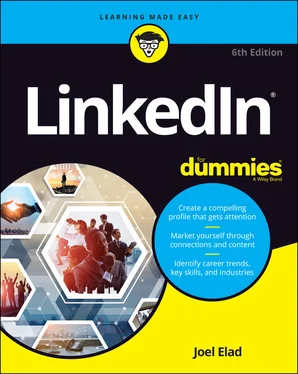
 The Tip icon notifies you about something cool, handy, or nifty that I highly recommend. For example, “Here’s a quicker way to do the described task.”
The Tip icon notifies you about something cool, handy, or nifty that I highly recommend. For example, “Here’s a quicker way to do the described task.” Don’t forget! When you see this icon, you can be sure that it points out something you should remember, possibly even something I said earlier that I’m repeating because it’s very important. For example, “If you are going to do only one of my bullet point suggestions, do the last one because it’s the most powerful.”
Don’t forget! When you see this icon, you can be sure that it points out something you should remember, possibly even something I said earlier that I’m repeating because it’s very important. For example, “If you are going to do only one of my bullet point suggestions, do the last one because it’s the most powerful.” Danger! Ah- oo -gah! Ah- oo -gah! When you see the Warning icon, pay careful attention to the text. This icon flags something that’s bad or that could cause trouble. For example, “Although you may be tempted to go into personal details in your profile, you should never post anything that could embarrass you in a future job interview.”
Danger! Ah- oo -gah! Ah- oo -gah! When you see the Warning icon, pay careful attention to the text. This icon flags something that’s bad or that could cause trouble. For example, “Although you may be tempted to go into personal details in your profile, you should never post anything that could embarrass you in a future job interview.” Getting to know your networking toolkit
Getting to know your networking toolkit