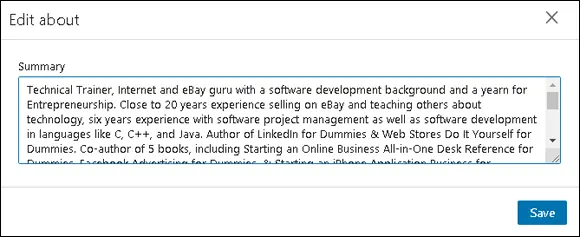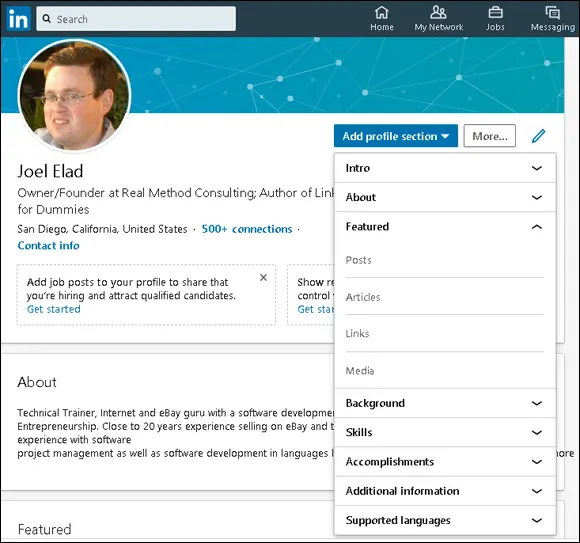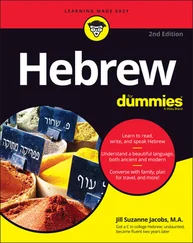The moral of the story is simple. Keep your profile up to date — you may never know what opportunities you’re missing by ignoring your profile.
The goals of your summary should be the same as your goals for using LinkedIn. After all, your summary is the starting point for most people when they read your profile. As you write your summary, keep these points in mind:
Be concise. Remember, this is a summary, not a 300-page memoir. Most summaries are one paragraph long, with a separate paragraph to list your skills and specialties. Give the highlights of what you’ve accomplished and are planning to do. Save the detailed information for when you add your individual employment positions to your profile.
Choose three to five of your most important accomplishments. Your profile can have lots of detail regarding your jobs, skill sets, education, and honors, but your summary needs to reflect the three to five items throughout your career that you most want people to know. Think of it this way: If someone were introducing you to another person, what would you want this new person to know about you right away? Depending on your goals for LinkedIn, the accomplishments you put in your summary might not be your biggest accomplishments overall. For example, if you’re trying to use LinkedIn to get a new job, your summary should include accomplishments that matter most to an employer in your desired field.
Organize your summary in a who, what, goals format. Typically, the first sentence of your summary should be a statement of who you are currently, meaning your current profession or status; for example, “Software project manager with extensive experience in Fortune 500 firms.” The next few sentences should focus on what you’ve accomplished so far in your career, and the end of your summary should focus on your goals.
Use the right keywords. Keywords are especially important if you’re looking for a new job or hoping to pick up some consulting work. Although you should use a few keywords in your professional experience paragraph, you should use all the appropriate keywords for skills you’ve acquired when you write the Specialties section of your summary. Potential employers scan that section first, looking for the right qualifications, before making any contact. If you’re unsure what keywords are the most important, scan the profiles of people in your industry, see what articles they’re posting, or look at job opportunity postings in your field to see what employers want when they hire personnel with your title.
Be honest with your skills, but don’t be shy. Some people stuff their Summary section with the buzzworthy skills for their industry (even if the person doesn’t know those skills at all) in hopes of catching a potential employer’s eye. Typically, a prospective employer can detect this resume skill padding during the interview phase, which wastes everybody’s time. Conversely, some people don’t include a skill in their Summary unless they feel they’re an expert. You should list any skill or specialty that you believe puts you above the level of a novice or pure beginner.
 If you need help coming up with your Summary, look at profiles of other people in similar industries or reach out to your LinkedIn network.
If you need help coming up with your Summary, look at profiles of other people in similar industries or reach out to your LinkedIn network.
When you’re ready to update the summary in your profile, follow these steps:
1 Click the Me icon in the top navigation bar, and then click View Profile from the drop-down list that appears.Your profile page appears.
2 Scroll down to and complete the About section: Click the pencil icon to the right of the About section. The Edit About box appears, as shown in Figure 3-8, where you can update your summary. In the Summary text box, enter a paragraph or two that sums you up professionally (as discussed in the preceding section). You can enter your skills and specialties in a separate list or paragraph. You’re limited to 2,600 characters; keep your text concise and focused. If you decide to create a skills list, separate each item with a comma and don’t put any punctuation after the last item in your list. You don’t need to press Enter or Return between skills.
3 Click the Save button.This step updates your summary (About section) in your profile.
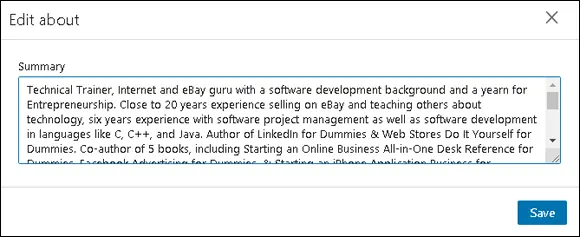
FIGURE 3-8:Update your summary here.
Adding More Profile Sections
LinkedIn continues to add lots of exciting sections so you can highlight your achievements and skills. On your profile page, click the Add Profile Section button to see a list of Featured sections for enhancing your profile, as shown in Figure 3-9. Simply click a section and fill in the appropriate information. In Figure 3-9, I expanded the Featured section, which displays options for adding Posts, Articles, Links, and Media.
 As of this writing, LinkedIn has created a Featured part of your profile for uploading the best examples of your skills and previous work. You can find out more about how to utilize the Featured area by going to LinkedIn’s help page at
As of this writing, LinkedIn has created a Featured part of your profile for uploading the best examples of your skills and previous work. You can find out more about how to utilize the Featured area by going to LinkedIn’s help page at www.linkedin.com/help/linkedin/answer/117363 .
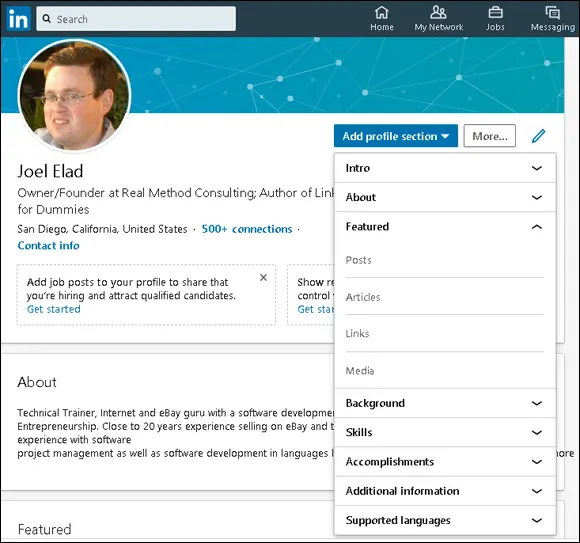
FIGURE 3-9:See what other sections of information you can add to your LinkedIn profile.
For example, to add media (a document, photo, video, or presentation) to your profile, do the following:
1 Click the Add Profile Section button, click Featured, and then click Media.A browser window appears on your screen.
2 Browse to find and select the file to upload, and then click Open.The Add Media screen appears.
3 In the Title and Description boxes, add a title and description of the media item, respectively.
4 Click Save.
If you want to add a website URL as an example of your work to your profile, do this:
1 Click the Add Profile Section button, click Featured, and then click Links.
2 Type the URL in the text box that appears, and then click the Add button.LinkedIn goes to that URL to make sure the link is valid.
3 In the Title box, add or edit the title of the website referenced in your link.If LinkedIn detects a title from your specified URL, it will autofill this field. You can keep of edit the autofill text.
4 In the Description box, add or edit the description of the website referenced in your link.Again, if LinkedIn detects a description from your specified URL, it will autofill the field. You can keep the autofilled text or change it.
5 Click Save.You return to the Edit profile screen.
One of the most important aspects of your LinkedIn profile is the list of positions you’ve held over the years, including your current job. This list is especially important if you’re using LinkedIn to find a new or different career or to reconnect with past colleagues. Hiring managers want to see your complete history to know what skills you offer, and past colleagues can’t find you as easily through LinkedIn if the job they knew you from isn’t in your profile. Therefore, it’s critical to make sure you have all the positions posted in your profile with the correct information, as long as doing so fits with the brand or image you want to portray to the professional world.
Читать дальше
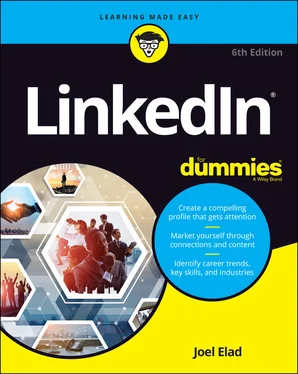
 If you need help coming up with your Summary, look at profiles of other people in similar industries or reach out to your LinkedIn network.
If you need help coming up with your Summary, look at profiles of other people in similar industries or reach out to your LinkedIn network.