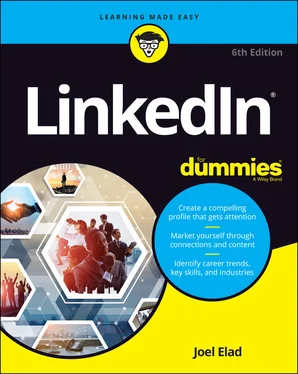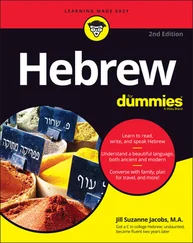1 ...8 9 10 12 13 14 ...17 After you click the button, you advance to the next part of the sign-up process, where LinkedIn collects some basic information to create your account.
Completing the sign-up process
Whether you’ve been invited to join LinkedIn or created an account directly from its home page, LinkedIn requires some basic information beyond your name and email address to finish creating the basic account. When you’re ready to complete the sign-up process, follow these steps:
1 In the Make the Most of Your Professional Life window, enter your first name and last name in the boxes provided.
2 Click Continue.The Welcome screen appears.
3 Select the country where you reside.Typically, LinkedIn will fill in this information based on data from your Internet provider, but you can always update this field if the information is incorrect. LinkedIn also asks for a zip code or a postal code.
4 Provide your zip code or postal code, verify that the Location within This Area field matches your geographical area (see Figure 2-4), and then click the Next button.LinkedIn starts to build your professional profile by asking about your current employment status and whether you're a student,. FIGURE 2-4:Tell LinkedIn where you are located.
5 Complete the fields regarding your most recent job title or student status (see Figure 2-5): I’m a Student: If you're a student and want to move forward in the registration process without providing information on a recent job, click the I'm a Student link instead of completing the Most Recent Job Title text box. Most Recent Job Title: If you’re not a student, indicate your current job title by typing your answer in the text box provided. Employment Type: After you enter a job title, an Employment Type drop-down box appears, as shown in Figure 2-6. Select your employment type from the choices provided, such as Full Time, Part Time, Self-Employment, and Freelance. FIGURE 2-5:Tell LinkedIn a little about yourself to create your account. FIGURE 2-6:LinkedIn wants to know your employment type. Most Recent Company: LinkedIn asks for a company name. As you type the name of your company, you'll see companies in the LinkedIn database, as shown in Figure 2-7. Industry: After you provide the company name, LinkedIn may automatically assign the Industry field for you. If your company name is not in LinkedIn’s directory, or your company isn’t fully defined in LinkedIn, you’ll see an Industry option. Use the drop-down list to identify which industry you feel you belong to, as shown in Figure 2-8. FIGURE 2-7:LinkedIn can help associate you with known companies in its database. FIGURE 2-8:Choose the industry that best matches your current job. If you find it difficult to choose an industry that best describes your primary expertise, just choose one that’s closest. You can always change the selection later. If you’re employed but looking for another job, you should still choose the industry of your current profession.
6 Click the blue Continue button to continue.
7 If necessary, confirm the email address for your account.If you join LinkedIn without an invitation, it emails you a confirmation with a verification code to help verify the email account you’re using. Open your email program and look for an email from LinkedIn Messages with the subject line (your name), your pin is XXXXXX. Please confirm your email address . Open that email, and note the verification code. Go back to LinkedIn and enter the verification code in the box provided, as shown in Figure 2-9. Then click the Verify button. If you skip the step of confirming your email with LinkedIn, you won’t be able to invite any connections, apply for jobs on the LinkedIn job board, upgrade to a Premium account, or take advantage of most other LinkedIn functions.
8 (Optional) Start building your network by importing your known contacts, or click Skip to do so later.LinkedIn offers to import your contacts from your email program, as shown in Figure 2-10. You walk through the steps of importing your address book. LinkedIn uses that information to send out invitations so you can connect with existing members of LinkedIn. You can also do these tasks after you create your account by clicking Skip. FIGURE 2-9:Confirm your email address with LinkedIn. FIGURE 2-10:LinkedIn can help you identify who to add to your network. It might be tempting to start inviting friends and colleagues to connect with you right away, but you might want to work on creating your complete and up-to-date profile before flooding people’s email inboxes with invitations. You can invite people to connect with you at any time.
9 (Optional) Select specific people who you can invite as a connection and then click the Add x Connection(s) button. Or click Skip to do so later.Based on the information provided so far, whether it’s your current job position or location, or the fact that a LinkedIn member invited you to join the network, LinkedIn knows a little bit about you and offers you a set of current LinkedIn members to whom you can send invitations to connect with you, as shown in Figure 2-11.To connect with someone, click + in the top-right corner of the person's profile photo. The + changes to a check mark, as seen with my name in Figure 2-11. As mentioned in the preceding step, it’s a good idea to work on your profile first before inviting additional people to your network. FIGURE 2-11:LinkedIn offers to help you connect with other LinkedIn members.
10 Upload a profile photo.One of the most important elements of your LinkedIn profile is your profile photo. Your profile photo should indicate that you’re a professional and responsible person. (In other words, this is not the social networking site to use to show off your party animal skills.) In Chapter 3, I talk about tips and tricks for choosing the perfect photo, but for now, locate a respectable photo of your face. Click the Add Photo button, as shown in Figure 2-12 , and follow the prompts to select a photo from your computer. You can instead click the Use My Google Photo button or the Use My Facebook Photo button to automatically bring in a photo from either account. Just be sure that it’s a professional photo of your face if you decide to use either of those options. Rotate or crop your photo, if necessary, to capture your face (and the top of your shoulders if available), as shown in Figure 2-13 . You can also use a variety of filters and photo-editing tools to enhance your photo. Click Save Photo to upload the photo to LinkedIn. Click Continue to assign it to your profile. LinkedIn prompts you to receive a link to download its mobile app. FIGURE 2-12:LinkedIn offers you the chance to upload your profile photo. FIGURE 2-13:Use LinkedIn’s tools to customize your photo.
11 Provide your mobile number to receive the LinkedIn mobile app download link, and then click the Text Me a Link button. Or click Skip and install the app later.I discuss mobile applications in depth in Chapter 10.Your LinkedIn home page appears.
12 Follow the prompts that guide you through the rest of the creation process.LinkedIn is focused on having you share and provide content to your network, and encourages you to follow companies, influencers, other people, and even specific hashtags. At this point, you'll see the Follow Recommendations page (see Figure 2-14) and can start following specific people, topics, or companies that will influence your LinkedIn feed.By default, LinkedIn assigns you to Follow LinkedIn News so that important information disseminated through their News channel will automatically show up in your LinkedIn feed. You can scroll down and peruse the various recommendations based on your job position, location, industry, what’s popular on LinkedIn, and more.I describe your LinkedIn feed in more depth in Chapter 7and the steps for following different companies in Chapter 15. Revisit the ability to follow people or companies later when you’re more grounded and ready to expand your horizons. (LinkedIn recommends that you choose at least five areas to follow, but it’s not mandatory.) FIGURE 2-14:LinkedIn encourages you to follow different sources for information.
Читать дальше