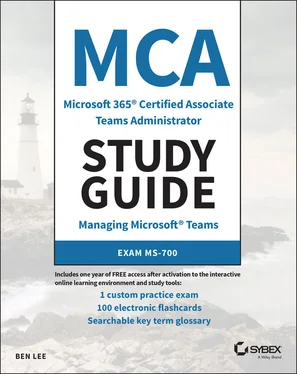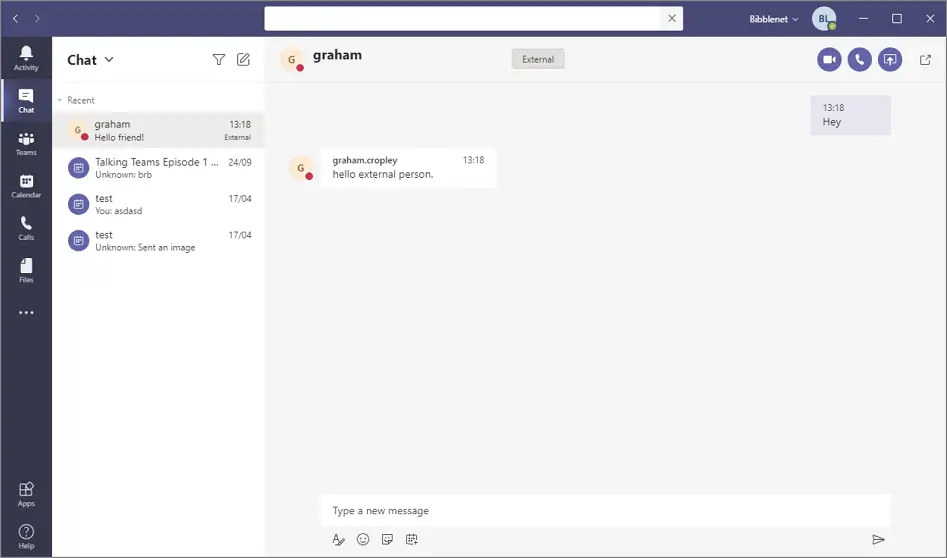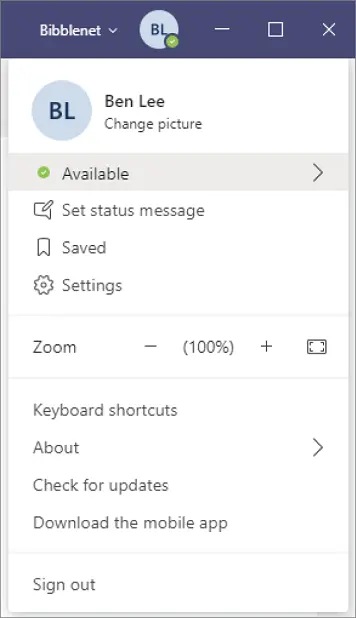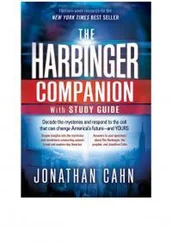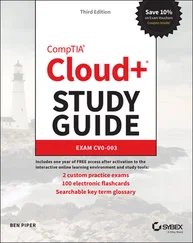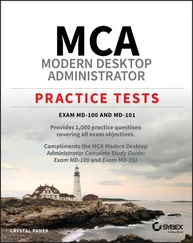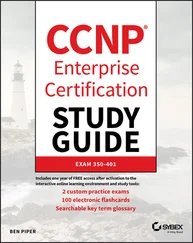Improve collaboration: Let people work better together by putting all the things they need in one place. Chat messages will be seen in the same context as the documents they relate to so they can be found by anyone who needs them.
Improve flexible working: Give people better tools that let them work flexibly by providing access to information from multiple devices across device types (mobile, laptop, desktop, etc.) at home, on the move, or in the office.
Reduce information sprawl: Cut down on “information silos” where documents and information are locked away in inboxes or personal data stores and version tracking is nearly impossible. (Habits can be hard to break. We've all been guilty of emailing attachments called My_Stuff_v1_final_BLedit_draft.docx .)
Consolidate tools/reduce expenditure: Where you might already have different “point solutions” in use across an organization—such as one for chat, perhaps two or three for meetings depending on if they are internal or external, and another tool for one-to-many broadcasts—you can consolidate them to a single platform. This can not only help reduce costs but also make things less confusing for end users, as they have only one product to learn and do not need to understand or choose what to use when.
Simplify management: For an organization that has deployed O365, a lot of the traditional management headaches are removed (arguably replaced with a new set!) regarding keeping products current and patched with the latest security fixes. In theory, Microsoft handles this behind the scenes for you, and you are always on a current version of the product. This does not, however, mean that you can sit back and relax. As a proactive administrator, you should be keeping an eye on what features and product changes are coming and working out how to best make use of them for your company.
If you are planning to take the MS-700 exam, you probably have at least a little bit of experience with Teams. However, it is always helpful to get a quick refresher on how Teams looks and the core functionality it provides (see Figure 1.1). Microsoft provides a nice demo of the Teams client at teamsdemo.office.com.
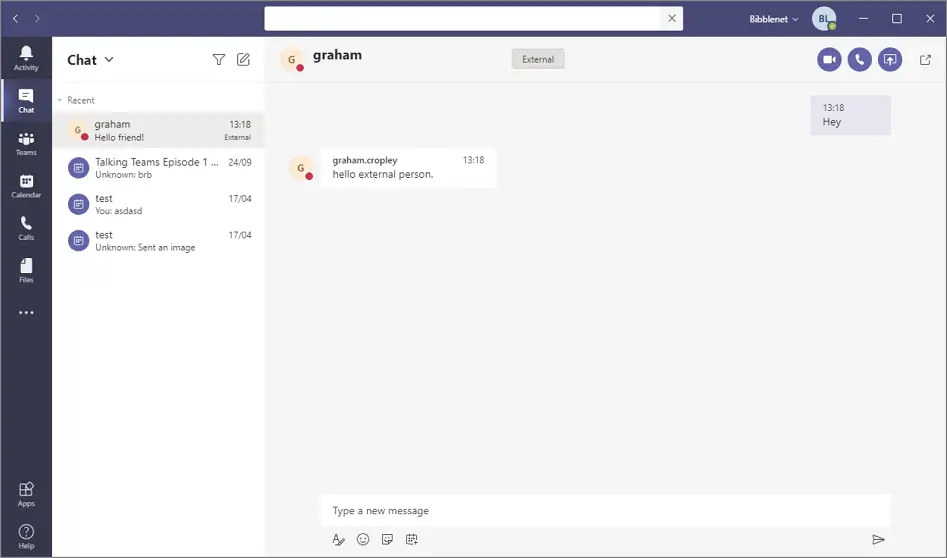
FIGURE 1.1Teams client
When you log into Teams on the desktop (either by using a modern browser or by downloading the app), you will see a menu bar on the left side. You can add or remove apps here as you require, but by default you will see the following areas:
Activity: This is a feed of recent events relating to you in Teams. This includes where someone has @-mentioned you in a feed, reacted to one of your messages, or attempted to call you. This is the place to go to find out what you have missed.
Chat: This is where you can see all the one-to-one or one-to-many conversations that you have been involved in (see Figure 1.2). You can pin frequently contacted people or groups to the top of the list so that they are always at hand. You will also see chat content from any meetings that you joined so you can find them again afterward.
Teams: This is where you can see all the teams that you are a member or owner of (see Figure 1.3). A team (small t) is the core paradigm at the heart of Teams (big T for the product name). A team is the collection of people, content, and tools all related to something in one place. Underneath a team you can have more than one section called a channel to help keep things neatly arranged.As you become involved in more and more teams, you might find some will automatically “hide” if you have not participated in them for a long time, but don't worry—everything is still there when you need it.The same applies for channels in a team—you can choose to pin the ones you care about so they are easier to find. FIGURE 1.2Chat history FIGURE 1.3Teams list
Calendar: This gives you a view of your Exchange Online calendar (see Figure 1.4). You can create/schedule meetings here, join Teams meetings that you have been invited to, or click Meet Now to create a meeting there and then. While this view isn't as flexible as your full Outlook calendar, it is handy when you need to set something up quickly or jump into a meeting. FIGURE 1.4Calendar
Calls: This lets you see contacts and create lists of speed-dial users/numbers (see Figure 1.5). You will also see a dial pad letting you dial phone numbers (assuming you are configured with the correct licensing, etc.). You used to only get the dial pad when your account was configured to use Microsoft Phone System, but now everyone should be able to see it as you can still “call” other users without going over the Public Switched Telephone Network (PSTN).
Files: This shows you the most recent documents that you have been working on inside Teams along with any cloud storage providers that you have integrated (OneDrive will be the default here). This tab can act as a quick and easy way to continue working on whatever you were doing last (see Figure 1.6). FIGURE 1.5Calls list FIGURE 1.6Files list
Presence, settings, and tenants: At the top-right corner next to the minimize/maximize/close buttons you will see an icon for your user account with a colored dot. This dot is your presence indicator and usually automatically adjusts based on your activity and calendar information. You will see these colored dots in most places where you could be interacting with other users. Presence is core to what makes Teams a unified communications client and lets you (ideally) make smart decisions about how to contact someone. For example, there is little point calling them if they are already in a call or set to Do Not Disturb.
Your presence updates in near real time nowadays (this was not the case when Teams was first released) and can have the settings shown in Table 1.1.
TABLE 1.1Presence Settings
| User Configured |
Automatic |
| Available |
Available |
|
Available, Out of Office |
| Busy |
Busy |
|
On a Call |
|
In a Meeting |
|
On a Call, Out of Office |
| Do Not Disturb |
|
|
Presenting |
|
Focusing |
| Away |
Away |
|
Away Last Seen |
| Be Right Back |
|
|
Off Work |
|
Offline |
|
Status unknown |
|
Blocked |
|
Out of Office |
docs.microsoft.com/en-us/microsoftteams/presence-admins
If you click your icon, you can manually override your automatic presence or access various application settings.
Next to your icon you might see the name of the tenant you are signed into. Each user has a “home tenant,” which is the O365 instance in which their account exists and is licensed for use with Teams. It is possible to be a member of more than one Teams tenant where you have been invited as a guest to work with other people. If you click here, you can swap in/out of these other tenants (but be careful because currently you will then miss any “activity” such as incoming calls, @-mentions, or messages happening in any tenant you are not active in until you switch back). See Figure 1.7.
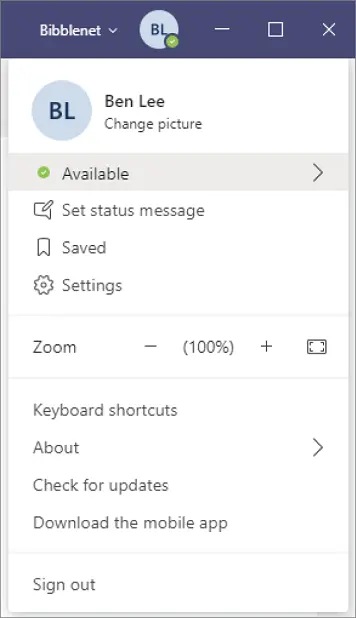
FIGURE 1.7Settings
While there is much more to explore in Teams, this section gave you enough of an idea of the basics to start using your own Teams tenant later in the book.
Читать дальше