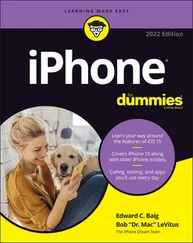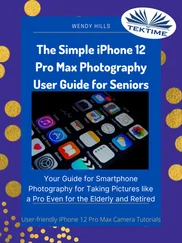You may have noticed that when you hold your iPhone in portrait mode (narrow and tall) or landscape mode (wide and low), the items on the screen usually flip to match that orientation. However, sometimes you may not want your screen orientation to flip when you move your phone around. Use these steps to lock the iPhone in portrait orientation:
1 Open Control Center.
2 Tap the lock screen icon (padlock with a circular arrow).When locked, the icon appears white and the padlock and arrow turn red.
3 To hide Control Center, swipe down from the top of Control Center (iPhone with a Home button) or swipe up from the very bottom of the screen (iPhone without a Home button).
 If your iPhone screen doesn’t flip when you expect it to, you probably have lock screen enabled. Simply repeat the preceding steps to unlock it.
If your iPhone screen doesn’t flip when you expect it to, you probably have lock screen enabled. Simply repeat the preceding steps to unlock it.
Across the top of the iPhone screen is the status bar, as shown in Figure 3-8. Tiny icons in this area can provide useful information, such as the time, wireless-connection status, and battery level. Table 3-1lists some of the most common items on the status bar.

FIGURE 3-8
TABLE 3-1Common Status Bar Icons
| Icon |
Name |
What It Means |
 |
Wi-Fi |
Your phone is connected to a Wi-Fi network. |
 |
Activity |
A task is in progress — a web page is loading, for example. |
 |
Time |
You guessed it: You see the time. |
 |
Screen rotation lock |
The screen is locked in portrait orientation and doesn’t rotate when you turn the iPhone. |
 |
Battery life |
This shows the remaining percentage of battery charge. The indicator changes to a lightning bolt when the battery is charging. |
 If you have GPS, cellular, Bluetooth service, or a connection to a virtual private network (VPN), a corresponding symbol appears on the status bar whenever that feature is active. (If you don’t know what a virtual private network is, there’s no need to worry about it.)
If you have GPS, cellular, Bluetooth service, or a connection to a virtual private network (VPN), a corresponding symbol appears on the status bar whenever that feature is active. (If you don’t know what a virtual private network is, there’s no need to worry about it.)
Apple supplies a full list of status bar icons at https://support.apple.com/en-us/HT207354 . Keep in mind that icons may not be in the same location on the status bar, depending on whether or not your iPhone has a Home button.
Take Inventory of Preinstalled Apps
The iPhone comes with some applications — or apps, for short — built in. When you look at the Home screen, you see icons for each app. This task gives you an overview of what each app does.
Several icons appear by default in the dock, which is at the bottom of every Home screen (refer to Figure 3-8). From left to right, these icons are
Phone: Use this app to make and receive phone calls, view a log of recent calls, create a list of favorite contacts, access your voicemail, and view contacts.
Safari: You use the Safari web browser to navigate on the internet, create and save bookmarks of favorite sites, and add web clips to your Home screen so that you can quickly visit favorite sites from there. You may have used this web browser (or another, such as Google Chrome) on your desktop computer.
Messages: If you love to instant message, the Messages app comes to the rescue. You can engage in live text- and image-based conversations with others on their phones or on other devices that use email. You can also send video or audio messages.
Music: Music is the name of your media player. Although its main function is to play music, you can use it also to play audio podcasts and audiobooks.
Apps with icons above the dock on the Home screen include
FaceTime: Have a more personal phone call by using video of the sender and receiver.
Calendar: Use this handy onscreen daybook to set up appointments and send alerts to remind you about them.
Photos: Organize pictures in folders, send photos in email, use a photo as your iPhone wallpaper, and assign pictures to contact records. You can also run slideshows of your photos, open albums, pinch or unpinch to shrink or expand photos, respectively, and scroll photos with a simple swipe.You can use the photo sharing feature to share photos among your friends. The Photos app displays images by collections, including years and moments.
Camera: As you may have read earlier in this chapter, the Camera app is command central for the still and video cameras built into the iPhone.
Mail: Access email accounts that you've set up in iPhone. Move among the preset mail folders, read and reply to email, and download attached photos to your iPhone. See Chapter 13.
Clock: Display clocks from around the world, set alarms, and use timer and stopwatch features.
Maps: View classic maps or aerial views of addresses and get directions, whether you're traveling by car, by bicycle, on foot, or on public transportation. You can even get your directions read aloud by a spoken narration feature.
Weather: Get the latest weather for your location instantly. You can easily add other locations so you can check the weather where you’re going or where you’ve been.
Reminders: This useful app centralizes all your calendar entries and alerts. You can also create to-do lists.
Notes: Enter and format text, as well as cut and paste text and objects (such as images) from a website into this simple notepad app.
Stocks: Keep track of the stock market, including stocks that you personally follow, in real time.
News: News is a customizable aggregator of stories from your favorite news sources.
Books: Because the iPhone has been touted as being a good small-screen e-reader, you should definitely check this one out. (To work with the Books e-reader app itself, check out Chapter 17.)
App Store: Buy and download apps that do everything from enabling you to play games to building business presentations. Many of these apps and games are free!
Podcasts: Use this app to listen to recorded informational programs. See Chapter 18.
TV: This media player is similar to Music but specializes in playing videos. The TV app also offers a few features specific to this type of media, such as chapter breakdowns and information about a movie’s plot and cast.
Health: Use this exciting app to record various health and exercise statistics and even send them to your doctor. See Chapter 24for details.
Читать дальше
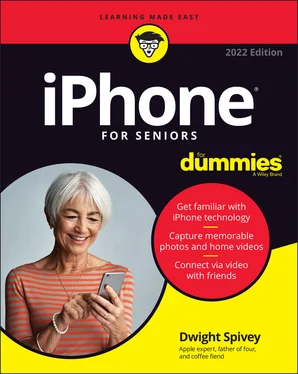
 If your iPhone screen doesn’t flip when you expect it to, you probably have lock screen enabled. Simply repeat the preceding steps to unlock it.
If your iPhone screen doesn’t flip when you expect it to, you probably have lock screen enabled. Simply repeat the preceding steps to unlock it.