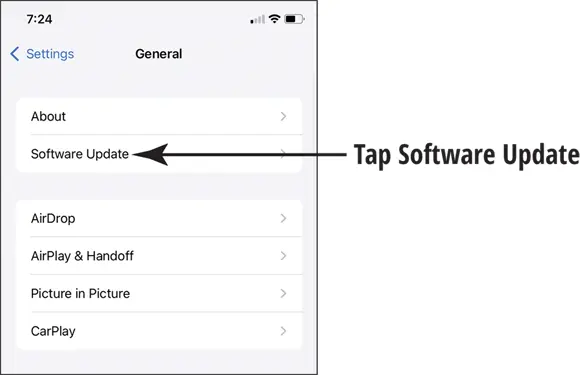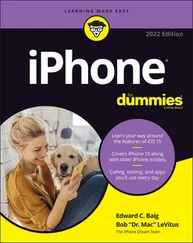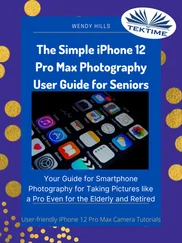Dwight Spivey - iPhone For Seniors For Dummies
Здесь есть возможность читать онлайн «Dwight Spivey - iPhone For Seniors For Dummies» — ознакомительный отрывок электронной книги совершенно бесплатно, а после прочтения отрывка купить полную версию. В некоторых случаях можно слушать аудио, скачать через торрент в формате fb2 и присутствует краткое содержание. Жанр: unrecognised, на английском языке. Описание произведения, (предисловие) а так же отзывы посетителей доступны на портале библиотеки ЛибКат.
- Название:iPhone For Seniors For Dummies
- Автор:
- Жанр:
- Год:неизвестен
- ISBN:нет данных
- Рейтинг книги:4 / 5. Голосов: 1
-
Избранное:Добавить в избранное
- Отзывы:
-
Ваша оценка:
iPhone For Seniors For Dummies: краткое содержание, описание и аннотация
Предлагаем к чтению аннотацию, описание, краткое содержание или предисловие (зависит от того, что написал сам автор книги «iPhone For Seniors For Dummies»). Если вы не нашли необходимую информацию о книге — напишите в комментариях, мы постараемся отыскать её.
can help you take your first iPhone steps and save you the trouble of finding someone to answer your questions. It features the tasks that you most likely want to do—like chatting on FaceTime, shooting videos and photos, and connecting on social media. It also introduces you to the App store so that you can break away from the iPhone’s pre-installed apps and really personalize your shiny gadget.
The easy-to-follow steps in this book with its accompanying illustrations help you manage, personalize, and communicate using your iPhone. You discover how to do everything from shopping online and organizing appointments to taking and sharing pictures and downloading and listening to your favorite music. It provides help with brand new iPhone models as well as older devices, including how to upgrade older iPhones with the latest software. Topics include how to:
Swipe, tap, and scroll through the iPhone interface Capture memorable photos and home videos Find apps in the App store Customize your iPhone’s accessibility features Bypass the keyboard and use Siri Read books and listen to music Keep your iPhone working If you’re new to the iPhone or just need a reminder on how to do a few things,
gives you all the tips and tricks you need. You’ll soon be swiping and tapping its screen as if you’ve been doing it forever.
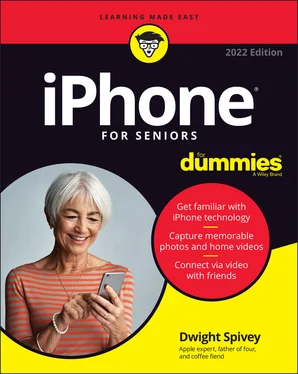
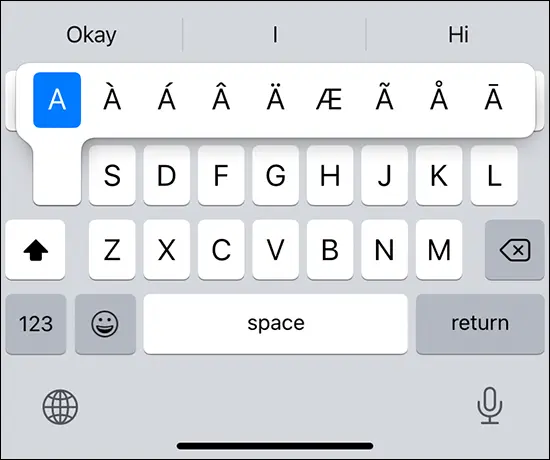
 If you’ve enabled multilanguage functionality in iPhone Settings, a small globe symbol will appear instead of the emoji key on the keyboard.
If you’ve enabled multilanguage functionality in iPhone Settings, a small globe symbol will appear instead of the emoji key on the keyboard.
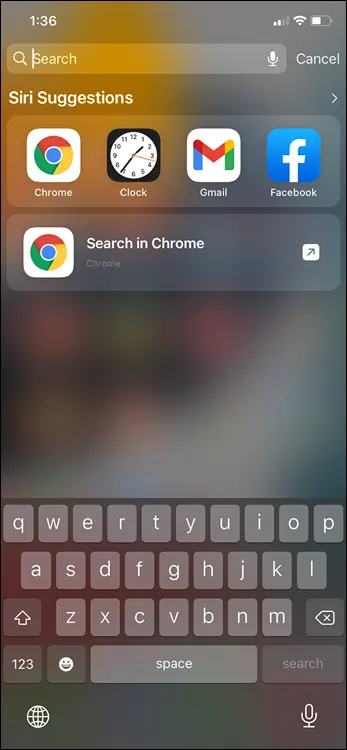
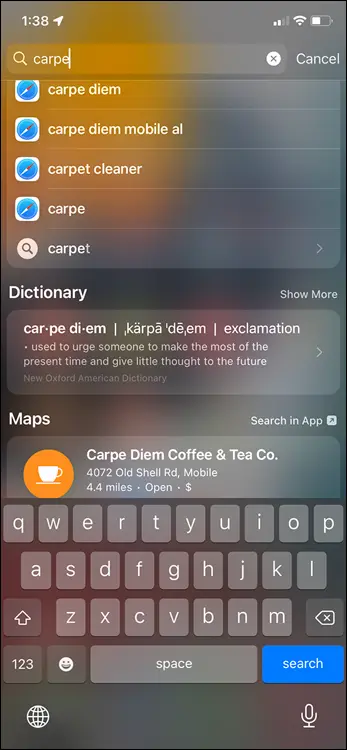
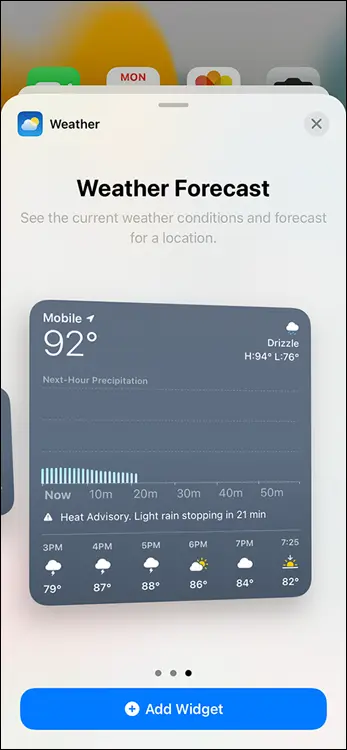
 Update the operating system
Update the operating system