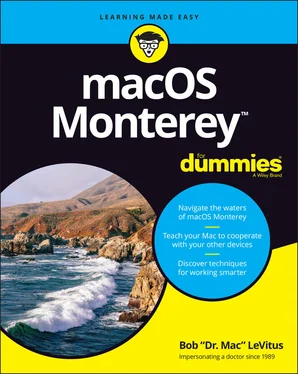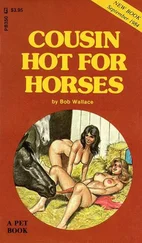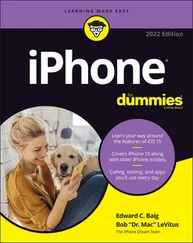14 Chapter 14FIGURE 14-1: The Stocks app comes stocked with a handful of securities and inde...FIGURE 14-2: The Follow Your Favorites screen with NPR and the New Yorker selec...FIGURE 14-3: You can pause at any time, then click Resume or Done.FIGURE 14-4: Explore more than 300 made-for-you shortcuts in the Shortcuts Gall...
15 Chapter 15FIGURE 15-1: Safari first displays a generic start page.FIGURE 15-2: The Tab Overview for the Mac Stuff tab group, with the preview for...FIGURE 15-3: All the icons in my Favorites bar are actually drop-down menus.
16 Chapter 16FIGURE 16-1: My address card displayed in the Contacts window.FIGURE 16-2: Adding six contacts to the Family group.FIGURE 16-3: Creating a smart group.FIGURE 16-4: The FaceTime window, ready to make a call to my wife.FIGURE 16-5: A FaceTime call: What I saw on my Mac screen (left) and what Lisa ...
17 Chapter 17FIGURE 17-1: The main window in Mail.FIGURE 17-2: Composing an email message.FIGURE 17-3: Sending email to a contact is as easy as clicking.FIGURE 17-4: Set criteria for a smart mailbox.FIGURE 17-5: My newly created BL Long signature.FIGURE 17-6: Setting a rule.FIGURE 17-7: Choose Use Mail Drop in the alert box (top), and your recipient se...FIGURE 17-8: A chat between my wife and me.
18 Chapter 18FIGURE 18-1: Two Macs and a printer make up a simple Mac network.FIGURE 18-2: Name the new user, and your Mac suggests a shortened name and pass...FIGURE 18-3: This group, The Outsiders, contains the Mac the Knife and Miss Kit...FIGURE 18-4: Changing the privileges of the Recipes folder for the group Everyo...FIGURE 18-5: Allow everyone access, if you want.FIGURE 18-6: Allow access for no one but the folder’s owner.FIGURE 18-7: Allow access for the Staff group and the folder’s owner.FIGURE 18-8: Everyone can drop files and folders into this folder.FIGURE 18-9: I am connected to LisaMBP as a guest.FIGURE 18-10: The Connect dialog needs my password.FIGURE 18-11: Connecting to LisaMBP as Bob LeVitus (bob).FIGURE 18-12: Accessing my Home folder on LisaMBP remotely.FIGURE 18-13: Configure items for wireless Bluetooth file transfers between oth...
19 Chapter 19FIGURE 19-1: Dissecting the Music interface.FIGURE 19-2: The Music MiniPlayer window (left) and equalizer (right).FIGURE 19-3: The psychedelic light show that is Music Visualizer.FIGURE 19-4: Drag and drop songs to the Music content pane or library to add th...FIGURE 19-5: At the iTunes Store, buying music is as easy as clicking the Buy S...FIGURE 19-6: Adding songs to a playlist is as easy as dragging them onto the pl...FIGURE 19-7: Specify the criteria for your smart playlist.FIGURE 19-8: Genius suggests songs that go nicely with the song the suggestions...
20 Chapter 20FIGURE 20-1: QuickTime Player is simple to use.FIGURE 20-2: The picture-in-picture video (lower right) continues to play and r...FIGURE 20-3: Buy books from the Book Store and add them to your Books library.FIGURE 20-4: The Mac Geek Gab podcast from The Mac Observer. FIGURE 20-5: Photo Booth about to take a picture of yours truly.
21 Chapter 21FIGURE 21-1: Only the selected text is affected by these formatting commands.FIGURE 21-2: The selected paragraph is now indented.FIGURE 21-3: Drag an image into a TextEdit document.FIGURE 21-4: Click a font in the Font list to display its characters in the rig...
22 Chapter 22FIGURE 22-1: The only printer that Monterey recognizes here — Epson ET-4750 Ser...FIGURE 22-2: The Page Setup sheet in the TextEdit application.FIGURE 22-3: Your basic Print sheet.FIGURE 22-4: Your expanded Print sheet.
23 Chapter 23FIGURE 23-1: Three windows, the menu bar, and the dock in Dark mode (top) and L...FIGURE 23-2: The Categories tab lets you drill down from nearly two dozen categ...FIGURE 23-3: Hover your pointer over a section to see its Next and Previous ico...FIGURE 23-4: If the app supports Continuity Camera, the Import from iPhone or i...FIGURE 23-5: Your iDevice captures the page automatically (left); drag the circ...FIGURE 23-6: Volume levels for dictation (left to right): Too soft, just right,...FIGURE 23-7: The Dictation Commands sheet displaying some things your Mac will ...FIGURE 23-8: Open TextEdit above the mic icon means your command was recognized...FIGURE 23-9: Choose Workflow if you want to start a workflow from scratch.FIGURE 23-10: This converts text that I select to an audio file.FIGURE 23-11: The AirPlay menu makes life much easier for AirPlay users like me...FIGURE 23-12: My iPhone is nearby and using the Messages app.
24 Chapter 24FIGURE 24-1: The Time Machine System Preferences pane and menu.FIGURE 24-2: The Time Machine application is ready to restore a folder in Finde...
25 Chapter 25FIGURE 25-1: Calculator (left), Convert menu (middle), and Paper Tape (right).FIGURE 25-2: The Activity Monitor window, two little CPU monitors, and the Acti...FIGURE 25-3: If you try to run First Aid on your startup disk, you’ll see this ...FIGURE 25-4: Add a URL to the keychain manually by using Keychain Access.FIGURE 25-5: Here’s what you’ll see (more or less) when you press ⌘???+Shift+5 ...FIGURE 25-6: Right- or Control-click the floating thumbnail and choose from the...FIGURE 25-7: The Stop Recording icon appears in your menu bar while you’re reco...
26 Chapter 26FIGURE 26-1: Any of these means it’s troubleshooting time.FIGURE 26-2: If your disk is getting full, use one or more of these storage too...
1 Cover
2 Title Page
3 Copyright
4 Table of Contents
5 Begin Reading
6 Index
7 About the Author
1 iii
2 iv
3 1
4 2
5 3
6 4
7 5
8 6
9 7
10 8
11 9
12 10
13 11
14 12
15 13
16 14
17 15
18 16
19 17
20 18
21 19
22 20
23 21
24 23
25 24
26 25
27 26
28 27
29 28
30 29
31 30
32 31
33 32
34 33
35 34
36 35
37 36
38 37
39 38
40 39
41 40
42 41
43 42
44 43
45 44
46 45
47 46
48 47
49 48
50 49
51 50
52 51
53 52
54 53
55 54
56 55
57 56
58 57
59 58
60 59
61 60
62 61
63 62
64 63
65 64
66 65
67 66
68 67
69 68
70 69
71 70
72 71
73 72
74 73
75 74
76 75
77 76
78 77
79 78
80 79
81 80
82 81
83 82
84 83
85 84
86 85
87 86
88 87
89 88
90 89
91 90
92 91
93 92
94 93
95 94
96 95
97 96
98 97
99 98
100 99
101 100
102 101
103 102
104 103
105 104
106 105
107 106
108 107
109 108
110 109
111 110
112 111
113 112
114 113
115 114
116 115
117 116
118 117
119 118
120 119
121 120
122 121
123 122
124 123
125 124
126 125
127 126
128 127
129 128
130 129
131 130
132 131
133 132
134 133
135 134
136 135
137 136
138 137
139 138
140 139
141 140
142 141
143 142
144 143
145 144
146 145
147 146
148 147
149 148
150 149
151 150
152 151
153 152
154 153
155 154
156 155
157 156
158 157
159 158
160 159
161 160
162 161
163 162
164 163
165 164
166 165
167 166
168 167
169 168
170 169
171 170
172 171
173 172
174 173
175 174
176 175
177 176
Читать дальше