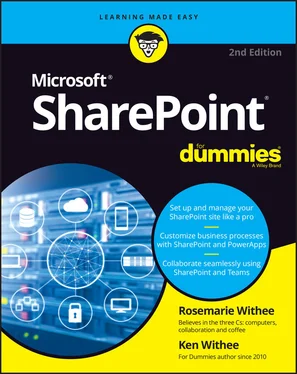8 Part 4: Becoming a SharePoint Administrator Chapter 17: Building Business Apps with Power Apps Introducing Power Apps Using Power Apps on your Mobile Device Embedding a Power App within a SharePoint Page Viewing SharePoint Sites in a Web Browser on a Mobile Device Chapter 18: Realizing You Are a SharePoint Administrator Changing Your Site’s Basic Information Finding Site Settings Digging into Site Settings Getting a High-Level View of SharePoint Features Turning Features On and Off Exploring Common Features Extending SharePoint with Features Changing the Look and Feel of Your Site Checking Out SharePoint Metrics Chapter 19: Configuring Site Navigation Changing Team Site Navigation Taking on Advanced Navigation Configuring Static Navigation Navigating with Web Parts Understanding Managed Navigation Chapter 20: Creating a Client or Partner Portal Sharing a Site with External Guests Inviting Guests Using Outlook Groups Planning for Your Client or Guest Portal Launching Your Portal Creating a Public-Facing Website Chapter 21: Securing SharePoint Using SharePoint Groups Securing Apps, Folders, Documents, and Items Granting Administrative Access Viewing Site Permissions Locking Down a Partner Portal Permissions in SharePoint Online versus SharePoint On-Premises Going Further with Custom Permissions
9 Part 5: Managing Enterprise Content Chapter 22: Managing Content and the Content Lifecycle Starting Simple: Co-Authoring Checking a Document In and Out Configuring Content Approval Digging into a SharePoint Records Center Setting Up a Records Center Using the Content Organizer Managing Records in Place Placing Records on Litigation Hold Chapter 23: Finding What You Need with Search Understanding How SharePoint Search Works Searching for Content Viewing and Refining Search Results Making Search Your Users’ Best Friend Removing Content from Search Results Reviewing Search Analytics Adding a Search Center Site Chapter 24: Integrating with Power BI Signing into Power BI Installing the Power BI Desktop Building Your First Power BI Report Pulling Data into Power BI from SharePoint Displaying a Power BI Report on a SharePoint Page
10 Part 6: The Part of Tens Chapter 25: Ten Hot SharePoint Topics Getting Up to Speed with SharePoint SharePoint Online Videos SharePoint Online Official Documentation SharePoint Development SharePoint Power Automate Taking SharePoint for a Spin Staying Current: The SharePoint Blog New On-Premises Features in SharePoint Server Plan for SharePoint SharePoint from the Leader Chapter 26: Ten Ways to Maintain Control with Governance Failure Is Not an Option (Neither Is Looking Away and Whistling) Getting Executive Buy-In and Support Building an Effective Governance Group Finding the Right Level Yours, Mine, Ours: Deciding Who Owns What (Re)Visiting Social Networking Policies Applying Consistent Design and Branding Implementing Effective Content Management Reusing Web Parts Keeping Things Current: Web Operations Management Chapter 27: Ten Ways to Become a SharePoint Server Guru Getting Information from the Horse’s Mouth Reading SharePoint Blogs Finding Local User Groups Building a Virtual Lab Starting with a Good Foundation Borrowing from Others Getting Certified Taking a Peek under the Covers Digging Deeper under the Covers Deconstructing a SharePoint Site
11 Index
12 About the Authors
13 Advertisement Page
14 Connect with Dummies
15 End User License Agreement
1 Chapter 11TABLE 11-1 General Settings Configuration Options
2 Chapter 12TABLE 12-1 SharePoint Column Data Types
3 Chapter 19TABLE 19-1 Typical Global Navigation Settings
4 Chapter 21TABLE 21-1 Permission Levels
1 Chapter 1FIGURE 1-1: The main office.com landing page.FIGURE 1-2: Choosing a Microsoft 365 business plan.FIGURE 1-3: Completing the sign-up process for the free trial.FIGURE 1-4: The main Microsoft 365 landing page.FIGURE 1-5: The SharePoint landing page where you can create a new site.FIGURE 1-6: Creating a new SharePoint site.FIGURE 1-7: A new SharePoint Team site.FIGURE 1-8: There are many different ways to define SharePoint.FIGURE 1-9: The dialog box used to select a website template when creating a Sh...
2 Chapter 2FIGURE 2-1: The SharePoint platform runs in the Microsoft data center and is ac...
3 Chapter 3FIGURE 3-1: Choosing a template on the New SharePoint Site screen.FIGURE 3-2: Creating a new SharePoint page.FIGURE 3-3: Adding content to a new SharePoint page.FIGURE 3-4: The Web Part Gallery in SharePoint.FIGURE 3-5: The Mobile Browser View feature in SharePoint.
4 Chapter 4FIGURE 4-1: Installing the SharePoint app in the Apple App Store.FIGURE 4-2: Installing the SharePoint app in the Google Play store.FIGURE 4-3: The SharePoint Mobile App sign-in screen.FIGURE 4-4: The initial screen after signing into the SharePoint Mobile App for...FIGURE 4-5: The Frequent sites section of the Find screen.FIGURE 4-6: The SharePoint site.FIGURE 4-7: The navigation menu on the SharePoint Mobile App.FIGURE 4-8: The News tab on the SharePoint Mobile App.FIGURE 4-9: The Me tab on the SharePoint Mobile App.FIGURE 4-10: The Settings screen of the SharePoint Mobile App.
5 Chapter 5FIGURE 5-1: Selecting SharePoint from the main office.com landing page.FIGURE 5-2: The Frequent Sites page in SharePoint.FIGURE 5-3: The main page of a SharePoint Team site.FIGURE 5-4: Adding a new document to a SharePoint Team site.FIGURE 5-5: Inviting people to a SharePoint site.FIGURE 5-6: Sharing a SharePoint site by sending an email.FIGURE 5-7: The options for a SharePoint site on an iPhone.FIGURE 5-8: Sharing a SharePoint site from an iPhone using the SharePoint Mobil...FIGURE 5-9: The New drop-down menu.FIGURE 5-10: The New SharePoint Site screen.FIGURE 5-11: Setting permssions in the New SharePoint Site screen.FIGURE 5-12: A new SharePoint site based on the Document Center template.FIGURE 5-13: Creating a site in the SharePoint Mobile App on an iPhone.
6 Chapter 6FIGURE 6-1: Creating a new Site page from the New drop-down menu on a SharePoin...FIGURE 6-2: Creating a new Site page from the Settings drop-down menu on a Shar...FIGURE 6-3: Opening the location where your page will be stored.FIGURE 6-4: Fill in the details to create a new Web Part page.FIGURE 6-5: The new Web Part page, ready for editing.FIGURE 6-6: Use the ribbon to access menu commands.FIGURE 6-7: Adding a Web Part to a Site page.FIGURE 6-8: Selecting the YouTube Web Part on a Site page.FIGURE 6-9: The Web Part Gallery on the Web Part page in SharePoint.FIGURE 6-10: Choosing which Web Part to filter.FIGURE 6-11: Select the field that contains your filter values.FIGURE 6-12: A filtered Web Part.FIGURE 6-13: Manage Wiki pages with the Page tab of the ribbon.FIGURE 6-14: Creating a Communication site in SharePoint Online.FIGURE 6-15: Creating a new page using a custom page design.
7 Chapter 7FIGURE 7-1: An activity feed in the SharePoint Mobile App on an iPhone.FIGURE 7-2: Dragging and dropping a document into SharePoint.FIGURE 7-3: Uploading files into SharePoint using the Upload tab.FIGURE 7-4: Uploading files using the SharePoint Mobile App.FIGURE 7-5: Updating document properties using Grid View.FIGURE 7-6: Creating a new document within a SharePoint Team site.FIGURE 7-7: The SharePoint sites you frequently use shown in the SharePoint Mob...FIGURE 7-8: Selecting the Activity feed for a SharePoint site in the SharePoint...
8 Chapter 8FIGURE 8-1: Opening Microsoft Teams from the app menu in Microsoft 365.FIGURE 8-2: The initial Teams view in the web browser and the button to downloa...FIGURE 8-3: The Chat screen in Teams.FIGURE 8-4: The Files tab in a Microsoft Teams channel.FIGURE 8-5: The SharePoint site associated with a Microsoft Teams team.FIGURE 8-6: The Teams wiki content in the associated SharePoint site.FIGURE 8-7: Adding a new tab to a Teams channel.FIGURE 8-8: Selecting SharePoint-based content for a new tab on a Teams channel...FIGURE 8-9: Editing a Word document that is stored in SharePoint directly in a ...
Читать дальше