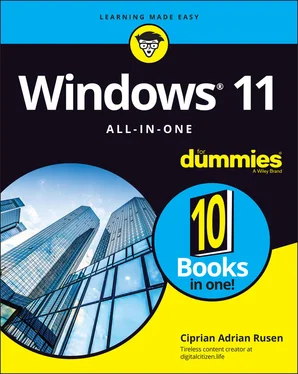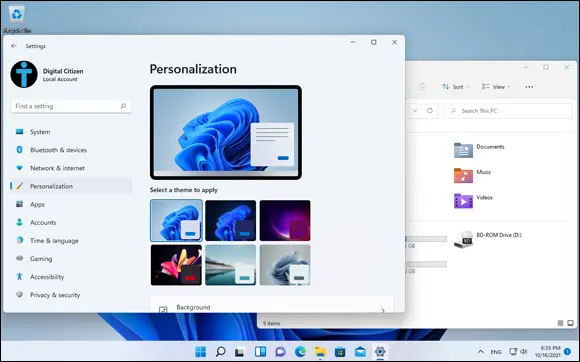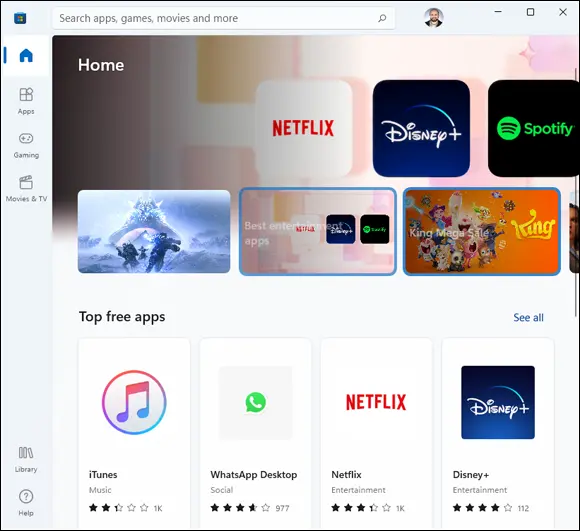1 Click or tap the Windows logo icon and then Settings. Alternatively, you can press Windows+I on your keyboard.The Settings app opens.
2 In the left column, choose System. On the right, click or tap Recovery.You see the recovery options offered by Windows 11, as shown in Figure 2-1.
3 Click or tap the Go Back button.Microsoft asks you why you are going back, as shown in Figure 2-2.
4 Choose a reason from the list and then click or tap Next.Microsoft tells you that you should check for updates, because they might fix the problems you’ve been having. A funny but weak attempt to get you to stay with Windows 11, if you ask me. FIGURE 2-1:The recovery options built into Windows 11. FIGURE 2-2:When you roll back to Windows 10, you are asked why you want to go back.
5 Click or tap No, Thanks.Microsoft informs you that you won’t be able to use your PC until the rollback is done. Also, after going back, you might have to reinstall some apps and might lose some settings.
6 Click or tap No, Thanks.
7 Click or tap Next.Microsoft gives you one last warning that you need to know the password of the user account that you used to sign into Windows 10.
8 Make sure you remember this password and then click or tap Next.
9 Click or tap Go Back to Windows 10.Your computer reboots and then restores Windows 10. This process takes quite a while and may involve some reboots. Arm yourself to be patient. If everything goes well, at some point you'll see the Windows 10 lock screen.
Microsoft’s Design Philosophy behind Windows 11
Initially, Microsoft planned to make Windows 10X (code-named Santorini), not Windows 11. Windows 10X was going to be a simplified version of Windows 10 that would compete with Chrome OS and be released on foldable mobile devices such as Surface Neo (another product that didn’t make it to the market).
Windows 10X was expected to be released sometime in 2020, and it featured some significant changes compared to Windows 10:
A new taskbar with icons aligned to the center, rather than to the left
The removal of legacy components and legacy desktop apps from Windows 10 that were designed for PCs, not mobile devices with touchscreens
A redesigned Start menu without tiles and a friendlier user interface with an easier to use right-click menu
In May 2021, Microsoft announced that Windows 10X was cancelled but many of its features would be used in future products. In Windows 11, Microsoft didn't remove the legacy desktop apps and components from Windows 10, but it did adopt many of the user interface features that were developed for Windows 10X. The new operating system features a more pleasant-looking user interface, with lots of translucency effects, shadows, a new color palette, new icons, rounder corners for app windows, and sleek desktop backgrounds. Simply look at Figure 2-3 to see what I mean or give yourself a tour by opening the Start menu, File Explorer, Settings, and other Windows 11 apps.
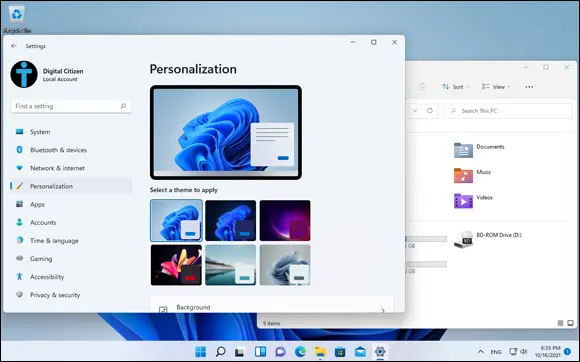
FIGURE 2-3:Windows 11 is the most beautiful Windows version yet.
Visually, Windows 11 is the most beautiful Windows ever. However, as you discover while reading this book and familiarizing yourself with Windows 11, it can also be one of the most frustrating Windows versions ever.
Understanding the Types of Windows 11 Apps
Windows 11 can run several different kinds of programs. Computer programs (you can also call them applications or desktop apps if you want) work by interacting with an operating system. Since the dawn of Windows, programs have communicated with the operating system through a specific set of routines (application programming interfaces, or APIs) known colloquially and collectively as Win32. With rare exceptions, Windows desktop apps — the kind you use every day — take advantage of Win32 APIs to work with Windows.
In early June 2011, at the D: All Things Digital conference in California, Steven Sinofsky and Julie Larson-Green gave their first demo of Windows 8. As part of the demo, they showed off new Metro apps, which interacted with Windows in a different way. They used the newly minted API set known as Windows Runtime or, more commonly, the WinRT API. Microsoft started calling the WinRT based apps immersive and full screen, but most of the world settled on Microsoft’s internal code name, Metro apps. Microsoft, however, has since changed the name to Modern UI, then Windows 8 apps, Windows Store Apps, Modern apps, Universal Windows Platform (UWP) apps, and Microsoft Store apps. They all mean the same thing: newer apps that run with this new API instead of the traditional Win32 APIs.
In this book, to minimize confusion, I use the terms Windows 11 app and just app when referring to apps that use the new API.
Windows 11 apps have several characteristics that make them different from desktop apps:
They’re sandboxed — stuck inside a software cocoon that isolates the apps from the operating system and from each other, so that it’s hard to spread infections through them. These apps can't modify system files and settings, which makes them safer to use.
They can be easily interrupted, so their power consumption can be minimized. If a Windows 11 app hangs, it’s almost impossible for it to freeze the machine.
They’re designed to work both with touchscreens and a mouse and keyboard. In contrast, desktop apps were optimized for mouse and keyboard.
You can’t run multiple instances of the same app in parallel like you do with many desktop apps or programs — or at least not yet.
They’re distributed only through the Microsoft Store. In contrast, desktop apps can be downloaded from anywhere on the internet. One upside is that Windows 11 apps are updated automatically by the Microsoft Store app. Often, desktop apps need to be updated manually, or they have a separate updater that runs in the background.
When you buy an app from the Microsoft Store, Microsoft gets a commission. In contrast, you can buy a desktop app anywhere and Microsoft doesn’t get a commission, unless you buy it from Microsoft or the app is made by Microsoft.
Android apps are another hot topic for Windows 11. According to Microsoft, in Windows 11, you'll be able to find Android apps in the Microsoft Store, which then hands you off to the Amazon Appstore. This feature wasn't available at launch, but the company says it soon will be. Basically, all the apps that work on Amazon’s Kindle tablets that use Android should work on Windows 11 too. This move may increase the appeal for using Windows 11 on tablets and other touch devices, but many will be disappointed that this interconnectivity won’t cover the Android apps from Google’s Play Store.
Unlike Windows 10, the Microsoft Store for Windows 11 will host all types of apps: desktop apps, Windows 11 apps, and Android apps (again, not at launch, but they should show up soon after this book is published). To top things off, it also includes games, movies, and TV shows (see Figure 2-4).
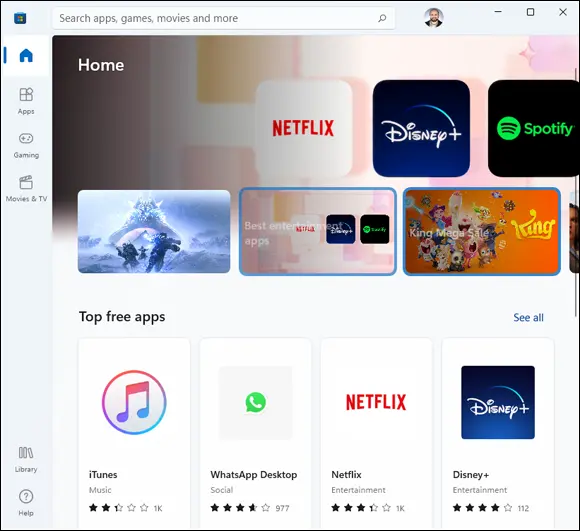
FIGURE 2-4:The Microsoft Store includes apps, desktop apps, Android apps, games, movies, and TV shows.
Also, the Microsoft Store has more desktop apps, including Adobe Reader, VLC Media Player, Discord, and Zoom Cloud Meetings. After the appalling App Store for Windows 8 and the mediocre store for Windows 10, this seems a bit too good to be true, doesn’t it?
Read Book 5, Chapter 1to learn about the Microsoft Store and how to use it to find and install apps.
Читать дальше