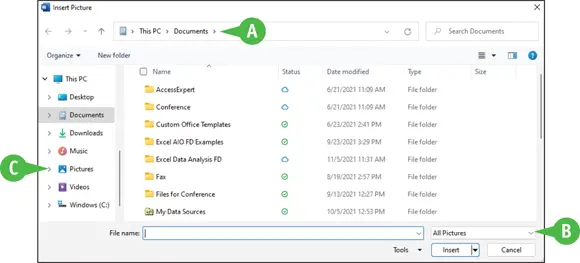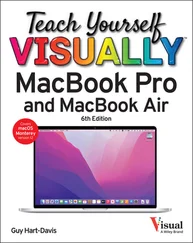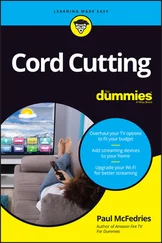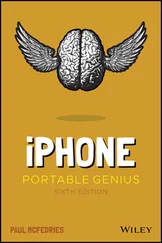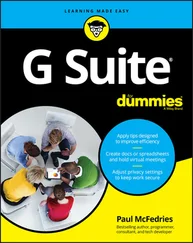Paul McFedries - Teach Yourself VISUALLY Microsoft 365
Здесь есть возможность читать онлайн «Paul McFedries - Teach Yourself VISUALLY Microsoft 365» — ознакомительный отрывок электронной книги совершенно бесплатно, а после прочтения отрывка купить полную версию. В некоторых случаях можно слушать аудио, скачать через торрент в формате fb2 и присутствует краткое содержание. Жанр: unrecognised, на английском языке. Описание произведения, (предисловие) а так же отзывы посетителей доступны на портале библиотеки ЛибКат.
- Название:Teach Yourself VISUALLY Microsoft 365
- Автор:
- Жанр:
- Год:неизвестен
- ISBN:нет данных
- Рейтинг книги:4 / 5. Голосов: 1
-
Избранное:Добавить в избранное
- Отзывы:
-
Ваша оценка:
Teach Yourself VISUALLY Microsoft 365: краткое содержание, описание и аннотация
Предлагаем к чтению аннотацию, описание, краткое содержание или предисловие (зависит от того, что написал сам автор книги «Teach Yourself VISUALLY Microsoft 365»). Если вы не нашли необходимую информацию о книге — напишите в комментариях, мы постараемся отыскать её.
show
tell
Teach Yourself VISUALLY
Microsoft 365
Teach Yourself VISUALLY Microsoft 365
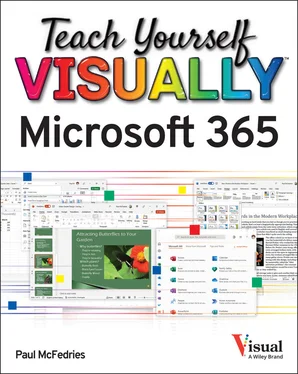
 Click to one side of the word or character that you want to select.
Click to one side of the word or character that you want to select.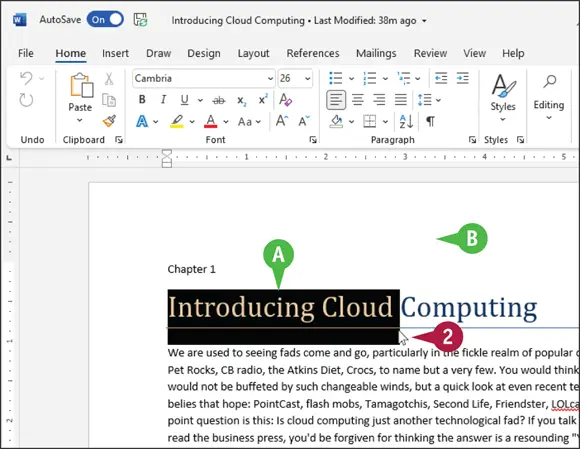
 Drag the mouse (
Drag the mouse (  ) across the text that you want to select.
) across the text that you want to select. The app highlights the characters to indicate that they are selected.
The app highlights the characters to indicate that they are selected. To cancel a selection, click anywhere outside the text or press any arrow key on your keyboard.
To cancel a selection, click anywhere outside the text or press any arrow key on your keyboard.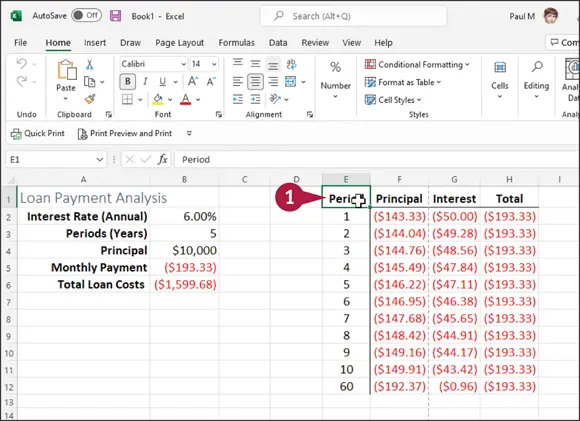
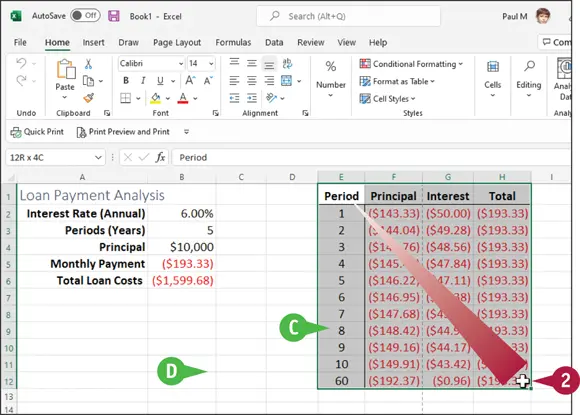
 The app highlights the characters to indicate that they are selected.
The app highlights the characters to indicate that they are selected. To cancel a selection, click anywhere outside the text or press any arrow key on your keyboard.
To cancel a selection, click anywhere outside the text or press any arrow key on your keyboard. +
+  +
+  or
or  . To select a paragraph or cells above or below the insertion point or cell pointer, press
. To select a paragraph or cells above or below the insertion point or cell pointer, press  or
or  . To select all text or cells from the insertion point or cell pointer location onward, press
. To select all text or cells from the insertion point or cell pointer location onward, press  . To select all the text or cells above the insertion point or cell pointer location, press
. To select all the text or cells above the insertion point or cell pointer location, press  . To select all the text or cells containing data in the file, press
. To select all the text or cells containing data in the file, press  .
.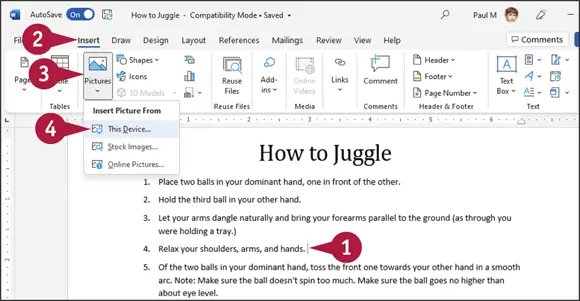
 Click Pictures.
Click Pictures. Click This Device.
Click This Device.