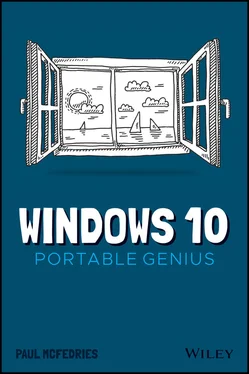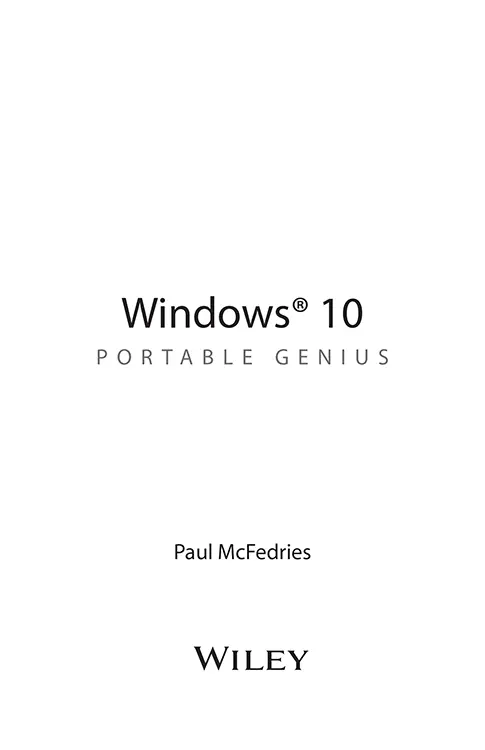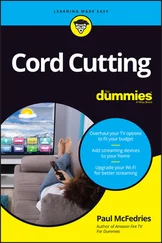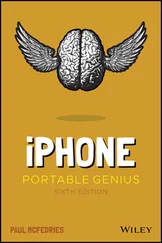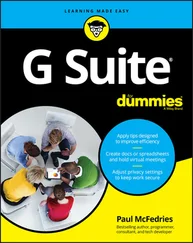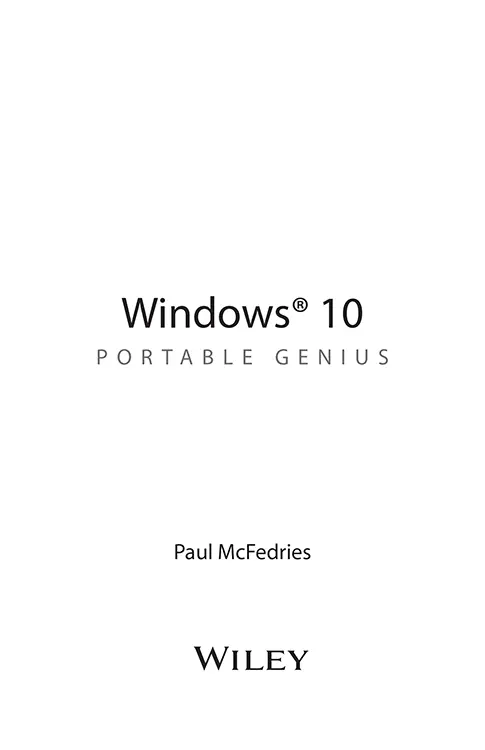
Copyright © 2021 by John Wiley & Sons, Inc., Indianapolis, Indiana
Published simultaneously in Canada
ISBN: 978-1-119-76357-4
ISBN: 978-1-119-76507-3 (ebk)
ISBN: 978-1-119-76360-4 (ebk)
No part of this publication may be reproduced, stored in a retrieval system or transmitted in any form or by any means, electronic, mechanical, photocopying, recording, scanning or otherwise, except as permitted under Sections 107 or 108 of the 1976 United States Copyright Act, without either the prior written permission of the Publisher, or authorization through payment of the appropriate per-copy fee to the Copyright Clearance Center, 222 Rosewood Drive, Danvers, MA 01923, (978) 750-8400, fax (978) 646-8600. Requests to the Publisher for permission should be addressed to the Permissions Department, John Wiley & Sons, Inc., 111 River Street, Hoboken, NJ 07030, (201) 748-6011, fax (201) 748-6008, or online at www.wiley.com/go/permissions .
Limit of Liability/Disclaimer of Warranty: The publisher and the author make no representations or warranties with respect to the accuracy or completeness of the contents of this work and specifically disclaim all warranties, including without limitation warranties of fitness for a particular purpose. No warranty may be created or extended by sales or promotional materials. The advice and strategies contained herein may not be suitable for every situation. This work is sold with the understanding that the publisher is not engaged in rendering legal, accounting, or other professional services. If professional assistance is required, the services of a competent professional person should be sought. Neither the publisher nor the author shall be liable for damages arising herefrom. The fact that an organization or Web site is referred to in this work as a citation and/or a potential source of further information does not mean that the author or the publisher endorses the information the organization or website may provide or recommendations it may make. Further, readers should be aware that Internet websites listed in this work may have changed or disappeared between when this work was written and when it is read.
For general information on our other products and services please contact our Customer Care Department within the United States at (877) 762-2974, outside the United States at (317) 572-3993 or fax (317) 572-4002.
Wiley publishes in a variety of print and electronic formats and by print-on-demand. Some material included with standard print versions of this book may not be included in e-books or in print-on-demand. If this book refers to media such as a CD or DVD that is not included in the version you purchased, you may download this material at booksupport.wiley.com . For more information about Wiley products, visit www.wiley.com .
Library of Congress Control Number: 2020947081
Trademarks: Wiley and the Wiley logo are trademarks or registered trademarks of John Wiley & Sons, Inc. and/or its affiliates, in the United States and other countries, and may not be used without written permission. Windows is a registered trademark of Microsoft Corporation. All other trademarks are the property of their respective owners. John Wiley & Sons, Inc. is not associated with any product or vendor mentioned in this book.
About the Author
Paul McFedries is a technical writer who has been authoring computer books since 1991 and has nearly 100 books to his credit. Paul’s books have sold more than four million copies worldwide. These books include the Wiley titles Teach Yourself VISUALLY Windows 10, Third Edition, G Suite For Dummies, iPhone Portable Genius, Sixth Edition, and iPad Portable Genius, Fourth Edition. You can visit Paul on the web at www.mcfedries.com or on Twitter at www.twitter.com/paulmcf .
Acknowledgments
The only thing more fun than using Windows is writing a book about it! That’s particularly true for an interesting project such as this book, which was made all the more pleasant by the great people I got to work with. They include Associate Publisher Jim Minatel, who was kind enough to ask me to write the book; Project Editor Kezia Endsley, whose just-so suggestions and penetrating questions made this a better book; Copy Editor Kim Cofer, whose eagle-eye for all things ungrammatical made me look like a better writer than I am; and Technical Editor Vince Averello, whose knowledge of the Windows world is nothing short of amazing. Many thanks to all of you for outstanding work on this project.
Windows® 10 Portable Genius
Table of Contents
1 Cover
2 Title Page
3 Copyright
4 About the Author
5 Acknowledgments
6 Introduction
7 Chapter 1: How Do I Customize Windows? Working with Settings Customizing the Start Menu Customizing the Taskbar Customizing the Lock Screen Extending Your Desktop with Multiple Monitors Setting Up Multiple Desktops
8 Chapter 2: How Can I Make the Most of Surfing the Web? Taking Advantage of Tabs Saving Your Favorite Pages Customizing Edge
9 Chapter 3: How Do I Maximize Sending and Receiving Email? Managing Mail Accounts Setting Options for Incoming Messages Setting Send Options
10 Chapter 4: Can I Use Windows to Manage Contacts and Appointments? Managing Your Contacts Tracking Your Events
11 Chapter 5: What Other Day-to-Day Tasks Can I Perform? Finding Stuff on Your PC Configuring the Cortana Voice Assistant Making Video Calls Working with Maps Checking the Weather
12 Chapter 6: How Do I Max Out the Windows Image Tools? Getting Images into Your PC Viewing Your Images Enhancing Your Images Repairing Your Images
13 Chapter 7: Can I Share My Computer? Sharing Your PC via User Accounts Sharing Your PC with a Child Sharing PC Resources
14 Chapter 8: How Can I Get More from a Tablet PC? Working in Tablet Mode Controlling Windows with Gestures Inputting Text with the Touch Keyboard Setting Power and Battery Options
15 Chapter 9: How Do I Work with Documents? Editing Documents Taking Notes with OneNote Working with Files
16 Chapter 10: What Are Some Ways to Enhance PC Security? Enhancing Sign-In Security Locking Your PC to Prevent Others from Using It Enhancing Your Privacy
17 Chapter 11: How Do I Increase Internet Privacy and Security? Making the Web More Secure Making the Web More Private Enhancing Email Security and Privacy
18 Chapter 12: How Do I Maintain Windows? Performing a Few Maintenance Chores Safeguarding Your Files Using the Windows Recovery Environment Working with a Recovery Drive Working with Restore Points
19 Index
20 End User License Agreement
1 Chapter 1 1.1 The Home screen of the Settings app. 1.2 When you open a category, click a subcategory on the left to see its settings on... 1.3 For many Windows apps, click Settings (the gear icon) to access the app’s ... 1.4 You can create groups to organize your Start menu apps. 1.5 Use the Start screen settings to personalize your Start menu. 1.6 Use the Taskbar screen to customize your taskbar. 1.7 The taskbar’s notification area. 1.8 Use the Select Which Icons Appear on the Taskbar screen to configure your notifi... 1.9 Use the Turn System Icons On or Off screen to toggle the display of system icons... 1.10 Use the Lock Screen settings to change the background image you see when you loc... 1.11 Use the Multiple Displays list to choose Extend These Displays. 1.12 In the Task View screen, your desktops appear at the top, named Desktop 1, Deskt... 1.13 In the Task View screen, hover the mouse pointer over a desktop to see thumbnail...
Читать дальше