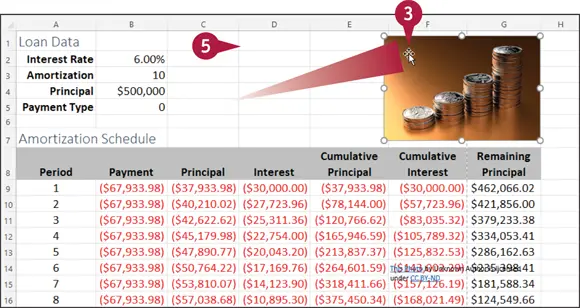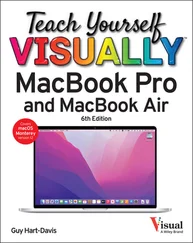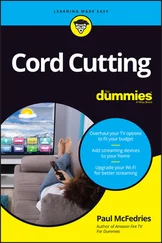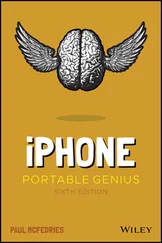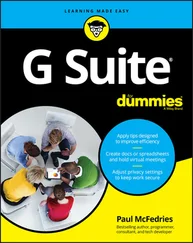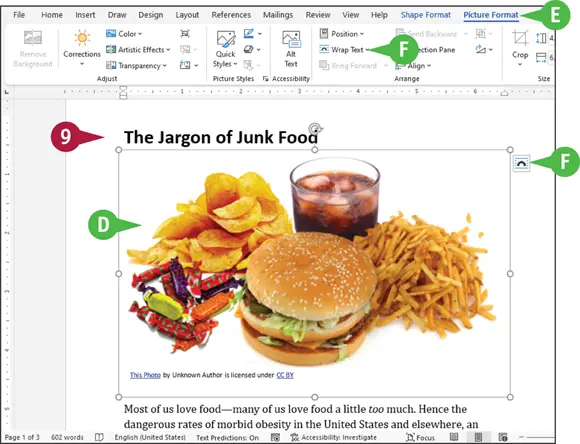
 The picture appears in your document.
The picture appears in your document.
 The Shape Format and Picture Format contextual tabs appear on the Ribbon; you can use these tools to format the selected picture.
The Shape Format and Picture Format contextual tabs appear on the Ribbon; you can use these tools to format the selected picture.
 You can click the Picture Format tab’s Wrap Text button or the Layout Options button (
You can click the Picture Format tab’s Wrap Text button or the Layout Options button (  ) to control how text flows around the picture.
) to control how text flows around the picture.
 When you finish working with your online picture, click anywhere else in the work area.
When you finish working with your online picture, click anywhere else in the work area.
TIPS
Why must I make sure that the image I choose falls into the public domain?
Privately owned images are often available for use only if you agree to pay a fee and/or get the owner’s permission to use the image. You can use a public domain image without paying a royalty and/or obtaining the owner’s permission to use the image.
How does Creative Commons work?
At creativecommons.org, you find links to license or search for images at several places, such as Flickr or Google Images. Search results do not guarantee an image is licensed by Creative Commons. You need to click an image to examine its licensing information.
Resize and Move Graphic Objects
If a picture or other type of image — which is also called a graphic object — is not positioned where you want it, you can move it. Similarly, if a graphic object or is too large or too small, you can resize it. When you select a graphic object, handles appear on each side of the graphic object; you can use these handles to resize it. Alignment guides — green lines — appear as you move a graphic object to help you determine where to place it. Once you have picked the spot for the graphic, the alignment guides disappear.
Resize and Move Graphic Objects
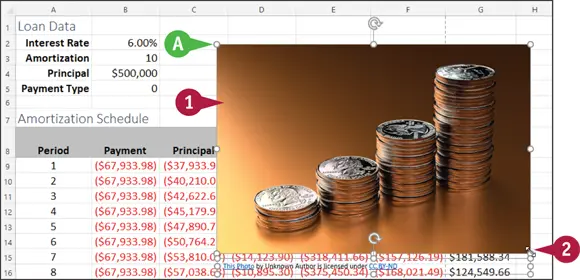
Resize a Graphic
 Click a graphic object.
Click a graphic object.
 Handles (
Handles (  ) surround the graphic.
) surround the graphic.
 Position the mouse over one of the handles (the app’s default mouse pointer changes to
Position the mouse over one of the handles (the app’s default mouse pointer changes to  ,
,  ,
,  , or
, or  ).
).
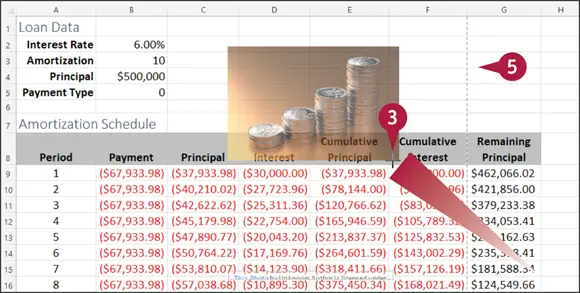
 Drag the handle inward or outward until the graphic object is the size you want (
Drag the handle inward or outward until the graphic object is the size you want (  ,
,  ,
,  , or
, or  changes to
changes to  ).
).
 Release the mouse button.
Release the mouse button.
The graphic object appears in the new size.
 Click outside the graphic object to cancel its selection.
Click outside the graphic object to cancel its selection.

Move a Graphic
 Click a graphic object.
Click a graphic object.
 Handles (
Handles (  ) surround the graphic.
) surround the graphic.
 Position the mouse over a graphic object or the edge of a text box (the app’s default mouse pointer changes to
Position the mouse over a graphic object or the edge of a text box (the app’s default mouse pointer changes to  ).
).
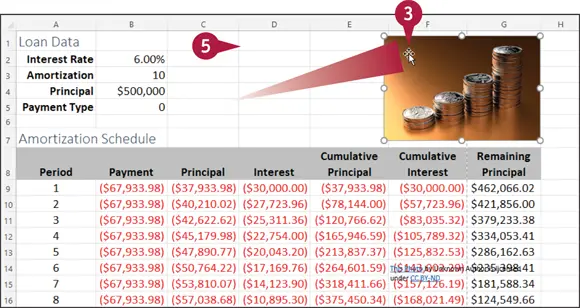
 Drag the graphic object to a new location.
Drag the graphic object to a new location.
 Release the mouse button.
Release the mouse button.
The graphic object appears in the new location.
 Click outside the graphic object to cancel its selection.
Click outside the graphic object to cancel its selection.
TIPS
Can I control how text wraps around an object?
Yes, if you insert the object into a Word or Publisher file. Click the object, click Wrap Textin the Picture Format tab, and then choose a wrap style.
Does it matter which handle I use to resize a graphic?
Yes. If you click and drag any of the corner handles, you maintain the proportion of the graphic as you resize it. The handles on the sides, top, or bottom of the graphic resize only the width or the height of the graphic, causing your graphic to look distorted.
Читать дальше
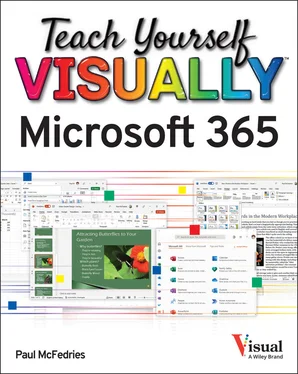
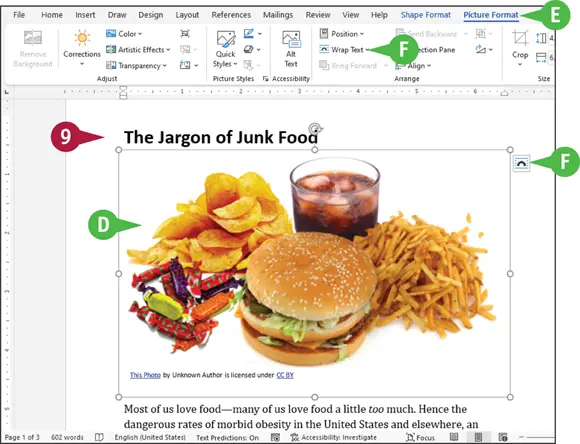
 The picture appears in your document.
The picture appears in your document. The Shape Format and Picture Format contextual tabs appear on the Ribbon; you can use these tools to format the selected picture.
The Shape Format and Picture Format contextual tabs appear on the Ribbon; you can use these tools to format the selected picture. You can click the Picture Format tab’s Wrap Text button or the Layout Options button (
You can click the Picture Format tab’s Wrap Text button or the Layout Options button (  ) to control how text flows around the picture.
) to control how text flows around the picture. When you finish working with your online picture, click anywhere else in the work area.
When you finish working with your online picture, click anywhere else in the work area.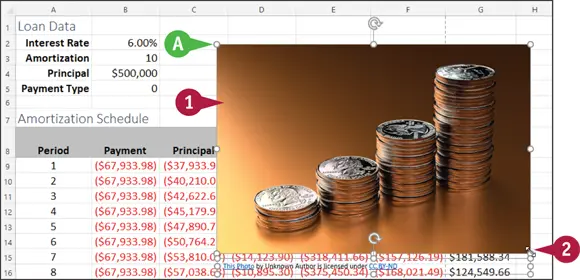
 Click a graphic object.
Click a graphic object. Handles (
Handles (  ) surround the graphic.
) surround the graphic. Position the mouse over one of the handles (the app’s default mouse pointer changes to
Position the mouse over one of the handles (the app’s default mouse pointer changes to  ,
,  ,
,  , or
, or  ).
).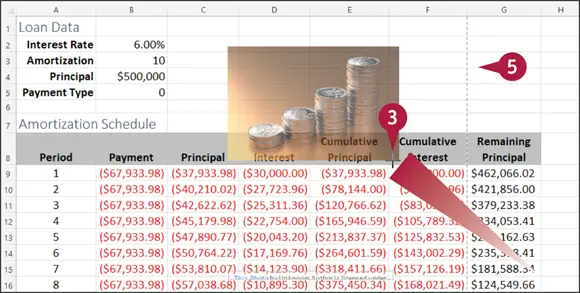
 Drag the handle inward or outward until the graphic object is the size you want (
Drag the handle inward or outward until the graphic object is the size you want (  ).
). Release the mouse button.
Release the mouse button. Click outside the graphic object to cancel its selection.
Click outside the graphic object to cancel its selection.
 Handles (
Handles (  ).
).