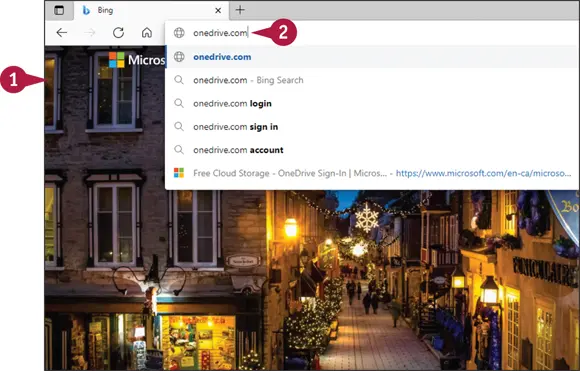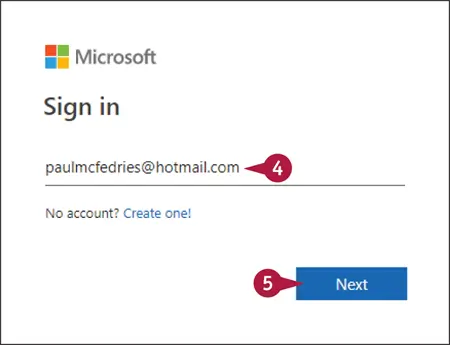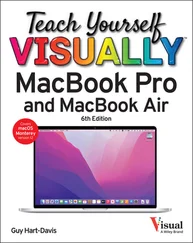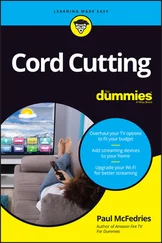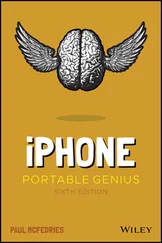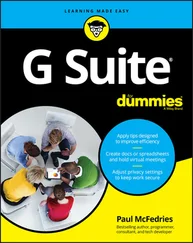Click Sign out.
Click Sign out.
The Sign out of Office dialog box appears, warning you to save any files that sync to the cloud before continuing.
Note: In most cases, it is perfectly safe to click Sign out. If you are unsure, save all open Microsoft 365 files.
 Click Sign out.
Click Sign out.
Share a Document from Microsoft 365
You can easily share documents using Microsoft 365. You can share a Microsoft 365 document by posting it to a social network or blog or sending a document as an email attachment. You can also take advantage of a free online presentation service Microsoft offers and share your document by presenting it online. Or, as shown in this section, you can send a link to your OneDrive — as part of Microsoft 365, you receive free cloud space at OneDrive — where the recipient can view and even work on only the shared document. When you finish, you can stop sharing the document.
Share a Document from Microsoft 365
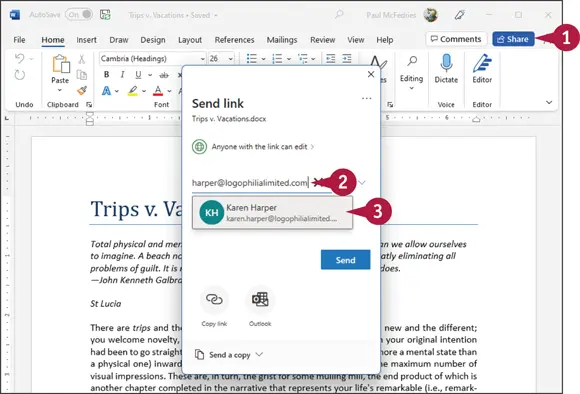
Note: You must be signed in to Microsoft 365, and the document you want to share must be stored in the cloud.
 With the document you want to share on-screen, click Share.
With the document you want to share on-screen, click Share.
The Share Link dialog box appears.
 In the Tobox, type the email address of the person with whom you want to share.
In the Tobox, type the email address of the person with whom you want to share.
 Click the person’s name, if it appears; otherwise, press
Click the person’s name, if it appears; otherwise, press  .
.
 Repeat steps 2 and 3 as needed.
Repeat steps 2 and 3 as needed.
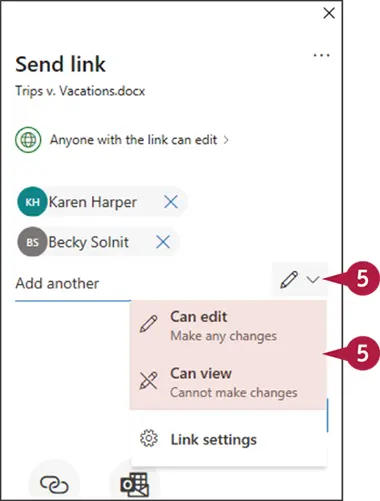
 Click
Click  and specify how these people can interact with the shared document:
and specify how these people can interact with the shared document:
Can edit: Click this permission to allow the people to view and make changes to the document.
Can view: Click this permission to allow the people to view but not make changes to the document.
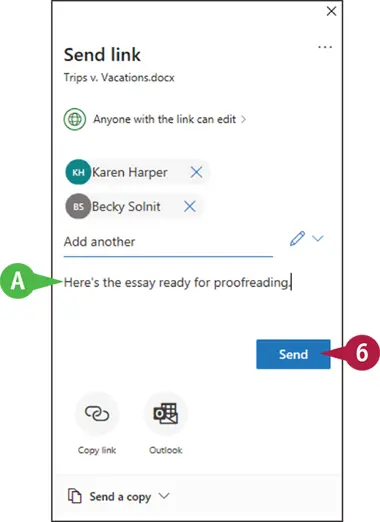
 You can type a personal message to include with the invitation.
You can type a personal message to include with the invitation.
 Click Send.
Click Send.
Microsoft 365 sends emails to the people you listed.
TIP
How do I stop sharing a document?
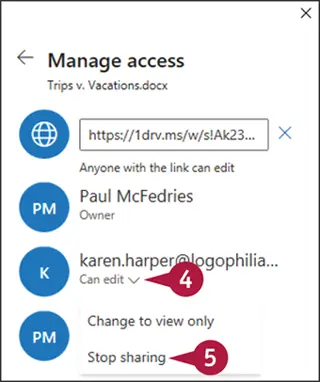
Follow these steps:
 Open the document you want to stop sharing and click the Shareicon.
Open the document you want to stop sharing and click the Shareicon.
 In the Share dialog box, click More Options(
In the Share dialog box, click More Options(  ).
).
 Click Manage access.
Click Manage access.
 Click
Click  under the recipient with whom you no longer want to share.
under the recipient with whom you no longer want to share.
 Click Stop Sharing.
Click Stop Sharing.
The app updates document permissions and removes the user from the sharing.
Sign In to OneDrive
You can use your OneDrive and Microsoft 365 apps to work from any location in the world on any trusted device. OneDrive offers you online storage from Microsoft. With Microsoft 365, you automatically receive a small amount of storage space for free, and you can rent additional storage space for a nominal fee.
You use a browser and a Microsoft account to sign in to OneDrive. Once you have signed in to OneDrive, you can use the Microsoft 365 web apps to open and edit documents. Microsoft 365 technology synchronizes documents stored in your OneDrive with documents stored on trusted devices.
Sign In to OneDrive
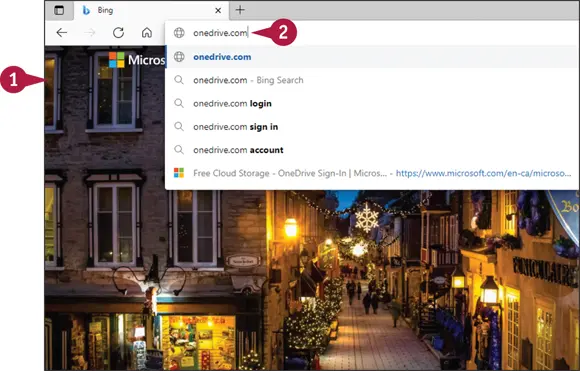
 Open your browser.
Open your browser.
 In the address bar, type onedrive.comand press
In the address bar, type onedrive.comand press  .
.

You are redirected to the OneDrive Home page.
 Click Sign in.
Click Sign in.
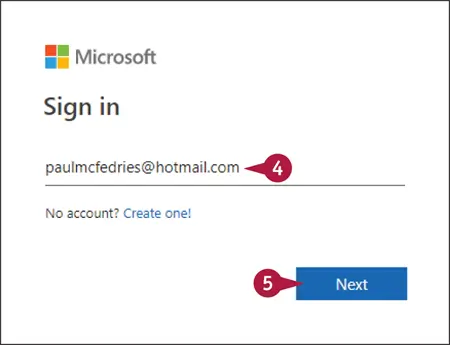
The Sign in dialog box appears.
 Type your email address.
Type your email address.
Читать дальше
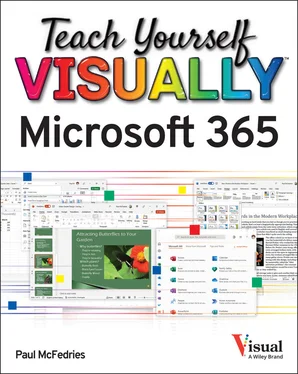
 Click Sign out.
Click Sign out. Click Sign out.
Click Sign out.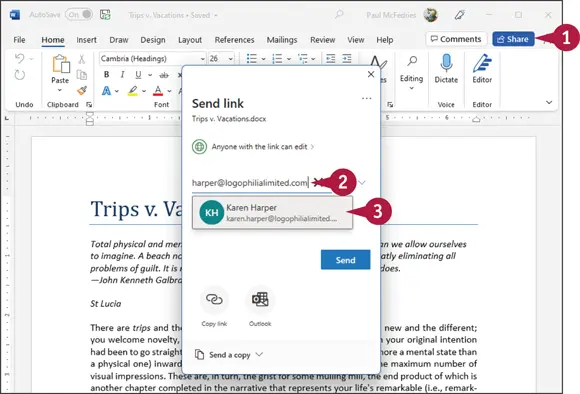
 With the document you want to share on-screen, click Share.
With the document you want to share on-screen, click Share. In the Tobox, type the email address of the person with whom you want to share.
In the Tobox, type the email address of the person with whom you want to share. .
.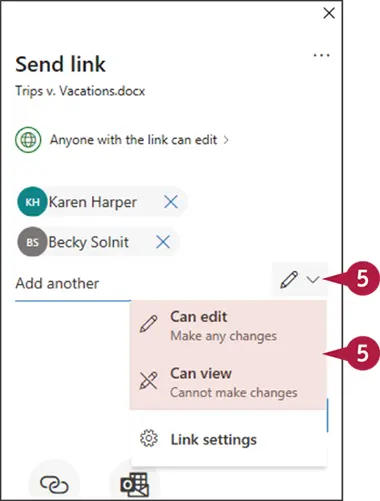
 Click
Click  and specify how these people can interact with the shared document:
and specify how these people can interact with the shared document: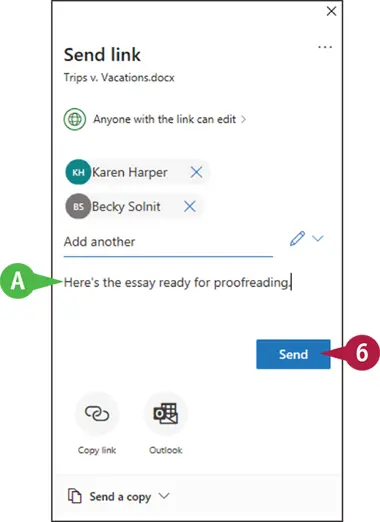
 You can type a personal message to include with the invitation.
You can type a personal message to include with the invitation. Click Send.
Click Send.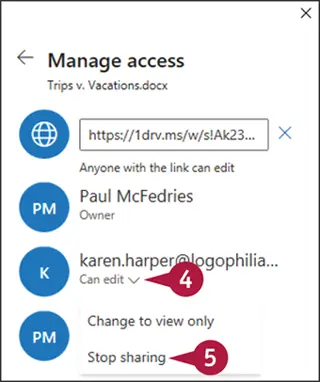
 ).
).