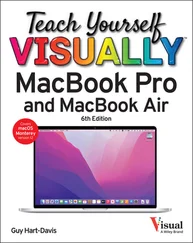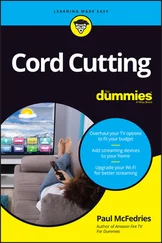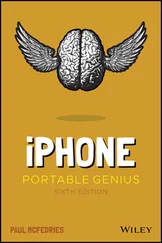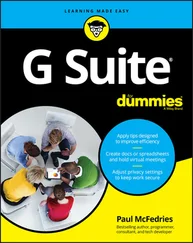The document opens in the appropriate Microsoft 365 app.
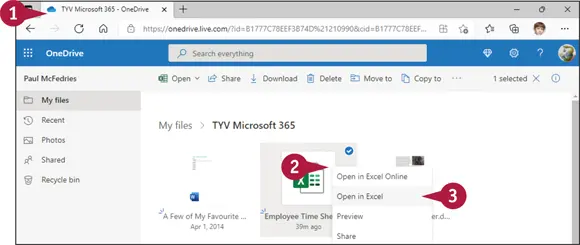
From a OneDrive Folder
 Open the OneDrive folder that contains the document you want to open.
Open the OneDrive folder that contains the document you want to open.
 Right-click the document.
Right-click the document.
 Click Open in App , where App is the desktop app associated with the document type (such as Excel, as shown here).
Click Open in App , where App is the desktop app associated with the document type (such as Excel, as shown here).
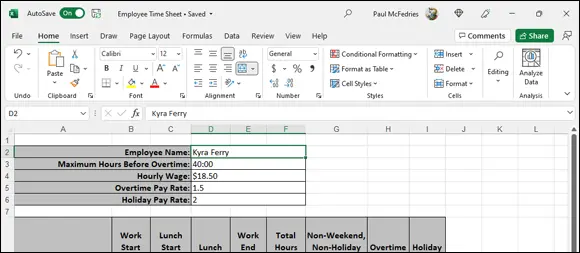
The file opens in the appropriate Microsoft 365 app.
TIP
How can I tell that changes I have made are saved to my OneDrive space?
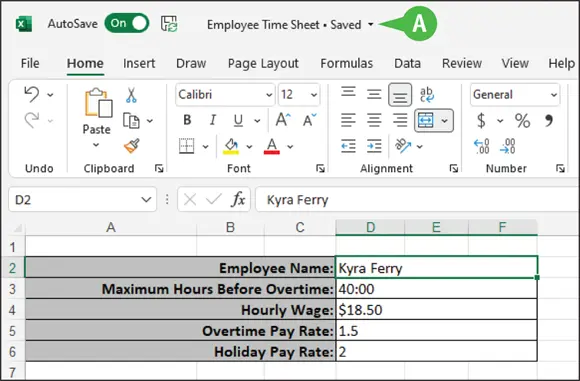
When you save your document in the Microsoft 365 program, watch the title bar in the app (A). When you see the message “Saving,” it means that the app is uploading your changes to your OneDrive space. You see “Saved” when the upload is complete.
Upload a Document to OneDrive
You can upload any document from your computer to your OneDrive at any time. By default, Microsoft 365 saves all documents to the OneDrive folder on your computer and then, in the background, synchronizes the contents of the OneDrive folder with your online OneDrive space.
But suppose that you sign out of Microsoft 365 and choose to save documents locally on your computer. If you then find that you need a document in your OneDrive space to edit while you travel, you can place a document into your OneDrive folder on your computer and then upload it from your OneDrive space.
Upload a Document to OneDrive
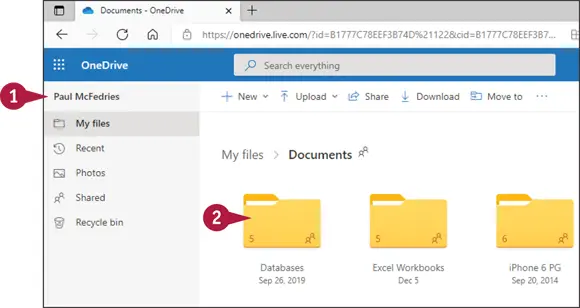
 Sign in to OneDrive using your browser.
Sign in to OneDrive using your browser.
Note: See the section “ Sign In to OneDrive,” earlier in this chapter, for details.
 Click to display the folder where you want to place the document.
Click to display the folder where you want to place the document.
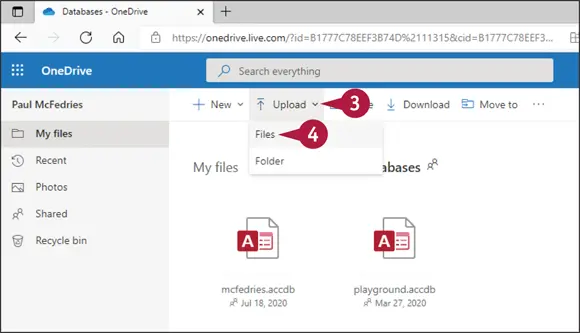
 Click Upload.
Click Upload.
 Click Files.
Click Files.
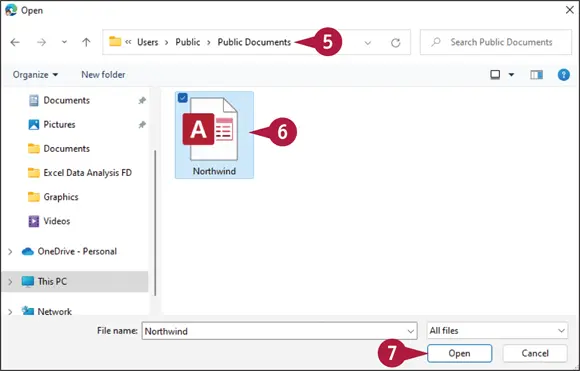
The Open dialog box appears.
 Navigate to the folder containing the file you want to upload.
Navigate to the folder containing the file you want to upload.
 Click the file.
Click the file.
 Click Open.
Click Open.
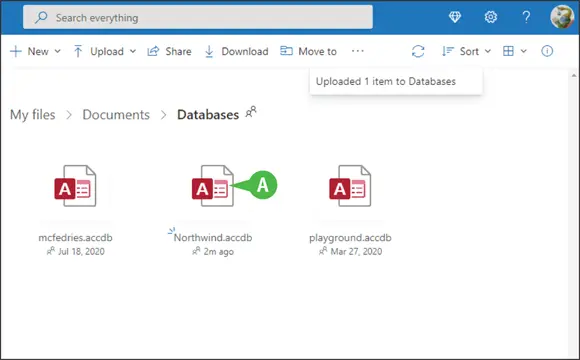
 The file appears in your OneDrive space.
The file appears in your OneDrive space.
TIP
How do I create a folder in my OneDrive space so that I can organize my documents by type?
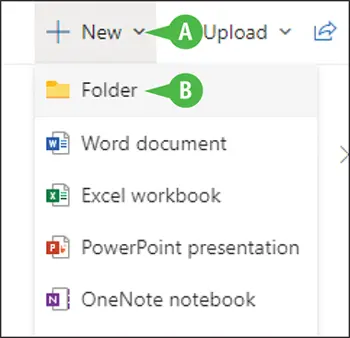
Navigate to the OneDrive folder where you want to place the new folder. Then, click New(A) and, from the menu that appears, click Folder(B). Enter a name for the folder and click Create.
Share a Document Using OneDrive
You can use a Microsoft 365 online app to share a document stored on your OneDrive. Suppose that you finish the work on a document from your OneDrive space and you are ready for others to review it. You do not need to use the Microsoft 365 app installed on your computer to invite others to review the document; you can use commands available in OneDrive.
OneDrive offers three ways to share a document: You can send the document by email, share it using a social media service of your choice, or send a link to the document on your OneDrive.
Share a Document Using OneDrive
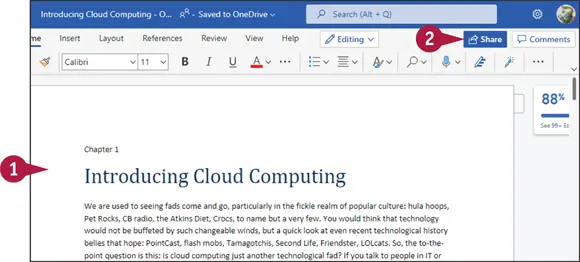
Open a Document to Share
 In OneDrive, open the document you want to share.
In OneDrive, open the document you want to share.
 Click Share.
Click Share.
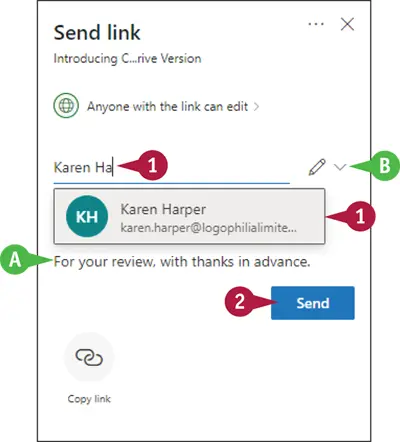
The Send Link dialog box appears.
Note: Follow the steps in one of the following subsections to share the document.
Share via Email
 For each person with whom you want to share the document, start typing the name or email address and then click the name when it appears.
For each person with whom you want to share the document, start typing the name or email address and then click the name when it appears.
 You can include a personal message here.
You can include a personal message here.
 You can click this
You can click this  to control how recipients can edit.
to control how recipients can edit.
Читать дальше
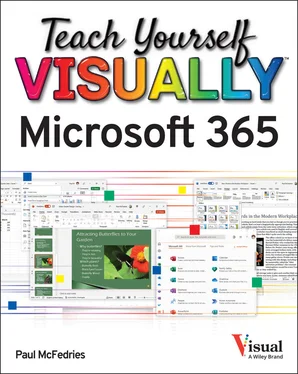
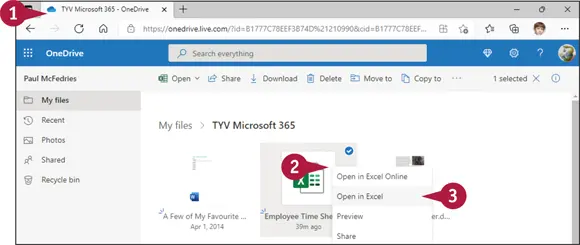
 Open the OneDrive folder that contains the document you want to open.
Open the OneDrive folder that contains the document you want to open. Right-click the document.
Right-click the document. Click Open in App , where App is the desktop app associated with the document type (such as Excel, as shown here).
Click Open in App , where App is the desktop app associated with the document type (such as Excel, as shown here).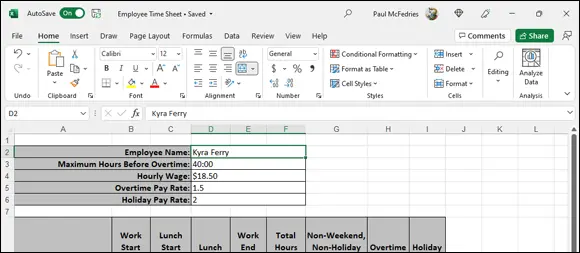
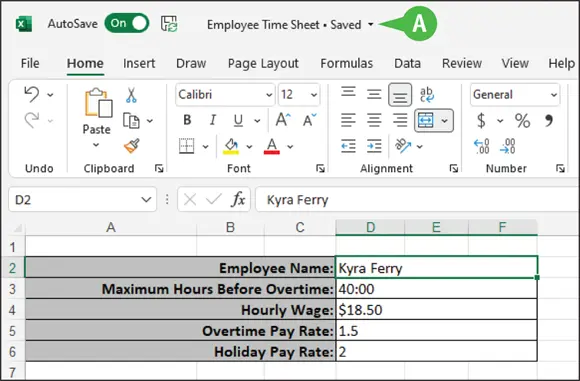
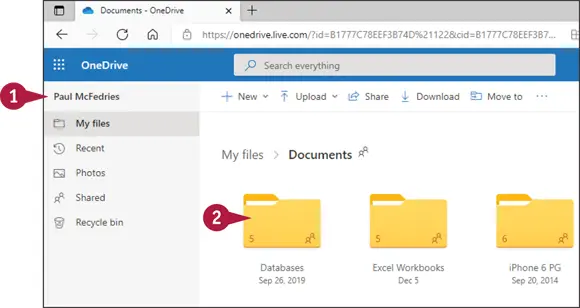
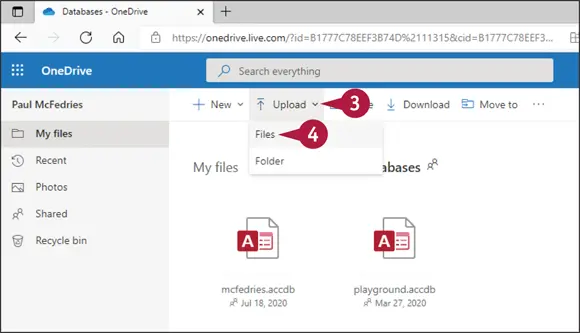
 Click Files.
Click Files.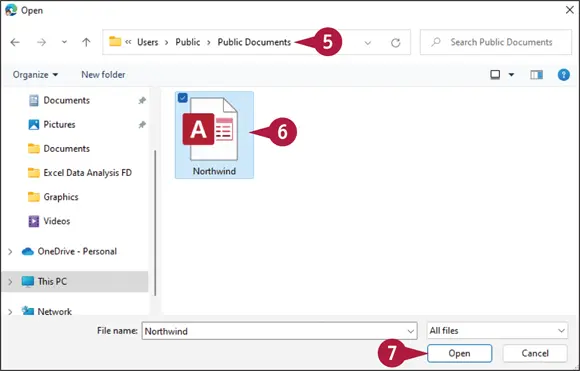
 Navigate to the folder containing the file you want to upload.
Navigate to the folder containing the file you want to upload. Click the file.
Click the file. Click Open.
Click Open.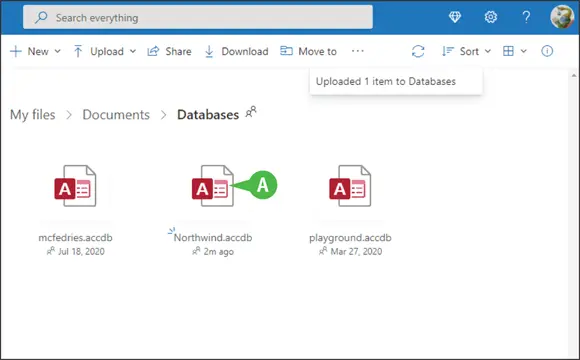
 The file appears in your OneDrive space.
The file appears in your OneDrive space.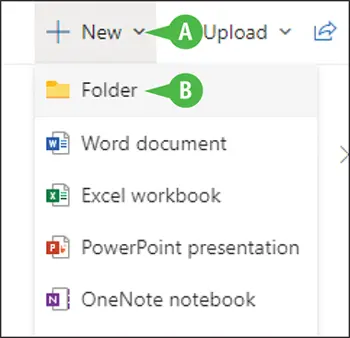
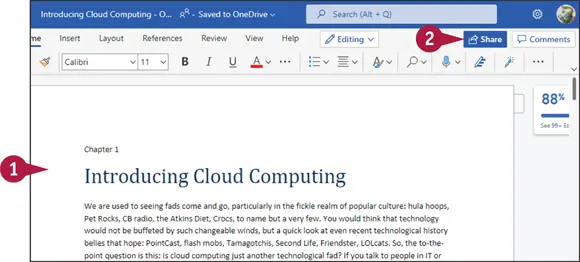
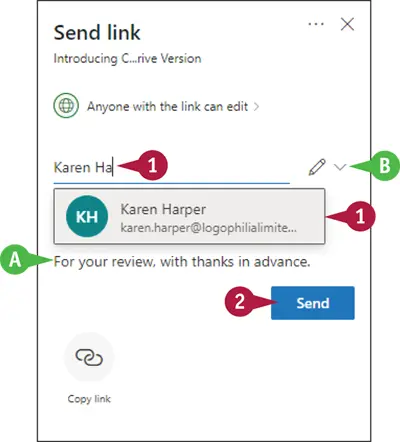
 You can click this
You can click this  to control how recipients can edit.
to control how recipients can edit.