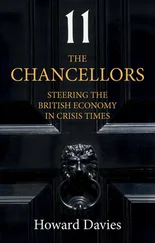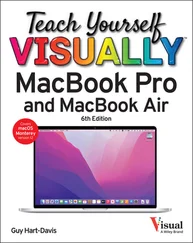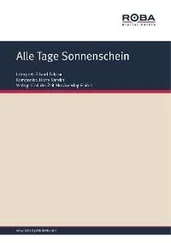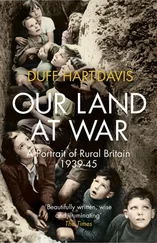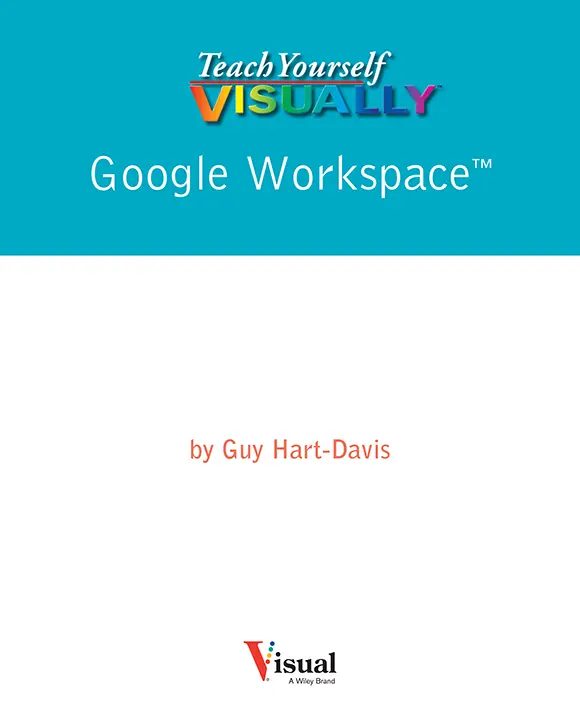
Teach Yourself VISUALLY™ Google Workspace™
Published simultaneously in Canada
Copyright © 2021 by John Wiley & Sons, Inc., Indianapolis, Indiana
No part of this publication may be reproduced, stored in a retrieval system or transmitted in any form or by any means, electronic, mechanical, photocopying, recording, scanning or otherwise, except as permitted under Sections 107 or 108 of the 1976 United States Copyright Act, without either the prior written permission of the Publisher, or authorization through payment of the appropriate per-copy fee to the Copyright Clearance Center, 222 Rosewood Drive, Danvers, MA 01923, (978) 750-8400, fax (978) 646-8600. Requests to the Publisher for permission should be addressed to the Permissions Department, John Wiley & Sons, Inc., 111 River Street, Hoboken, NJ 07030, 201-748-6011, fax 201-748-6008, or online at www.wiley.com/go/permissions.
Wiley publishes in a variety of print and electronic formats and by print-on-demand. Some material included with standard print versions of this book may not be included in e-books or in print-on-demand. If this book refers to media such as a CD or DVD that is not included in the version you purchased, you may download this material at booksupport.wiley.com. For more information about Wiley products, visit www.wiley.com.
Library of Congress Control Number: 2021932146
ISBN: 978-1-119-76327-7
ISBN: 978-1-119-76331-4 (ebk)
ISBN: 978-1-119-76332-1 (ebk)
Trademark Acknowledgments
Wiley, the Wiley logo, Visual, the Visual logo, Teach Yourself VISUALLY, Read Less - Learn More, and related trade dress are trademarks or registered trademarks of John Wiley & Sons, Inc. and/or its affiliates. Google Workspace is a trademark of Google LLC. All other trademarks are the property of their respective owners. John Wiley & Sons, Inc. is not associated with any product or vendor mentioned in this book.
LIMIT OF LIABILITY/DISCLAIMER OF WARRANTY: THE PUBLISHER AND THE AUTHOR MAKE NO REPRESENTATIONS OR WARRANTIES WITH RESPECT TO THE ACCURACY OR COMPLETENESS OF THE CONTENTS OF THIS WORK AND SPECIFICALLY DISCLAIM ALL WARRANTIES, INCLUDING WITHOUT LIMITATION WARRANTIES OF FITNESS FOR A PARTICULAR PURPOSE. NO WARRANTY MAY BE CREATED OR EXTENDED BY SALES OR PROMOTIONAL MATERIALS. THE ADVICE AND STRATEGIES CONTAINED HEREIN MAY NOT BE SUITABLE FOR EVERY SITUATION. THIS WORK IS SOLD WITH THE UNDERSTANDING THAT THE PUBLISHER IS NOT ENGAGED IN RENDERING LEGAL, ACCOUNTING, OR OTHER PROFESSIONAL SERVICES. IF PROFESSIONAL ASSISTANCE IS REQUIRED, THE SERVICES OF A COMPETENT PROFESSIONAL PERSON SHOULD BE SOUGHT. NEITHER THE PUBLISHER NOR THE AUTHOR SHALL BE LIABLE FOR DAMAGES ARISING HEREFROM. THE FACT THAT AN ORGANIZATION OR WEBSITE IS REFERRED TO IN THIS WORK AS A CITATION AND/OR A POTENTIAL SOURCE OF FURTHER INFORMATION DOES NOT MEAN THAT THE AUTHOR OR THE PUBLISHER ENDORSES THE INFORMATION THE ORGANIZATION OR WEBSITE MAY PROVIDE OR RECOMMENDATIONS IT MAY MAKE. FURTHER, READERS SHOULD BE AWARE THAT INTERNET WEBSITES LISTED IN THIS WORK MAY HAVE CHANGED OR DISAPPEARED BETWEEN WHEN THIS WORK WAS WRITTEN AND WHEN IT IS READ.
FOR PURPOSES OF ILLUSTRATING THE CONCEPTS AND TECHNIQUES DESCRIBED IN THIS BOOK, THE AUTHOR HAS CREATED VARIOUS NAMES, COMPANY NAMES, MAILING, E-MAIL AND INTERNET ADDRESSES, PHONE AND FAX NUMBERS AND SIMILAR INFORMATION, ALL OF WHICH ARE FICTITIOUS. ANY RESEMBLANCE OF THESE FICTITIOUS NAMES, ADDRESSES, PHONE AND FAX NUMBERS AND SIMILAR INFORMATION TO ANY ACTUAL PERSON, COMPANY AND/OR ORGANIZATION IS UNINTENTIONAL AND PURELY COINCIDENTAL.
Contact Us
For general information on our other products and services, please contact our Customer Care Department within the U.S. at 877-762-2974, outside the U.S. at 317-572-3993 or fax 317-572-4002.
For technical support please visit hub.wiley.com/community/support.
Sales |Contact Wiley at (877) 762-2974 or fax (317) 572-4002.
About the Author
Guy Hart-Davisis the author of more than 150 computer books, including Teach Yourself VISUALLY iPhone 12, 12 Pro, and 12 Pro Max; Teach Yourself VISUALLY Chromebook; and Teach Yourself VISUALLY Word 2019 .
Author’s Acknowledgments
My thanks go to the many people who turned my manuscript into the highly graphical book you are holding. In particular, I thank Devon Lewis for asking me to write the book; Lynn Northrup for keeping me on track; Liz Welch for skillfully editing the text; Doug Holland for reviewing the book for technical accuracy and contributing helpful suggestions; Rachel Fogelberg for proofreading the book minutely; and SPi Global for laying out the book.
How to Use This Book
Who This Book Is For
This book is for the reader who has never used this particular technology or software application. It is also for readers who want to expand their knowledge.
The Conventions in This Book
 Steps
Steps
This book uses a step-by-step format to guide you easily through each task. Numbered stepsare actions you must do; bulleted stepsclarify a point, step, or optional feature; and indented stepsgive you the result.
 Notes
Notes
Notes give additional information — special conditions that may occur during an operation, a situation that you want to avoid, or a cross-reference to a related area of the book.
 Icons and Buttons
Icons and Buttons
Icons and buttons show you exactly what you need to click to perform a step.
 Tips
Tips
Tips offer additional information, including warnings and shortcuts.
 Bold
Bold
Boldtype shows command names, options, and text or numbers you must type.
 Italics
Italics
Italic type introduces and defines a new term.
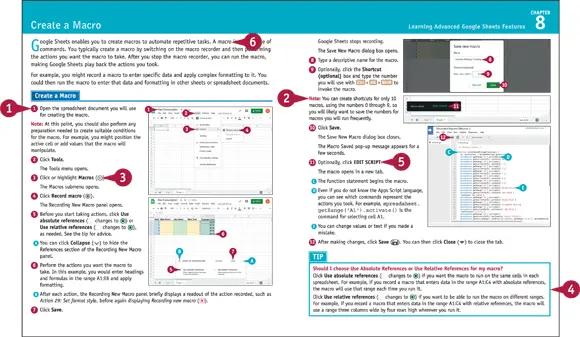
Teach Yourself VISUALLY™ Google Workspace™
Table of Contents
1 Cover
2 Title Page
3 Copyright
4 About the Author
5 Chapter 1: Getting Started with Google Workspace Understanding What Google Workspace Is Meet the Google Workspace Apps Evaluate Google Workspace and Choose an Edition Sign Up for Google Workspace Sign In to Google Workspace Run an App Set Your Profile Information and Photo Using Google Workspace on Mobile Devices
6 Chapter 2: Managing Files and Folders in Google Drive Open and Explore Google Drive Create a Folder and Add Files Upload a File to Google Drive Upload a Folder to Google Drive Enable and Use Google Drive’s Offline Mode Open a File Move a File or Folder Copy a File Create a Shortcut to a File or Folder Rename a File or Folder View Info and Activity on a File or Folder Search for a File or Folder Delete a File or Folder Recover a File from the Trash Work with Microsoft Office Documents Streamline Your Work with Workspaces
Читать дальше
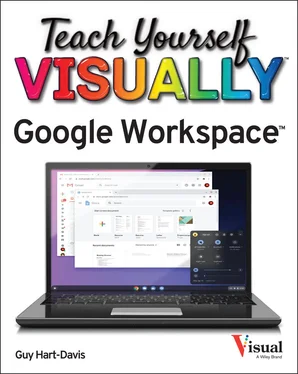
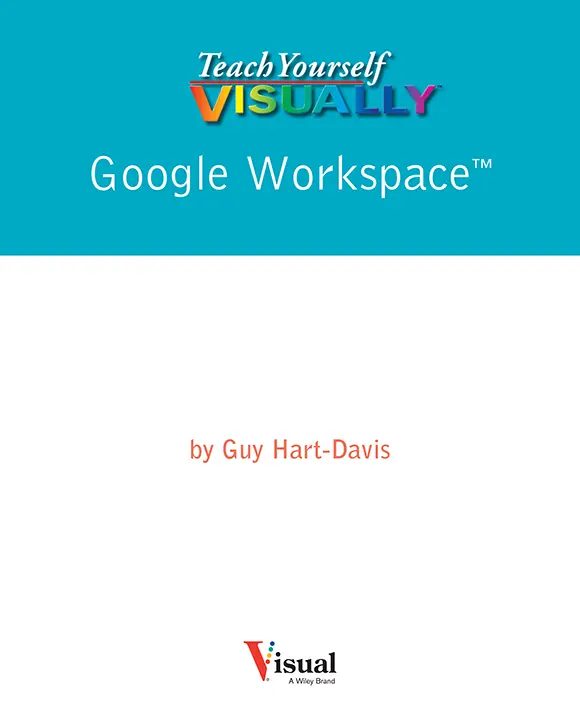
 Steps
Steps Notes
Notes Icons and Buttons
Icons and Buttons Tips
Tips Bold
Bold Italics
Italics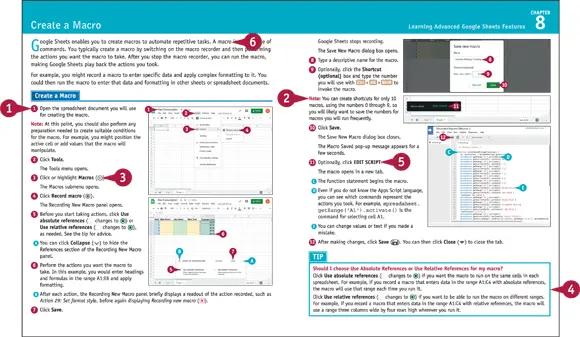
![Джулиан Ассанж - Google не то, чем кажется [отрывок из книги «When Google Met WikiLeaks»]](/books/405461/dzhulian-assanzh-google-ne-to-chem-kazhetsya-otryvok-thumb.webp)