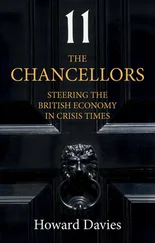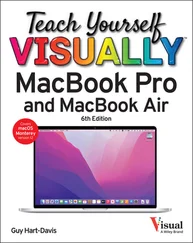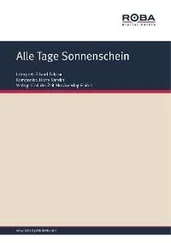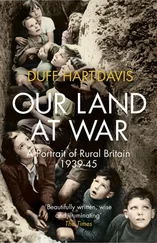Gmail’s tight integration with Google Workspace communications features, such as Google Chat and Google Meet, enables you to chat via text, voice, and video straight from your Inbox. Gmail also offers collaboration features that tie in to Google Drive and the productivity applications. For example, you can use Gmail to share files from Google Drive, and you can receive email notification of activity, such as comments, on your documents in the productivity applications.
Chapter 10discusses Gmail.
Google Drive
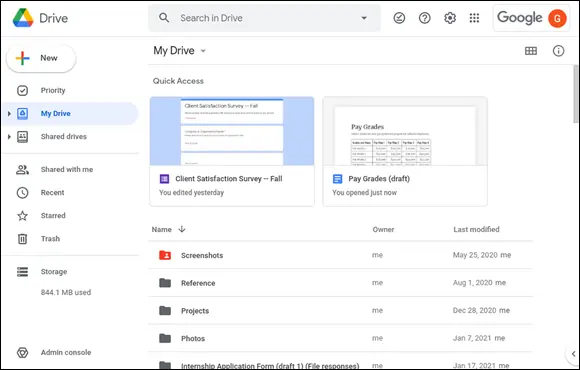
Google Drive is the online storage service for Google Account users, used both by consumers and by Google Workspace users. Google Drive serves as the storage backbone for Google Workspace apps: Each file or document you create or manipulate in the Google Workspace apps is stored in Google Drive, whether it is listed there or not.
Each consumer Google Account receives a certain amount of Google Drive space — as of this writing, 15 GB — which they can expand by paying a monthly or yearly fee. For business usage, the organization’s Google Workspace administrator sets each user’s amount of space by choosing a suitable plan.
Chapter 2shows you how to manage files and folders in Google Drive, and Chapter 6explains how to use Google Drive to share and collaborate on files.
Google Docs
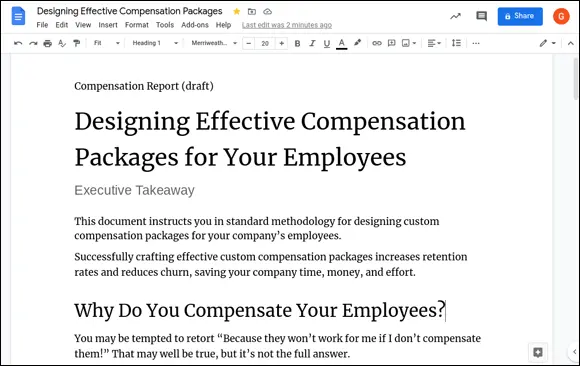
Google Docs enables you to create, edit, and collaborate on word processing documents. You can either create a new, blank document or get a jump-start by creating a document based on a template. Google Docs offers a wide range of formatting, including paragraph styles; the capability to include tables, images, and other graphical objects; and collaborative features such as change tracking and comments.
Google Docs can work with documents in the most widely used Microsoft Word formats. You can import a Word document and convert it to Google Docs format; open a Word document, edit it, and save your changes in Word format; or export a Google Docs document to a Microsoft Word file.
Chapter 3covers common tasks in Google Docs, Google Sheets, and Google Slides. Chapter 4explains how to insert objects in these three apps. Chapter 5focuses on Google Docs–only features.
Google Sheets
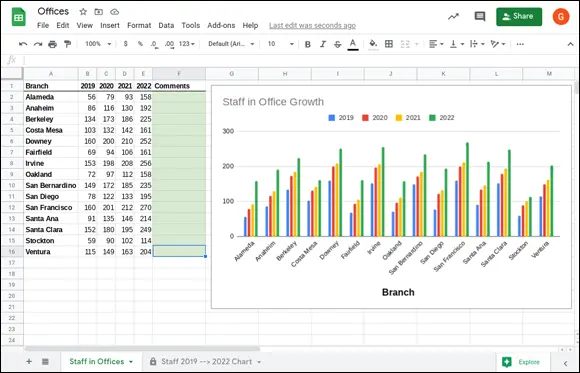
Google Sheets enables you to create spreadsheets in which to store and manipulate data. You can use either a single sheet or multiple sheets to organize and present your data, enhancing it with charts, images, or other graphical objects, as needed.
Google Sheets offers high compatibility with Microsoft Excel, the leading spreadsheet app. Google Sheets enables you to import an Excel workbook and convert it to Google Sheets format; open an Excel workbook, edit it, and save changes to the original workbook; or export a Google Sheets spreadsheet to an Excel workbook file.
Chapters 7and 8dig into using Google Sheets.
Google Docs, Google Sheets, and Google Slides let you collaborate with other people on creating and editing documents in real time, which can help get work finished faster.
Because the Google Workspace apps are web based and store their data on Google Drive, you can access the apps and work on your documents using almost any current or recent computer or device that has an Internet connection.
Google Slides
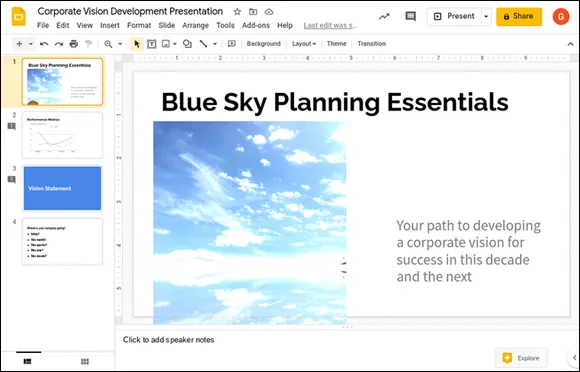
Google Slides is the presentation app included in Google Workspace. Google Slides enables you to create a new presentation either from scratch or by using a design template or a content template; include a wide array of content, such as diagrams, images, and video; and deliver the finished presentation to its audience.
Google Slides can work with the main file formats for Microsoft PowerPoint, the market-leading presentation software. Google Slides can import a PowerPoint presentation and convert it to a Google Slides presentation; open a PowerPoint presentation, make changes to it, and save the changes back to the same presentation file; or export a Google Slides presentation to a PowerPoint presentation file.
Chapter 9covers working in Google Slides.
Google Chat, Google Hangouts, and Google Meet
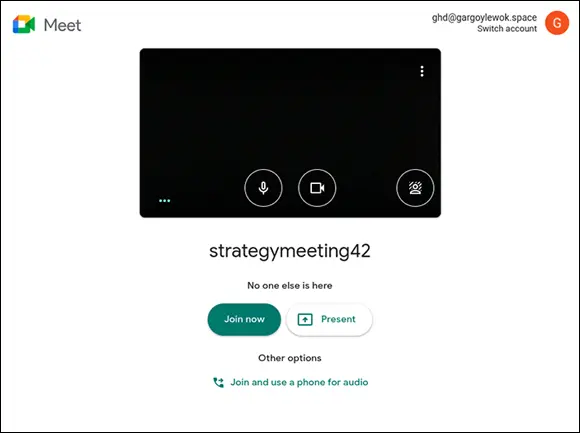
Google Workspace gives you access to several apps for chatting and conferencing online, including Google Chat, Google Hangouts, and Google Meet. The capabilities of the apps overlap considerably, which means you will need to determine which app is best suited for the type of communication you plan to use.
Google Chat is a chat app that includes features such as rooms , which enable you to get a group of people together for a chat, and bots , which help you assign tasks and schedule meetings. From Google Chat, you can also start a video meeting in Google Meet.
Google Hangouts is Google’s all-in-one app for chat, audio calls, and video calls. Google Hangouts is available to anyone with a Google Account.
By contrast, Google Meet is available only to Google Workspace users. Google Meet is a business-grade videoconferencing app that enables you to pack up to 250 users into a single meeting. Google Meet also includes features that Google Hangouts does not, such as recording your videoconferences and taking polls; recording and polls are available in Google Workspaces editions except Business Starter Edition.
Chapter 11briefly discusses Google Chat, Google Hangouts, and Google Meet.
Google Keep
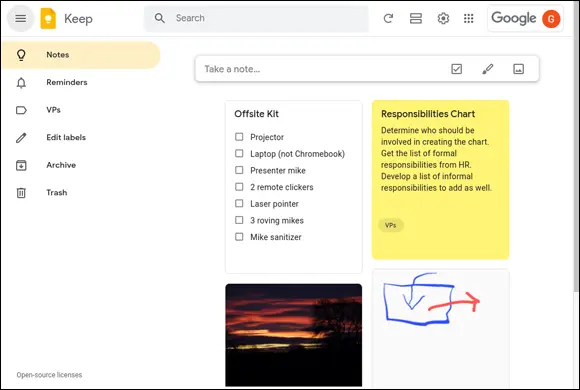
Google Keep is an app and service for taking and managing notes. You can create straightforward text notes, notes with images, notes with drawings, or lists of items. You can use labels to organize your notes into different categories, and you can turn a note into a reminder by adding an alarm to it.
When you need someone else to work on a note, you can add that person as a collaborator. If you need to create a document from a note, you can send the note to a Google Docs document in moments.
Chapter 11shows you how to create notes using Google Keep.
Google Forms
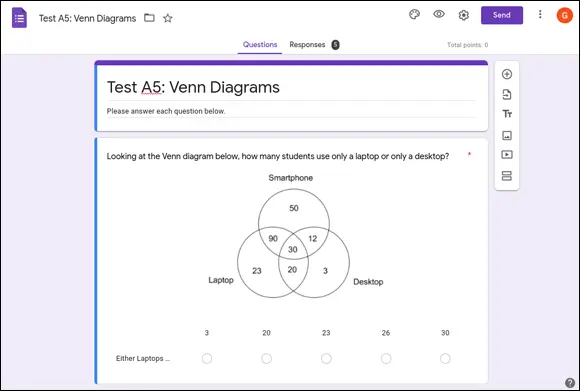
Google Forms enables you to create a wide variety of online forms, from a job application to an order form, and from a self-marking quiz to a registration form for an event. After creating the form, you can preview it and test it before sending it or otherwise sharing it with its respondents, the people whose answers you want.
When the respondents submit their responses, Google Forms collects the data automatically, letting you browse the data as a summary, by individual response, and by the responses to each question. You can also export the data to Google Sheets for your own custom analysis.
Читать дальше
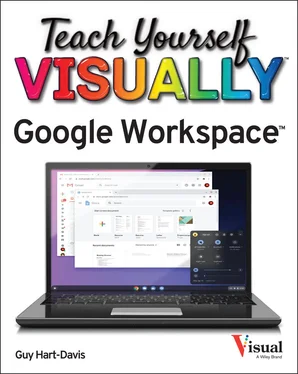
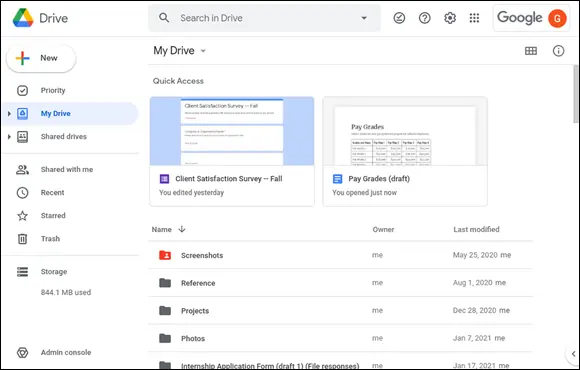
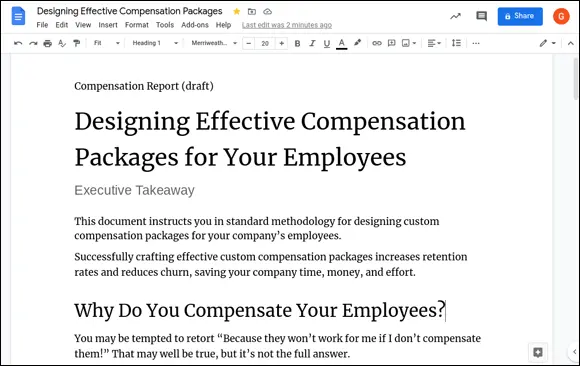
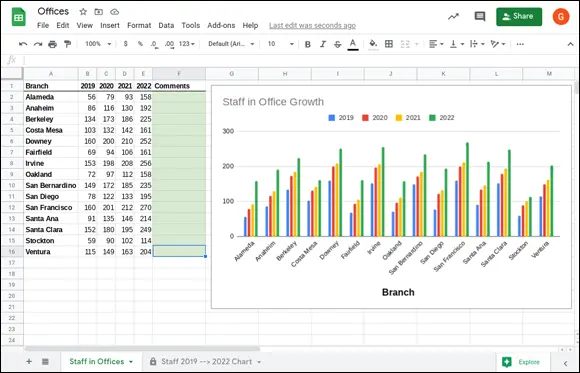
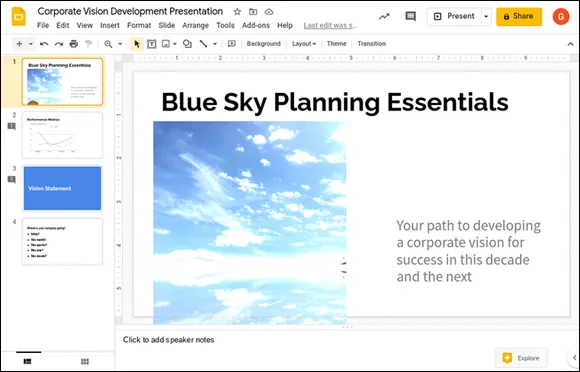
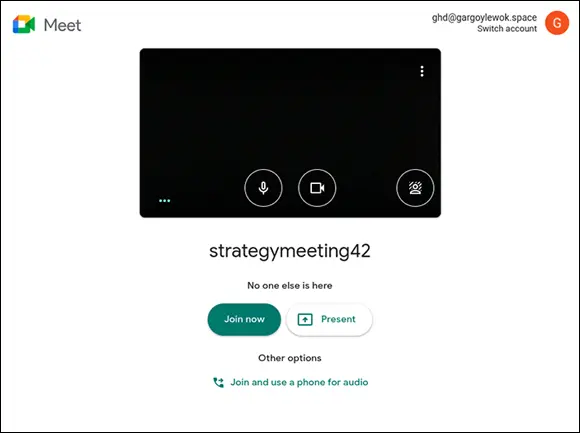
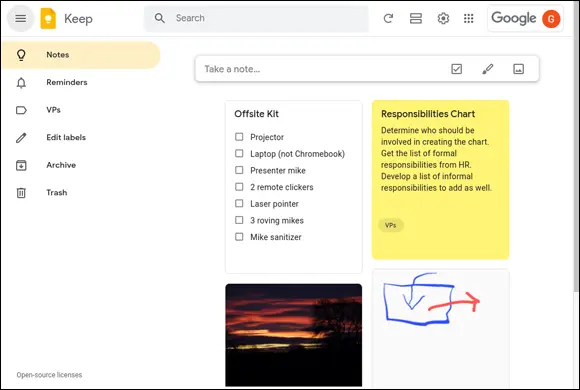
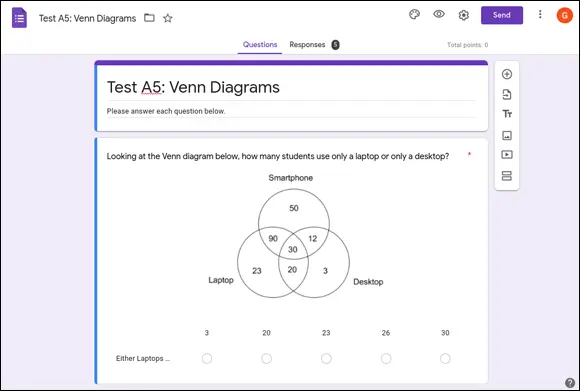
![Джулиан Ассанж - Google не то, чем кажется [отрывок из книги «When Google Met WikiLeaks»]](/books/405461/dzhulian-assanzh-google-ne-to-chem-kazhetsya-otryvok-thumb.webp)