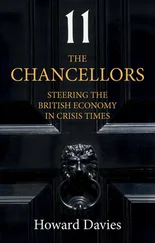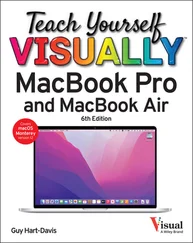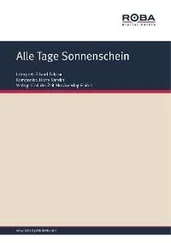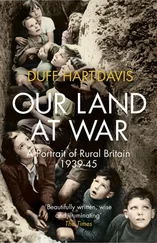You can click Sign outto sign out of the account.
You can click Sign outto sign out of the account.
TIP
What means of 2-Step Verification are available?
Depending on how your organization’s administrator has configured Google Workspace, you may be able to use the following second verification steps:
A “Google prompt” on your mobile device, as shown in this section
A one-time verification code generated by a hardware authentication device or by an authentication app, such as Google Authenticator, on your mobile device
A numeric code sent via text message or voice call
A hardware security key or the built-in security key on an Android phone or an iPhone
A backup code generated ahead of time for when your mobile device will not be available or will have no signal
Run an App
Once you have logged in to your Google Workspace account, you can run the apps available to you, such as Google Docs, Google Sheets, or Google Forms. You can run an app in various ways, but usually the most convenient way is to use the Google Apps panel, which you can open from Google Drive, from Gmail, from the Google website, and from some other apps, such as Google Chat. On a Chromebook, you may prefer to use the Launcher.
Exactly which apps you can run depends on how your organization’s administrator has configured Google Workspace for your account.
Run an App
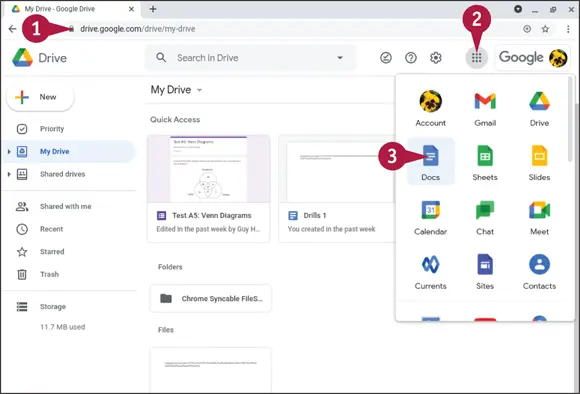
Note: This example uses Google Drive as the starting point. You can also start from Gmail; from some other apps, such as Google Chat; or from the Google website, assuming you are logged in to your Google Workspace account.
 Open a browser tab to drive.google.com.
Open a browser tab to drive.google.com.
Note: If the Choose an Account dialog box opens, click your account, and then follow the prompts to sign in.
Google Drive appears.
 Click Google Apps(
Click Google Apps(  ).
).
The Google Apps panel opens.
 Click the app you want to open. This example uses Google Docs(
Click the app you want to open. This example uses Google Docs(  ).
).
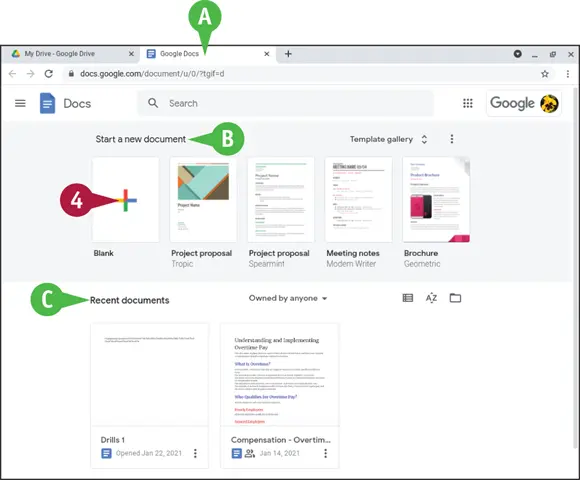
 The app opens in a new tab in the same browser window.
The app opens in a new tab in the same browser window.
The app’s Start screen appears. The contents of the Start screen vary depending on the app, but the ones shown here are fairly typical.
 You can start a new blank document or a document based on a template.
You can start a new blank document or a document based on a template.
 You can open a recent document.
You can open a recent document.
 Click Blank(
Click Blank(  ).
).
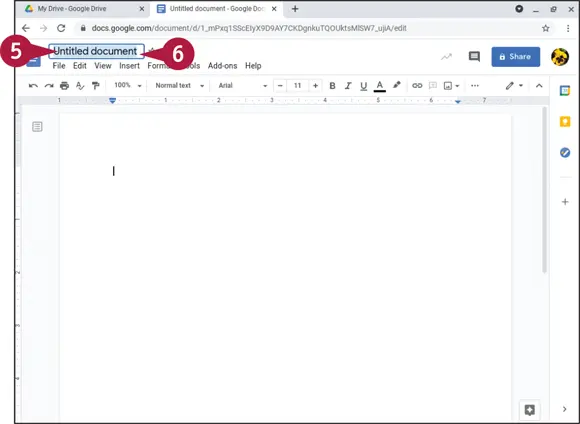
The app creates a new blank document.
 Double-click Untitled document.
Double-click Untitled document.
The text becomes selected.
 Type the name under which you want to save the document, and then press
Type the name under which you want to save the document, and then press  or
or  .
.
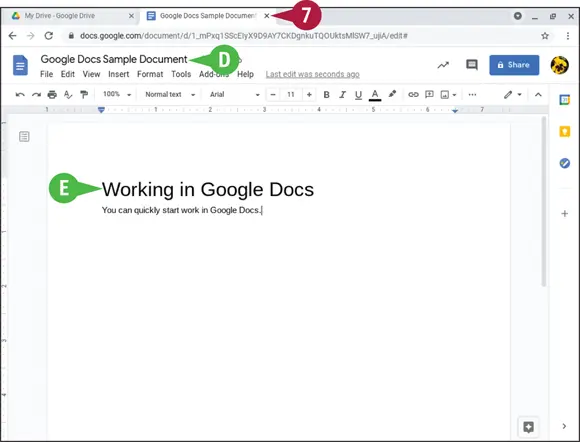
 The app saves the document under the name you entered.
The app saves the document under the name you entered.
 You can click in the document body and enter text.
You can click in the document body and enter text.
 When you finish working in the document, click Close(
When you finish working in the document, click Close(  ) on the tab containing the document.
) on the tab containing the document.
The tab and the document close.
The previous tab appears. In this case, the Google Drive tab appears.
TIP
What other ways can I run a Google Workspace app?
In any browser, you can run an app by opening a tab to its web address. For example, you can go to docs.google.comto run Google Docs, sheets.google.comto run Google Sheets, or forms.google.comto run Google Forms. This method is occasionally useful.
From Google Drive, you can launch an app by creating a new document in it. Click New(  ) to display the New pop-up menu, and then click the app, such as Google Sheets(
) to display the New pop-up menu, and then click the app, such as Google Sheets(  ).
).
On a Chromebook, press  + click Launcher(
+ click Launcher(  ) to display the Launcher screen, and then click the app you want to launch.
) to display the Launcher screen, and then click the app you want to launch.
Set Your Profile Information and Photo
Your Google Account includes profile information and a photo that may be available for your colleagues to view. The profile includes your name, gender, birthday, and work location. You should review your profile information and your photo to make sure they are accurate and present the information you want to share.
Читать дальше
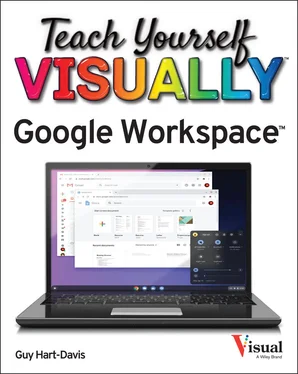
 You can click Sign outto sign out of the account.
You can click Sign outto sign out of the account.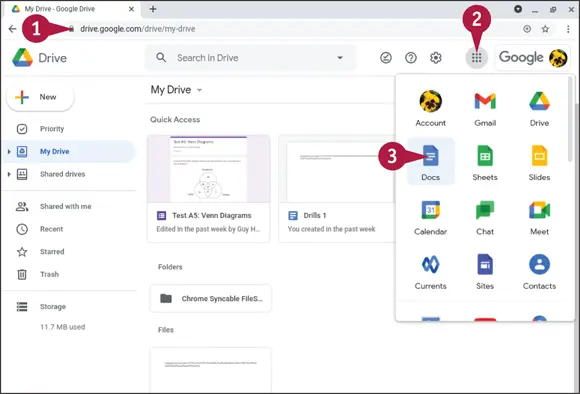
 Open a browser tab to drive.google.com.
Open a browser tab to drive.google.com. Click Google Apps(
Click Google Apps(  ).
). Click the app you want to open. This example uses Google Docs(
Click the app you want to open. This example uses Google Docs(  ).
).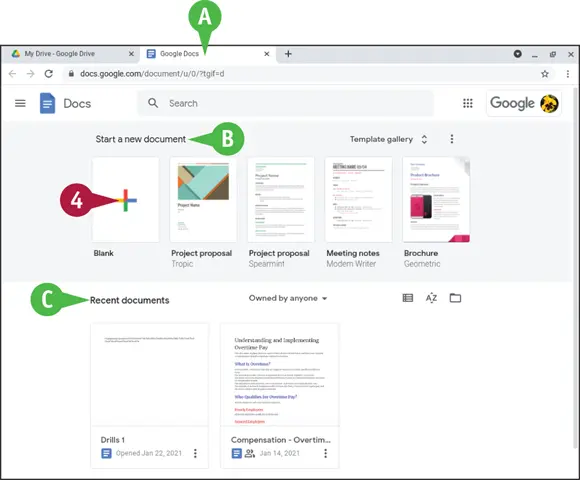
 The app opens in a new tab in the same browser window.
The app opens in a new tab in the same browser window. You can start a new blank document or a document based on a template.
You can start a new blank document or a document based on a template. You can open a recent document.
You can open a recent document. Click Blank(
Click Blank(  ).
).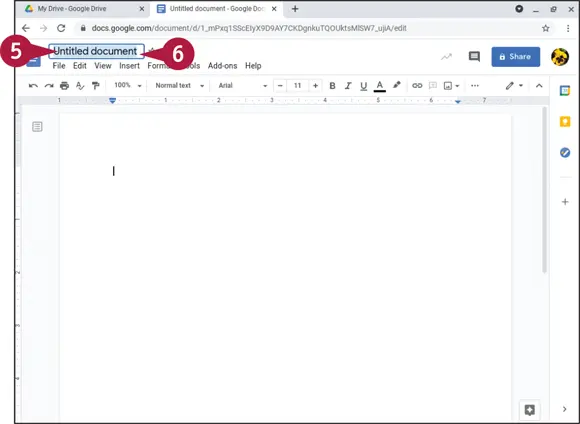
 Double-click Untitled document.
Double-click Untitled document. Type the name under which you want to save the document, and then press
Type the name under which you want to save the document, and then press  or
or  .
.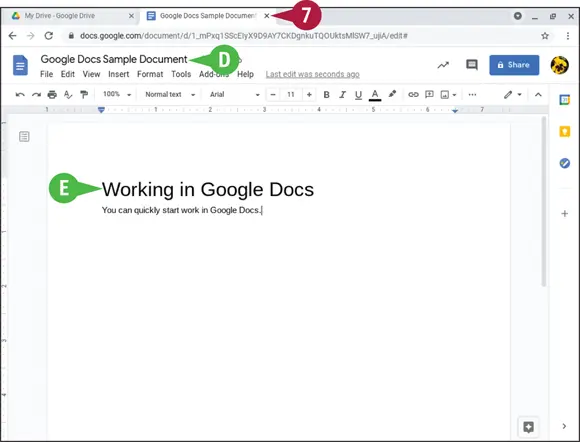
 The app saves the document under the name you entered.
The app saves the document under the name you entered. You can click in the document body and enter text.
You can click in the document body and enter text. When you finish working in the document, click Close(
When you finish working in the document, click Close(  ) on the tab containing the document.
) on the tab containing the document. ).
). + click Launcher(
+ click Launcher(  ) to display the Launcher screen, and then click the app you want to launch.
) to display the Launcher screen, and then click the app you want to launch.![Джулиан Ассанж - Google не то, чем кажется [отрывок из книги «When Google Met WikiLeaks»]](/books/405461/dzhulian-assanzh-google-ne-to-chem-kazhetsya-otryvok-thumb.webp)