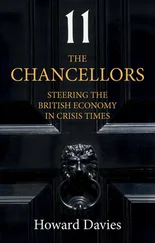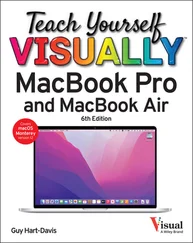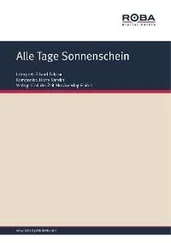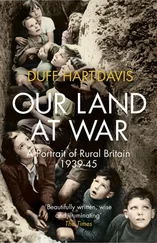Chapter 12explains how to use Google Forms.
Evaluate Google Workspace and Choose an Edition
If you are considering Google Workspace as a solution for your organization’s needs, you will likely want to analyze how it stacks up against its main competitors, such as Microsoft 365 and LibreOffice. You should also determine whether your organization can safely and legally store all its data online.
Assuming you go for Google Workspace, you need to decide which version, or edition, to get and work out how much it will cost. As of this writing, Google offers four editions — three Business editions, with varying prices and features, and one Enterprise edition for larger organizations.
Compare Google Workspace with Its Main Competitors
As of this writing, Google Workspace has two main competitors: Microsoft 365 and LibreOffice.
Microsoft 365 is Microsoft’s subscription-based plan for its Office productivity apps, cloud storage on OneDrive, collaboration with Microsoft Teams, and email and calendaring using the Outlook client and the Exchange Server software. Microsoft 365 is a full-featured offering that competes head to head with Google Workspace. For example, Microsoft Word competes with Google Docs, and Microsoft Teams takes on Google Meet, Google Chat, and some collaboration features of Google Drive. To learn more about Microsoft 365 and what it costs, go to www.microsoft365.com.
LibreOffice is a free office suite, the successor to the popular OpenOffice.org. LibreOffice includes apps that compete with those in Google Workspace; for example, LibreOffice Writer competes with Google Docs, and LibreOffice Calc competes with Google Sheets. However, LibreOffice does not offer features such as storage or conferencing, so it is not a direct competitor for Google Workspace. To learn more about LibreOffice and its capabilities, go to https://libreoffice.org.
Assess the Viability of Storing All Your Organization’s Data Online
Before committing to Google Workspace, assess whether your organization can realistically store all its data online. This is pretty much a requirement for using Google Workspace, because the apps are designed to store their files on Google Drive, enabling them to be accessed from anywhere and making it easy to share them both with people inside your organization and with people outside it. But online storage can also increase security threats to your data. Beyond those threats, you should consider any compliance issues that storing the data online may raise; these issues vary by region and by business area, and you may well want to get legal input to make sure you understand them fully.
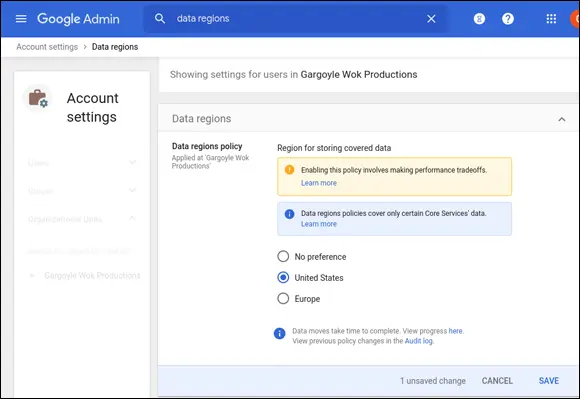
Google Workspace enables an administrator to use its Data Regions Policy feature to choose the data region in which Google stores your organization’s data. As of this writing, the choices are United States, Europe, or No Preference.
Choose an Edition of Google Workspace and Determine the Cost
Next, decide which version of Google Workspace will be best for your organization. Google offers four versions, which it calls editions : Business Starter Edition, Business Standard Edition, Business Plus Edition, and Enterprise Edition.
The first part of the decision — Business or Enterprise? — is easy. The three Business Editions have a maximum of 300 users. If your organization has more than 300 users, your only option is Enterprise Edition.
If your organization has 300 users or fewer, you can choose among the three Business editions. The following table shows the key differences.
| Cost Per User |
Storage Per User |
Video Meetings Max |
Meeting Recording |
Shared Team Drives |
Chat Outside Organization |
Enhanced Security Features |
| $6/month |
30 GB |
100 people |
No |
No |
No |
No |
| $12/month |
2 TB |
150 people |
Yes |
Yes |
Yes |
No |
| $18/month |
5 TB |
250 people |
Yes |
Yes |
Yes |
Yes |
Using this information, you can quickly determine which edition will work best for your organization. Although making the right choice the first time is ideal, it is not crucial, because Google enables you to switch between plans if necessary.
To find out the cost of Google Workspace Enterprise Edition, you will need to speak to Google’s sales team. See the next section, “ Sign Up for Google Workspace,” for contact information.
Sign Up for Google Workspace
Once you have decided to use Google Workspace and you have identified the Google Workspace edition best suited to your organization, you are ready to sign up for the service. You can either sign up online, which is usually convenient and which offers a 14-day free trial for up to 10 users, or contact Google’s sales team for personal attention.
The online sign-up form is lengthy but fairly straightforward. This section takes you through the sign-up process to the point at which you specify the domain to use, and tells you how to contact Google’s sales team if necessary.
Go to the Google Workspace Website
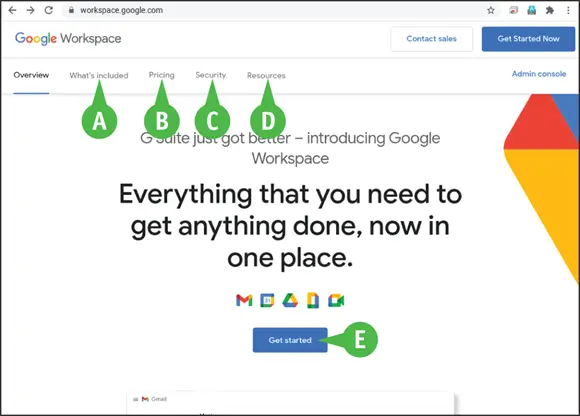
Open a browser window to https://workspace.google.com. This page opens to the Overview tab, but you can click other tabs to explore or review information:
What’s included. (A) Click this tab to see the list of apps included in Google Workspace.
Pricing. (B) Click this tab to review the current pricing for the various Google Workspace plans.
Security. (C) Click this tab to read summaries of the key security features Google Workspace offers.
Resources. (D) Click this tab to view information resources related to Google Workspace, including FAQs, customer stories, and information on working remotely.
When you are ready to proceed, click Get started(E) to display the Let’s Get Started Screen.
Enter Essential Information and Contact Details
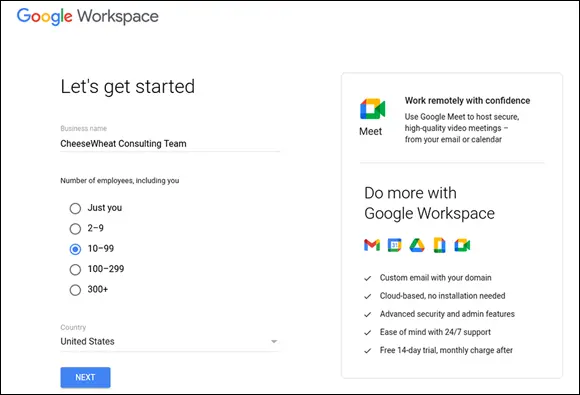
On the Let’s Get Started screen, click Business nameand type the name of your organization. Then go to the Number of Employees, Including You list and click Just you(  changes to
changes to  ), 2–9(
), 2–9(  changes to
changes to  ), 10–99(
), 10–99(  changes to
changes to  ), 100–299(
), 100–299(  changes to
changes to  ), or 300+(
), or 300+(  changes to
changes to  ).
).
Читать дальше
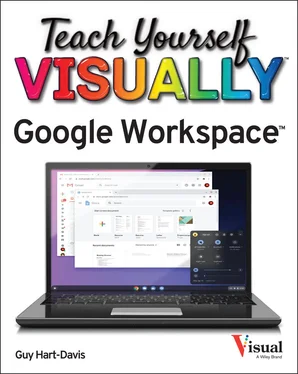
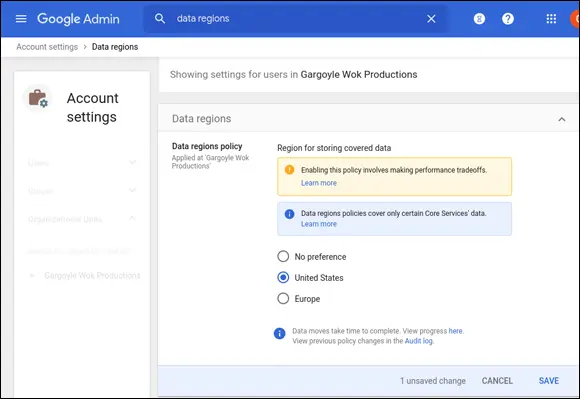
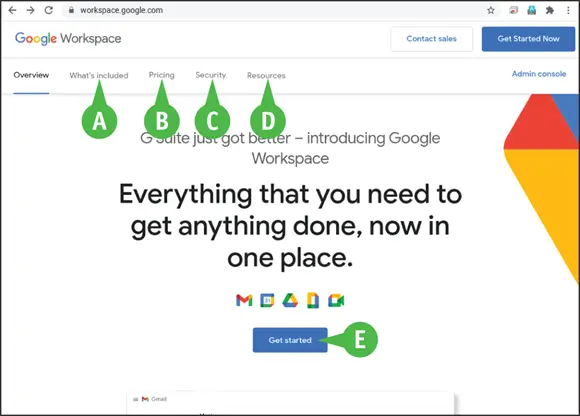
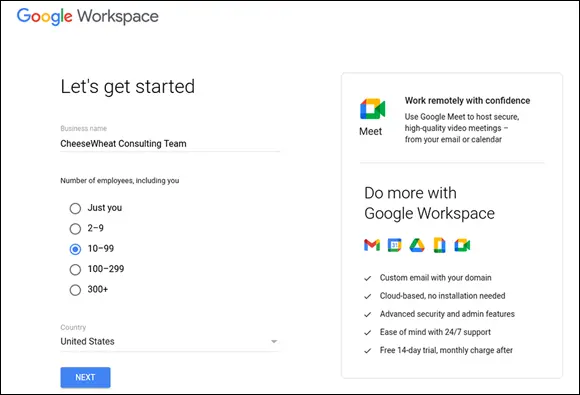
 changes to
changes to  ), 2–9(
), 2–9( ![Джулиан Ассанж - Google не то, чем кажется [отрывок из книги «When Google Met WikiLeaks»]](/books/405461/dzhulian-assanzh-google-ne-to-chem-kazhetsya-otryvok-thumb.webp)