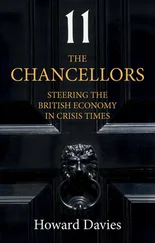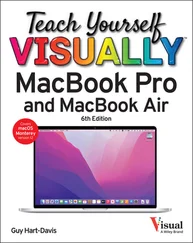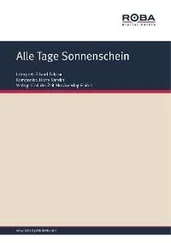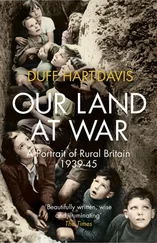When you finish adding files to the workspace, click Done.
When you finish adding files to the workspace, click Done.
The workspace appears in the Workspaces section of the Priority category.
TIP
What other way can I start creating a workspace?
You can start creating a workspace by selecting one or more files you want to put in that workspace. Right-click in the selection, highlight or click Add to workspace(  ), and then click Create new workspace. The New Workspace dialog box opens. Type the name for the workspace and click Create. Google Drive creates the workspace and adds the files to it.
), and then click Create new workspace. The New Workspace dialog box opens. Type the name for the workspace and click Create. Google Drive creates the workspace and adds the files to it.
You can update a workspace by adding files to it — up to the maximum of 25 files — and removing files from it, as needed.
If you create many workspaces, you may have to scroll the Priority category in Google Drive to find the workspaces you need. To reduce clutter, you can hide any workspace, moving it out of sight until you need it again — at which point you can unhide it. When you no longer need a workspace, you can get rid of it by removing it.
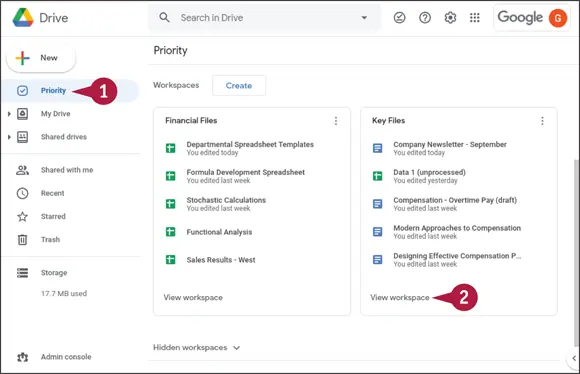
Work with a Workspace
 In Google Drive, click Priority(
In Google Drive, click Priority(  ).
).
The Priority category appears.
 In the Workspaces section, click View workspaceon the workspace you want to open.
In the Workspaces section, click View workspaceon the workspace you want to open.
Note: You can also click the workspace’s name to open the workspace.
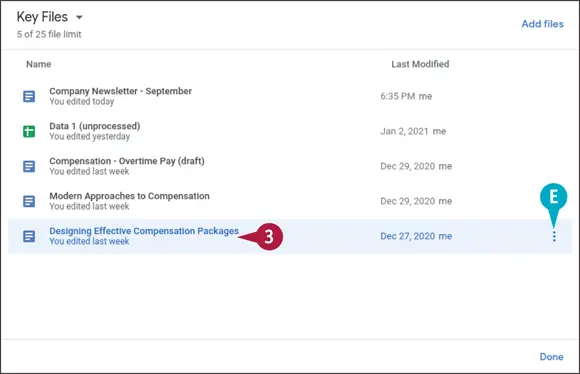
The screen for the workspace appears.
 You can take other actions with a file by clicking it, clicking More actions(
You can take other actions with a file by clicking it, clicking More actions(  ), and then clicking the appropriate menu item. For example, you can click Show file location(
), and then clicking the appropriate menu item. For example, you can click Show file location(  ) to display the file’s location, or you can click Remove from workspace(
) to display the file’s location, or you can click Remove from workspace(  ) to remove the file from the workspace.
) to remove the file from the workspace.
 Double-click the file you want to open.
Double-click the file you want to open.
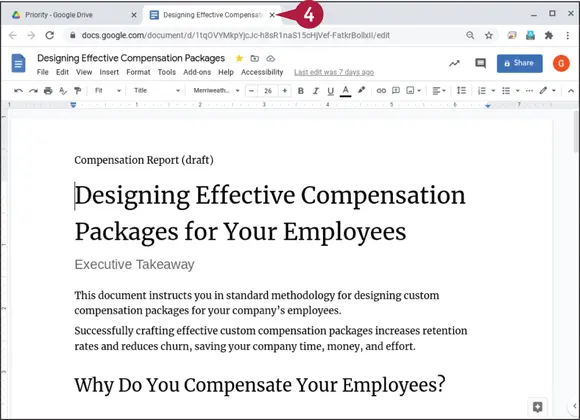
The file opens in a new tab in the default Google Workspace app.
For example, a Google Docs document opens in the Google Docs app.
You can then work with the file as normal.
 When you finish working with the file, click Close(
When you finish working with the file, click Close(  ).
).

The file’s tab closes.
The tab containing the screen for the workspace appears again.
 You can open another file, if needed.
You can open another file, if needed.
 When you finish working with the workspace, click Done.
When you finish working with the workspace, click Done.
The screen for the workspace closes.
TIP
How — and why — do I hide a workspace?
If you create many workspaces, you may want to hide the ones you do not currently need so that you can focus on the other workspaces. To hide a workspace, go to the Priority category, click More actions(  ) in the workspace’s box, and then click Hide workspace. Google Drive moves the workspace to the Hidden Workspaces section of the Priority category. To show the workspace again, click Hidden workspaces(
) in the workspace’s box, and then click Hide workspace. Google Drive moves the workspace to the Hidden Workspaces section of the Priority category. To show the workspace again, click Hidden workspaces(  changes to
changes to  ), displaying the list of hidden workspaces. Click the workspace to display its screen, and then click Unhide.
), displaying the list of hidden workspaces. Click the workspace to display its screen, and then click Unhide.
Конец ознакомительного фрагмента.
Текст предоставлен ООО «ЛитРес».
Прочитайте эту книгу целиком, купив полную легальную версию на ЛитРес.
Безопасно оплатить книгу можно банковской картой Visa, MasterCard, Maestro, со счета мобильного телефона, с платежного терминала, в салоне МТС или Связной, через PayPal, WebMoney, Яндекс.Деньги, QIWI Кошелек, бонусными картами или другим удобным Вам способом.
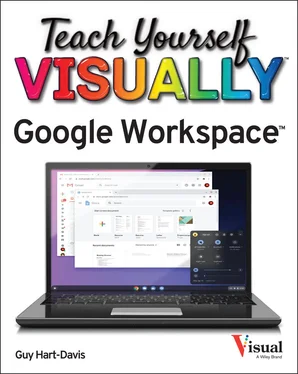
 When you finish adding files to the workspace, click Done.
When you finish adding files to the workspace, click Done. ), and then click Create new workspace. The New Workspace dialog box opens. Type the name for the workspace and click Create. Google Drive creates the workspace and adds the files to it.
), and then click Create new workspace. The New Workspace dialog box opens. Type the name for the workspace and click Create. Google Drive creates the workspace and adds the files to it.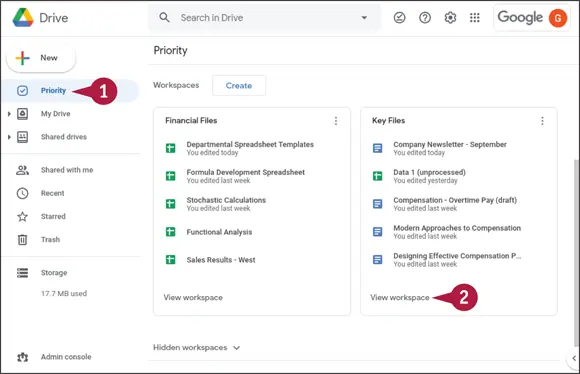
 In Google Drive, click Priority(
In Google Drive, click Priority(  ).
). In the Workspaces section, click View workspaceon the workspace you want to open.
In the Workspaces section, click View workspaceon the workspace you want to open.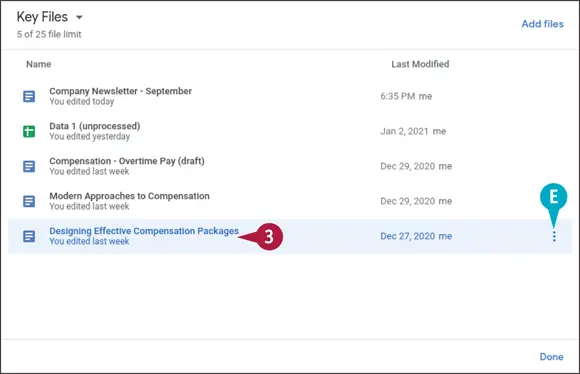
 You can take other actions with a file by clicking it, clicking More actions(
You can take other actions with a file by clicking it, clicking More actions(  ), and then clicking the appropriate menu item. For example, you can click Show file location(
), and then clicking the appropriate menu item. For example, you can click Show file location(  ) to display the file’s location, or you can click Remove from workspace(
) to display the file’s location, or you can click Remove from workspace(  ) to remove the file from the workspace.
) to remove the file from the workspace. Double-click the file you want to open.
Double-click the file you want to open.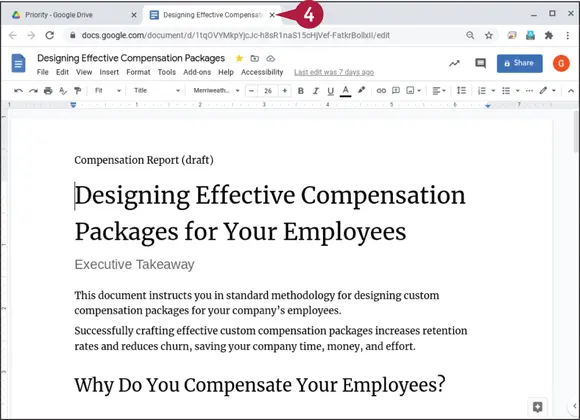
 When you finish working with the file, click Close(
When you finish working with the file, click Close(  ).
).
 You can open another file, if needed.
You can open another file, if needed. When you finish working with the workspace, click Done.
When you finish working with the workspace, click Done. changes to
changes to  ), displaying the list of hidden workspaces. Click the workspace to display its screen, and then click Unhide.
), displaying the list of hidden workspaces. Click the workspace to display its screen, and then click Unhide.![Джулиан Ассанж - Google не то, чем кажется [отрывок из книги «When Google Met WikiLeaks»]](/books/405461/dzhulian-assanzh-google-ne-to-chem-kazhetsya-otryvok-thumb.webp)