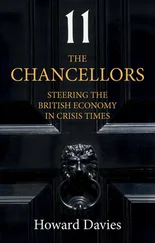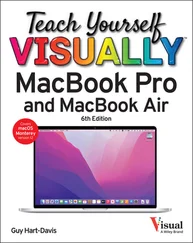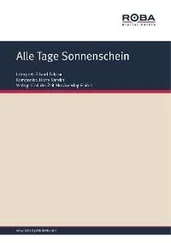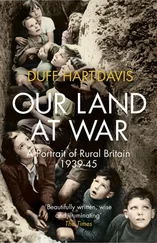In this example, the spreadsheet file opens in the Google Sheets app.
In this example, the spreadsheet file opens in the Google Sheets app.
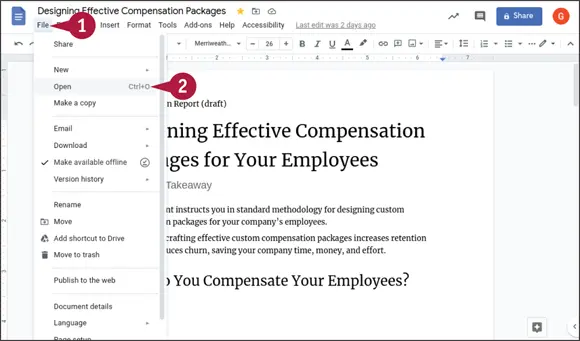
Open a File from Within an App
 In the app, click File.
In the app, click File.
The File menu opens.
 Click Open.
Click Open.
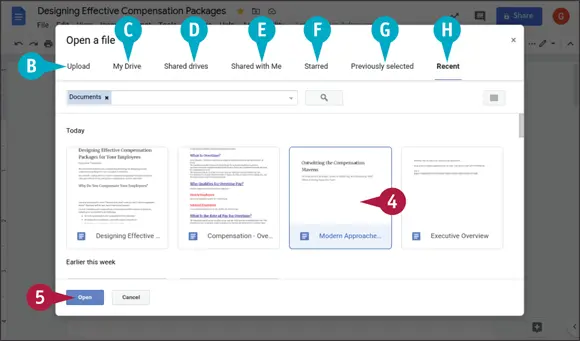
The Open a File dialog box appears.
 On the tab bar, click the appropriate tab.
On the tab bar, click the appropriate tab.
 You can click Uploadto upload a file from your computer.
You can click Uploadto upload a file from your computer.
 You can click My Driveto display the My Drive category.
You can click My Driveto display the My Drive category.
 You can click Shared drivesto display shared drives to which you have access.
You can click Shared drivesto display shared drives to which you have access.
 You can click Shared with Meto display files that others have shared with you.
You can click Shared with Meto display files that others have shared with you.
 You can click Starredto display files you have marked with a star.
You can click Starredto display files you have marked with a star.
 You can click Previously selectedto display files you have previously selected.
You can click Previously selectedto display files you have previously selected.
 You can click Recentto display files you have saved recently.
You can click Recentto display files you have saved recently.
 Click the file you want to open.
Click the file you want to open.
 Click Open.
Click Open.
The file opens in the app.
TIP
How do I open a file in a different app from the default app?
In a Google Drive tab, navigate to the folder that contains the file you want to open. Right-click the file, click or highlight Open withon the contextual menu, and then click the app you want to use.
Move a File or Folder
Google Drive enables you to move a file or a folder from one location to another. Moving is useful for keeping your files and folders logically organized and for giving others access to the files and folders they need.
You can move a file or folder either by clicking and dragging or by using the Move To command and the pop-up windows it produces. You can move a single file or folder at a time or move multiple items together, as needed.
Move a File or Folder
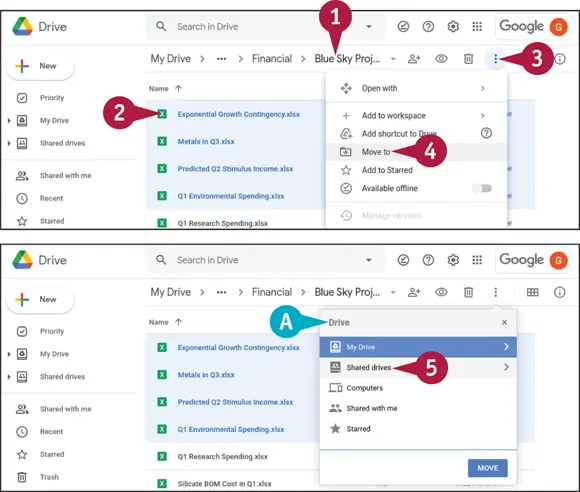
Move a File or Folder Using the Move To Command
 In Google Drive, navigate to the folder that contains the file or folder you want to move.
In Google Drive, navigate to the folder that contains the file or folder you want to move.
 Select the item or items you want to move.
Select the item or items you want to move.
 Click More actions(
Click More actions(  ).
).
The menu opens.
 Click Move to(
Click Move to(  ).
).
A pop-up window for navigating to the destination folder appears.
 The title bar shows the name of the location or folder at the top of the hierarchy shown.
The title bar shows the name of the location or folder at the top of the hierarchy shown.
 Double-click the location or folder you want to open.
Double-click the location or folder you want to open.
In this example, you would double-click Shared drives.
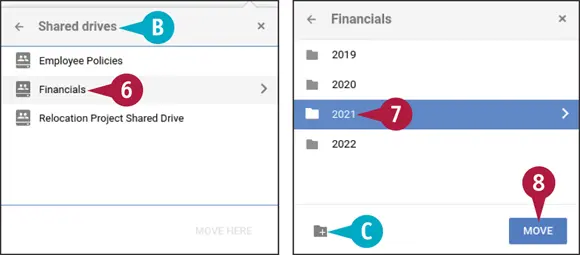
The pop-up window shows the hierarchy for the folder or location you double-clicked.
 The title bar shows the name of the folder or location you double-clicked.
The title bar shows the name of the folder or location you double-clicked.
 Navigate further, as needed.
Navigate further, as needed.
In this example, you would double-click Financials.
 When you reach the destination folder, click the folder to select it.
When you reach the destination folder, click the folder to select it.
 You can click New folder(
You can click New folder(  ) to create a new folder in the current folder.
) to create a new folder in the current folder.
 Click Move.
Click Move.
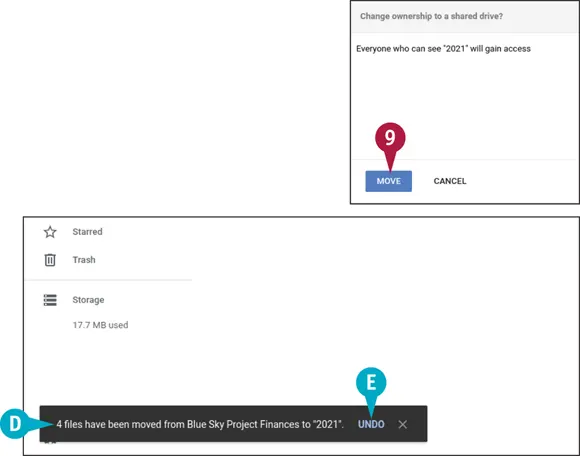
If you are moving the item or items to a shared drive, the Change Ownership to a Shared Drive? dialog box opens to make sure you understand the result of the move.
Читать дальше
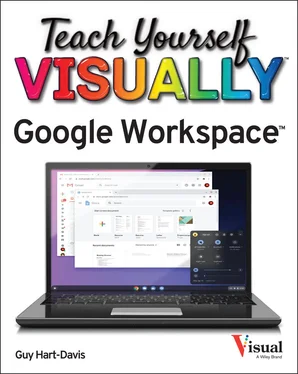
 In this example, the spreadsheet file opens in the Google Sheets app.
In this example, the spreadsheet file opens in the Google Sheets app.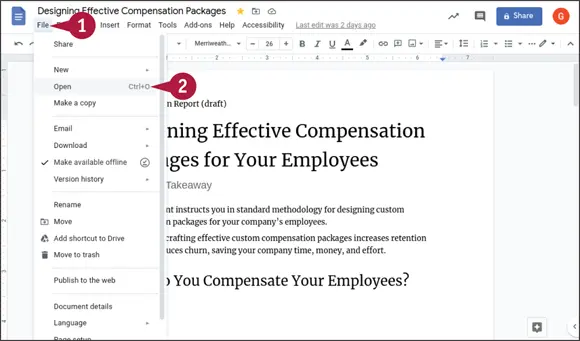
 In the app, click File.
In the app, click File. Click Open.
Click Open.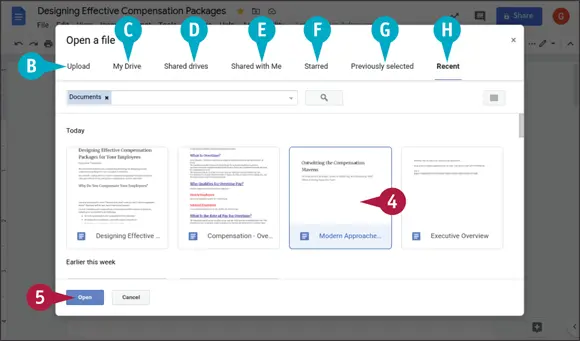
 On the tab bar, click the appropriate tab.
On the tab bar, click the appropriate tab. You can click Uploadto upload a file from your computer.
You can click Uploadto upload a file from your computer. You can click My Driveto display the My Drive category.
You can click My Driveto display the My Drive category. You can click Shared drivesto display shared drives to which you have access.
You can click Shared drivesto display shared drives to which you have access. You can click Shared with Meto display files that others have shared with you.
You can click Shared with Meto display files that others have shared with you. You can click Starredto display files you have marked with a star.
You can click Starredto display files you have marked with a star. You can click Previously selectedto display files you have previously selected.
You can click Previously selectedto display files you have previously selected. You can click Recentto display files you have saved recently.
You can click Recentto display files you have saved recently. Click the file you want to open.
Click the file you want to open. Click Open.
Click Open.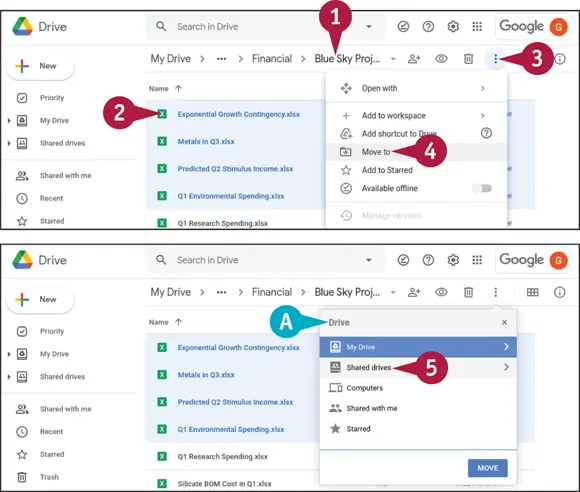
 ).
). ).
).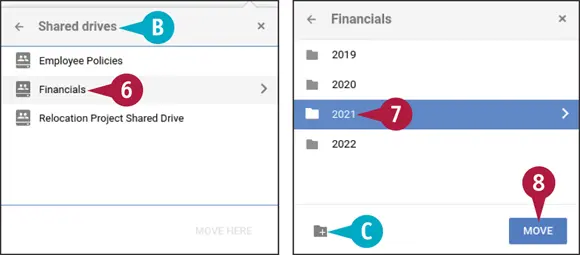
 Navigate further, as needed.
Navigate further, as needed. When you reach the destination folder, click the folder to select it.
When you reach the destination folder, click the folder to select it. ) to create a new folder in the current folder.
) to create a new folder in the current folder. Click Move.
Click Move.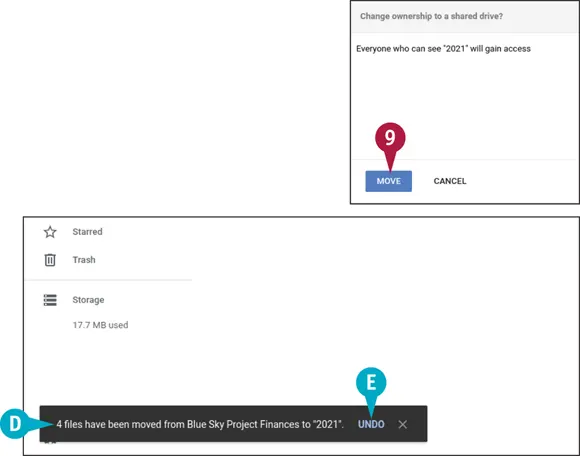
![Джулиан Ассанж - Google не то, чем кажется [отрывок из книги «When Google Met WikiLeaks»]](/books/405461/dzhulian-assanzh-google-ne-to-chem-kazhetsya-otryvok-thumb.webp)