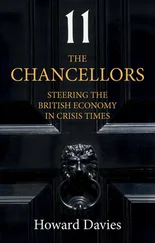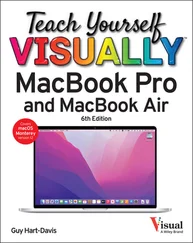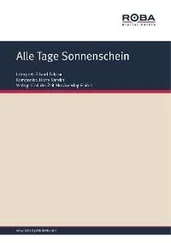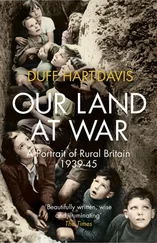You can click Empty trashto get rid of all the files in the Trash permanently.
You can click Empty trashto get rid of all the files in the Trash permanently.
Work with Microsoft Office Documents
Google Workspace enables you to work with Microsoft Office documents. Google Docs can open, save, and convert Microsoft Word documents; Google Sheets can open, save, and convert Microsoft Excel workbooks; and Google Slides can open, save, and convert Microsoft PowerPoint presentations.
You can upload Microsoft Office documents to Google Drive, keeping the documents’ file formats, using the method explained in the section “ Upload a File to Google Drive,” earlier in this chapter. You can then convert the documents to Google Docs, Google Sheets, or Google Slides format, as needed.
Work with Microsoft Office Documents
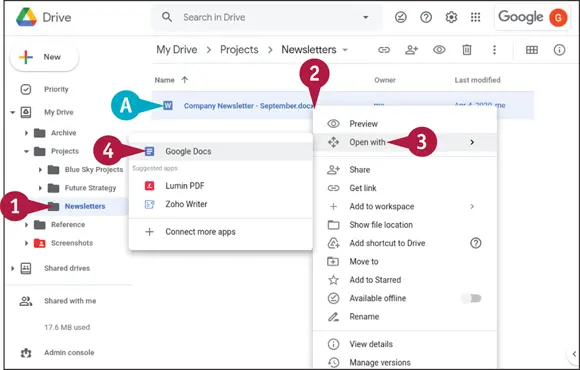
Open a Microsoft Office Document in a Google Workspace App
 In Google Drive, navigate to the folder that contains the document.
In Google Drive, navigate to the folder that contains the document.
 The Word icon (
The Word icon (  ) indicates a Microsoft Word document.
) indicates a Microsoft Word document.
 Right-click the document.
Right-click the document.
The contextual menu opens.
 Click or highlight Open with(
Click or highlight Open with(  ).
).
The Open With submenu appears.
 Click the appropriate Google Workspace app.
Click the appropriate Google Workspace app.
In this example, you would click Google Docs(  ).
).
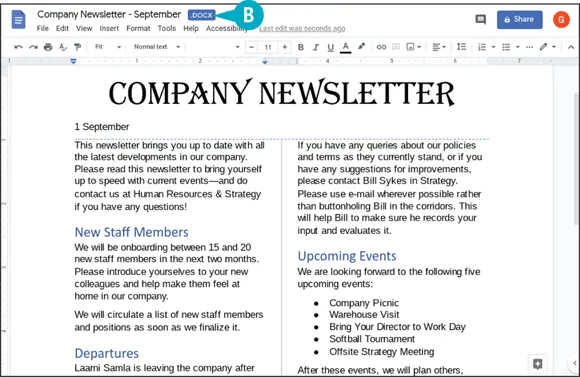
The document opens in the app you specified.
 The .DOCX file extension indicates that the document is in Microsoft Word format, which uses this file extension. See the tip for information on other Microsoft Office file extensions.
The .DOCX file extension indicates that the document is in Microsoft Word format, which uses this file extension. See the tip for information on other Microsoft Office file extensions.
You can now edit the document.
The Google Workspace app — in this case, Google Docs — automatically saves changes you make, keeping the document in its Microsoft Office format.
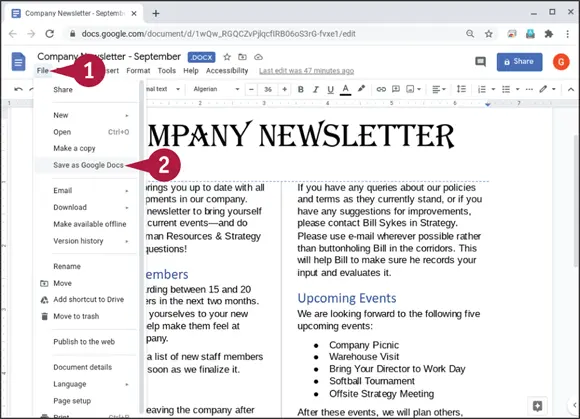
Save a Microsoft Office Document in a Google Workspace Format
 With a Microsoft Office document open in a Google Workspace app, click File.
With a Microsoft Office document open in a Google Workspace app, click File.
The File menu opens.
 Click Save as Google Docs, Save as Google Sheets, or Save as Google Slides, depending on the app.
Click Save as Google Docs, Save as Google Sheets, or Save as Google Slides, depending on the app.
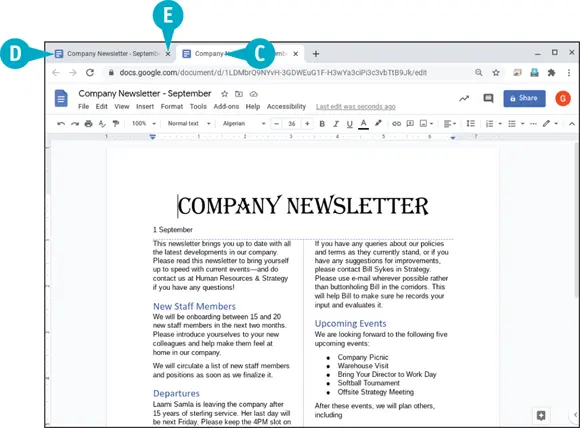
The app saves the document in the Google app’s format in the same folder.
 The new document appears in a new tab.
The new document appears in a new tab.
 The original document is still open in its tab.
The original document is still open in its tab.
 To avoid confusion, you may want to click Close(
To avoid confusion, you may want to click Close(  ) to close the original document at this point.
) to close the original document at this point.
You can now work with the new document in its Google Workspace format.
TIP
Which Microsoft Office file types can the Google apps save?
The Google apps can save the most widely used Microsoft Office formats. For Microsoft Word, these are the Word Document format, which uses the .docx file extension, and the older Word 97–2003/2004 Document format, which uses the .doc file extension. For Microsoft Excel, these are the Excel Workbook format, which uses the .xlsx file extension, and the older Excel 97–2003/2004 Workbook format, which uses the .xls file extension. For Microsoft PowerPoint, these are the PowerPoint Presentation format, which uses the .pptx format, and the older PowerPoint 97–2003/2004 Presentation format, which uses the .ppt file extension. Google Drive automatically converts all other Word, Excel, and PowerPoint files to the equivalent Google Workspace apps formats.
Keeping a Microsoft Office document in its original format can be helpful when you or colleagues need to work on the document in Microsoft Office. But if you will be using only Google Workspace apps to work on the document from now on, converting the document to the corresponding Google Workspace format is usually a good idea.
Google Workspace also enables you to upload and convert a Microsoft Office document in a single move. For example, you can upload an Excel workbook, converting it so that it arrives in Google Drive as a Google Sheets spreadsheet.
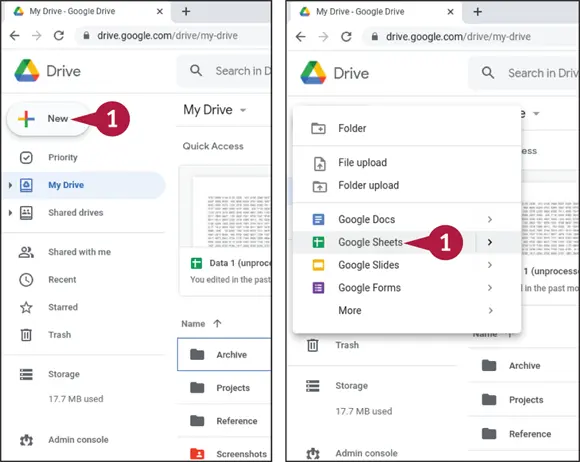
Upload and Convert a Microsoft Office Document
 Open the Google Workspace app that can handle the format to which you want to convert the file. For example, in Google Drive, click New(
Open the Google Workspace app that can handle the format to which you want to convert the file. For example, in Google Drive, click New(  ) to display the New pop-up menu, and then click Google Sheets(
) to display the New pop-up menu, and then click Google Sheets(  ) to open the Google Sheets app and create a new spreadsheet.
) to open the Google Sheets app and create a new spreadsheet.
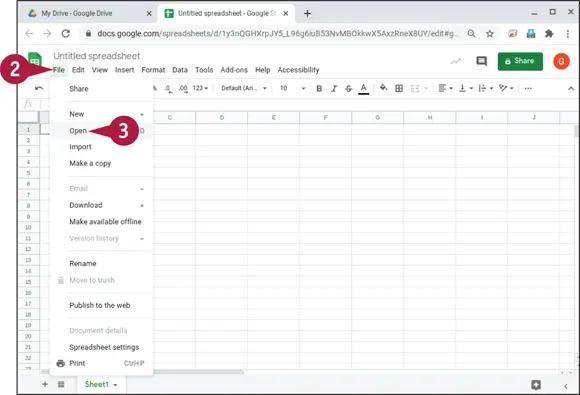
Following this example, the new spreadsheet opens in a new browser tab.
Читать дальше
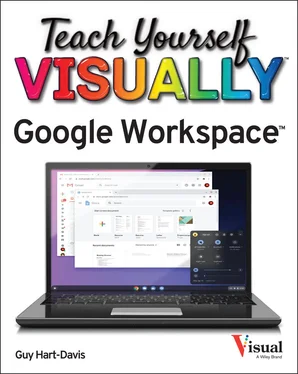
 You can click Empty trashto get rid of all the files in the Trash permanently.
You can click Empty trashto get rid of all the files in the Trash permanently.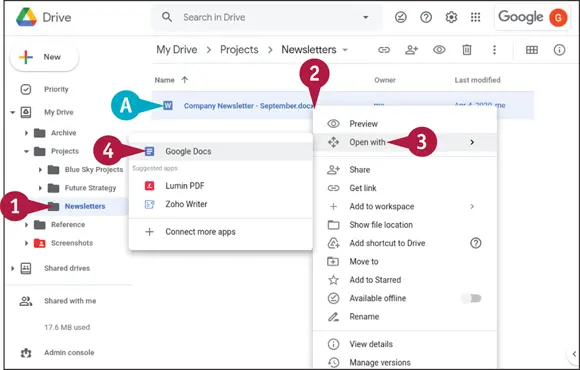
 In Google Drive, navigate to the folder that contains the document.
In Google Drive, navigate to the folder that contains the document. The Word icon (
The Word icon (  ) indicates a Microsoft Word document.
) indicates a Microsoft Word document. Right-click the document.
Right-click the document. Click or highlight Open with(
Click or highlight Open with(  ).
). Click the appropriate Google Workspace app.
Click the appropriate Google Workspace app. ).
).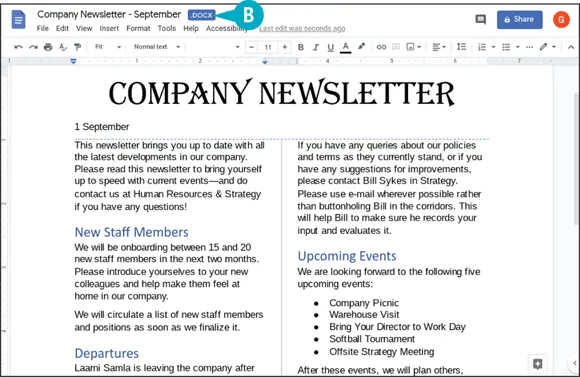
 The .DOCX file extension indicates that the document is in Microsoft Word format, which uses this file extension. See the tip for information on other Microsoft Office file extensions.
The .DOCX file extension indicates that the document is in Microsoft Word format, which uses this file extension. See the tip for information on other Microsoft Office file extensions.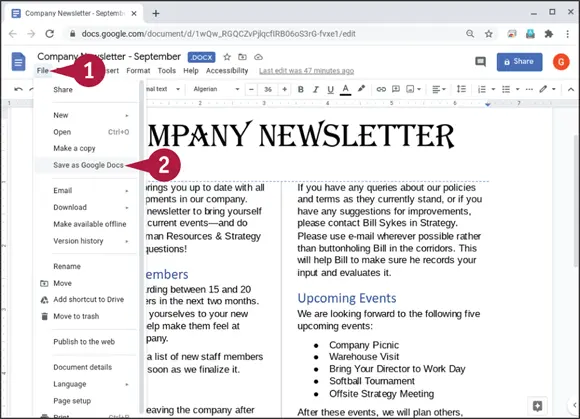
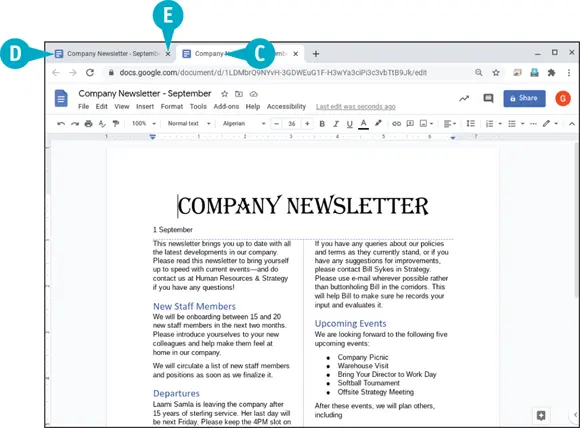
 The new document appears in a new tab.
The new document appears in a new tab. The original document is still open in its tab.
The original document is still open in its tab. To avoid confusion, you may want to click Close(
To avoid confusion, you may want to click Close(  ) to close the original document at this point.
) to close the original document at this point.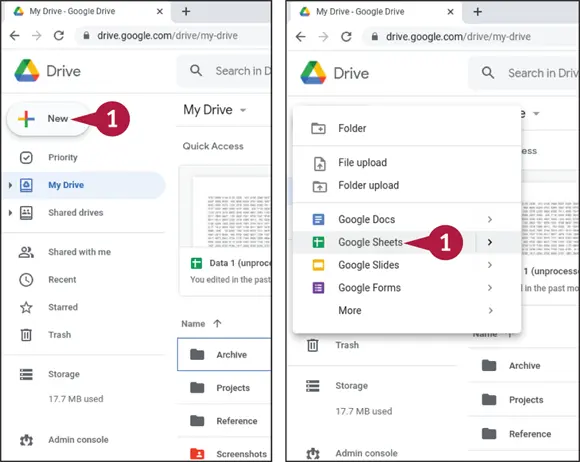
 ) to display the New pop-up menu, and then click Google Sheets(
) to display the New pop-up menu, and then click Google Sheets(  ) to open the Google Sheets app and create a new spreadsheet.
) to open the Google Sheets app and create a new spreadsheet.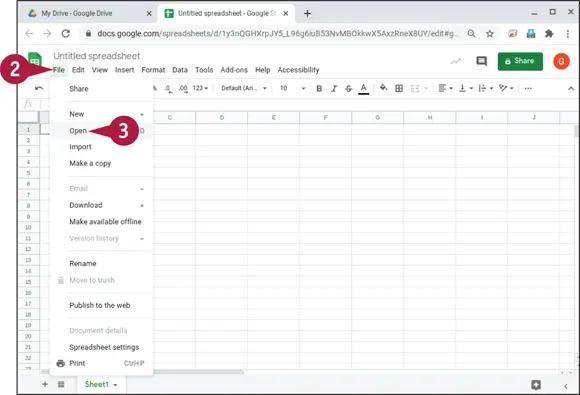
![Джулиан Ассанж - Google не то, чем кажется [отрывок из книги «When Google Met WikiLeaks»]](/books/405461/dzhulian-assanzh-google-ne-to-chem-kazhetsya-otryvok-thumb.webp)