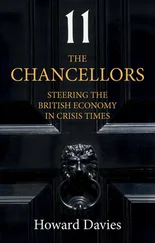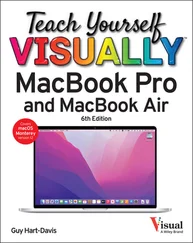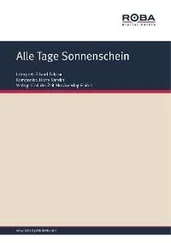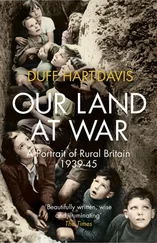Click Country(  ), and then click your country. Then click Nextto display the What’s Your Contact Info? screen. On this screen, fill in your first name, last name, current email address, and business phone number, and then click Nextto display the Does Your Business Have a Domain? screen.
), and then click your country. Then click Nextto display the What’s Your Contact Info? screen. On this screen, fill in your first name, last name, current email address, and business phone number, and then click Nextto display the Does Your Business Have a Domain? screen.
Provide Your Existing Domain Name or Find a Suitable Domain Name
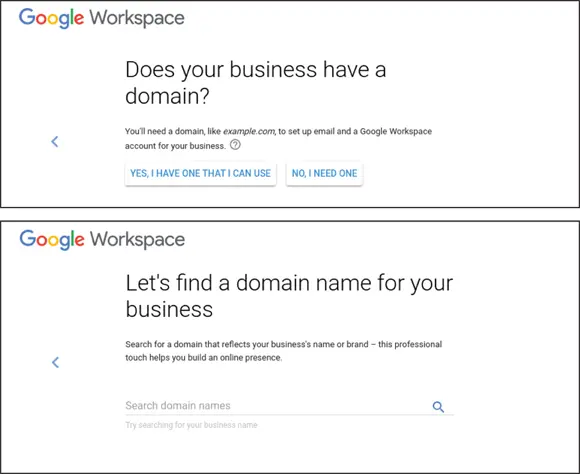
On the Does Your Business Have a Domain? screen, click YES, I HAVE ONE THAT I CAN USEif your organization has a domain name that you will use for your Google Workspace deployment. The What’s Your Business’s Domain Name? screen then appears, on which you provide the name.
If your organization does not have a domain name for your Google Workspace deployment, click NO, I NEED ONE. The Let’s Find a Domain Name for Your Business screen then appears. Click Search domain names, type the domain you want to search for, and then press  or
or  to search.
to search.
Once you have specified or chosen the domain name, follow the prompts to set up your Google Workspace user account and complete the sign-up routine.
Contact Google’s Sales Team for Personal Attention
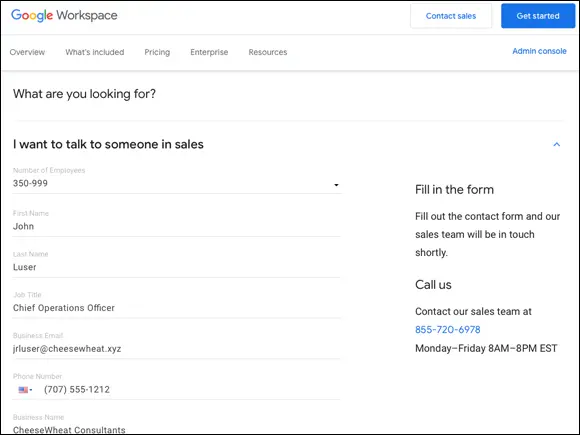
Signing up for Google Workspace online is fast and easy for many administrators, but if you have a large organization or complex needs, you may do better to contact Google’s sales team and discuss those needs.
To contact Google’s sales team, go to https://workspace.google.com/contactand click the I Want to Talk to Someone in Sales link. Click Number of employees(  ) to open the pop-up menu, and then click the appropriate number.
) to open the pop-up menu, and then click the appropriate number.
Sign In to Google Workspace
Once your organization’s administrator has set up your Google Workspace account, you can sign in to the account. This section uses the Google website as an example for starting the sign-in process, but you can also sign in via the websites for individual Google Workspace apps, such as Google Drive or Gmail.
Depending on how your organization’s administrator has configured Google Workspace, you may need to go through 2-Step Verification the first time you sign in on any computer or device. You can normally waive 2-Step Verification for future sign-ins on the same computer or device.
Sign In to Google Workspace
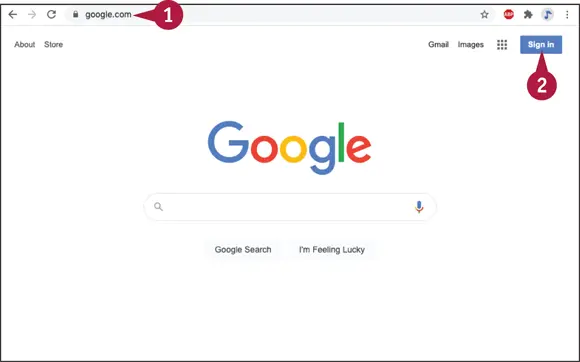
 Open a browser tab to a Google site, such as www.google.com.
Open a browser tab to a Google site, such as www.google.com.
 Click Sign In.
Click Sign In.
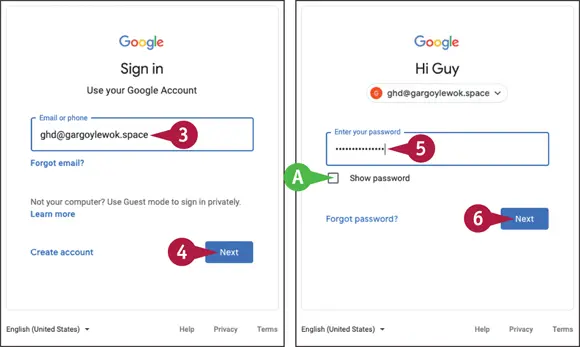
The Sign In screen appears.
 Click Email or phoneand type the email address for your Google Workspace account.
Click Email or phoneand type the email address for your Google Workspace account.
 Click Next.
Click Next.
The Hi screen or Welcome screen appears.
 Click Enter your passwordand type your password.
Click Enter your passwordand type your password.
 You can click Show password(
You can click Show password(  changes to
changes to  ) to display the characters of your password so you can verify you have typed them correctly.
) to display the characters of your password so you can verify you have typed them correctly.
 Click Next.
Click Next.
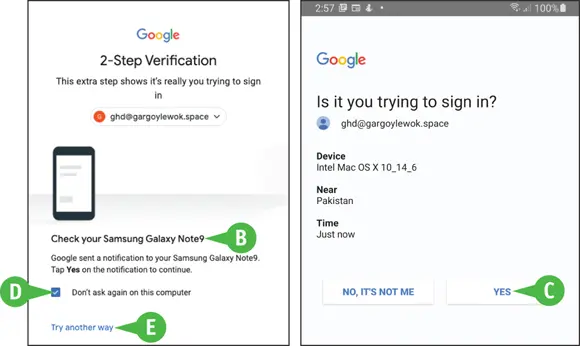
Depending on how your Google Workspace account is configured, the 2-Step Verification screen may appear.
 If so, follow the prompts to confirm your identity.
If so, follow the prompts to confirm your identity.
 In this example, you would tap YESon the Is It You Trying to Sign In? screen on your phone to confirm that the sign-in attempt is legitimate.
In this example, you would tap YESon the Is It You Trying to Sign In? screen on your phone to confirm that the sign-in attempt is legitimate.
 You may be able to select Don’t ask again on this computer(
You may be able to select Don’t ask again on this computer(  ) to exempt this computer from 2-Step Verification in the future.
) to exempt this computer from 2-Step Verification in the future.
 If your phone is not available or is incapacitated, you may be able to click Try another wayto try another means of 2-Step Verification.
If your phone is not available or is incapacitated, you may be able to click Try another wayto try another means of 2-Step Verification.
Once you pass 2-Step Verification, Google Workspace signs you in to your account.
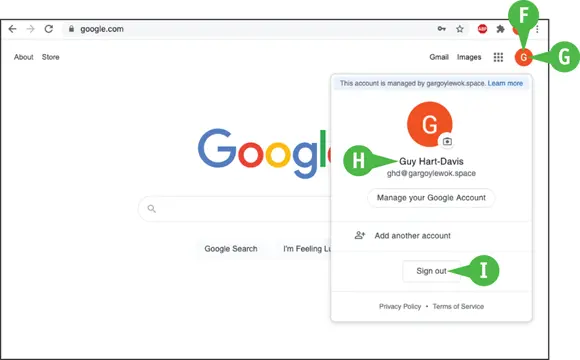
 Your account icon appears, indicating that you are signed in.
Your account icon appears, indicating that you are signed in.
 You can click Google Account(such as
You can click Google Account(such as  ) to display the Google Account pop-up panel.
) to display the Google Account pop-up panel.
 You can see the account under which you are signed in.
You can see the account under which you are signed in.
Читать дальше
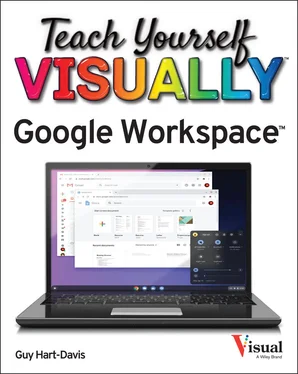
 ), and then click your country. Then click Nextto display the What’s Your Contact Info? screen. On this screen, fill in your first name, last name, current email address, and business phone number, and then click Nextto display the Does Your Business Have a Domain? screen.
), and then click your country. Then click Nextto display the What’s Your Contact Info? screen. On this screen, fill in your first name, last name, current email address, and business phone number, and then click Nextto display the Does Your Business Have a Domain? screen.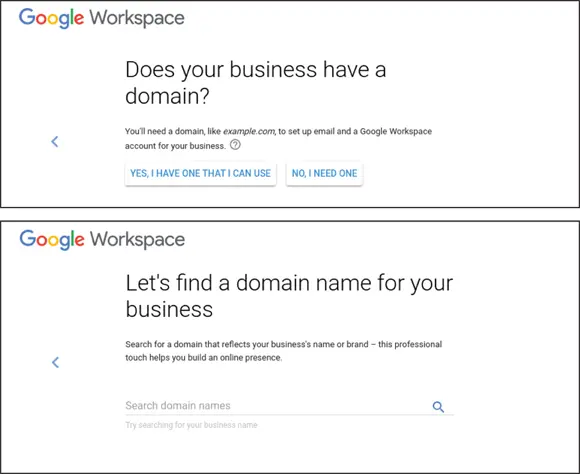
 or
or  to search.
to search.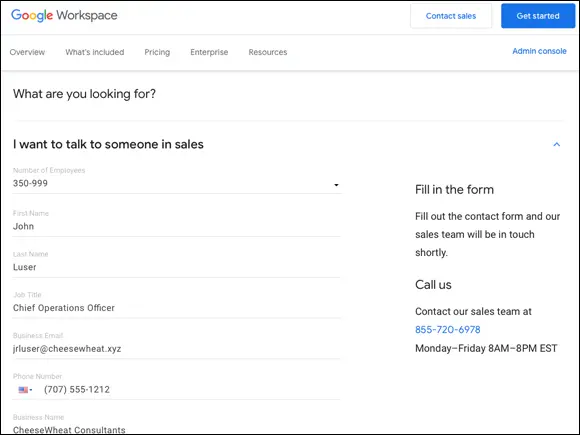
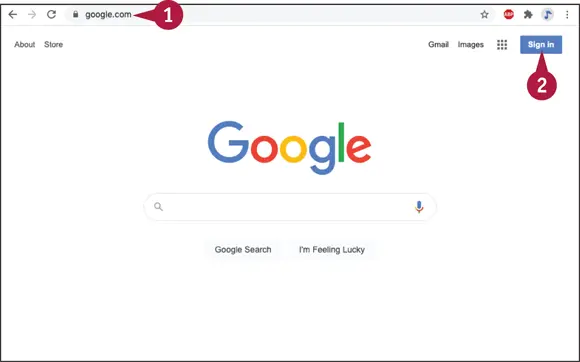
 Open a browser tab to a Google site, such as www.google.com.
Open a browser tab to a Google site, such as www.google.com. Click Sign In.
Click Sign In.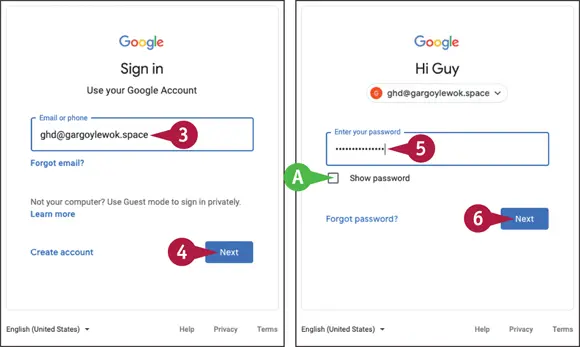
 Click Email or phoneand type the email address for your Google Workspace account.
Click Email or phoneand type the email address for your Google Workspace account. Click Next.
Click Next. Click Enter your passwordand type your password.
Click Enter your passwordand type your password. You can click Show password(
You can click Show password(  changes to
changes to  ) to display the characters of your password so you can verify you have typed them correctly.
) to display the characters of your password so you can verify you have typed them correctly. Click Next.
Click Next.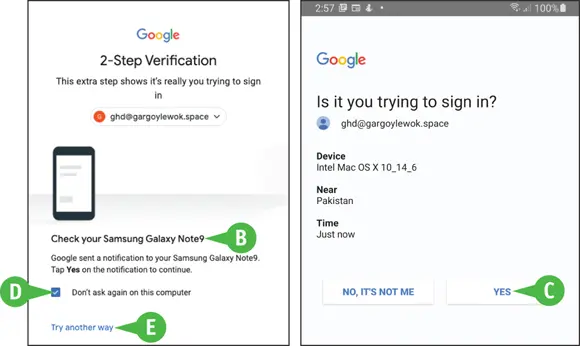
 If so, follow the prompts to confirm your identity.
If so, follow the prompts to confirm your identity. In this example, you would tap YESon the Is It You Trying to Sign In? screen on your phone to confirm that the sign-in attempt is legitimate.
In this example, you would tap YESon the Is It You Trying to Sign In? screen on your phone to confirm that the sign-in attempt is legitimate. You may be able to select Don’t ask again on this computer(
You may be able to select Don’t ask again on this computer(  If your phone is not available or is incapacitated, you may be able to click Try another wayto try another means of 2-Step Verification.
If your phone is not available or is incapacitated, you may be able to click Try another wayto try another means of 2-Step Verification.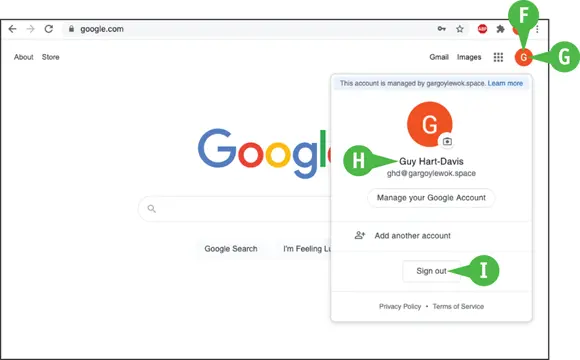
 Your account icon appears, indicating that you are signed in.
Your account icon appears, indicating that you are signed in. You can click Google Account(such as
You can click Google Account(such as  ) to display the Google Account pop-up panel.
) to display the Google Account pop-up panel. You can see the account under which you are signed in.
You can see the account under which you are signed in.![Джулиан Ассанж - Google не то, чем кажется [отрывок из книги «When Google Met WikiLeaks»]](/books/405461/dzhulian-assanzh-google-ne-to-chem-kazhetsya-otryvok-thumb.webp)