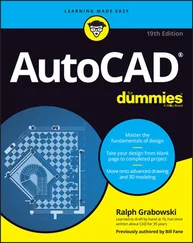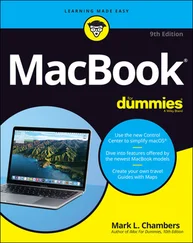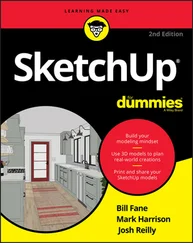The happy consequence of this conversion is that zooming, panning, and other display changes are a lot faster than they would be otherwise. The unhappy consequence is that the conversion, which is called a regeneration or regen for short), occasionally leaves you with some artifacts to deal with.
In most cases, AutoCAD performs regenerations automatically when it needs to. You sometimes will see command line messages like Regenerating modelor Regenerating layout, which indicate that AutoCAD is taking care of regens for you.
If, on the other hand, you see the command line message Regen queued, then AutoCAD is warning you that it’s not performing a regeneration, even though one might be advisable now. In addition, you might see a warning dialog box with the message “About to regen — proceed?” These messages are AutoCAD’s way of saying, “What your drawing looks like on the screen at the moment may not exactly match the real version of the drawing database that gets stored when you save the drawing. I’ll update the display version at the next regeneration.”
The REGENAUTO system variable controls whether or not AutoCAD performs most regenerations automatically (see Chapter 1 if you’re unfamiliar with system variables or how to change them):
□ The default REGENAUTO setting in new drawings, 1, tells AutoCAD to regenerate your drawing automatically if it’s required to synchronize the screen display with the drawing database.
□ The other REGENAUTO setting, 0 (Off), tells AutoCAD not to regenerate automatically, but instead to display Regen queuedon the command line and let you force a regeneration with the REgen command if you want to.
The REGENAUTO off option is for the most part a holdover from much slower computers and older versions of AutoCAD. You probably don’t need to subject yourself to the mental contortion of trying to avoid REgens unless you work on huge drawings and/or use a painfully slow computer.
 Don’t confuse the REgen command with the Redraw command. REgen (View→Regen) forces the synchronization process described in this section. Redraw (View→Redraw) simply repaints the screen, without attempting to synchronize the screen with the drawing database. The Redraw command was useful in the days of very slow computers and older versions of AutoCAD, which didn’t handle the display as effectively, but it’s essentially a useless command now.
Don’t confuse the REgen command with the Redraw command. REgen (View→Regen) forces the synchronization process described in this section. Redraw (View→Redraw) simply repaints the screen, without attempting to synchronize the screen with the drawing database. The Redraw command was useful in the days of very slow computers and older versions of AutoCAD, which didn’t handle the display as effectively, but it’s essentially a useless command now.
 The REgenAll command (View→Regen All) regenerates all viewports in a paper space layout. If you run the REgenAll command in model space, it has the same effect as the ordinary REgen command.
The REgenAll command (View→Regen All) regenerates all viewports in a paper space layout. If you run the REgenAll command in model space, it has the same effect as the ordinary REgen command.
In This Chapter
• Understanding 3D pros and cons
• Looking at 3D models in multiple viewports from different viewpoints
• Orbiting around 3D models
• Using user coordinate systems and specifying coordinates in 3D
• Drawing 3D wireframes, surfaces, and solids
• Getting the rendered look
For millennia, people have documented the design and construction of three-dimensional objects by drawing two-dimensional views of them. Most people have continued to use these “classical” methods with CAD because the methods are well understood and work reasonably well. After all, if 2D drawing was good enough for guys like Leonardo da Vinci and Andrea Palladio, it should be good enough for us, right?
Nonetheless, there’s a growing trend of using CAD programs to create 3D models and letting the CAD program generate the 2D views more-or-less automatically. This approach seems more logical, especially if the documentation requires numerous, complex views of the same object. 3D modeling also is a virtual necessity (pun intended) when you want to create rendered (shaded) views for presentation purposes.
The 3D construction and visualization tools in AutoCAD have improved dramatically over the years to support this 3D modeling approach to CAD, but it’s still a complex process that requires sophistication on the part of the CAD user. Although 3D modeling requires only one more dimension than 2D drafting, developing 3D CAD models is considerably more complicated. Users must master new techniques and contend with the 2D limitations of most display screens and input devices.
This chapter introduces you to the concepts, tools, and techniques for AutoCAD 3D modeling and visualization. Be prepared to spend some additional time wading around in the AutoCAD online help system and experimenting if you want to become proficient at 3D modeling. And if 3D CAD makes you feel a little wobbly at first, Figure 8-1 shows that you’re not alone.
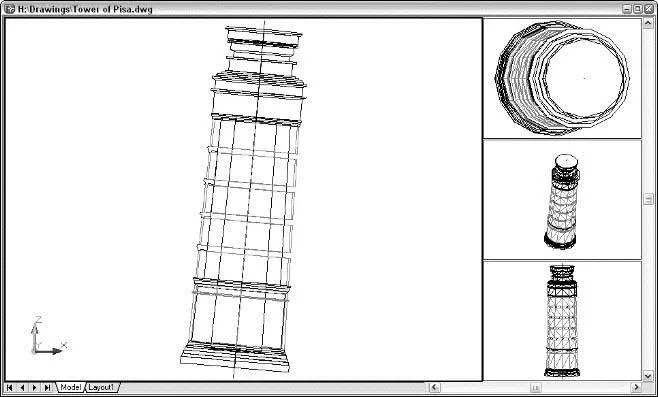
Figure 8-1:Leaning toward 3D.
 Full 3D support is one of the main differentiators between full AutoCAD and AutoCAD LT. If you’re using AutoCAD LT, you can look at and plot 3D models created in AutoCAD, but you can’t do much 3D object creation or editing yourself. Also, viewing 3D models is less flexible in AutoCAD LT because it lacks AutoCAD’s 3DOrbit command.
Full 3D support is one of the main differentiators between full AutoCAD and AutoCAD LT. If you’re using AutoCAD LT, you can look at and plot 3D models created in AutoCAD, but you can’t do much 3D object creation or editing yourself. Also, viewing 3D models is less flexible in AutoCAD LT because it lacks AutoCAD’s 3DOrbit command.
The concept of 3D hardly seems to need introduction. We live in a threedimensional world, and most of the objects that you represent in your 2D AutoCAD drawings are three-dimensional.
Traditional 2D drawings provide clues to help the viewer’s mind construct a 3D model from the 2D image on paper. Multiple views from different viewpoints in 3D space give experienced designers, drafters, and builders the information they need to make 3D sense of 2D drawings. Design and drafting have succeeded pretty well by using 2D representations as the guide to creating 3D objects. But at some point, nothing can replace a true 3D model, such as in helping someone understand how a building will look when constructed or how two parts fit together.
What does using 3D in CAD mean? Fundamentally, it means creating models instead of views. Rather than create cross sections of an object or individual views of it from certain perspectives, you create a fully three-dimensional model of the object. This 3D depiction of each object includes all the necessary information for AutoCAD to create a view from any point of view. With a properly constructed 3D model, AutoCAD can output commands to machines to create actual 3D objects, whether plastic prototypes carved from a tank of jelly by lasers or an actual bolt, valve, or piston created by computer-controlled machine tools. AutoCAD, like most 3D CAD programs, enables you to create three different kinds of 3D models of objects:
□ Wireframes:A wireframe model is like a skeleton of a 3D object; it shows the edges of the object, not any of its surfaces. You create a set of 2D objects that represent an outline of each part of the object and then connect them three-dimensionally to make the wireframe. It’s like building a model from wire coat hangers. One of the biggest limitations of wireframe models is that you can’t shade them; there aren’t any surfaces “inside” the wire edges to catch the light — imagine shining a flashlight on a coat hanger.
Читать дальше
Конец ознакомительного отрывка
Купить книгу
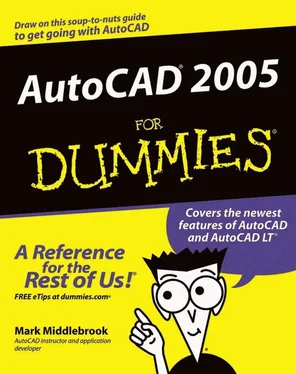
 Don’t confuse the REgen command with the Redraw command. REgen (View→Regen) forces the synchronization process described in this section. Redraw (View→Redraw) simply repaints the screen, without attempting to synchronize the screen with the drawing database. The Redraw command was useful in the days of very slow computers and older versions of AutoCAD, which didn’t handle the display as effectively, but it’s essentially a useless command now.
Don’t confuse the REgen command with the Redraw command. REgen (View→Regen) forces the synchronization process described in this section. Redraw (View→Redraw) simply repaints the screen, without attempting to synchronize the screen with the drawing database. The Redraw command was useful in the days of very slow computers and older versions of AutoCAD, which didn’t handle the display as effectively, but it’s essentially a useless command now. The REgenAll command (View→Regen All) regenerates all viewports in a paper space layout. If you run the REgenAll command in model space, it has the same effect as the ordinary REgen command.
The REgenAll command (View→Regen All) regenerates all viewports in a paper space layout. If you run the REgenAll command in model space, it has the same effect as the ordinary REgen command.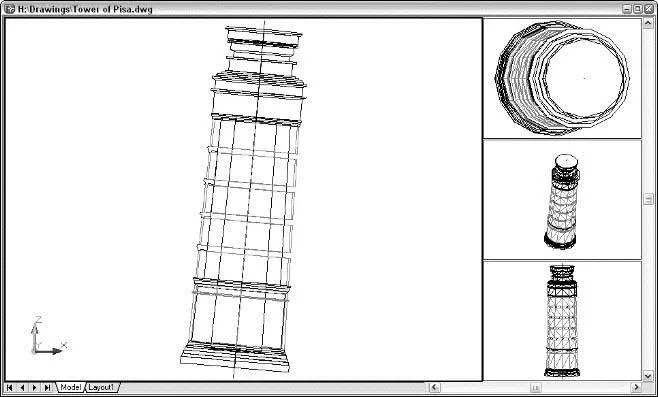
 Full 3D support is one of the main differentiators between full AutoCAD and AutoCAD LT. If you’re using AutoCAD LT, you can look at and plot 3D models created in AutoCAD, but you can’t do much 3D object creation or editing yourself. Also, viewing 3D models is less flexible in AutoCAD LT because it lacks AutoCAD’s 3DOrbit command.
Full 3D support is one of the main differentiators between full AutoCAD and AutoCAD LT. If you’re using AutoCAD LT, you can look at and plot 3D models created in AutoCAD, but you can’t do much 3D object creation or editing yourself. Also, viewing 3D models is less flexible in AutoCAD LT because it lacks AutoCAD’s 3DOrbit command.