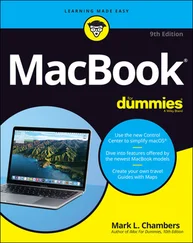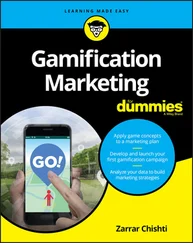Most people can’t draw in perspective anyway. Even if you’re one of the few folks who can, you know darn well that most people couldn’t draw an accurate 3D view of the inside of a room if their lives depended on it. Drawing just isn’t one of the things people are taught, unfortunately. So even if SketchUp did work by turning your 2D perspective drawings into 3D models (which it most certainly doesn’t), the vast majority of those who “can’t draw” couldn’t use it. And that would be a shame because building 3D models is a real kick.SketchUp defaults to displaying models in a perspective view because it’s commonly used for architectural designs. Real buildings are usually big enough that we can see the perspective effect. You can always switch to a parallel view (useful for 2D plans and other diagrams), which we cover in “Switching to a 2D view” in Chapter 4.
Giving instructions with the drawing axes
No, drawing axes are not used to turn your design into firewood. See the three colored lines that cross in the SketchUp modeling window? These are the drawing axes, and they’re the key to understanding how SketchUp works. Simply put, you use SketchUp’s drawing axes to figure out where you are and where you want to go in 3D space. When you’re working with the color axes, you need to keep three important things in mind:
The red, green, and blue drawing axes define 3D space in your model. If you were standing at the spot where all three axes meet — the axis origin — the blue axis would run vertically, passing through your feet and head. The red and green axes define the ground plane in SketchUp; you’d be standing on top of them. The axes are all at right angles to one another and extend to infinity in both directions from the origin. In most computer-aided design (CAD) software, the red, green, and blue axes are referred to as X, Y, and Z, respectively.
When you draw, move, or copy something parallel to one of the colored axes, you’re working in that color’s direction. Take a look at Figure 3-10. In the first image, we’re drawing a line parallel to the red axis, or drawing “in the red direction.” You know a line is parallel to the red axis because the line turns red and a little flag pops up to let you know. In the second image, we’re moving a box parallel to the blue (“up”) axis, or “moving in the blue direction.” The dotted blue line appears to tell you so.
The colored drawing axes help you tell SketchUp what you mean. In Figure 3-11, moving the cylinder in the blue direction and the green direction both involve moving the cursor up. The drawing axes help SketchUp know whether you want to move the cylinder up in space (above the ground) or back in space. When you work in SketchUp, you use the colored drawing axes all the time. They’re not just handy, but also what make SketchUp work. They make modeling in SketchUp quick, accurate, and relatively intuitive. As you model, all you have to do is make sure that you’re working in your intended color direction: Line up your geometry with the appropriate axis, and watch the visual cues that tell you what direction you’re working in.
Keeping an eye out for inferences
If you’ve spent any time fiddling with SketchUp, you’ve noticed all the little colored circles, squares, dotted lines, yellow screen tips, and other doodads that show up as you move your cursor around your modeling window. All this stuff is referred to collectively as SketchUp’s inference engine, and its sole purpose is to help you while you build models. Luckily, it does. Without inferences (the aforementioned doodads), SketchUp wouldn’t be very useful.
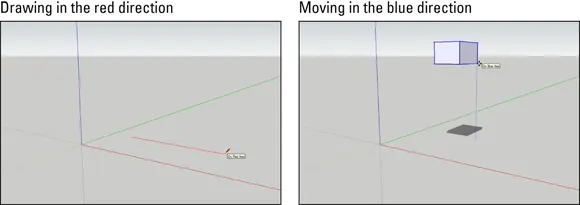
FIGURE 3-10:Visual cues tell you when you’re drawing or moving geometry parallel to a drawing axis.
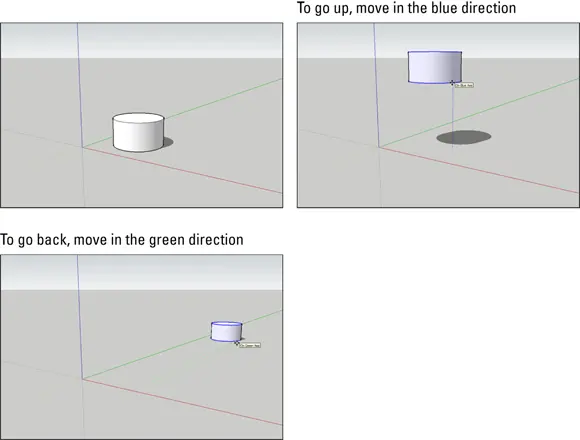
FIGURE 3-11:The axes help you create 3D models on a 2D screen.
Generally, SketchUp’s inferences help you be more precise. Point inferences appear when you move your cursor over specific parts of your model. They look like little colored circles and squares, and if you pause for a second, a yellow label appears. The little green Endpoint inference, for example (which appears whenever your cursor hovers over the end of an edge), helps you accurately connect an edge that you’re drawing to the end of another edge in your model.
Figure 3-12 shows the point inferences that you use most often.
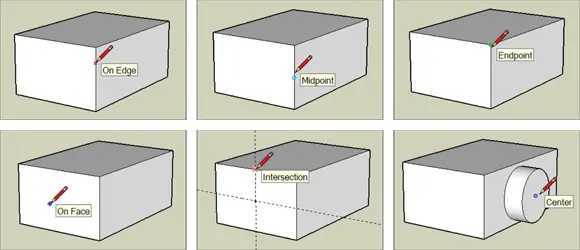
FIGURE 3-12:Point inferences appear when you hover your cursor over key points and help you draw accurately.
 In SketchUp, lines are called edges, and surfaces are called faces. Everything in your model is made up of edges and faces.
In SketchUp, lines are called edges, and surfaces are called faces. Everything in your model is made up of edges and faces.
As you’ve probably already noticed, color plays a big part in SketchUp’s user interface, or the way it looks. Maybe the best example is in the software’s linear inferences — the “helper lines” that show up to help you work more precisely. Figure 3-13 illustrates the important linear inferences, and here’s a description of what they do:
On Axis: When an edge you’re drawing is parallel to one of the colored drawing axes, the edge turns the color of that axis. In Figure 3-13, you see the On Red Axis inference.
From Point: This one’s a little harder to describe. When a colored dotted line appears as you move your cursor, your cursor is “lined up” with the point at the other end of the dotted line. Naturally, the color of the From Point inference reflects the axis you’re lined up “on.” Sometimes, From Point inferences show up on their own, and sometimes you have to encourage them; see the section “ Using inferences to help you model” later in this chapter for details.
Perpendicular: When you draw an edge that’s perpendicular to another edge, the one you’re drawing turns magenta (reddish purple) unless it’s perpendicular to the red, green, or blue axes.
Parallel: When the edge you’re drawing is parallel to another edge in your model, it turns magenta to let you know. You tell SketchUp which edge you’re interested in “being parallel to” by encouraging an inference. You can try this out by hovering over one edge and then starting to draw another with the Line tool.
Tangent at Vertex: This one applies only when you draw an arc (using the Arc tool) that starts at the endpoint of another arc or an edge. When the arc you’re drawing is tangent to the other object, the one you’re drawing turns cyan. Tangent, in this case, means that the transition between the two arcs is smooth.
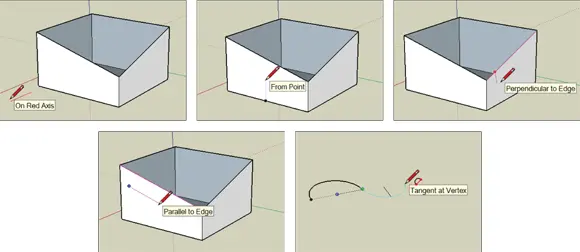
FIGURE 3-13:SketchUp’s linear inferences help you align new geometry with existing geometry.
 One of the most important inferences in SketchUp is one that you probably didn’t even realize was an inference: Unless you specifically start on an edge or a face in your model, you always draw on the ground plane by default. That’s right — if you just start creating stuff in the middle of nowhere, SketchUp just assumes that you mean to draw on the ground.
One of the most important inferences in SketchUp is one that you probably didn’t even realize was an inference: Unless you specifically start on an edge or a face in your model, you always draw on the ground plane by default. That’s right — if you just start creating stuff in the middle of nowhere, SketchUp just assumes that you mean to draw on the ground.
Читать дальше
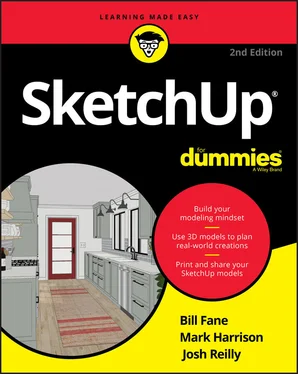
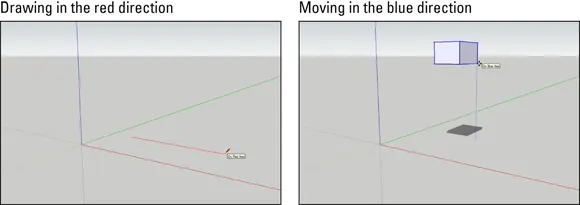
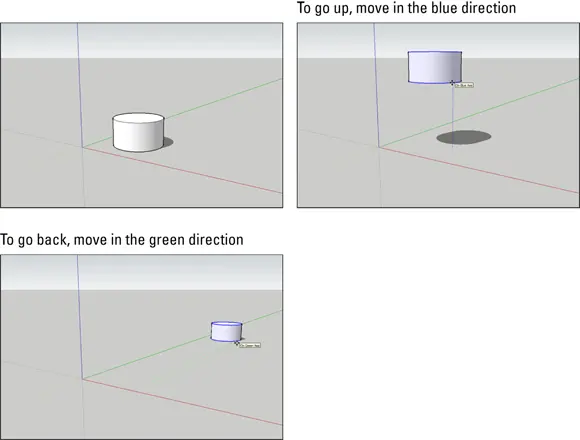
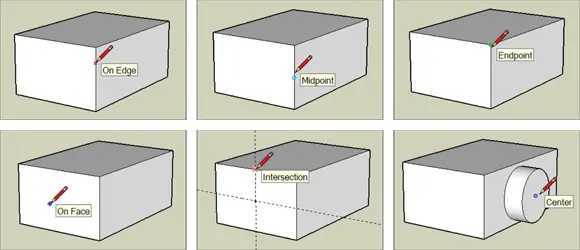
 In SketchUp, lines are called edges, and surfaces are called faces. Everything in your model is made up of edges and faces.
In SketchUp, lines are called edges, and surfaces are called faces. Everything in your model is made up of edges and faces.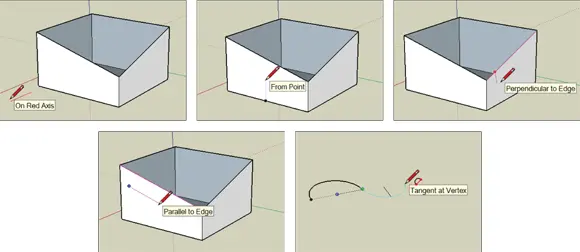
 One of the most important inferences in SketchUp is one that you probably didn’t even realize was an inference: Unless you specifically start on an edge or a face in your model, you always draw on the ground plane by default. That’s right — if you just start creating stuff in the middle of nowhere, SketchUp just assumes that you mean to draw on the ground.
One of the most important inferences in SketchUp is one that you probably didn’t even realize was an inference: Unless you specifically start on an edge or a face in your model, you always draw on the ground plane by default. That’s right — if you just start creating stuff in the middle of nowhere, SketchUp just assumes that you mean to draw on the ground.