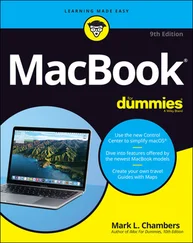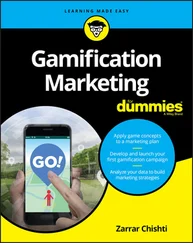2 From the drop-down list, choose the Assorted Styles library, as shown in Figure 2-13.
3 Click a style to see how it changes your model’s whole appearance.You can click through the styles to see what your options are. Figure 2-14 shows the doghouse with a few styles applied; can you figure out which ones?
4 Go back to your original style by clicking the In Model icon and selecting the Architectural Design style.In the Styles panel, clicking the In Model icon displays a list of all the styles you’ve applied to your model. The Architectural Design style should be first in the list. Chapter 10explains styles in more detail.
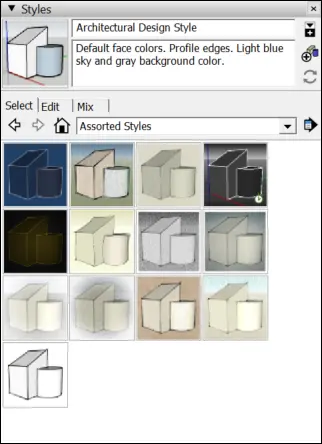
FIGURE 2-13:The Assorted Styles library is a sampler of ready-mixed SketchUp styles.
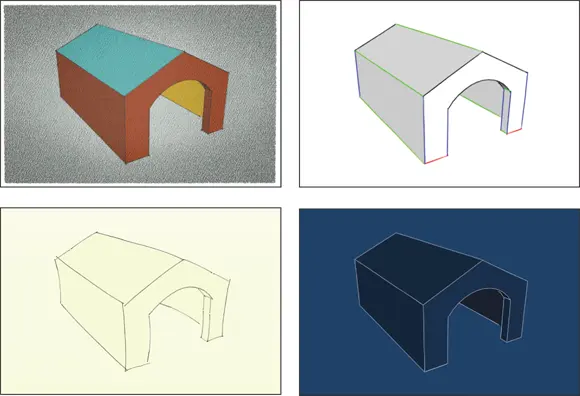
FIGURE 2-14:The same doghouse with four very different styles applied to it.
You’re about to use what we consider to be one of SketchUp’s best features: Shadows. When you turn on Shadows, you’re activating SketchUp’s built-in sun. The shadows you see in your modeling window are accurate for whatever time and location you set.
Ready to shine light on your model? Follow these steps:
1 Use Orbit, Zoom, and Pan (H) to get an aerial, three-quarters view of your doghouse, sort of like the view shown in Figure 2-15.
2 Click the right-pointing arrow next to the Shadows panel in the default tray (Mac: Choose Window ⇒ Shadows. Web: Search for Shadows).You see the Shadows Settings panel (see Figure 2-15).
3 Click the Show/Hide Shadows button (in the upper-left corner) to toggle on the sun.Your doghouse casts a shadow on the ground.
4 Move the Time slider back and forth.Changing the time of day means that you’re moving SketchUp’s sun around in the sky. When the sun moves around, so do your shadows. Okay, technically Galileo was right, and it’s the Earth that moves, but for our purposes we’ll go with Einstein, who asked the conductor, “When does the Philadelphia station stop beside this train?” It’s all relative. To see accurate shadows, you also have to geolocate your model, which is a fancy way of saying that you give it a latitude. Chapter 10explains how to create accurate shadow studies.
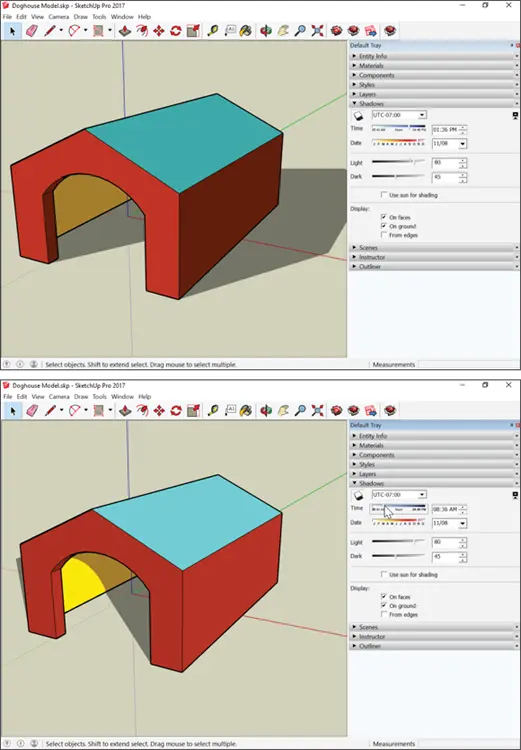
FIGURE 2-15:Change the time and date to see the shadows change.
Now that you have a model that looks about the way you want it to, you probably want to show it to someone. The easiest way is to export a JPEG (web: PNG) image that you can attach to an email. Follow these steps, and you’re on your way:
1 Navigate around (using Orbit, Zoom, and Pan) until you like the view of your model that you see in your modeling window.
2 Choose File ⇒ Export ⇒ 2D Graphic (Web: Menu ⇒ Export ⇒ PNG).
3 In the Export dialog box that opens, choose to export the graphic as a JPEG.
4 Pick a location on your computer, and give your exported image a name.
5 Click the Export button to create a JPEG image of what’s visible in your modeling window.
Exporting a JPEG file is just one way to share models. To find out about all your options, see Part 4, which explains how to share your model on the SketchUp 3D Warehouse, as a printout, as an image or animation, as part of a multipage document, or as a slick presentation that will (we hope) impress all your friends.
Chapter 3
Establishing the Modeling Mindset
IN THIS CHAPTER
 Understanding edges and faces
Understanding edges and faces
 Representing three dimensions on a two-dimensional screen
Representing three dimensions on a two-dimensional screen
 Inferencing like a pro
Inferencing like a pro
 Warming up with SketchUp
Warming up with SketchUp
 Lining up entities with guides
Lining up entities with guides
 Adding color and texture to your work
Adding color and texture to your work
When you were learning how to drive a car, you probably didn’t just get behind the wheel, step on the gas, and figure it out as you went along. (If you did, you probably have bigger things to worry about than getting started with SketchUp.) The point is, knowing some basic concepts can make your first few hours with SketchUp much more productive and fun.
So here’s the deal: This chapter has three main parts:
The first part talks about edges and faces — the basic stuff that SketchUp models are made of.
The second part explains how SketchUp enables you to model in 3D (three dimensions) on a 2D (flat) surface — namely, your computer screen. Understanding how SketchUp represents depth is everything when making models. If you’ve never used 3D modeling software before, pay close attention to the middle part of this chapter.
The final part of this chapter is about the things you need to do all the time — things like navigating around your model, drawing lines, selecting things, and working with accurate measurements.
All about Edges and Faces
In SketchUp, everything is made up of one of two kinds of elements: edges or faces. They’re the basic building blocks of every model you’ll ever make. It’s kind of like ancient times, when everything was made of just earth, air, fire, and water.
 Collectively, the edges and faces in your model are geometry. Other modeling programs have other kinds of geometry, but SketchUp is pretty simple. That’s a good thing: You have less to keep track of.
Collectively, the edges and faces in your model are geometry. Other modeling programs have other kinds of geometry, but SketchUp is pretty simple. That’s a good thing: You have less to keep track of.
The drawing on the left in Figure 3-1 is a basic cube drawn in SketchUp; it’s composed of 12 edges and 6 faces. The model on the right is a lot more complex, but the geometry’s the same; it’s all just edges and faces.

FIGURE 3-1:SketchUp models are made from edges and faces.
Edges are lines. You can use lots of tools to draw them, erase them, move them, hide them, and even stretch them. Here are some things you ought to know about SketchUp edges:
Edges are always straight. Not only is everything in your SketchUp model made up of edges, but also, all those edges are perfectly straight. Even arcs and circles are made of small straight-line segments, as shown in Figure 3-2.
Читать дальше
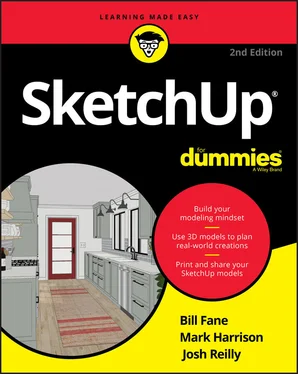
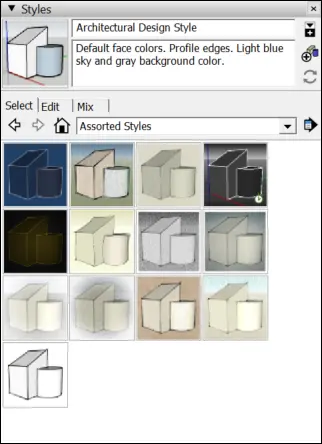
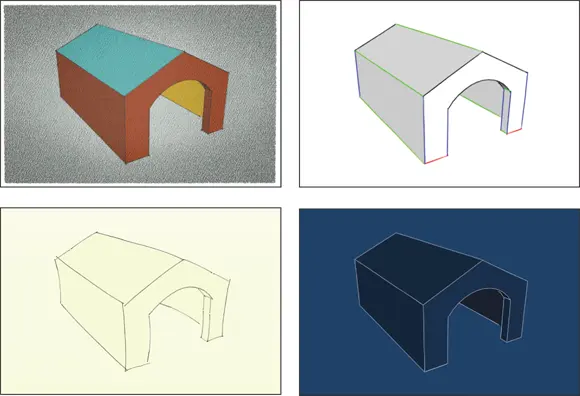
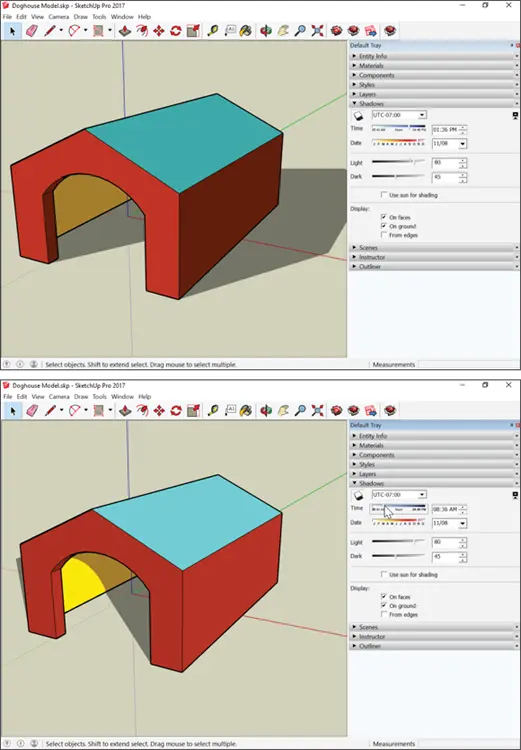
 Understanding edges and faces
Understanding edges and faces Collectively, the edges and faces in your model are geometry. Other modeling programs have other kinds of geometry, but SketchUp is pretty simple. That’s a good thing: You have less to keep track of.
Collectively, the edges and faces in your model are geometry. Other modeling programs have other kinds of geometry, but SketchUp is pretty simple. That’s a good thing: You have less to keep track of.