Your Android features a gizmo called an accelerometer. It determines in which direction the device is pointed when its orientation has changed from horizontal to vertical — or even upside down. That way, the information displayed on the touchscreen always appears upright, no matter how you hold it.
To demonstrate how the phone or tablet orients itself, rotate the gizmo to the left or right. Most apps, such as the web browser app, change their presentation between horizontal and vertical to match the device’s orientation.
The rotation feature may not work for all apps or even for the Home screen. Specifically, most games present themselves in one orientation only.
The onscreen keyboard is more tolerable when the device is in its horizontal orientation. Chapter 4covers using the onscreen keyboard.
You can lock the orientation if the rotating screen bothers you. See Chapter 21.
A great app that demonstrates the device’s accelerometer is the game Labyrinth. You can purchase it at Google Play or download the free version, Labyrinth Lite. See Chapter 17for more information about Google Play.
The Home screen is where you begin your Android day. It’s the location from which you start an app and perform other duties. Knowing how the Home screen works is an important part of understanding your Android.
 To view the Home screen at any time, swipe the screen from bottom to top. If your device doesn’t use gesture navigation, tap the Home navigation icon, found at the bottom of the touchscreen.
To view the Home screen at any time, swipe the screen from bottom to top. If your device doesn’t use gesture navigation, tap the Home navigation icon, found at the bottom of the touchscreen.
Exploring the Home screen
Typical Android Home screens are illustrated in Figure 3-3. Several fun and interesting doodads appear there. Find these items on your own device’s Home screen, and recognize and use their common names:
Status bar: The top of the Home screen shows the status bar. It contains notification icons, status icons, and the current time. If the status bar disappears, a quick swipe from the top of the screen downward redisplays it.
Notifications: These icons come and go, depending on what happens in your digital life. For example, a new notification icon appears whenever you receive a new email message or a pending appointment notice. See the later section “ Reviewing notifications.”
Device Status: Icons on the right end of the status bar represent the Android’s current condition, such as the type of network connection, signal strength, Wi-Fi status, and battery charge, as well as other items.
Launchers: Tap a launcher to run, or “launch,” the associated app.
Widgets: Widgets display information or let you control the phone or tablet, manipulate a feature, access an app, or do something purely amusing.
Folders: Multiple launchers can be stored in a folder. Tap the folder to open it and view the launchers inside. FIGURE 3-3:The Home screen (phone left, tablet right)
Wallpaper: The Home screen background image is the wallpaper, which can be changed.
Favorites Tray: The bottom of the screen is reserved for popular launchers. The favorites tray shows the same launchers at the bottom of every Home screen page. One of these launchers is the Phone app, which plays a kind of vital role for an Android phone.
Apps icon: Tap this icon to view the apps drawer, a collection of all apps available on your Android. For devices without the Apps icon, swipe up the screen to access the apps drawer. See the later section “ Finding an app in the apps drawer.”
 Ensure that you recognize the names of the various parts of the Home screen. These terms are used throughout this book and in whatever other scant Android documentation exists.
Ensure that you recognize the names of the various parts of the Home screen. These terms are used throughout this book and in whatever other scant Android documentation exists.
An Android tablet uses a larger version of the Home screen, though it sports the same features described in this section.
The Home screen is entirely customizable. You can place launchers, create folders, add widgets, and change the wallpaper. See Chapter 21for information.
Touching a part of the Home screen that doesn’t feature an icon or a control does nothing. That is, unless you’re using the live wallpaper feature. In this case, touching the screen changes the wallpaper in some way, depending on the wallpaper that’s selected. You can read more about live wallpaper in Chapter 21.
You may see numbers affixed to certain Home screen launchers. These numbers are notifications for pending actions, such as unread email messages, as shown in the margin.
Switching Home screen pages
The Home screen is actually an entire street of Home screens, with only one Home screen page visible at a time. To switch from one page to another, swipe the Home screen left or right. On some devices, a Home screen page index appears above the favorites tray. You can tap a dot on the index to zoom to a specific Home screen page.
When you use the Home gesture or tap the navigation icon, you return to the last Home screen page you viewed. To return to the main Home screen panel, use Home navigation a second time.
On some devices, the main Home screen page is shown by a House icon on the Home screen page index.
The far left Home screen page might be occupied by a full-screen app, such as the Google app or Google Assistant. On Samsung devices, the Bixby assistant appears on the far left page.
The number of available Home screen pages depends on the device. See Chapter 21for directions on adding or removing Home screen pages.
Notifications appear as icons on the status bar atop the Home screen, as illustrated earlier, in Figure 3-3. To review them, or to pull down the notifications drawer, drag your finger from the top of the screen downward. The notifications drawer is illustrated in Figure 3-4.
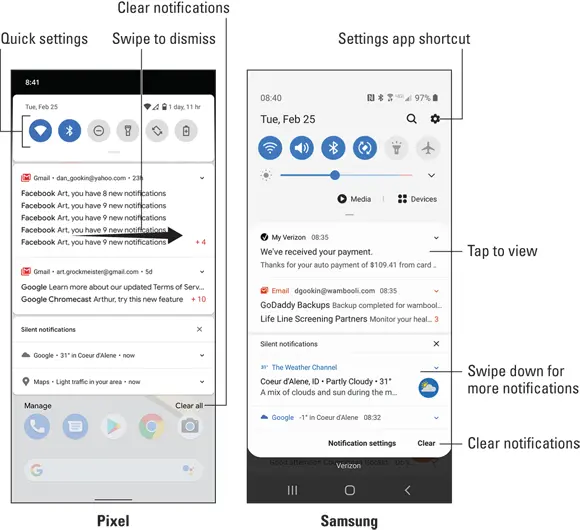
FIGURE 3-4:The notifications drawer
Swipe the list of notifications up or down to peruse them. To deal with a specific notification, tap it. What happens next depends on the notification or the app that generated it. Typically, the app runs and shows more details.
To dismiss an individual notification, swipe it left or right. To dismiss all notifications, tap the Clear button or Clear All button dwelling at the end of the list.
 To hide the notifications drawer, swipe the screen upward, use the Back gesture or navigation icon, or tap anywhere else on the Home screen.
To hide the notifications drawer, swipe the screen upward, use the Back gesture or navigation icon, or tap anywhere else on the Home screen.
Notifications can stack up if you don’t deal with them!
When more notifications are present than can appear on the status bar, the More Notifications icon appears, similar to what’s shown in the margin.
Dismissing a notification doesn’t prevent it from appearing again in the future. For example, notifications to update your apps continue to appear, as do calendar reminders.
The bottom of the notifications list contains ongoing items, such as details about traffic or weather, or status information such as when the device is charging, Wi-Fi and Bluetooth connections, and so on. Some of these notifications cannot be dismissed.
Older Android devices used the Clear Notifications icon, shown in the margin, to dismiss notifications. This icon dwells at the bottom of the notifications drawer.
Читать дальше
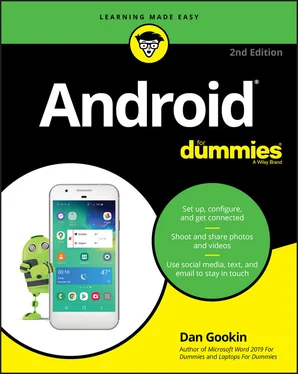
 To view the Home screen at any time, swipe the screen from bottom to top. If your device doesn’t use gesture navigation, tap the Home navigation icon, found at the bottom of the touchscreen.
To view the Home screen at any time, swipe the screen from bottom to top. If your device doesn’t use gesture navigation, tap the Home navigation icon, found at the bottom of the touchscreen. Ensure that you recognize the names of the various parts of the Home screen. These terms are used throughout this book and in whatever other scant Android documentation exists.
Ensure that you recognize the names of the various parts of the Home screen. These terms are used throughout this book and in whatever other scant Android documentation exists.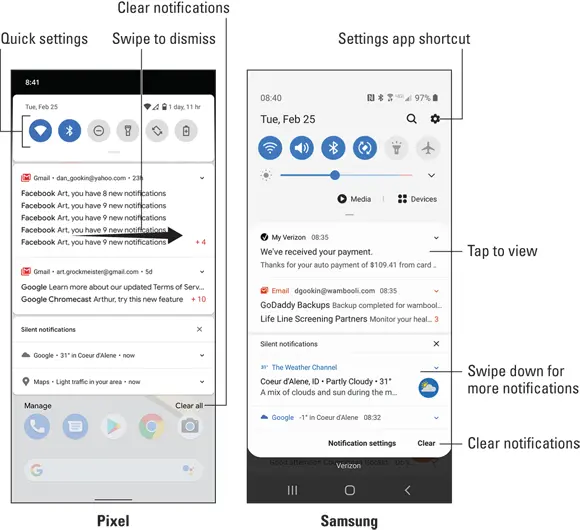
 To hide the notifications drawer, swipe the screen upward, use the Back gesture or navigation icon, or tap anywhere else on the Home screen.
To hide the notifications drawer, swipe the screen upward, use the Back gesture or navigation icon, or tap anywhere else on the Home screen.










