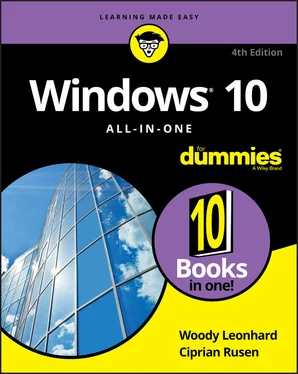25 Book 6 Chapter 1FIGURE 1-1: OneDrive files look and act a lot like everyday files, but they’re ...FIGURE 1-2: If you’re using a local Windows 10 account, hook it into OneDrive w...FIGURE 1-3: A short explainer for Files On-Demand.FIGURE 1-4: The status icons for folders and files stored in OneDrive reassure ...FIGURE 1-5: Options for controlling OneDrive.FIGURE 1-6: Turn Files On-Demand on or off here.FIGURE 1-7: Either sync all OneDrive data on this machine, or choose which fold...FIGURE 1-8: Set what you want OneDrive to back up for you.FIGURE 1-9: The result of applying your OneDrive sync settings.FIGURE 1-10: If you open a DOC file from OneDrive, Online Word appears to handl...FIGURE 1-11: The OneDrive app on an Android smartphone.FIGURE 1-12: Changing the OneDrive state of the Math Problems folder.FIGURE 1-13: The OneDrive Share dialog.
26 Book 6 Chapter 2FIGURE 2-1: The Universal Windows Facebook app left much to be desired.FIGURE 2-2: Some Facebook apps are still available in the Microsoft Store.FIGURE 2-3: The Facebook.com Sign Up page.FIGURE 2-4: Adding your Facebook picture.FIGURE 2-5: A fresh Facebook account.FIGURE 2-6: The most important security setting is two-factor authentication.FIGURE 2-7: The default is for all future posts to be visible only by friends.FIGURE 2-8: Don’t be too surprised if you see some bizarre apps and websites th...FIGURE 2-9: Your Timeline is your resume in the Facebook world.FIGURE 2-10: The options available for every item in your Timeline.FIGURE 2-11: You can add items to the Timeline and mark them as a specific life...FIGURE 2-12: The Messenger app for Windows 10.FIGURE 2-13: The Facebook Watch app for Windows 10.
27 Book 6 Chapter 3FIGURE 3-1: A typical tweet from an atypical source.FIGURE 3-2: Two sample tweets with hashtags.FIGURE 3-3: The interconnections among Twitter users during the Egyptian uprisi...FIGURE 3-4: All you need to sign up for Twitter is a valid phone number or emai...FIGURE 3-5: Use a safe password for your Twitter account.FIGURE 3-6: Choose a picture for your account.FIGURE 3-7: Choose who you want to follow on Twitter.FIGURE 3-8: Creating your first tweet.FIGURE 3-9: Reply to a tweet.FIGURE 3-10: Retweet a tweet to all your followers — with or without your own c...FIGURE 3-11: Tweetium makes managing multiple Twitter accounts easy.
28 Book 6 Chapter 4FIGURE 4-1: Signing up for LinkedIn is easy.FIGURE 4-2: You must complete a lot of data for a LinkedIn account.FIGURE 4-3: Provide details about whether you're a student or an employee.FIGURE 4-4: It is time to add your LinkedIn picture.FIGURE 4-5: LinkedIn takes you to the main page.FIGURE 4-6: Even if you’re only moderately well connected, you can have hundred...
29 Book 7 Chapter 1FIGURE 1-1: The old-fashioned Control Panel is still alive and well — just hard...FIGURE 1-2: The new Settings app looks inviting, but it doesn’t have all the se...FIGURE 1-3: System’s Storage pane lets you free up space and specify where to p...FIGURE 1-4: Control exactly what gets synced among computers using your Microso...FIGURE 1-5: The Windows 10 Control Panel is a sight to behold.FIGURE 1-6: Create a shortcut to the Windows Update pane in the Settings app.FIGURE 1-7: The new shortcut takes you straight to the Windows Update pane.FIGURE 1-8: God mode is a massive collection of 230 shortcuts into all sorts of...FIGURE 1-9: Choose the language that you want to add to Windows 10.FIGURE 1-10: The settings available when installing a new language.
30 Book 7 Chapter 2FIGURE 2-1: Troubleshooting wizards can cut to the heart of a problem, if you c...FIGURE 2-2: Full version information is an “about” away.FIGURE 2-3: To get wushowhide to hide updates, go to the Advanced options and t...FIGURE 2-4: The sfc /scannow command scans all your system files.FIGURE 2-5: The Reliability Monitor report.FIGURE 2-6: Adding Windows Sandbox to Windows 10.FIGURE 2-7: Help from the Internet is here!FIGURE 2-8: The Windows Help website’s Virtual Agent doesn’t always answer the ...FIGURE 2-9: The Snipping Tool can take screen-shots in a few steps.FIGURE 2-10: The unassuming Steps Recorder.FIGURE 2-11: Save the recording as soon as you finish it.FIGURE 2-12: The recording appears as a series of snapshots, with detailed acco...FIGURE 2-13: Windows Remote Assistance wants to know whether you’re giving or g...FIGURE 2-14: The best choice is to save the invitation as a file.FIGURE 2-15: Windows Remote Assistance.FIGURE 2-16: Remote Assistance requires your explicit permission.FIGURE 2-17: Your computer gets this Remote Assistance bar.FIGURE 2-18: Your guru friend sees your entire desktop in a special Remote Assi...FIGURE 2-19: Allow your guru friend to take over.
31 Book 7 Chapter 3FIGURE 3-1: The original File Explorer layout.FIGURE 3-2: Have File Explorer show you libraries.FIGURE 3-3: Bringing back the stunted version of libraries.FIGURE 3-4: Adding Public folders to your libraries.FIGURE 3-5: Public folders now appear where they should’ve been in the first pl...FIGURE 3-6: The default libraries in Windows 10.FIGURE 3-7: Adding a folder to a library is easy, if you start by going to the ...FIGURE 3-8: Even though the folder hasn’t moved, it’s now included in the libra...FIGURE 3-9: Manage your libraries from this ribbon.FIGURE 3-10: Start your own custom library.
32 Book 7 Chapter 4FIGURE 4-1: Start with three drives, two for your storage pool.FIGURE 4-2: Create a new storage pool.FIGURE 4-3: Windows 10 allows you to pool any drives other than those that cont...FIGURE 4-4: Windows 10 wants you to give the new Storage Space a name and drive...FIGURE 4-5: If it weren’t for the fact that you just created it, you probably w...FIGURE 4-6: Full details of your Storage Space and the storage pool it sits on.
33 Book 7 Chapter 5FIGURE 5-1: Get version details on the About pane.FIGURE 5-2: A wired (Ethernet) connection looks like this.FIGURE 5-3: Set your Ethernet connection to metered.FIGURE 5-4: If you have a Wi-Fi connection, it’ll look like this.FIGURE 5-5: Slide Set as Metered Connection to On.FIGURE 5-6: Control Windows Update from here.FIGURE 5-7: Setting the hours when Windows 10 doesn’t restart for updates.
34 Book 7 Chapter 6FIGURE 6-1: The alarm clock starts with a 7:00 am weekday wakeup call, but it’s...FIGURE 6-2: Enter a new alarm here.FIGURE 6-3: It’s easy to add a location to the world clock.FIGURE 6-4: The Timer is a straightforward countdown timer.FIGURE 6-5: Notepad rocks in a geriatric sort of way.FIGURE 6-6: WordPad includes rudimentary formatting and the capability to embed...FIGURE 6-7: Need a character from a different language? Use the desktop Charact...FIGURE 6-8: The standard calculator, with a conventional keyboard.FIGURE 6-9: The volume converter lets you choose from many different measures o...FIGURE 6-10: The start of something 3D.FIGURE 6-11: The canvas.FIGURE 6-12: The 3D item grows dragging handles — in three dimensions.FIGURE 6-13: Use Stickers and 3D Doodle to round out your masterpiece.FIGURE 6-14: The 3D library contains an enormous collection of high-quality cli...
35 Book 7 Chapter 7FIGURE 7-1: Let Windows 10 do all the work.FIGURE 7-2: Even my mechanical keyboard, HyperX Alloy Elite RGB is recognized a...FIGURE 7-3: All the printers accessible to this machine — most of which aren’t ...FIGURE 7-4: Setting the new printer as the default.FIGURE 7-5: A typical Devices and Printers listing.FIGURE 7-6: All the documents you have waiting to print display in the queue.
36 Book 8 Chapter 1FIGURE 1-1: File History is in the Settings app.FIGURE 1-2: With an external drive connected, it's time to turn on File History...FIGURE 1-3: Configure how File History works using the Backup Options.FIGURE 1-4: Your backup data appears way down in a chain of files; they’re stor...FIGURE 1-5: You need to find the file you want to restore, starting at the top.FIGURE 1-6: First, find the location. Then find the correct version.FIGURE 1-7: You can restore an entire folder full of files all at once.FIGURE 1-8: File History accessed from the Control Panel.FIGURE 1-9: Exclude individual folders from File History.FIGURE 1-10: Take control of your backups here.FIGURE 1-11: Dropbox popularized cloud storage.FIGURE 1-12: Google Drive works very well with Google Apps.FIGURE 1-13: iCloud works with Apple products but makes it difficult to share f...
Читать дальше