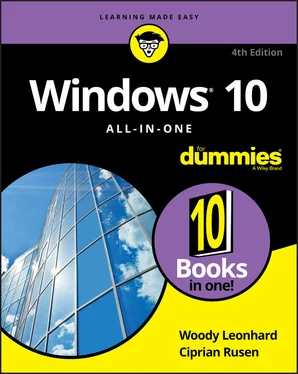14 Book 3 Chapter 5FIGURE 5-1: Baristas don’t have to worry about their jobs. Yet.FIGURE 5-2: Start by letting Cortana in the door.FIGURE 5-3: Time to fish or cut bait.FIGURE 5-4: Start the customizing.FIGURE 5-5: Even more settings.FIGURE 5-6: Cortana’s great at telling you the MSN weather forecast.FIGURE 5-7: Time to sign in with a Microsoft account.FIGURE 5-8: Cortana is ready to go.FIGURE 5-9: Cortana’s settings lead to interesting places.FIGURE 5-10: Getting closer to the sanctorum of your details inside Microsoft.FIGURE 5-11: These privacy settings are inside the Settings app.
15 Book 3 Chapter 6FIGURE 6-1: Windows 10 has a bare-bones security questions list.FIGURE 6-2: If you can’t remember your password, type a bad one. You see this s...FIGURE 6-3: Windows 10 forces you to create a new password and hint.FIGURE 6-4: Run a check disk.FIGURE 6-5: Here’s a full report of defragmenting activities.FIGURE 6-6: Use NTFS compression on an entire drive.FIGURE 6-7: Select the files that you want to put in a zip file and right-click...FIGURE 6-8: Click a zip, and you get a context tab for Compressed Folder Tools.
16 Book 4 Chapter 1FIGURE 1-1: Here’s a preview of the Windows 10 Mail app.FIGURE 1-2: Outlook.com (formerly Hotmail) — note the ad on the top about Micro...FIGURE 1-3: I use Gmail as my email service.FIGURE 1-4: Here’s Outlook 2013, the way I used to see it.FIGURE 1-5: I use this Google calendar on many different devices.FIGURE 1-6: The Outlook.com Calendar has lots and lots of options.FIGURE 1-7: The Windows 10 Mail app works with just about any kind of email acc...FIGURE 1-8: Unless you want to change your Windows 10 login to a Microsoft acco...FIGURE 1-9: A month’s worth of messages.FIGURE 1-10: The hamburger icon expands to let you choose among the options.FIGURE 1-11: When you reply to a message or compose a new message, Mail gives y...FIGURE 1-12: Select the text and apply formatting in the usual way.FIGURE 1-13: To create a bulleted list, type the paragraphs, select them, and a...FIGURE 1-14: If you want to add a new email address, click Manage Accounts.FIGURE 1-15: Enter your Microsoft email account.FIGURE 1-16: Change the details of an account.FIGURE 1-17: Your first time in Win10 Calendar may make your head spin. Note th...FIGURE 1-18: Getting rid of the Holidays calendar cuts down the clutter.FIGURE 1-19: Create a new appointment or calendar entry.
17 Book 4 Chapter 2FIGURE 2-1: The Universal People app is a simple contact list.FIGURE 2-2: Add an account to your Windows 10 People app.FIGURE 2-3: The Add an Account dialog box looks just like the analogous dialog ...FIGURE 2-4: Disable all the contacts from a single source.FIGURE 2-5: The contact info for one of the world’s great philanthropists.FIGURE 2-6: Change the contact’s information here.FIGURE 2-7: Enter your new contact — your new Windows 10 People purpleperson.FIGURE 2-8: Choose a contact to stick on the taskbar.FIGURE 2-9: The chosen contact appears, ready to be pinned.
18 Book 4 Chapter 3FIGURE 3-1: The Photos app can bring in files from the Pictures folder on your ...FIGURE 3-2: Scroll down to the photo’s date.FIGURE 3-3: Select a photo to start working on it.FIGURE 3-4: You can select filters from a predefined list.FIGURE 3-5: Many traditional photo-adjusting tools are a swipe away.FIGURE 3-6: Accurate red-eye correction is just a few clicks away.FIGURE 3-7: These basic settings may prove useful.FIGURE 3-8: To add more folders to the Photos app’s trove or import pictures fr...FIGURE 3-9: Flickr has long been the favorite of photographers, professional an...FIGURE 3-10: ThisLife pulls pictures from just about anywhere, easily, and lets...FIGURE 3-11: Google Photos has revolutionized personal photo collecting, storag...
19 Book 4 Chapter 4FIGURE 4-1: If you’re already logged in to OneDrive, OneNote is ready and willi...FIGURE 4-2: OneNote is ready to get started.FIGURE 4-3: You can add a new notebook through the + Add Notebook link.FIGURE 4-4: The new notebook really does get saved to your OneDrive.FIGURE 4-5: Rename a tab — a section — by right-clicking.FIGURE 4-6: Creating a page, the OneNote way.FIGURE 4-7: Typing in a OneNote page is like falling off a log.FIGURE 4-8: Extensive drawing tools work better with a pen, but they’ll do okay...FIGURE 4-9: Drawing — even with a mouse — is easy.FIGURE 4-10: Here’s the page I want to put in OneNote.FIGURE 4-11: OneNote shares nicely with Microsoft Edge.FIGURE 4-12: A few settings may prove worthwhile.
20 Book 4 Chapter 5FIGURE 5-1: The basic road view calls out the major landmarks.FIGURE 5-2: Aerial view has a satellite shot with various notations.FIGURE 5-3: Even places with lots of elevation differences look like a 12th-cen...FIGURE 5-4: Points of interest appear with dots.FIGURE 5-5: Maps provides detailed driving instructions, sometimes with public ...FIGURE 5-6: Maps offers turn-by-turn instructions, with no voice. Where are you...FIGURE 5-7: Download maps from the Windows 10 Settings app.FIGURE 5-8: Groove Music is like a breath of fresh air.FIGURE 5-9: The clunky interface for adding more folders to your music collecti...FIGURE 5-10: The playlist constructed from Pink Floyd’s The Division Bell album...FIGURE 5-11: Slice and dice your music and playlists here.FIGURE 5-12: Your own videos appear under the Personal menu, up at the top.FIGURE 5-13: Playing your own videos is easy.
21 Book 5 Chapter 1FIGURE 1-1: See the logo of the old Edge (on the left) versus the new Edge (on ...FIGURE 1-2: Edge in all its Spartan glory.FIGURE 1-3: Navigation is the same in Edge as in any other browser.FIGURE 1-4: Read Aloud reads back what you see on a web page.FIGURE 1-5: The new tab page in Microsoft Edge.FIGURE 1-6: The Cuoco restaurant in Seattle should be added to your Favorites.FIGURE 1-7: Adding the site to your reading collections in Microsoft Edge.FIGURE 1-8: Immersive Reader mode in Microsoft Edge.FIGURE 1-9: A simple set of settings for Edge.FIGURE 1-10: A deeper dive into Edge’s settings.FIGURE 1-11: The Privacy and Services settings are worth looking into.FIGURE 1-12: Display the Home button and type the URL you want to be your home.FIGURE 1-13: Change the default search engine.FIGURE 1-14: Edge extensions appear.FIGURE 1-15: The LastPass extension.FIGURE 1-16: Confirming that you want to add your extension to Edge.
22 Book 5 Chapter 2FIGURE 2-1: It's time to sign in to Skype.FIGURE 2-2: Ready to start Skypeing.FIGURE 2-3: Skype bots may provide worthwhile info. Some day.FIGURE 2-4: Ding! Your sound check service.FIGURE 2-5: A potential new contact.FIGURE 2-6: Skype sends a message to the person you’d like to turn into a frien...FIGURE 2-7: Accept a contact request and the conversation can begin immediately...FIGURE 2-8: Settings for controlling Skype notifications.FIGURE 2-9: Starting a group call in Skype for Windows 10.FIGURE 2-10: Recording a Skype call.FIGURE 2-11: Skype collects minimal information about you.FIGURE 2-12: Facebook’s Messenger is now my go-to messaging platform.
23 Book 5 Chapter 3FIGURE 3-1: Here’s a peek at the Microsoft Store.FIGURE 3-2: You can only window-shop with a local account.FIGURE 3-3: The app-ordering page for the Adobe Photoshop Elements app.FIGURE 3-4: Apps run quite a gamut, but they’re a mile wide and an inch deep.FIGURE 3-5: Looking for news in the Microsoft Store.FIGURE 3-6: Lots of, uh, big-name News apps on offer.FIGURE 3-7: Click Get Updates to make sure everything is up to speed.FIGURE 3-8: The updates go through, although you can stop one of them if you pr...FIGURE 3-9: From time to time, even app updates fail. Don’t panic. Call Saul.
24 Book 5 Chapter 4FIGURE 4-1: Games offered at the Microsoft Store.FIGURE 4-2: If it tickles your fancy, install it.FIGURE 4-3: Games appear just like any other app in the Recently Added list.FIGURE 4-4: Turning game mode on or off.FIGURE 4-5: Use the game bar while you play games in Windows 10.FIGURE 4-6: Using Xbox Network to test your connection to Xbox Live services.FIGURE 4-7: These apps are published by Microsoft Studios.FIGURE 4-8: Klondike, the game you remember from when you were a kid.FIGURE 4-9: Minesweeper works like the original but looks much better.
Читать дальше