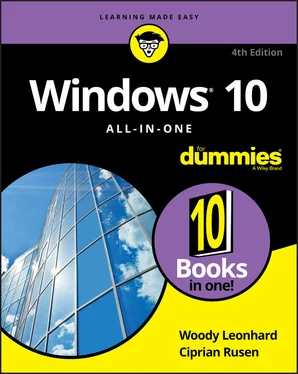9 Book 5: Connecting with the Windows 10 Apps Chapter 1: Introducing Edge A Walk through Microsoft Edge Working with the Immersive Reader A Sampler of Edge Settings Adding Edge Extensions Chapter 2: Using Skype in Windows 10 Signing Up with Skype Making First Contact Adding a Contact Settings Making Group Calls Recording Calls A Few Tips from Skype-ologists Exploring Skype Alternatives Chapter 3: Navigating the Microsoft Store Checking out What a Universal Windows App Can Do Browsing the Microsoft Store Searching the Microsoft Store Updating Your Microsoft Store Apps Chapter 4: Games, Games, and Games Searching the Store for Games Enabling Game Mode Using the Game Bar Testing Your Connection to Xbox Live Services Bringing Back the Classics
10 Book 6: Socializing and Sharing from Windows 10 Chapter 1: Using OneDrive What Is OneDrive? Setting Up a OneDrive Account The Four States of OneDrive Data Changing the States of OneDrive Data Sharing OneDrive Files and Folders Chapter 2: Getting Started with Facebook Choosing a Facebook App Signing Up for a Facebook Account Building a Great Timeline Using the Facebook Apps for Windows 10 Chapter 3: Getting Started with Twitter Understanding Twitter Setting Up a Twitter Account Tweeting for Beginners Hooking Twitter into Windows Chapter 4: Getting Started with LinkedIn Signing Up for LinkedIn Using LinkedIn for Fun and Profit
11 Book 7: Controlling Your System Chapter 1: Settings, Settings, and More Settings Introducing the Settings App Spelunking through the Control Panel Putting Shortcuts to Settings on Your Desktop God Mode Installing New Languages Chapter 2: Troubleshooting and Getting Help Troubleshooting the Easy Way Troubleshooting the Hard Way System Stability and Reliability Monitor Windows Sandbox Tricks to Using Windows Help How to Really Get Help Snapping and Recording Your Problems Connecting to Remote Assistance Troubleshooting Remote Assistance Getting Help Online Chapter 3: Working with Libraries Understanding Libraries Making Your Libraries Visible Working with Your Default Libraries Customizing Libraries Creating Your Own Library Chapter 4: Storing in Storage Spaces Understanding the Virtualization of Storage Setting Up Storage Spaces Working with Storage Spaces Storage Space Strategies Chapter 5: Taking Control of Updates and Upgrades The Case Against Windows Automatic Update Terminology 101 The Great Divide: Home versus Pro Keeping Your Windows 10 Machine Protected From Updates Postponing Windows 10 Updates Keep Up on the Problems Stopping Windows 10 Updates from Rebooting Your PC Chapter 6: Running the Built-In Applications Setting Alarms & Clock Getting Free Word Processing Taming the Character Map Calculating — Free Painting Chapter 7: Working with Printers Installing a Printer Using the Print Queue Troubleshooting Printing Catching a Runaway Printer
12 Book 8: Maintaining Windows 10 Chapter 1: File History, Backup, Data Restore, and Sync What Happened to the Windows 7 Backup? The Future of Reliable Storage Is in the Cloud Backing Up and Restoring Files with File History Storing to and through the Cloud Chapter 2: A Fresh Start: Restore and Reset The Three R’s — and an SF and a GB Resetting Your PC Resetting Your PC to Factory Settings Starting Fresh Restoring to an Earlier Point Entering the Windows Recovery Environment Chapter 3: Monitoring Windows Viewing Events Gauging System Reliability Chapter 4: Using System Tools Tasking Task Manager Managing Startup Apps from Settings Installing a Second Hard Drive Running a Virtual Machine
13 Book 9: Securing Windows 10 Chapter 1: Spies, Spams, and Scams Are Out to Get You Understanding the Hazards — and the Hoaxes Staying Informed Is My Computer Infected? Getting Protected Dealing with Data Breaches Chapter 2: Fighting Viri and Scum Basic Windows Security Do’s and Don’ts Making Sense of Malware Deciphering Browsers’ Inscrutable Warnings Chapter 3: Running Built-In Security Programs Working with Windows Security Controlling Folder Access Judging SmartScreen Booting Securely with UEFI Controlling User Account Control Poking at Windows Defender Firewall Chapter 4: Top Security Helpers Deciding about BitLocker Managing Your Passwords Keeping Your Other Programs Up to Date Blocking Java and Flash in Your Browser Fighting Back at Tough Scumware Securing Your Communication with PIA
14 Book 10: Enhancing Windows 10 Chapter 1: Working Remotely with Windows 10 Enabling Remote Desktop Connections Connecting with Remote Desktop Connection Connecting a Second Monitor Installing a Webcam Adding Clocks to the Taskbar Chapter 2: Using Android, iPhone, and Kindle with Windows 10 What, Exactly, Is Android? Linking an Android Smartphone to a PC Linking an iPhone to a PC Turning a Smartphone into a Webcam for Your PC Running iTunes on Windows — or Maybe Not Wrangling E-Book Files Getting Media from Your PC to Your Kindle Chapter 3: Getting Started with Gmail, Google Apps, and Drive Finding Alternatives to Windows with Google Setting Up Gmail Moving an Existing Account to Gmail Using the Google Apps Moving Your Domain to Google Chapter 4: Using Web-Based Outlook.com (nee Hotmail) Getting Started with Outlook.com Bringing Some Sanity to Outlook.com Organization Handling Outlook.com Failures Importing Outlook.com Messages into Gmail Weighing the Alternatives Chapter 5: Best Free Windows Add-Ons Windows Apps You Absolutely Must Have The Best of the Rest — All Free Don’t Pay for Software You Don’t Need!
15 Index
16 About the Authors
17 Advertisement Page
18 Connect with Dummies
19 End User License Agreement
1 Book 2 Chapter 3 TABLE 3-1 Some Quick Action Icon Results in the Action Center
2 Book 2 Chapter 4 TABLE 4-1 Most Frequently Used Passwords *
3 Book 2 Chapter 5TABLE 5-1 Sync Settings
4 Book 3 Chapter 2TABLE 2-1 Start Menu CustomizingTABLE 2-2 Tile Actions
5 Book 3 Chapter 3TABLE 3-1 Picture Position SettingsTABLE 3-2 Where to Find Icons
6 Book 3 Chapter 6TABLE 6-1 NTFS Compression versus Compressed (Zipped) Folder Compression
7 Book 4 Chapter 1TABLE 1-1 New Mail Account Types
8 Book 4 Chapter 2TABLE 2-1 New Mail Account Types
9 Book 7 Chapter 1TABLE 1-1 Shortcuts to Settings App Panels
10 Book 7 Chapter 7TABLE 7-1 Driver Sites for Major Printer Manufacturers
11 Book 8 Chapter 1TABLE 1-1 File History Advanced Settings
12 Book 8 Chapter 3TABLE 3-1 Events and What They Mean
13 Book 9 Chapter 3TABLE 3-1 User Account Control Levels
14 Book 9 Chapter 4TABLE 4-1 NoScript Restrictions
15 Book 10 Chapter 2TABLE 2-1 Documents You Can Email to a Kindle
1 Book 1 Chapter 1FIGURE 1-1: The Windows 10 lock screen. Your picture may differ, but the functi...FIGURE 1-2: The Windows 10 login screen.FIGURE 1-3: The worldwide market share of desktop operating systems — April 201...FIGURE 1-4: Admiral Grace Hopper’s log of the first actual case of a bug being ...FIGURE 1-5: The enduring, traditional big box. FIGURE 1-6: Microsoft Surface Pro tablets typify the 2-in-1 combination of remo...FIGURE 1-7: The ASUS ZenBook Duo used to update this book. FIGURE 1-8: Comparative sizes of an SD, a miniSD, and a microSD card. FIGURE 1-9: The inside of a USB drive. FIGURE 1-10: The most common USB A, B, C, mini, and micro USB cables. FIGURE 1-11: RJ-45 Ethernet LAN connector. FIGURE 1-12: The back of a wireless router.FIGURE 1-13: HDMI has replaced the old VGA and DVI-D video adapters. FIGURE 1-14: Two different kinds of DVI-D cables — they work well, but don’t ca...FIGURE 1-15: The audio jacks on the back of a desktop computer.
2 Book 1 Chapter 2FIGURE 2-1: When you roll back to Windows 7 or 8.1, you are asked why you want ...FIGURE 2-2: The new Start menu should look at least vaguely familiar to just ab...FIGURE 2-3: The Windows 10 Weather app is a former UWP app because it’s based o...FIGURE 2-4: Drag a window to the edge or a corner, and the other available wind...FIGURE 2-5: Cortana sits, listening, and watching, waiting to help you. That sh...FIGURE 2-6: The Windows 10 desktop and Start menu.FIGURE 2-7: Windows 7 gadgets — at least from the interface point of view — wor...FIGURE 2-8: The new and greatly improved Task Manager.FIGURE 2-9: The Start menu, with the index that lets you jump to apps quickly.FIGURE 2-10: The Start menu in tablet mode.FIGURE 2-11: Microsoft Edge finally lets you cut the Internet Explorer cord.FIGURE 2-12: Search helps you find what you are looking for, but also displays ...FIGURE 2-13: Cortana knows all, sees all if you enable her.FIGURE 2-14: Task view (shown here on top with the new Timeline feature below) ...FIGURE 2-15: The Xbox game bar has many features useful to gamers.
Читать дальше