 Changing the workspace
Changing the workspace
 Using folders in Adobe Bridge
Using folders in Adobe Bridge
 Making a favorite
Making a favorite
 Creating and locating metadata
Creating and locating metadata
Adobe Bridge is an application included in the Creative Cloud collection of tools. Using Adobe Bridge, you can also organize and manage images, videos, and audio files, as well as preview, search, and sort your files without opening them in their native applications.
With Bridge, you can easily locate files using the Filters panel and import images from your digital camera right into a viewing area that allows you to quickly rename and preview your files. Adobe Bridge will save you time and frustration when looking for files you have worked on in the past; read this chapter to find out how to take advantage of its simple yet useful features.
Getting to Know the Adobe Bridge Workspace
Before you start, locate and launch Adobe Bridge. In the next few steps you will be taken through the steps to install Adobe Bridge, using the Creative Cloud app, and then shown how to launch the application.
If you open your Programs folder (PC) or Application folder (Mac), you will see a folder named Adobe. If you do not see this folder, you will want to review Book 1, “ Getting Started with the Creative Cloud Suite,” in order to find out how to download and install your Creative Cloud applications. This folder contains the applications that you downloaded and installed from the Creative Cloud app. If you do not see Adobe Bridge listed, follow these steps:
1 Locate your Creative Cloud application in either your Programs (PC) or Applications (Mac) folder and double-click it to launch it.
2 In the Creative Cloud app, click the All Apps tab, scroll down until you see the Adobe Bridge app, and then click the Install button to the right. Follow the directions provided in order to install the application.
3 After Bridge is installed, you can press the Open button on the right to launch it, or you can find the application in your Programs or Applications folder.
Now that you have launched Adobe Bridge, you might be wondering where to start. In this chapter, we introduce the file management features Adobe Bridge offers in the panels and other menu items shown in Figure 1-1.
Here are some additional details about these components:
Application bar: The Application bar provides buttons for essential tasks, such as navigating the folder hierarchy, switching workspaces, and searching for files. The Application bar is discussed in detail later in this chapter.
Path bar: The Path bar shows the path for the folder you’re viewing and allows you to navigate the directory by clicking on the path locations.
Favorites panel: The Favorites bar provides quick access to frequently browsed folders. Essentially these work the same as shortcuts.
Folders panel: The Folders panel shows the folder hierarchy. You can use it to navigate folders. FIGURE 1-1:The Adobe Bridge workspace.
Filter panel: The Filter panel lets you sort and filter files that appear in the Content panel. You can use this panel to easily find files of the same type, files created on the same date, and more.
Collections panel: The Collections panel offers you the opportunity to use shortcuts to create collections of files that you can easily locate without moving in your directory.
Export panel: The Export panel allows you to drag and drop images to export presets. This is helpful when you are creating batches of images that need to be saved in different sizes and formats.
Content panel: The Content panel displays files specified by the navigational menu buttons, Path bar, Favorites panel, Folders panel, or Collections panel. Basically, these include thumbnails of your files within your selected folder.
Publish panel: The Publish panel lets you upload photos to Adobe Stock from within the Bridge app. This might be used if you are a photographer who wants to submit images to Adobe Stock.
Preview panel: The Preview panel displays a preview of the selected file or files. You can reduce or enlarge the preview by resizing the panel.
Metadata panel: The Metadata panel includes metadata information for the selected file. If multiple files are selected, shared data (such as keywords, date created, and exposure setting) is listed.
Keywords panel: The Keywords panel helps you organize your images by attaching keywords to them.
Bridge offers an intuitive approach to using your system file directory. Keep in mind that Adobe Bridge is really just a visual method of accessing your files. It may help to dive right in and try out some of Adobe Bridge’s features to understand its benefits. Some step-by-step lessons are included in this minibook; if you would like to follow along with them, you can download work files at www.agitraining.com/dummies .
1 Go to https://www.agitraining.com/dummies .
2 Click the DummiesCCFiles folder to download the compressed folder.
3 After the folder is downloaded, either right-click (PC) or Control-click (Mac) to access the contextual menu. Choose Extract All (PC) or Unzip (Mac) and locate an easy-to-find location, perhaps the desktop.
Finding and using your folders within Adobe Bridge
Let’s say that you want to locate a picture in a folder of images that are named using numbers instead of descriptive names. By opening that folder in Adobe Bridge, you can see thumbnails for each image and even locate important information about each file’s site, resolution, and more. To do so, follow the steps with your own files or download the DummiesCCfiles folder as instructed earlier:
1 Select the Essentials workspace in Adobe Bridge. This is the first button in the upper-right of the Bridge Workspace.
2 Click the tab that says Folders, in the left column, to make sure it is brought forward.If you have files located on your hard drive, you can navigate to them using the named folders icons in the Folders panel. Keep in mind that the folders and files that you see are exactly as you would see them if you were using your regular directory system.
3 Click on Documents in the Folders panel to see saved documents that are stored in that folder. If you saved your DummiesCCFiles on the desktop, click on Desktop to see the folder in the Content pane, along with any other files that you might have on your desktop.
4 In the Content pane, double-click the DummiesCCFiles folder to open the contents.You see additional folders that contain files that will be referenced throughout the book.
5 Double-click the folder named Book02_Bridge to see the images within that folder, as well as a subfolder, as shown in Figure 1-2.
6 Now, double-click the Hockey folder. This folder contains images that were named automatically with a digital camera, as shown in Figure 1-3.Finding the right file to open is much easier when you can see thumbnails of the images instead of just the name.
7 Double-click the image to have it launch Adobe Photoshop. Photoshop is typically the default destination for image files such as the JPGs in this folder, but you can change file associations by choosing Edit ⇒ Preferences ⇒ File Type Associations (PC) or Adobe Bridge ⇒ Edit ⇒ Preferences ⇒ File Type Associations (Windows).
Читать дальше
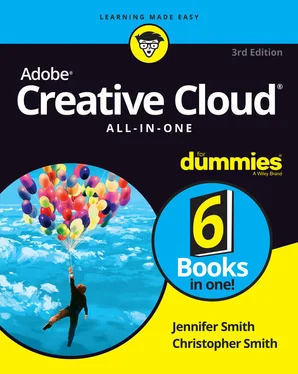
 Changing the workspace
Changing the workspace










