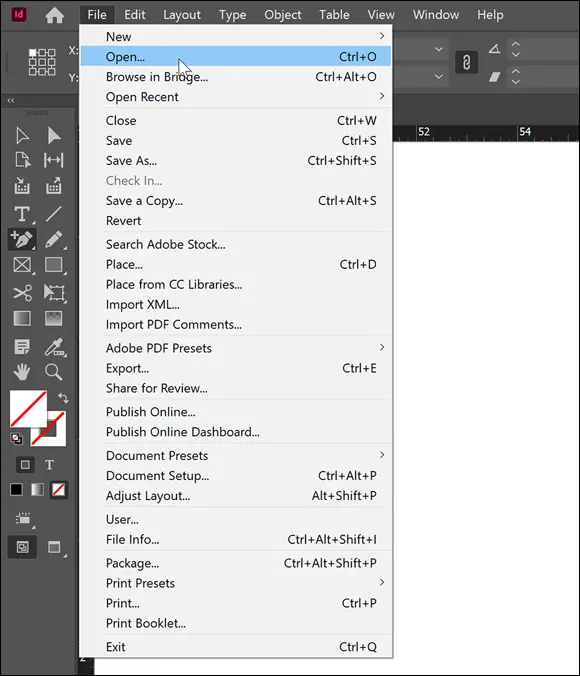Alerts, which are common on any operating system and in most applications, are similar to dialog boxes in that they’re small windows that contain information. However, alerts are different from dialog boxes because you can’t edit the information in them. Alerts are designed simply to tell you something and give you one or more options that you select by clicking a button. For example, an alert may indicate that you can’t select a particular option. Usually you see an OK button to click to acknowledge and close the alert. You may see other buttons on the alert, such as a button to cancel what you were doing or one that opens a dialog box. Figure 4-3 shows a typical alert.
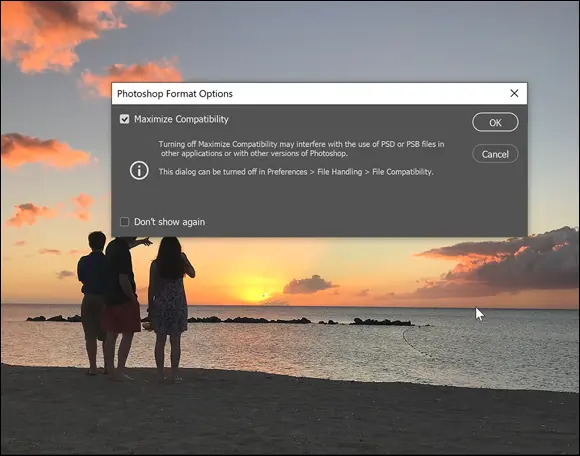
FIGURE 4-3:A simple choice: OK or cancel.
 You can sometimes use an alert to confirm an action before executing it. Sometimes an alert window also offers the option (typically in the form of a checkbox) of not showing the alert or warning again. You may want to select this option if you repeatedly perform an action that shows the warning and you don’t need to see the warning every time.
You can sometimes use an alert to confirm an action before executing it. Sometimes an alert window also offers the option (typically in the form of a checkbox) of not showing the alert or warning again. You may want to select this option if you repeatedly perform an action that shows the warning and you don’t need to see the warning every time.
Discovering Common Menu Options
Various menu options are typically available in each of the Creative Cloud applications. However, within each of these menus, several other options are available. Some of them open dialog boxes — this type of option is typically indicated by an ellipsis that follows the menu option, as shown in Figure 4-4.
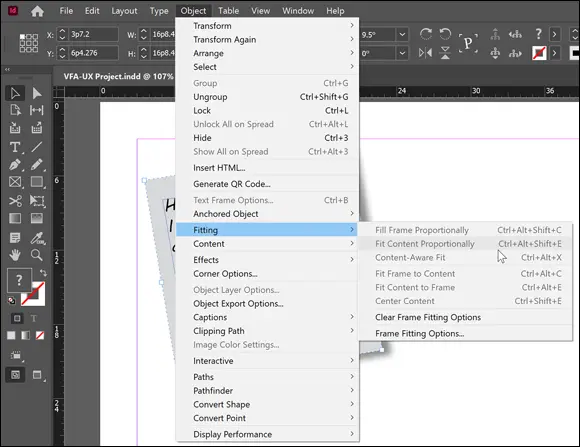
FIGURE 4-4:Choosing a menu option with an ellipsis opens a submenu.
The following menu options are found in several Creative Cloud applications, and these commands either perform similar (or the same) functions or they open similar dialog boxes:
New: Creates a brand-new document in the native file format. For example, in InDesign, a new INDD (the extension for InDesign documents) file is created by choosing File ⇒ New ⇒ Document. You can sometimes choose the type of new file you want to create.
Open: Opens a dialog box where you can choose a (supported) file to open on your hard drive or a disc.
Close: Closes the current document. If it has unsaved changes, you’re prompted to save those changes first.
Save: Saves the changes you’ve made to the current document.
Save As: Saves a new copy of the current document using a different name.
Import: Imports a file, such as an image or sound file, into the current document.
Export: Exports the current data to a specified file format. You can sometimes select several kinds of file formats to save the current data in.
Copy: Copies the selected data to the computer’s Clipboard.
Paste: Pastes the data from the Clipboard into the current document.
Undo: Undoes the most recent task you performed in the application. For example, if you just created a rectangle, the rectangle is removed from the document.
Redo: Repeats the steps you applied the Undo command to. For example, if you removed that rectangle you created, the Redo command adds it back to the document.
Zoom In: Magnifies the document so that you can view and edit its contents closely.
Zoom Out: Scales the view smaller so that you can see more of the document at a time.
Help: Opens the Help documentation for the current application.
A contextual menu is similar to the menu types we describe in the previous sections; however, it’s context-sensitive and opens when you right-click (Windows) or Control-click (Mac) on an object in your document. Contextual means that the menu dynamically changes depending upon what you have selected.
For example, if you right-click, when an image is selected, you see options referring to the image. However, if you right-click on a document’s background, you typically see options that affect the entire document instead of just a particular element within it. This makes it easy to find the options you need quickly. Figure 4-5 shows a contextual menu that appears when you right-click (Windows) or Control-click (Mac) text in InDesign.
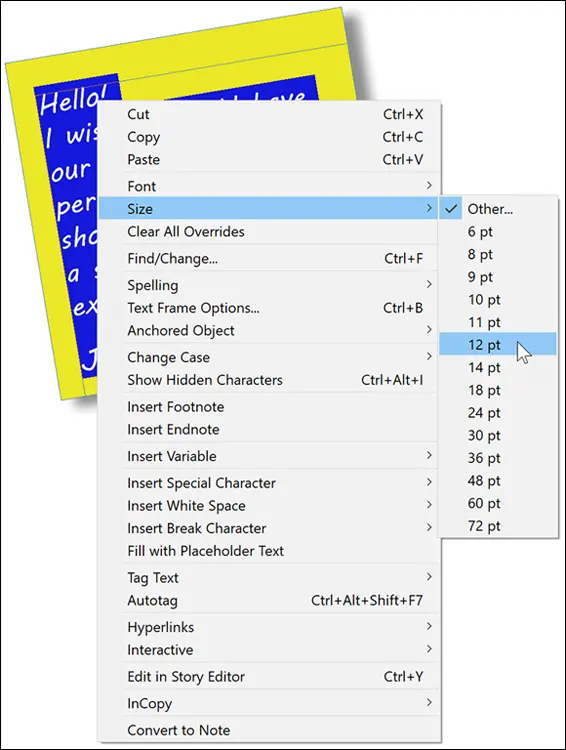
FIGURE 4-5:Open a contextual menu by right-clicking on a selected object.
 The tool you select in the Tools panel may affect which contextual menus you can access in a document. You may have to select the Selection tool first to access certain menus. If you want to open a contextual menu for a particular item in the document, make sure that the object is selected before you right-click (Windows) or Control-click (Mac).
The tool you select in the Tools panel may affect which contextual menus you can access in a document. You may have to select the Selection tool first to access certain menus. If you want to open a contextual menu for a particular item in the document, make sure that the object is selected before you right-click (Windows) or Control-click (Mac).
 If you’re using a Mac, you can right-click to open a contextual menu if you have a two-button mouse. Otherwise, you press Control-click to open a contextual menu.
If you’re using a Mac, you can right-click to open a contextual menu if you have a two-button mouse. Otherwise, you press Control-click to open a contextual menu.
Using Common Keyboard Shortcuts
Shortcuts are key combinations that enable you to quickly and efficiently execute commands, such as save or open files or copy and paste objects. Many of these shortcuts are listed on the menus discussed in previous sections. If the menu option has a key combination listed next to it, you can press that combination to access the command rather than use the menu to select it. Figure 4-6 shows shortcuts associated with a menu item in InDesign.
For example, if you open the File menu, next to the Save option is Ctrl+S (Windows) or ⌘ +S (Mac). Rather than choose File ⇒ Save, you can press the shortcut keys to save your file. It’s a quick way to execute a particular command.
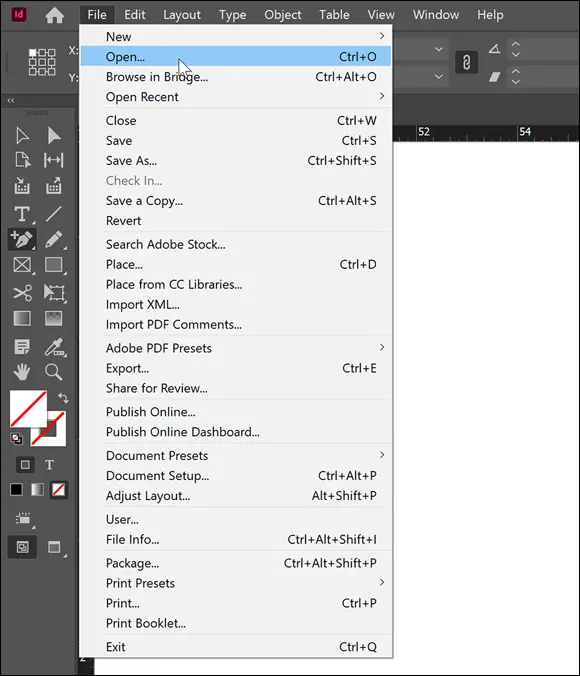
FIGURE 4-6:Shortcuts are shown next to their associated commands.
 Some commonly used shortcuts in the Adobe Creative Cloud applications are listed in Table 4-1.
Some commonly used shortcuts in the Adobe Creative Cloud applications are listed in Table 4-1.
TABLE 4-1Common Keyboard Shortcuts
| Command |
Windows Shortcut |
Mac Shortcut |
| New |
Ctrl+N |
⌘ +N |
| Open |
Ctrl+O |
⌘ +O |
| Save |
Ctrl+S |
⌘ +S |
| Undo |
Ctrl+Z |
⌘ +Z |
| Redo |
Shift+Ctrl+Z |
Shift+⌘ +Z |
| Copy |
Ctrl+C |
⌘ +C |
| Paste |
Ctrl+V |
⌘ +V |
| Print |
Ctrl+P |
⌘ +P |
| Preferences (General) |
Ctrl+K |
⌘ +K |
| Help |
F1 or sometimes Ctrl+? |
F1 or sometimes ⌘ +? |
Many additional shortcuts are available in each application in the Creative Cloud applications, and not all are listed on menus. You can find these shortcuts throughout the documentation provided with each application. Memorizing the shortcuts can take some time, but the time you save in the long run is worth it.
Читать дальше
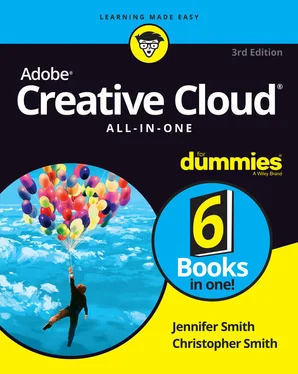
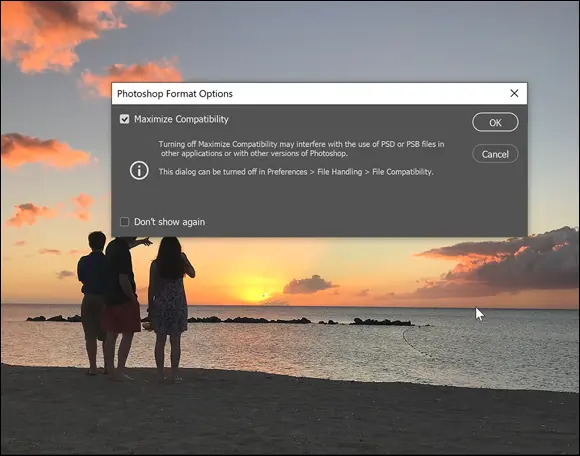
 You can sometimes use an alert to confirm an action before executing it. Sometimes an alert window also offers the option (typically in the form of a checkbox) of not showing the alert or warning again. You may want to select this option if you repeatedly perform an action that shows the warning and you don’t need to see the warning every time.
You can sometimes use an alert to confirm an action before executing it. Sometimes an alert window also offers the option (typically in the form of a checkbox) of not showing the alert or warning again. You may want to select this option if you repeatedly perform an action that shows the warning and you don’t need to see the warning every time.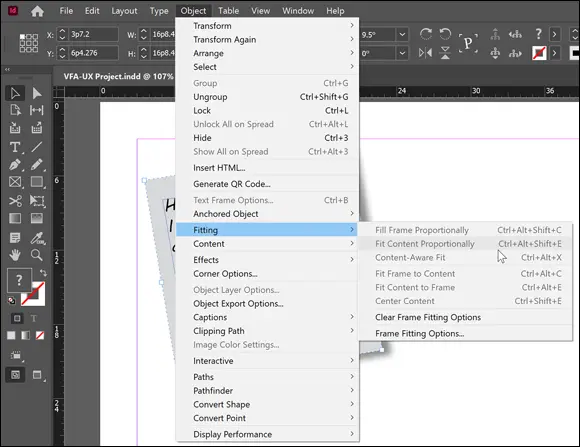
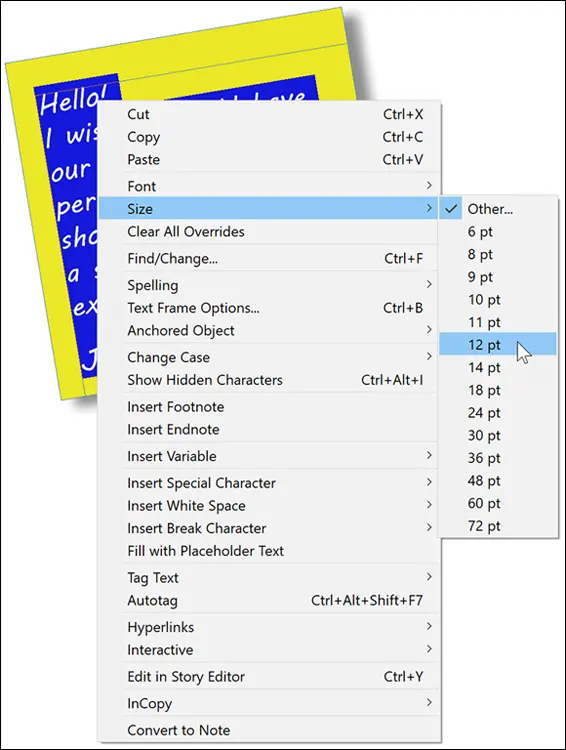
 The tool you select in the Tools panel may affect which contextual menus you can access in a document. You may have to select the Selection tool first to access certain menus. If you want to open a contextual menu for a particular item in the document, make sure that the object is selected before you right-click (Windows) or Control-click (Mac).
The tool you select in the Tools panel may affect which contextual menus you can access in a document. You may have to select the Selection tool first to access certain menus. If you want to open a contextual menu for a particular item in the document, make sure that the object is selected before you right-click (Windows) or Control-click (Mac).