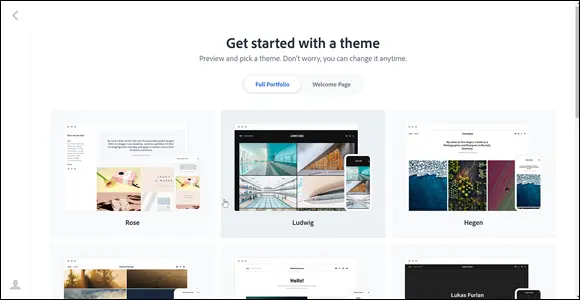
FIGURE 3-17:Choose from a selection of different layouts to start your portfolio.
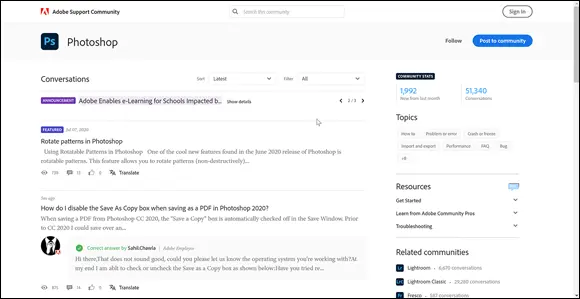
FIGURE 3-18:Get help from the community by searching existing issues, or post your own question.
If you can’t find what you want, create your own post by selecting the Post to Community button in the upper right. Answers come quickly so you will want to check the Email Me checkbox at the bottom of your post message textbox.
Wow … and you thought the Creative Cloud was just a collection of applications! As you can see, there is so much more to take advantage of when you have a subscription to the Creative Cloud. In the following minibooks, you find out how to use the applications to bring your designs to reality.
Chapter 4
Using Common Menus and Commands
IN THIS CHAPTER
 Discovering common menus and dialog boxes
Discovering common menus and dialog boxes
 Addressing Creative Cloud alerts
Addressing Creative Cloud alerts
 Working with common menu options
Working with common menu options
 Understanding contextual menus
Understanding contextual menus
 Speeding up your workflow with shortcuts
Speeding up your workflow with shortcuts
 Changing preferences
Changing preferences
When you work in Adobe CC, you may notice that many menus, commands, and keyboard shortcuts are similar across the applications. These similarities can help you migrate more easily from one application to another. This chapter provides an overview of some of the common menus, dialog boxes, options, shortcuts, and preferences that exist in most or all of the applications in Adobe Creative Cloud.
When you work with applications in Adobe Creative Cloud, you may notice that many of the menus on the main menu bar are the same. Similar functionality makes finding important features easy, even when you’re completely new to the software.
Menu items contain features that control much of the functionality in each application. A menu item may also contain features that are related to a particular task. For example, you might save from the File menu, or change your text in the Type menu. Some of the menu items that commonly appear in the Creative Cloud applications include the following:
File: Contains many features that control the overall document, such as creating, opening, saving, printing, and setting general properties for the document. The File menu may also include options for importing or exporting data into or from the current document.
Edit: Contains options and commands for editing the current document. Commands include copying, pasting, and selecting as well as options for opening preferences and setting dialog boxes that are used to control parts of the document. Commands for spell-checking are also common parts of the Edit menu.
Type: Contains options related to type and typesetting, such as font selection, size, leading, and more.
View: Contains options for changing the level of magnification of the document. The View menu also sometimes includes options for viewing the workspace in different ways; showing rules, grids, or guides; and turning alignment snapping on and off. Snapping helps with precise placement of selection edges, cropping marquees, slices, shapes, and paths.
Window: Contains options primarily used to open or close whatever panels are available in the application. You can also choose how to view the workspace and save a favorite arrangement of the workspace.
Help: Contains the option to open the Help documentation that’s included with the application. This menu may also include information about updating the software, registration, and tutorials.
Figure 4-1 shows a list of items that appear under the File menu in Photoshop.
Each application has additional application-specific menus determined by the needs of the software. For example, you can use the Photoshop Image menu to resize the image or document, rotate the canvas, and duplicate the image, among other functions. InDesign has a Layout menu you can use to navigate the document, edit page numbering, and access controls for creating and editing the document’s table of contents; we discuss these menus where appropriate throughout this book.
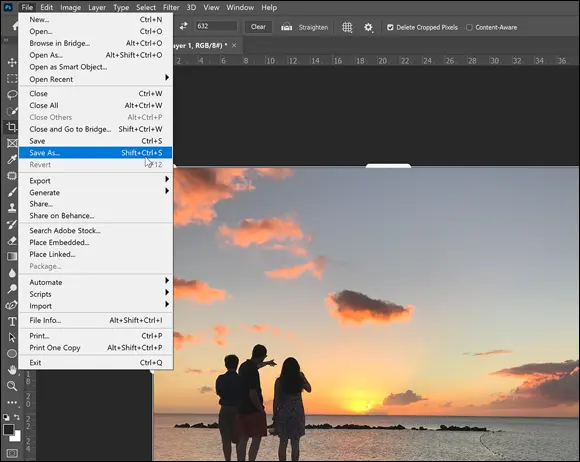
FIGURE 4-1:Menus in Photoshop let you choose and control different options.
A dialog box is a window that appears when certain menu items are selected. It offers additional options in the form of drop-down lists, panes, text fields, checkboxes, and buttons that enable you to change settings and enter information or data as necessary. You use dialog boxes to control the software or your document in various ways. For example, when you open a new file, you typically use the Open dialog box to select a file to open. When you save a file, you use the Save As dialog box to select a location for saving the file, to name the file, and to execute the Save command.
Some dialog boxes also include tabs. These dialog boxes may contain many settings of different types that are organized into several sections by using tabs. A dialog box typically has a button that executes the particular command and one that cancels and closes the dialog box without doing anything. Figure 4-2 shows a common dialog box.
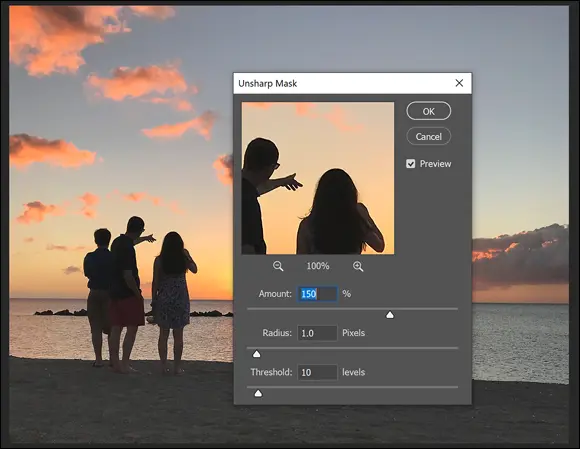
FIGURE 4-2:Using a dialog box to change filter settings.
A dialog box in Windows offers the same functionality as a dialog box on the Mac. Dialog boxes perform similar tasks and include the same elements to enter or select information. For example, here are some tasks you perform by using dialog boxes:
Save a new version of a file
Apply a filter to a selection
Specify printing or page-setup options
Set up preferences for the software you’re using
Check the spelling of text in a document
Open a new document
 You cannot use the application you’re working in until the dialog box is closed. Make sure to close the dialog box after you are finished making your changes. Close the dialog box by clicking a button (such as Save or OK) when you’re finished or by clicking the Cancel button to close it without making any changes.
You cannot use the application you’re working in until the dialog box is closed. Make sure to close the dialog box after you are finished making your changes. Close the dialog box by clicking a button (such as Save or OK) when you’re finished or by clicking the Cancel button to close it without making any changes.
Читать дальше
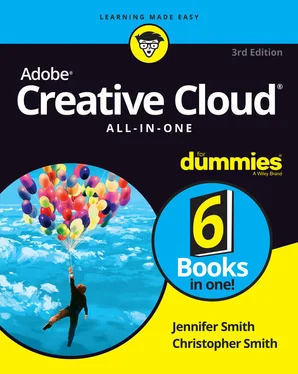
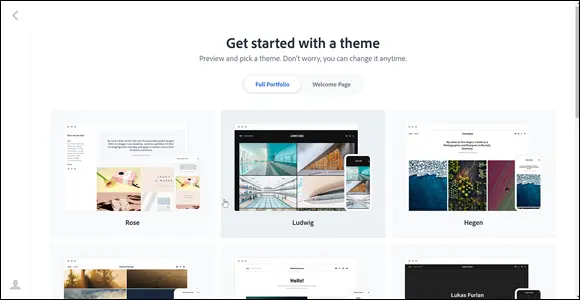
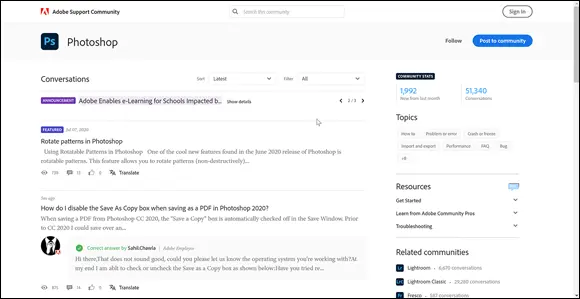
 Discovering common menus and dialog boxes
Discovering common menus and dialog boxes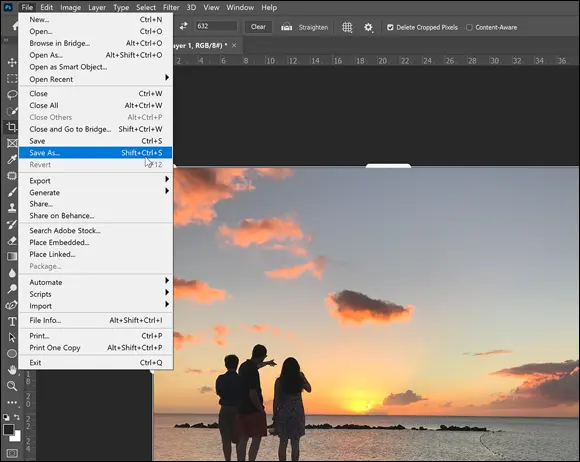
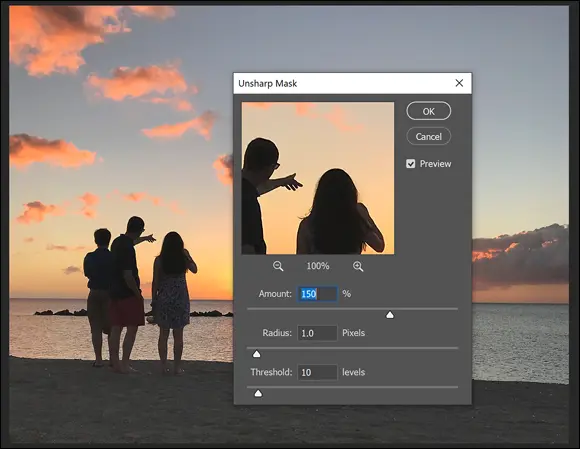
 You cannot use the application you’re working in until the dialog box is closed. Make sure to close the dialog box after you are finished making your changes. Close the dialog box by clicking a button (such as Save or OK) when you’re finished or by clicking the Cancel button to close it without making any changes.
You cannot use the application you’re working in until the dialog box is closed. Make sure to close the dialog box after you are finished making your changes. Close the dialog box by clicking a button (such as Save or OK) when you’re finished or by clicking the Cancel button to close it without making any changes.










