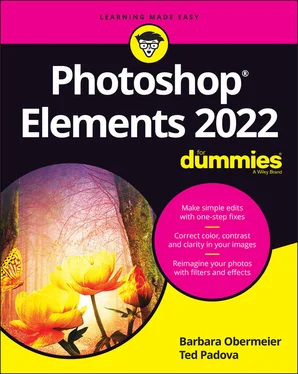Barbara Obermeier - Photoshop Elements 2022 For Dummies
Здесь есть возможность читать онлайн «Barbara Obermeier - Photoshop Elements 2022 For Dummies» — ознакомительный отрывок электронной книги совершенно бесплатно, а после прочтения отрывка купить полную версию. В некоторых случаях можно слушать аудио, скачать через торрент в формате fb2 и присутствует краткое содержание. Жанр: unrecognised, на английском языке. Описание произведения, (предисловие) а так же отзывы посетителей доступны на портале библиотеки ЛибКат.
- Название:Photoshop Elements 2022 For Dummies
- Автор:
- Жанр:
- Год:неизвестен
- ISBN:нет данных
- Рейтинг книги:5 / 5. Голосов: 1
-
Избранное:Добавить в избранное
- Отзывы:
-
Ваша оценка:
- 100
- 1
- 2
- 3
- 4
- 5
Photoshop Elements 2022 For Dummies: краткое содержание, описание и аннотация
Предлагаем к чтению аннотацию, описание, краткое содержание или предисловие (зависит от того, что написал сам автор книги «Photoshop Elements 2022 For Dummies»). Если вы не нашли необходимую информацию о книге — напишите в комментариях, мы постараемся отыскать её.
Photoshop Elements 2022 For Dummies
Photoshop Elements 2022 For Dummies — читать онлайн ознакомительный отрывок
Ниже представлен текст книги, разбитый по страницам. Система сохранения места последней прочитанной страницы, позволяет с удобством читать онлайн бесплатно книгу «Photoshop Elements 2022 For Dummies», без необходимости каждый раз заново искать на чём Вы остановились. Поставьте закладку, и сможете в любой момент перейти на страницу, на которой закончили чтение.
Интервал:
Закладка:
10 Part 6: The Part of Tens Chapter 18: The Ten Best Guided Edits Correct Skin Tone Sharpen Object Removal Perfect Portrait Replace Background Remove a Color Cast Levels Resize Your Photo Recompose Move & Scale Object Chapter 19: Ten (or So) More Project Ideas Screen Savers Flyers, Ads, and Online Auctions Clothes, Hats, and More Posters Household and Business Inventories Project Documentation School Reports and Projects Blogs Wait — There’s More
11 Index
12 About the Authors
13 Connect with Dummies
14 End User License Agreement
List of Tables
1 Chapter 2 TABLE 2-1 How Image and Display Resolutions Affect What You See Onscreen TABLE 2-2 Resolutions and Printing
2 Chapter 16TABLE 16-1 Photo Sharing Providers
List of Illustrations
1 Chapter 1FIGURE 1-1: The Photoshop Elements Home screen.FIGURE 1-2: The default Photo Editor workspace with the Quick tab selected.FIGURE 1-3: The before and after views in Quick mode.FIGURE 1-4: The Crop tool sized on a photo.FIGURE 1-5: An edited photo uploaded to Facebook.FIGURE 1-6: The History panel.FIGURE 1-7: The Save As dialog box that appears on using your first Save/Save A...FIGURE 1-8: The Save for Web dialog box.
2 Chapter 2FIGURE 2-1: The same image is viewed at different zoom levels.FIGURE 2-2: The Image Size dialog box.FIGURE 2-3: The drop-down list of file formats that Elements supports.FIGURE 2-4: When saving in JPEG format, choose the amount of compression you wa...FIGURE 2-5: The Levels dialog box.FIGURE 2-6: The Color Settings dialog box.
3 Chapter 3FIGURE 3-1: The Photo Editor workspace. FIGURE 3-2: Tool Options provide more editing features for tools selected in th...FIGURE 3-3: The image window displays an open file undocked within the Elements...FIGURE 3-4: Click the readout on the status bar to see file information.FIGURE 3-5: From the pop-up menu on the status bar, choose commands to show mor...FIGURE 3-6: A contextual menu for a Rectangular Marquee selection.FIGURE 3-7: Additional tools within a tool group are available in the Tool Opti...FIGURE 3-8: The Tools panel with keystroke equivalents to access a tool from th...FIGURE 3-9: The Layers panel with a Background and three layers.FIGURE 3-10: The Layers panel pop-up menu.FIGURE 3-11: Actions panel opened in a group of floating windows.FIGURE 3-12: Open the Photo Bin Options pop-up menu to display various actions ...FIGURE 3-13: Click the Guided tab to open the Guided Edit panel.FIGURE 3-14: Choose Moving Overlays from the Enhance menu to open the Moving Ov...FIGURE 3-15: The General pane in the Preferences dialog box.FIGURE 3-16: The Preset Manager dialog box provides a central area where you ca...
4 Chapter 4FIGURE 4-1: Organize photos and media in folders and subfolders on your hard dr...FIGURE 4-2: The Get Photos and Videos from Files and Folders dialog box.FIGURE 4-3: The Elements Organizer – Photo Downloader opens.FIGURE 4-4: Folder names appear in the Import panel.FIGURE 4-5: Photos are displayed in a Tree view in the Import panel. The Hide P...FIGURE 4-6: Make choices in the Get Photos from Scanner dialog box and click OK...FIGURE 4-7: When you scan from within Elements, your scanner software window lo...FIGURE 4-8: The scan is split.FIGURE 4-9: Get media from your phone to your computer.FIGURE 4-10: Open the Organizer’s Preferences and deselect all the Media-Analys...
5 Chapter 5FIGURE 5-1: The Organizer workspace. FIGURE 5-2: The Tags panel in the Organizer.FIGURE 5-3: The Create Keyword Tag dialog box.FIGURE 5-4: The Tags panel after adding a tag in the Keywords category.FIGURE 5-5: The Edit Keyword Tag Icon dialog box enables you to add or change a...FIGURE 5-6: In the Edit Category dialog box, you can make some changes to the t...FIGURE 5-7: Add a sub-category in the Keywords Tags panel.FIGURE 5-8: The Media Browser displays photos that have been tagged with the it...FIGURE 5-9: Select Generate Auto Creations in the Preferences dialog box.FIGURE 5-10: Add a new Event in the side panel.FIGURE 5-11: Rating photos with stars in the Information panel.FIGURE 5-12: Click the plus (+) icon to open the drop-down list and then choose...FIGURE 5-13: Drag photos to the items window in the Add New Album Content panel...FIGURE 5-14: Click Add Name and type a name.FIGURE 5-15: Photos tagged with names.FIGURE 5-16: The Places tab.FIGURE 5-17: Search for a location and click Unpinned at the top of the Media B...FIGURE 5-18: Click the Events tab and then click Named to display the Events yo...
6 Chapter 6FIGURE 6-1: The Catalog Manager dialog box.FIGURE 6-2: The wizard provides options for selecting the destination media for...FIGURE 6-3: The Media Browser displaying a timeline.FIGURE 6-4: The first photo in Full Screen view opens with a number of tool and...FIGURE 6-5: Click Film Strip to see mini thumbnails of the photos in the slides...FIGURE 6-6: Click Search to display the Search overlay window.FIGURE 6-7: In the Find by Caption or Note dialog box, specify search criteria.FIGURE 6-8: Choose Find ?⇒? By Details (Metadata) in the Organizer to open the ...FIGURE 6-9: Mark the object you want to search and then click the Search Object...FIGURE 6-10: In the Media Browser, select a group of images you want to stack.FIGURE 6-11: Set the View to Details, right-click a stack, and choose Stack ?⇒?...
7 Chapter 7FIGURE 7-1: The Camera Raw Editor Setup screen.FIGURE 7-2: The Camera Raw Editor user interface.FIGURE 7-3: The Camera Raw Editor tools.FIGURE 7-4: The Crop panel.FIGURE 7-5: The Panel Bin showing a list of panels.FIGURE 7-6: The Basic panel with the sliders at defaults.FIGURE 7-7: The red overlay shows clipping.FIGURE 7-8: Click the Detail text in the Panel Bin to open the Detail panel.FIGURE 7-9: Press Alt/Option when adjusting Masking.FIGURE 7-10: To make a noncontiguous selection, press Ctrl/⌘?? and click each i...FIGURE 7-11: Right-click a thumbnail to open a context menu.FIGURE 7-12: Profile thumbnails displayed after clicking the Browse icon.FIGURE 7-13: Open a context menu on a profile thumbnail.FIGURE 7-14: A number of profiles added to the Favorites list.FIGURE 7-15: Press Ctrl/⌘ +K to open the Preferences dialog box.FIGURE 7-16: Click the first icon in the top-right corner to open the Save Opti...
8 Chapter 8FIGURE 8-1: Use the Rectangular Marquee tool to create rectangular selections.FIGURE 8-2: The Elliptical Marquee tool is perfect for selecting round objects....FIGURE 8-3: Apply Marquee settings in the Tool Options.FIGURE 8-4: Feathering creates soft-edged selections. FIGURE 8-5: The Lasso tool makes freeform selections. FIGURE 8-6: After you close the polygonal lasso line, Elements creates a select...FIGURE 8-7: The Magnetic Lasso tool snaps to the edge of your element and place...FIGURE 8-8: The Magic Wand selects pixels based on a specified Tolerance settin...FIGURE 8-9: The Selection Brush allows you to make a selection (right) by creat...FIGURE 8-10: Paint a selection with the Quick Selection tool. FIGURE 8-11: The Auto Selection tool easily and quickly selects your object.FIGURE 8-12: The Select Subject command analyzes and selects people, animals, c...FIGURE 8-13: Use the Refine Selection Brush to fine-tune your selec...FIGURE 8-14: Crop your photo into interesting shapes with the Cookie Cutter. FIGURE 8-15: Erase either to your background color (left) or to transparency (r...FIGURE 8-16: The Background Eraser erases similarly colored pixels sampled by t...FIGURE 8-17: Fine-tune your selection with Refine Edge.FIGURE 8-18: Save your selection for later use to save time and effort.
9 Chapter 9FIGURE 9-1: Layers enable you to easily create composite images. FIGURE 9-2: The Layers panel controls layers in your image.FIGURE 9-3: We created this effect by using blend modes and opacity options. FIGURE 9-4: Adjustment layers correct color and contrast in your image.FIGURE 9-5: Layer masks control the amount of adjustment applied to your layers...FIGURE 9-6: Add a frame or border with a fill layer. FIGURE 9-7: When you cut a selection from a layer, take note of the resulting h...FIGURE 9-8: Use the Paste into Selection command to make one element appear as ...FIGURE 9-9: Add a layer mask to blend one layer into another. FIGURE 9-10: Flattening combines all your layers into a single background.
Читать дальшеИнтервал:
Закладка:
Похожие книги на «Photoshop Elements 2022 For Dummies»
Представляем Вашему вниманию похожие книги на «Photoshop Elements 2022 For Dummies» списком для выбора. Мы отобрали схожую по названию и смыслу литературу в надежде предоставить читателям больше вариантов отыскать новые, интересные, ещё непрочитанные произведения.
Обсуждение, отзывы о книге «Photoshop Elements 2022 For Dummies» и просто собственные мнения читателей. Оставьте ваши комментарии, напишите, что Вы думаете о произведении, его смысле или главных героях. Укажите что конкретно понравилось, а что нет, и почему Вы так считаете.