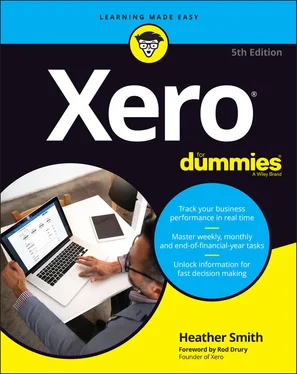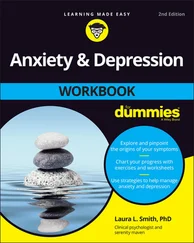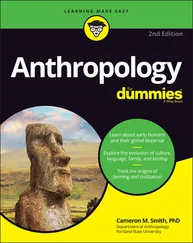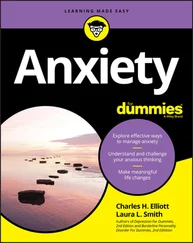Heather Smith - Xero For Dummies
Здесь есть возможность читать онлайн «Heather Smith - Xero For Dummies» — ознакомительный отрывок электронной книги совершенно бесплатно, а после прочтения отрывка купить полную версию. В некоторых случаях можно слушать аудио, скачать через торрент в формате fb2 и присутствует краткое содержание. Жанр: unrecognised, на английском языке. Описание произведения, (предисловие) а так же отзывы посетителей доступны на портале библиотеки ЛибКат.
- Название:Xero For Dummies
- Автор:
- Жанр:
- Год:неизвестен
- ISBN:нет данных
- Рейтинг книги:5 / 5. Голосов: 1
-
Избранное:Добавить в избранное
- Отзывы:
-
Ваша оценка:
- 100
- 1
- 2
- 3
- 4
- 5
Xero For Dummies: краткое содержание, описание и аннотация
Предлагаем к чтению аннотацию, описание, краткое содержание или предисловие (зависит от того, что написал сам автор книги «Xero For Dummies»). Если вы не нашли необходимую информацию о книге — напишите в комментариях, мы постараемся отыскать её.
Xero For Dummies,
Xero For Dummies
Xero For Dummies
Xero For Dummies — читать онлайн ознакомительный отрывок
Ниже представлен текст книги, разбитый по страницам. Система сохранения места последней прочитанной страницы, позволяет с удобством читать онлайн бесплатно книгу «Xero For Dummies», без необходимости каждый раз заново искать на чём Вы остановились. Поставьте закладку, и сможете в любой момент перейти на страницу, на которой закончили чтение.
Интервал:
Закладка:
Provisions: This relates to all the general expenses of the business and may be allocated to account type Expense, Depreciation or Overhead. For example, a catering business may include telephone expenses, petrol expenses, depreciation and subscriptions here.
 Do not create promotion , people , place and provisions as account types. How these terms can be used is covered in Chapter 9, which discusses customising report templates.
Do not create promotion , people , place and provisions as account types. How these terms can be used is covered in Chapter 9, which discusses customising report templates.
Refer to the section ‘ Working out how account types affect your reports’, earlier in this chapter, for details of what to include in the Equity, Assets and Liabilities section of your Chart of Accounts within Xero. See Chapter 9for more on reporting outcomes.
Setting Up Your Chart of Accounts
In the following sections I take you through the two main ways of setting up your Chart of Accounts in Xero — using Xero’s default set-up, or customising it to meet your needs.
 If in any doubt during this foundational step of setting up your Chart of Accounts, speak with some experts. A management accountant can help you ascertain what useful information can be generated from your business accounts, which in turn can assist in making business decisions. However, you should also speak with your tax accountant as she may have a default chart of accounts she prefers you to use. The fees you pay to your tax accountant may be significantly reduced if you use her suggested chart of accounts, because your accountant will undertake less work during the annual tax preparation process.
If in any doubt during this foundational step of setting up your Chart of Accounts, speak with some experts. A management accountant can help you ascertain what useful information can be generated from your business accounts, which in turn can assist in making business decisions. However, you should also speak with your tax accountant as she may have a default chart of accounts she prefers you to use. The fees you pay to your tax accountant may be significantly reduced if you use her suggested chart of accounts, because your accountant will undertake less work during the annual tax preparation process.
Using Xero’s default Chart of Accounts
The Xero organisation includes a default Chart of Accounts, which is perfectly suitable for simple straightforward businesses. If you choose not to use the default Chart of Accounts provided by Xero, you can import your own chart of accounts. Detailed information about converting from another accounting software system, including dealing with discrepancies, can be found in Chapter 3. Each of the options still allows you to edit the Chart of Accounts afterwards (see the sections ‘ Adding a new account’ and ‘ Deleting an account’, later in this chapter).
 Australian and New Zealand users have the option of importing an existing chart of accounts file from Xero, MYOB or BankLink.
Australian and New Zealand users have the option of importing an existing chart of accounts file from Xero, MYOB or BankLink.
Interestingly, reports list accounts in alphabetical order, grouped by the account type.
 Reporting within Xero isn’t driven by the account code structure. Selecting the appropriate account type and utilising reporting options is more important (see Chapter 9for more).
Reporting within Xero isn’t driven by the account code structure. Selecting the appropriate account type and utilising reporting options is more important (see Chapter 9for more).
Customising your chart of accounts
Here I take you through some ways you can customise either Xero’s default Chart of Accounts, or a chart of accounts you’ve imported.
Adding a new account
A manager has just walked in and shared a brilliant way to monitor expenses in the business. He suggests setting up 30 individual accounts for all employees to monitor their taxi expenditure, another 30 accounts to monitor their telephone expenditure and so on. Frighteningly, this is a true story — but this is not how you want to monitor expenditure in the business! Your accounts list would become huge, unruly and unusable, and better ways are available to monitor that sort of expenditure (for example, a single expense account to track all taxi fare expenditure — see Chapter 12for more on Xero’s Tracking feature).
If you’re comfortable that doing so improves your reporting capabilities, here is how to add a new account:
1 From the organisation name in the top left corner of the screen, click on Settings in the drop-down list, then Looking for Advanced Settings? Under Advanced Settings, click on Chart of Accounts.The Chart of Accounts dashboard appears. If you scroll to the very bottom, you will notice this page defaults to show 200 items per page.
2 Click on the Add Account button on the top left side.The Add New Account window opens (see Figure 2-6).
3 Click the Account Type field.Refer to the section ‘ Working out how account types affect your reports’, earlier in this chapter, for guidance on the appropriate account type to select. Adding a bank, credit card and online payment option account is covered in the section ‘ Adding Ways to Get Paid’, later in this chapter.Source: Xero 2022 FIGURE 2-6:The Add New Account window.
4 Click the Code field and enter the identifying code you want to associate with the account.The unique code can be alpha-numeric, up to ten characters long, and can include decimals and symbols if required. Once you start using Xero, however, you tend to rely on the account name rather than the number because Xero easily recognises these names and can suggest matching account names as soon as you start typing in the field.
5 Click the Name field and enter the account name. This is your business, so don’t worry about using fancy accounting terminology — use words you know. For example, a customer of mine once asked why her accountant listed her office pot plants on the balance sheet. The accountant had used the term plant , referring to the building premises. Office pot plants, the garden variety, are unlikely to be listed on your balance sheet, but if the term (or any other) confuses you, use another.
6 Click the Description field and enter any relevant information.This field is useful for additional explanatory notes about the account, such as what should be coded here — an example could be a note that the account should include all overseas travel expenses, including flights. This field is optional.
7 Review the suggested tax setting.Xero autofills a default tax setting when you select the Account Type. This setting can be overridden, so make sure it suits the account you’re creating. (See the section ‘ Tax Rates’, later in this chapter, for help with selecting the correct tax rate.)
8 Check the box beside Show on Dashboard Watchlist (if desired).The Account Watchlist is on the top right corner of the Xero Dashboard. Select accounts you want to closely monitor to appear here, such as Sales, Office Expenses and clearing accounts. Only select about five accounts to appear on your Accounts Watchlist — otherwise, information overload occurs and the area loses its benefit.
9 Check the box beside Show in Expense Claims (if desired).Checking this box allows the account to be selected when processing expense claims. This can be utilised to restrict what staff can allocate to an expense claim. (See Chapter 7for more on expense claims.)
10 Check the box beside Enable Payments to This Account (if desired).Checking this box enables payments to be receipted into the account. Bank, credit card and online payment option accounts are automatically available as accounts into which you can receive money, but this option enables additional accounts to be available. This is also a desired option for clearing accounts, for example.
11 Click the green Save button.This saves the settings you have entered, but the account can be edited afterwards if necessary.
Deleting an account
Maybe you’ve realised that you have some accounts you never use. Streamline and simplify your Chart of Accounts, and permanently delete the ones you never use!
Читать дальшеИнтервал:
Закладка:
Похожие книги на «Xero For Dummies»
Представляем Вашему вниманию похожие книги на «Xero For Dummies» списком для выбора. Мы отобрали схожую по названию и смыслу литературу в надежде предоставить читателям больше вариантов отыскать новые, интересные, ещё непрочитанные произведения.
Обсуждение, отзывы о книге «Xero For Dummies» и просто собственные мнения читателей. Оставьте ваши комментарии, напишите, что Вы думаете о произведении, его смысле или главных героях. Укажите что конкретно понравилось, а что нет, и почему Вы так считаете.