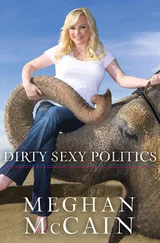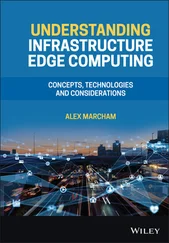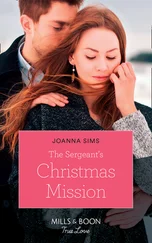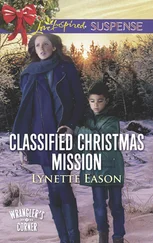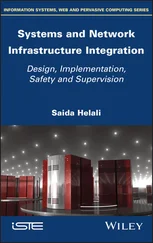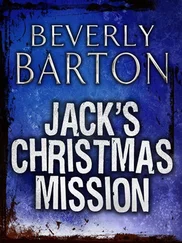Chris McCain - Mastering VMware® Infrastructure3
Здесь есть возможность читать онлайн «Chris McCain - Mastering VMware® Infrastructure3» — ознакомительный отрывок электронной книги совершенно бесплатно, а после прочтения отрывка купить полную версию. В некоторых случаях можно слушать аудио, скачать через торрент в формате fb2 и присутствует краткое содержание. Город: Indianapolis, Год выпуска: 2008, ISBN: 2008, Издательство: WILEY Wiley Publishing, Inc., Жанр: Программы, ОС и Сети, на английском языке. Описание произведения, (предисловие) а так же отзывы посетителей доступны на портале библиотеки ЛибКат.
- Название:Mastering VMware® Infrastructure3
- Автор:
- Издательство:WILEY Wiley Publishing, Inc.
- Жанр:
- Год:2008
- Город:Indianapolis
- ISBN:978-0-470-18313-7
- Рейтинг книги:5 / 5. Голосов: 1
-
Избранное:Добавить в избранное
- Отзывы:
-
Ваша оценка:
- 100
- 1
- 2
- 3
- 4
- 5
Mastering VMware® Infrastructure3: краткое содержание, описание и аннотация
Предлагаем к чтению аннотацию, описание, краткое содержание или предисловие (зависит от того, что написал сам автор книги «Mastering VMware® Infrastructure3»). Если вы не нашли необходимую информацию о книге — напишите в комментариях, мы постараемся отыскать её.
Mastering VMware® Infrastructure3 — читать онлайн ознакомительный отрывок
Ниже представлен текст книги, разбитый по страницам. Система сохранения места последней прочитанной страницы, позволяет с удобством читать онлайн бесплатно книгу «Mastering VMware® Infrastructure3», без необходимости каждый раз заново искать на чём Вы остановились. Поставьте закладку, и сможете в любой момент перейти на страницу, на которой закончили чтение.
Интервал:
Закладка:
Before an ESX Server host can be connected to an NFS share, the NFS server must be configured properly to allow the host. Creating an NFS share on a Linux system that allows an ESX Server host to connect requires that you configure the share with the following three parameters:
♦ rw (read-write)
♦ no root squash
♦ sync
To connect an ESX Server to an NAS/NFS datastore, you must create a virtual switch with a VMkernel port that has network access to the NFS server. As mentioned in the previous section, it would be ideal for the VMkernel port to be connected to the same physical network (the same IP subnet) as the NAS device. Unlike the iSCSI configuration, creating an NFS datastore does not require that the Service Console also have access to the NFS server. Figure 4.31 details the configuration of an ESX Server host connecting to a NAS device on a dedicated storage network.
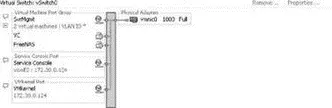
Figure 4.31Connecting an ESX Server to a NAS device with an NFS share requires the creation and configuration of a virtual switch with a VMkernel port.
To create a VMkernel port for connecting an ESX Server to a NAS device, perform these steps:
1. Use the VI Client to connect to VirtualCenter or an ESX Server host.
2. Select the hostname in the inventory panel and then click the Configuration tab.
3. Select Networking from the Hardware menu.
4. Select the virtual switch that is bound to a network adapter that connects to a physical network with access to the NAS device. (Create a new virtual switch if necessary.)
5. Click the Properties link of the virtual switch.
6. In the vSwitch# Properties box, click the Add button.
7. Select the radio button labeled VMkernel, as shown in Figure 4.32, and then click Next.
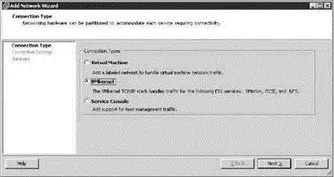
Figure 4.32A VMkernel port is used for performing VMotion or communicating with an iSCSI or NFS storage device.
8. As shown in Figure 4.33, type a name for the port in the Network Label text box. Then provide an IP address and subnet mask appropriate for the physical network the virtual switch is bound to.
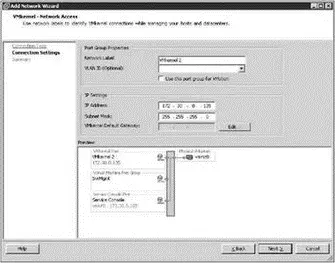
Figure 4.33Connecting an ESX Host to an NFS server requires a VMkernel port with a valid IP address and subnet mask for the network on which the virtual switch is configured to communicate.
9. Click Next, review the configuration, and then click Finish.
If you are prompted to enter a default gateway, choose No if one has already been assigned to a Service Console port on the same switch or if the VMkernel port is configured with an IP address on the same subnet as the NAS device. Select the Yes option if the VMkernel port is not on the same subnet as the NAS device.
Unlike fibre channel and iSCSI storage, an NFS datastore cannot be formatted as VMFS. For this reason it is recommended that NFS datastores not be used for the storage of virtual machines in large enterprise environments. In non-business-critical situations such as test environments and small branch offices, or for storing ISO files and templates, NFS datastores are an excellent solution.
Once you've configured the VMkernel port, the next step is to create a new NFS datastore. To create an NFS datastore on an ESX Server host, perform the following steps:
1. Use the VI Client to connect to a VirtualCenter or an ESX Server host.
2. Select the hostname in the inventory panel and then select the Configuration tab.
3. Select Storage (SCSI, SAN, and NFS) from the Hardware menu.
4. Click the Add Storage link.
5. Select the radio button labeled Network File System, as shown in Figure 4.34.
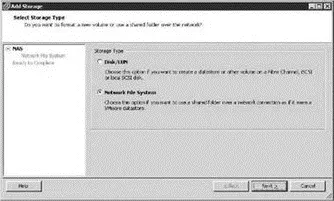
Figure 4.34The option to create an NFS datastore is separated from the disk or LUN option that can be formatted as VMFS.
6. Type the name or IP address of the NFS server in the Server text box.
7. Type the name of the shared directory on the NFS server in the Folder text box. Ensure that the folder listed here matches the entry of the /etc/hosts file on the NFS server. If the folder in /etc/hosts is listed as /ISOShare, then enter /ISOSharein this text box. If the folder is listed as /mnt/NFSShare then enter /mnt/NFSShare in the Folder text box of the Add Storage wizard.
8. Type a unique datastore name in the Datastore Name text box and click Next, as shown in Figure 4.35.
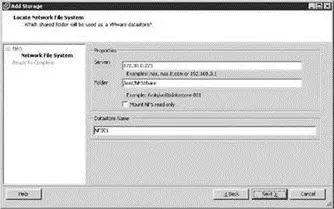
Figure 4.35To create an NFS datastore, you must enter the name or IP address of the NFS server, the name of the directory that has been shared, and a unique datastore name.
9. Click Finish to view the NFS datastore in the list of Storage locations for the ESX Server host.
Creating and Managing VMFS Datastores
Microsoft has NTFS, Linux has EXT3, and so it is only fair that VMware have its own proprietary file system: VMFS. The VMware File System (VMFS) is a high-performance, distributed journaling file system used to house virtual machine files, ISO files, and templates in a VI3 environment. Any fibre channel, iSCSI, or local storage pool can be formatted as VMFS and used by an ESX Server host. Network storage located on NAS devices cannot be formatted as VMFS data-stores but still offer some of the same advantages. The VMFS found in the latest version of ESX Server is VMFS-3, which presents a significant upgrade from its predecessor VMFS-2.
VMFS protects against data integrity problems by writing all updates to a serial log on the disk before updating the original log. Postfailure, the server will restore the data to the prefailure state and recover any unsaved data by writing it to the intended prefailure location. Perhaps the most significant enhancement to VMFS-3 is its ability to have subdirectories, thus allowing virtual machine disk files to be located in respective folders under the VMFS volume parent label.
A VMFS volume stores all of the files needed by virtual machines, including:
♦ .vmx, the virtual machine configuration file.
♦ .vmx.lck, the virtual machine lock file created when a virtual machine is in a powered-on state.
♦ .nvram, the virtual machine BIOS.
♦ .vmdk, the virtual machine hard disk.
♦ .vmsd, the dictionary file for snapshots and the associated vmdk.
♦ .vmem, the virtual machine memory mapped to a file when the virtual machine is in a powered-on state.
♦ .vmss, the virtual machine suspend file created when a virtual machine is in a suspended state.
♦ -Snapshot#.vmsn, the virtual machine snapshot configuration.
♦ .vmtm, the configuration file for virtual machines in a team.
♦ -flat.vmdk, a pre-allocated disk file that holds virtual machine data.
♦ f001.vmdk, the first extent of pre-allocated disk files that hold virtual machine data split into 2GB files; additional files increment the numerical value.
♦ s001.vmdk, the first extent of expandable disk files that are split into 2GB files; additional files increment the numerical value.
Читать дальшеИнтервал:
Закладка:
Похожие книги на «Mastering VMware® Infrastructure3»
Представляем Вашему вниманию похожие книги на «Mastering VMware® Infrastructure3» списком для выбора. Мы отобрали схожую по названию и смыслу литературу в надежде предоставить читателям больше вариантов отыскать новые, интересные, ещё непрочитанные произведения.
Обсуждение, отзывы о книге «Mastering VMware® Infrastructure3» и просто собственные мнения читателей. Оставьте ваши комментарии, напишите, что Вы думаете о произведении, его смысле или главных героях. Укажите что конкретно понравилось, а что нет, и почему Вы так считаете.