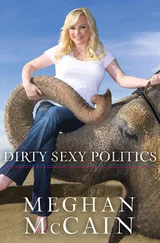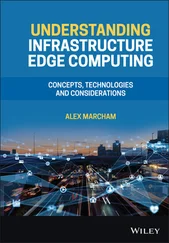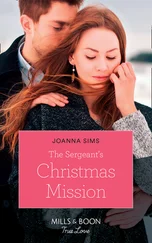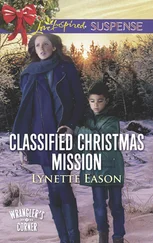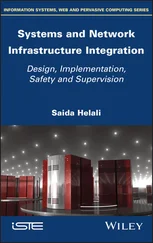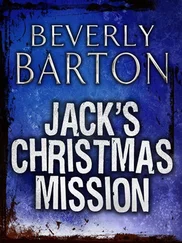Chris McCain - Mastering VMware® Infrastructure3
Здесь есть возможность читать онлайн «Chris McCain - Mastering VMware® Infrastructure3» — ознакомительный отрывок электронной книги совершенно бесплатно, а после прочтения отрывка купить полную версию. В некоторых случаях можно слушать аудио, скачать через торрент в формате fb2 и присутствует краткое содержание. Город: Indianapolis, Год выпуска: 2008, ISBN: 2008, Издательство: WILEY Wiley Publishing, Inc., Жанр: Программы, ОС и Сети, на английском языке. Описание произведения, (предисловие) а так же отзывы посетителей доступны на портале библиотеки ЛибКат.
- Название:Mastering VMware® Infrastructure3
- Автор:
- Издательство:WILEY Wiley Publishing, Inc.
- Жанр:
- Год:2008
- Город:Indianapolis
- ISBN:978-0-470-18313-7
- Рейтинг книги:5 / 5. Голосов: 1
-
Избранное:Добавить в избранное
- Отзывы:
-
Ваша оценка:
- 100
- 1
- 2
- 3
- 4
- 5
Mastering VMware® Infrastructure3: краткое содержание, описание и аннотация
Предлагаем к чтению аннотацию, описание, краткое содержание или предисловие (зависит от того, что написал сам автор книги «Mastering VMware® Infrastructure3»). Если вы не нашли необходимую информацию о книге — напишите в комментариях, мы постараемся отыскать её.
Mastering VMware® Infrastructure3 — читать онлайн ознакомительный отрывок
Ниже представлен текст книги, разбитый по страницам. Система сохранения места последней прочитанной страницы, позволяет с удобством читать онлайн бесплатно книгу «Mastering VMware® Infrastructure3», без необходимости каждый раз заново искать на чём Вы остановились. Поставьте закладку, и сможете в любой момент перейти на страницу, на которой закончили чтение.
Интервал:
Закладка:
♦ -delta.vmdk, the snapshot differences file.
VMFS is a clustered file system that allows multiple physical ESX Server hosts to simultaneously read and write to the same shared storage location. The block size of a VMFS volume can be configured as 1 MB, 2 MB, 4 MB, or 8 MB. Each of the block sizes corresponds to a maximum file size of 256GB, 512GB, 1024GB, and 2048GB, respectively.
Although the VMFS file system does not allow for files larger than 2048GB or 2TB, don't think of this as a limitation that prevents you from virtualizing specific servers. There might be scenarios in which large enterprise databases consume more than 2TB of space, but keep in mind that good file management practices should not have all of the data confined in a single database file. With the capabilities of Raw Device Mappings (RDMs), it is possible to virtualize even in situations where storage requirements exceed the 2TB limit that exists for a file on a VMFS volume.
To create a VMFS datastore on a fibre channel or iSCSI LUN using the VI Client, follow these steps:
1. Use the VI Client to connect to a VirtualCenter or an ESX Server host.
2. Select the hostname in the inventory panel and then click the Configuration tab.
3. Select Storage (SCSI, SAN, and NFS) from the Hardware menu.
4. Click the Add Storage link.
5. As shown in Figure 4.36, select the radio button labeled Disk/LUN and then click Next.
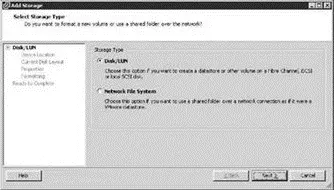
Figure 4.36The Disk/LUN option in the Add Storage wizard formats allows you to configure a fibre channel or iSCSI SAN LUN as a VMFS volume.
6. As shown in Figure 4.37, select the appropriate SAN device for the VMFS datastore (i.e., vmhba1:0:21) and click Next.
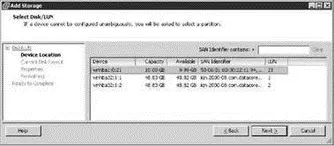
Figure 4.37The list of SAN LUNs will include only the non-VMFS LUNs as available candidates for the new VMFS volume.
7. Click Next on the Current Disk Layout page.
8. Type a name for the new datastore in the Datastore Name text box and then click Next.
9. As shown in Figure 4.38, select a maximum file size and block size from the Maximum File Size drop-down list.
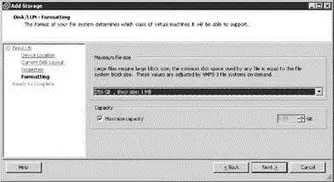
Figure 4.38VMFS volumes can be configured to support a greater block size, which translates into greater file size capacity.
10. (Optional) If desired, though it's not recommended, the new VMFS datastore can be a portion of the full SAN LUN. Deselect the Maximize Capacity checkbox and specify a new size.
11. Review the VMFS volume configuration and then click Finish.
When creating datastores, avoid partitioning LUNs. Use the maximum capacity of the LUN for each datastore created.
Although using the VI Client to create VMFS volumes through VirtualCenter is a GUI-oriented and simplified approach, it is also possible to create VMFS volumes from a command line using the fdisk and vmkfstools utilities. Perform these steps to create a VMFS volume from a command line:
1. Log in to a console session or use an application like Putty.exe to establish an SSH session to an ESX Server host.
2. Type the following command at the # prompt:
esxcfg-vmhbadevs
3. Determine if a valid partition table exists for the respective LUN by typing the following command at the # prompt:
fdisk -l /dev/sd?
where ? is the letter for the respective LUN. For example, /dev/sdf is shown in Figure 4.39.
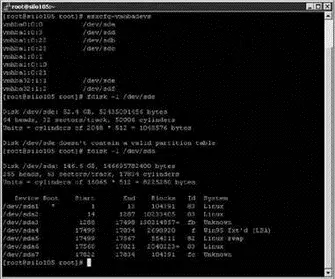
Figure 4.39The esxcfg-vmhbadevs command identifies all the available LUNs for an ESX Server host; the fdisk -l /dev/sd? command will identify a valid partition table on a LUN.
4. To create a new partition on a LUN, type the following at a # prompt:
fdisk /dev/sd?
where ? is the letter for the respective LUN.
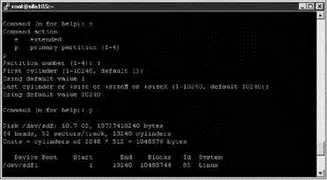
Figure 4.40To create a VMFS volume from the command line, you must create a partition on the target LUN.
5. Type n to add a new partition.
6. Type p to create the partition as a primary partition.
7. Type 1 for a partition number of 1.
8. Press the Enter key twice to accept the default values for the first and last cylinders.
9. Type p to view the partition configuration. Steps 5 through 9 are displayed in Figure 4.40.
10. Once you've created the partition, define the partition type. At the Command (m for help) prompt, press the T key to enter the partition type.
11. At the Hex code prompt (type L to list codes), type fb to select the unknown code that corresponds to VMFS.
12. Type w to save the configuration changes. Figure 4.41 shows steps 10 through 12.
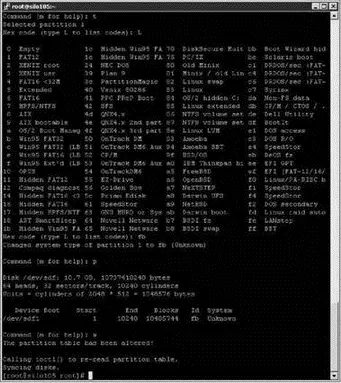
Figure 4.41Once the partition is created, adjust the partition type to reflect the VMFS volume that will be created.
13. As shown in Figure 4.42, type the following command at the # prompt:
vmkfstools -C vmfs3 -S < VMFSNAME > vmhbaw:x:y:z
where is the label to provide the VMFS volume, w is the HBA to use, x is the target ID for the storage processor, y is the LUN ID, and z is the partition.

Figure 4.42After the LUN is configured, use vmkfstools to create the VMFS volume.
Using the VI Client to create VMFS volumes will properly align the volume to achieve optimal performance in virtual environments with significant I/O. However, if you opt to create VMFS volumes using the command line, I recommend that you perform a few extra steps in the fdisk process to align the partition properly.
In the previous exercise insert the following steps between steps 11 and 12.
1. Type x to enter expert mode.
2. Type b to set the starting block number.
3. Type 1 to choose partition 1.
4. Type 128.
Note that the tests to identify the performance boosts were conducted against an EMC CX series storage area network device. The recommendations from VMware on alignment are consistent across fibre solutions and are not relevant for IP-based storage technologies. The tests concluded that proper alignment of the VMFS volume and the virtual machine disks produces increased throughput and reduced latency. Chapter 6 will list the recommended steps for aligning virtual machine file systems.
Once the VMFS volume is created, the VI Client provides an easy means of managing the various properties of the VMFS volume. The LUN properties offer the ability to add extents as well as to change the datastore name, the active path, and the path selection policy.
Adding extents to a datastore lets you increase the size of an extent greater than the 2TB limit. This does not allow file sizes to exceed the 2TB limit but only the size of the VMFS volume. Be careful when working with adding extents because the LUN that is added as an extent is wiped of all its data during the process. This can result in unintentional data loss. LUNs that are available as extent candidates are those that are not already formatted with VMFS, leaving empty or NTFS-formatted LUNS as viable candidates. (In other words, ESX will not eat its own!)
Читать дальшеИнтервал:
Закладка:
Похожие книги на «Mastering VMware® Infrastructure3»
Представляем Вашему вниманию похожие книги на «Mastering VMware® Infrastructure3» списком для выбора. Мы отобрали схожую по названию и смыслу литературу в надежде предоставить читателям больше вариантов отыскать новые, интересные, ещё непрочитанные произведения.
Обсуждение, отзывы о книге «Mastering VMware® Infrastructure3» и просто собственные мнения читателей. Оставьте ваши комментарии, напишите, что Вы думаете о произведении, его смысле или главных героях. Укажите что конкретно понравилось, а что нет, и почему Вы так считаете.