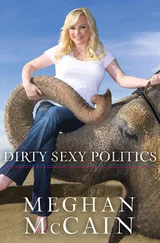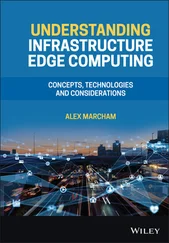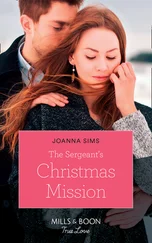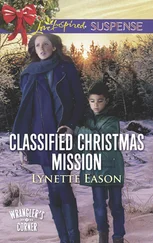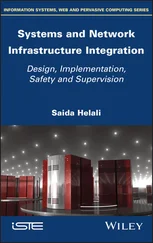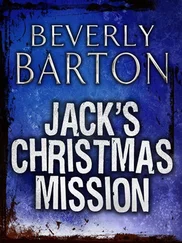Chris McCain - Mastering VMware® Infrastructure3
Здесь есть возможность читать онлайн «Chris McCain - Mastering VMware® Infrastructure3» — ознакомительный отрывок электронной книги совершенно бесплатно, а после прочтения отрывка купить полную версию. В некоторых случаях можно слушать аудио, скачать через торрент в формате fb2 и присутствует краткое содержание. Город: Indianapolis, Год выпуска: 2008, ISBN: 2008, Издательство: WILEY Wiley Publishing, Inc., Жанр: Программы, ОС и Сети, на английском языке. Описание произведения, (предисловие) а так же отзывы посетителей доступны на портале библиотеки ЛибКат.
- Название:Mastering VMware® Infrastructure3
- Автор:
- Издательство:WILEY Wiley Publishing, Inc.
- Жанр:
- Год:2008
- Город:Indianapolis
- ISBN:978-0-470-18313-7
- Рейтинг книги:5 / 5. Голосов: 1
-
Избранное:Добавить в избранное
- Отзывы:
-
Ваша оценка:
- 100
- 1
- 2
- 3
- 4
- 5
Mastering VMware® Infrastructure3: краткое содержание, описание и аннотация
Предлагаем к чтению аннотацию, описание, краткое содержание или предисловие (зависит от того, что написал сам автор книги «Mastering VMware® Infrastructure3»). Если вы не нашли необходимую информацию о книге — напишите в комментариях, мы постараемся отыскать её.
Mastering VMware® Infrastructure3 — читать онлайн ознакомительный отрывок
Ниже представлен текст книги, разбитый по страницам. Система сохранения места последней прочитанной страницы, позволяет с удобством читать онлайн бесплатно книгу «Mastering VMware® Infrastructure3», без необходимости каждый раз заново искать на чём Вы остановились. Поставьте закладку, и сможете в любой момент перейти на страницу, на которой закончили чтение.
Интервал:
Закладка:
When adding an extent to a VMFS volume, be sure to check for any existing data on the extent candidate. A simple method to do this is to compare the maximum size of the LUN with the available space to identify whether there is any existing data on the LUN. If the two sizes are almost identical, it is safe to say there is no data. For example, a 10GB LUN might reflect 9.99GB of free space. Check and double-check the LUNs. Since adding the extent will wipe all data from the extent candidate, you cannot be too sure.
While adding an extent through the VI Client or command line is an easy way to provide more space, it is a better practice to manage VMFS volume size from the storage device. To add an extent to an existing datastore, perform these steps:
1. Use the VI Client to connect to a VirtualCenter or an ESX Server host.
2. Select the hostname from the inventory pane and then click the Configuration tab.
3. Select Storage (SCSI, SAN, and NFS) from the Hardware menu.
4. Select the datastore to which the extent will be added.
5. Click the Properties link.
6. Click the Add Extent button, shown in Figure 4.43, on the datastore properties.
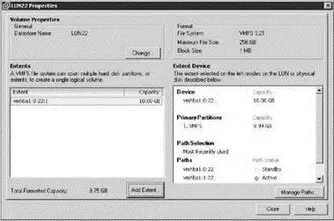
Figure 4.43The properties page of a datastore lets you add an extent to increase the available storage space a datastore offers.
7. Choose an extent candidate on the Extent Device page of the Add Extent wizard, shown in Figure 4.44, and then click Next.
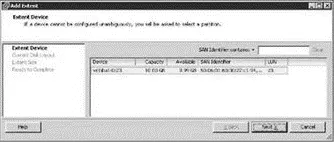
Figure 4.44When adding an extent, be sure the selected extent candidate does not currently hold any critical data. All data is removed from an extent candidate when added to a datastore.
8. Click Next on the Current Disk Layout page.
9. (Optional) Although it is not recommended, the Maximum Capacity checkbox can be deselected and a custom value can be provided for the amount of space to use from the LUN.
10. Click Next on the Extent Size page.
11. Review the settings for the new extent and then click Finish.
12. Identify the new extent displayed in the Extents list and the new Total Formatted Capacity of the datastore, and then click Close.
13. As shown in Figure 4.45, identify the additional extent in the details pane for the datastore.
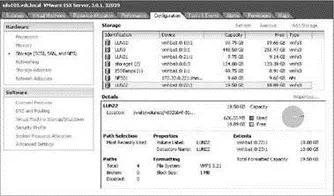
Figure 4.45All extents for a datastore are reflected in the Total Formatted Capacity for the datastore and can be seen in the Extents section of the datastore details.
Once an extent is complete, the datastore will maintain the relationship until the datastore is removed from the host computer. An individual extent cannot be removed from a datastore.
Real World Scenario
The time will come when a critical virtual machine in your Windows environment will run out of space on the system volume. If you've been around Windows long enough, you know that it is not a fun issue to have to deal with. Though adding an extent can make a VMFS volume bigger, it does nothing to help this situation. There are third-party solutions to this problem; for example, use Symantec Ghost to create an image of the virtual machine and then deploy the image back to a new virtual machine with a larger hard drive. The solution described here comes completely at the hand of tools that are already available to you within ESX and Windows and will incur no financial charge.
As a first step to solving this problem, you must increase the size of the VMDK file that corresponds to the C drive. Using the vmkfstools command, you can expand the VMDK file to a new size. For example, to increase the size of a VMDK file named server1.vmdk from 20GB to 60GB:
1. Use the virtual machines properties to resize the virtual machine disk file size.
2. Mount the server1.vmdk file as a secondary drive in a different virtual machine.
3. Open a command window in the second virtual machine.
4. At the command prompt, type diskpart.exe.
5. To display the existing volumes, type list volume.
6. Type select volume , where is the number of the volume to extend.
7. To add the additional 40GB of space to the drive, type extend size=40000.
8. To quit diskpart.exe, type exit.
9. Shut down the second virtual machine to remove server1.vmdk.
10. Turn on the original virtual machine to reveal a new, larger C drive.
Free third-party utilities like QtParted and GParted can resize most types of file systems, including those from Windows and Linux. No matter which tool or procedure you use, be sure to always back up your VMDK before resizing.
If budget is not a concern, you can replace the mounting of the VMDK and use of the diskpart.exe utility with a third-party product like Acronis Disk Director. Disk Director is a graphical utility that simplifies managing volumes, even system volumes, on a Windows computer.
With the release of Windows Server 2008, Microsoft has now added the native ability to grow and shrink the system volume making it even easier to make these same types of adjustments without third part tools or fancy tricks.
All the financial, human, and time investment put into building a solid virtual infrastructure would be for nothing if ESX Server did not offer a way of ensuring accessing to VMFS volumes in the face of hardware failure. ESX Server has a native multipathing feature that allows for redundant access to VMFS volumes across an available path.
ESX Server does not require third-party software, like EMC PowerPath, to gain the benefits of understanding and/or identifying redundant paths to network storage devices.
It doesn't seem likely that critical production systems with large financial investments in network storage would be left susceptible to single points of failure — which is why, in most cases, a storage infrastructure built to host critical data is done with redundancy at each level of the deployment. For example, a solid fibre channel infrastructure would include multiple HBAs per ESX host, connected to multiple fibre channel switches, connected to multiple storage processors on the storage device. In a situation where an ESX host has two HBAs and a storage device has two storage processors, there are four (2×2) different paths that can be assembled to provide access to LUNs. This concept, called multipathing, involves the use of redundant storage components to ensure consistent and reliable transfer of data. Figure 4.46 depicts a fibre channel infrastructure with redundant components at each level, which provides for exactly four distinct paths for accessing the available LUNs.
The multipathing capability built into ESX Server offers two different methods for ensuring consistent access: the most recently used (MRU) and the fixed path. As shown in Figure 4.47, the details section of an ESX datastore will identify the current path selection policy as well as the total number of available paths. The default policy, MRU, provides failover when a device is not functional but does not failback to the original device when the device is repaired. As the name suggests, an ESX host configured with an MRU policy will continue to transfer data across the most recently used path until that path is no longer available or is manually adjusted.
Читать дальшеИнтервал:
Закладка:
Похожие книги на «Mastering VMware® Infrastructure3»
Представляем Вашему вниманию похожие книги на «Mastering VMware® Infrastructure3» списком для выбора. Мы отобрали схожую по названию и смыслу литературу в надежде предоставить читателям больше вариантов отыскать новые, интересные, ещё непрочитанные произведения.
Обсуждение, отзывы о книге «Mastering VMware® Infrastructure3» и просто собственные мнения читателей. Оставьте ваши комментарии, напишите, что Вы думаете о произведении, его смысле или главных героях. Укажите что конкретно понравилось, а что нет, и почему Вы так считаете.