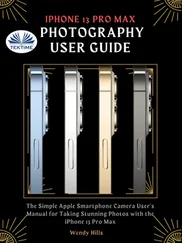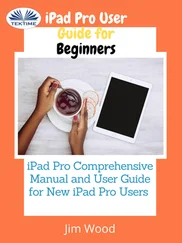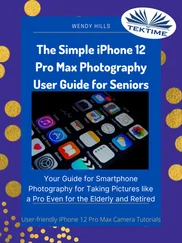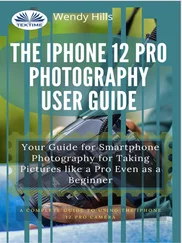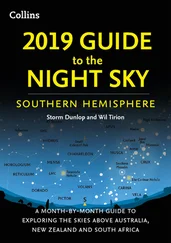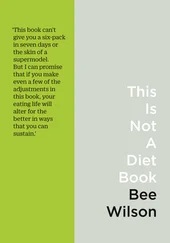iPad User Guide
Здесь есть возможность читать онлайн «iPad User Guide» весь текст электронной книги совершенно бесплатно (целиком полную версию без сокращений). В некоторых случаях можно слушать аудио, скачать через торрент в формате fb2 и присутствует краткое содержание. Жанр: Книги. Описание произведения, (предисловие) а так же отзывы посетителей доступны на портале библиотеки ЛибКат.
- Название:iPad User Guide
- Автор:
- Жанр:
- Год:неизвестен
- ISBN:нет данных
- Рейтинг книги:5 / 5. Голосов: 1
-
Избранное:Добавить в избранное
- Отзывы:
-
Ваша оценка:
iPad User Guide: краткое содержание, описание и аннотация
Предлагаем к чтению аннотацию, описание, краткое содержание или предисловие (зависит от того, что написал сам автор книги «iPad User Guide»). Если вы не нашли необходимую информацию о книге — напишите в комментариях, мы постараемся отыскать её.
iPad User Guide
Contents 7 Chapter 1: At a Glance
7
Overview 8
Buttons 9 14 Multi-Touch Screen
16 Onscreen Keyboard 21
Searching 22
Bluetooth 23
Battery 24
Security Features 25
Removing the Micro-SIM Card 26
Using and Cleaning iPad 27 Chapter 2: Getting Started
27 What You Need
27
Setting Up iPad 28
Syncing 33 34 Mail, Contacts, and Calendar Accounts
36 Disconnecting iPad from Your Computer
36 Viewing the User Guide on iPad
37 Chapter 3: Safari
37 About Safari
37 Viewing Webpages
40 Searching the Web
40
Bookmarks 41
Web Clips 42 Chapter 4: Mail
42 About Mail
42 Setting Up Email Accounts
42 Sending Email
44 Checking and Reading Email
47 Searching Email
47 Organizing Email
48 Chapter 5: Photos
48 About Photos
48
Syncing Photos with Your Computer 49
Importing Photos from iPhone or a Digital Camera 50 Viewing Photos
52 Sharing Photos
54 Assigning a Photo to a Contact 54
Wallpaper and Lock Screen Photos 55
Using Picture Frame 56 Chapter 6: Videos
56 About Videos
56
Playing Videos 57
Controlling Video Playback 58
Syncing Videos 59 Watching Rented Movies
59 Watching Videos on a TV
59
Deleting Videos from iPad 60
Chapter 7: YouTube
60
Finding and Viewing Videos 61
Controlling Video Playback 62
Managing Videos 63
Watching YouTube on a TV 64 Chapter 8: Calendar
64 About Calendar
64 Syncing Calendars
65 Adding Calendar Events to iPad
65 Viewing Your Calendar
67 Searching Calendars
67
Subscribing to and Sharing Calendars 68 68 69
Chapter 9: Contacts
69
About Contacts 70 70 71
Managing Contacts on iPad 72 Chapter 10: Notes
72 Writing and Reading Notes
73 Searching Notes
73 Emailing Notes
73 Syncing Notes
74 Chapter 11 : Maps
74 About Maps
74 Finding and Viewing Locations
79
Getting Directions 80
Showing Trafc Conditions 80
Finding and Contacting Businesses 81
Sharing Location Information 82 Chapter 12: iPod
82 Playing Music and Other Audio
87 Using Playlists
89 Transferring Content
90 Chapter 13: iTunes Store
90 About the iTunes Store
90
Transferring Content 91
Finding Music, Videos, and More 92
Purchasing Music or Audiobooks 93
Purchasing or Renting Videos 94
Listening to or Watching Podcasts 94 Checking Download Status
95 Syncing Content
95 Viewing Account Information
95 Verifying Purchases
96 Chapter 14: App Store
96 About the App Store
96
Browsing and Searching 97
Getting More Information 97
Buying Applications 98
Using Applications 99
Updating Applications 99
Writing Reviews 100
Deleting Applications 100 Syncing Purchases
101 Chapter 15: iBooks
101 About iBooks
102 Syncing Books
102 Finding Books
102
Purchasing Books 103
Reading Books 104 Changing the Type Size and Font
104 Searching in a Book
104 Having a Book Read to You
104
Using the Bookshelf 105
Chapter 16: Accessibility
105
Universal Access Features 106
VoiceOver 113 Zoom
114 White on Black
114 Mono Audio
114
Speak Auto-Text 115 115 116 Chapter 17: Settings
116 About Settings
116 Notifcations
116
Airplane Mode 117
VPN 117
Wi-Fi 118
Cellular Data 119 Brightness & Wallpaper
119 Picture Frame
119 General
125 Mail, Contacts, Calendars
129
Safari 130
iPod 131
Video 132
Photos 132 Store
133 Appendix A: iPad in the Enterprise
133 iPad at Work
133
Using Confguration Profles 134
Setting Up Microsoft Exchange Accounts 135 VPN Access
135 LDAP Accounts
136 Appendix B: Tips and Troubleshooting
136
Tips and Troubleshooting 137
iTunes and Syncing 138 139
Updating and Restoring iPad Software 141
Safari, Mail, and Contacts 142 143
iTunes Store and App Store 144 Restarting and Resetting iPad
144 iPad Still Doesn’t Respond After Reset
144
Safety, Service, and Support Information 145
Disposal and Recycling Information 146
Apple and the Environment 147
Index
bookmark0 A
t a Glance
1 Read this chapter to learn about iPad features, how to use the controls, and more. Overview Headphone
jack– El
s^s3– Sleep/wake
Microphone Screen rotation lock
Volume up/down Status bar
Application icons
Multi-Touch screen
Contents 7 Chapter 1: At a Glance
7
Overview 8
Buttons 9 14 Multi-Touch Screen
16 Onscreen Keyboard 21
Searching 22
Bluetooth 23
Battery 24
Security Features 25
Removing the Micro-SIM Card 26
Using and Cleaning iPad 27 Chapter 2: Getting Started
27 What You Need
27
Setting Up iPad 28
Syncing 33 34 Mail, Contacts, and Calendar Accounts
36 Disconnecting iPad from Your Computer
36 Viewing the User Guide on iPad
37 Chapter 3: Safari
37 About Safari
37 Viewing Webpages
40 Searching the Web
40
Bookmarks 41
Web Clips 42 Chapter 4: Mail
42 About Mail
42 Setting Up Email Accounts
42 Sending Email
44 Checking and Reading Email
47 Searching Email
47 Organizing Email
48 Chapter 5: Photos
48 About Photos
48
Syncing Photos with Your Computer 49
Importing Photos from iPhone or a Digital Camera 50 Viewing Photos
52 Sharing Photos
54 Assigning a Photo to a Contact 54
Wallpaper and Lock Screen Photos 55
Using Picture Frame 56 Chapter 6: Videos
56 About Videos
56
Playing Videos 57
Controlling Video Playback 58
Syncing Videos 59 Watching Rented Movies
59 Watching Videos on a TV
59
Deleting Videos from iPad 60
Chapter 7: YouTube
60
Finding and Viewing Videos 61
Controlling Video Playback 62
Managing Videos 63
Watching YouTube on a TV 64 Chapter 8: Calendar
64 About Calendar
64 Syncing Calendars
65 Adding Calendar Events to iPad
65 Viewing Your Calendar
67 Searching Calendars
67
Subscribing to and Sharing Calendars 68 68 69
Chapter 9: Contacts
69
About Contacts 70 70 71
Managing Contacts on iPad 72 Chapter 10: Notes
72 Writing and Reading Notes
73 Searching Notes
73 Emailing Notes
73 Syncing Notes
74 Chapter 11 : Maps
74 About Maps
74 Finding and Viewing Locations
79
Getting Directions 80
Showing Trafc Conditions 80
Finding and Contacting Businesses 81
Sharing Location Information 82 Chapter 12: iPod
82 Playing Music and Other Audio
87 Using Playlists
89 Transferring Content
90 Chapter 13: iTunes Store
90 About the iTunes Store
90
Transferring Content 91
Finding Music, Videos, and More 92
Purchasing Music or Audiobooks 93
Purchasing or Renting Videos 94
Listening to or Watching Podcasts 94 Checking Download Status
95 Syncing Content
95 Viewing Account Information
95 Verifying Purchases
96 Chapter 14: App Store
96 About the App Store
96
Browsing and Searching 97
Getting More Information 97
Buying Applications 98
Using Applications 99
Updating Applications 99
Writing Reviews 100
Deleting Applications 100 Syncing Purchases
101 Chapter 15: iBooks
101 About iBooks
102 Syncing Books
102 Finding Books
102
Purchasing Books 103
Reading Books 104 Changing the Type Size and Font
104 Searching in a Book
104 Having a Book Read to You
104
Using the Bookshelf 105
Chapter 16: Accessibility
105
Universal Access Features 106
VoiceOver 113 Zoom
114 White on Black
114 Mono Audio
114
Speak Auto-Text 115 115 116 Chapter 17: Settings
116 About Settings
116 Notifcations
116
Airplane Mode 117
VPN 117
Wi-Fi 118
Cellular Data 119 Brightness & Wallpaper
119 Picture Frame
119 General
125 Mail, Contacts, Calendars
129
Safari 130
iPod 131
Video 132
Photos 132 Store
133 Appendix A: iPad in the Enterprise
133 iPad at Work
133
Using Confguration Profles 134
Setting Up Microsoft Exchange Accounts 135 VPN Access
135 LDAP Accounts
136 Appendix B: Tips and Troubleshooting
136
Tips and Troubleshooting 137
iTunes and Syncing 138 139
Updating and Restoring iPad Software 141
Safari, Mail, and Contacts 142 143
iTunes Store and App Store 144 Restarting and Resetting iPad
144 iPad Still Doesn’t Respond After Reset
144
Safety, Service, and Support Information 145
Disposal and Recycling Information 146
Apple and the Environment 147
Index
bookmark0 A
t a Glance
1 Read this chapter to learn about iPad features, how to use the controls, and more. Overview Headphone
jack– El
s^s3– Sleep/wake
Microphone Screen rotation lock
Volume up/down Status bar
Application icons
Multi-Touch screen