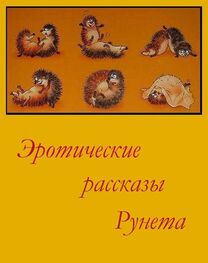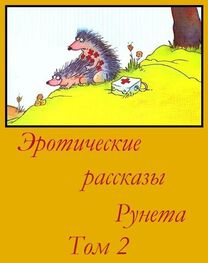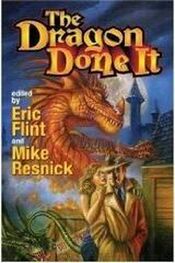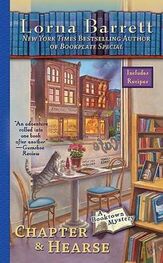Photos
U se photos settings to specify how slideshows display your photos.
Set the length of time each slide is shown:choose photos > Play Each Slide For, then select the length of time.
Set a transition efect:choose photos > Transition, then select a transition efect. If iPad is connected to an external display, choose Dissolve.
Set whether to repeat slideshows:choose photos, then turn repeat on or of.
Set photos to appear randomly or in order:choose photos, then turn Shufe on or of.
Store
U se store settings to change or create an iTunes Store account. By default, the iTunes account you’re signed in to when you sync iPad with your computer appears in Store settings. You can change accounts on iPad to purchase music or applications from a diferent account. If you don’t have an iTunes account, you can create one in Store settings. Go to www.apple.com/legal/itunes/ww/.
Sign in to an account:choose store and tap sign in, then enter your user name and password.
View your iTunes Store account information:choose store and tap View Account, then type your password and follow the onscreen instructions.
Sign in to a diferent account:choose store and tap Sign out, then tap Sign in and enter your username and password.
Create a new account:choose store and tap create new account, then follow the onscreen instructions.
iPad at Work
With support for secure access to corporate networks, directories, and Microsoft Exchange, iPad is ready to go to work.
Using Confguration Profles
If you’re in an enterprise environment, you may be able to set up accounts and other items on iPad by installing a confguration profle. Confguration profles let your administrator set up your iPad to use the information systems at your company, school, or organization. For example, a confguration profle might set up your iPad to access the Microsoft Exchange servers at work, so iPad can access your Exchange email, calendars, and contacts.
A simple confguration profle can confgure many diferent settings on iPad. For example, a confguration profle can set up your Microsoft Exchange account, VPN account, and certifcates for secure access to your company’s network and information. A confguration profle may also turn on Passcode Lock, which requires you to create and enter a passcode for using iPad.
Your administrator may distribute confguration profles either by email, by putting them on a secure webpage, or by installing them directly on iPad for you.
Installing confguration profles:
1 on ipad, open the email message or download the confguration profles from the website your administrator provides.
2 tap each confguration profle, then tap install.
3 enter passwords and other information that’s requested.
Important: you may be asked whether a confguration profle is trusted. If in doubt, ask your administrator before installing the confguration profle.
You can’t change the settings in a confguration profle. If you want to change settings, you must frst remove the confguration profle or install a new confguration profle with the new settings.
Remove a profle:in Settings, choose General > Profle, then select the confguration profle and tap Remove.
Removing a confguration profle deletes the settings and all other information installed by the profle.
Setting Up Microsoft Exchange Accounts
Microsoft Exchange provides email, contact, and calendar information that you can automatically sync wirelessly to iPad. You can set up an Exchange account directly on iPad.
Set up an Exchange account on iPad:
1 on the ipad Home screen, tap Settings.
2 tap “mail, contacts, calendars,” then tap add account.
3 tap microsoft Exchange.
4 enter your account information, then tap Save.
Your service provider or administrator can provide the account settings you need.
Exchange accounts: Enter your email address, domain (optional), user name, password, and a description.
iPad supports Microsoft’s Autodiscovery service, which uses your user name and password to determine the address of the Exchange server. If the server address can’t be determined, you’re asked to enter it. Once you connect to the Exchange server, you may be prompted to change your passcode to meet server requirements.
5when setting up a Microsoft Exchange account, tap the items you want to use on
iPad—mail, contacts, and calendars.
You can set how many days of email you want to sync to iPad.
If you already have contact or calendar information on iPad when you enable the account, iPad asks what you want to do with existing information on iPad. You can choose to merge the existing information into your Exchange account. If you don’t merge the information, you can choose to keep it in a separate account on iPad (the account is labeled “On My iPad“), or delete it. Bookmarks can only be merged or deleted.
If you disable contacts or calendars in an Exchange account, or if you delete an account, iPad asks if you want to keep information or delete it.
VPN Access
V pn (virtual private network) provides secure access over the Internet to private networks, such as the network at your company or school. Use Network settings on iPad to confgure and turn on VPN. Ask your administrator what settings you should use.
VPN can also be set up automatically by a confguration profle. . When VPN is set up by a confguration profle, iPad may turn VPN on automatically whenever it’s needed. For more information, see “ Using Confguration Profles” on page 13 3or contact your administrator.
LDAP Accounts
When you set up an LDAP account, you can view and search for contacts on your company or organization’s LDAP server. The server appears as a new group in Contacts. Because LDAP contacts aren’t downloaded to iPad, you must have an Internet connection to view them. Check with your administrator for account settings and other requirements (such as VPN).
Set up an LDAP account:
1 in settings, tap “Mail Contacts, Calendars,” then tap Add Account.
2 tap other, then tap Add LDAP Account.
3 enter your LDAP account information, then tap Next to verify the account.
4 tap save.
• When charging, make sure you’re using the 10W USB power adapter that came with iPad (fastest) or the USB port on a recent Mac. See “ Charging the Battery” on page 23.
• For faster charging, turn iPad of.
• iPad may not charge when connected to the USB port on an older Mac, a PC, a keyboard, or to a USB hub.
iPad Doesn’t Respond
• iPad may be low on power. Connect iPad to the 10W USB power adapter to charge. See “ Charging the Battery” on page 23.
• Press and hold the Sleep/Wake for a few seconds until a red slider appears, then press and hold the Home button until the application you were using quits.
• If that doesn’t work, turn iPad of, and then turn it on again. Press and hold the Sleep/Wake button until a red slider appears, then drag the slider. Then press and hold the Sleep/Wake button until the Apple logo appears.
• If that doesn’t work, reset iPad. Press and hold both the Sleep/Wake button and the Home Obutton for at least ten seconds, until the Apple logo appears.

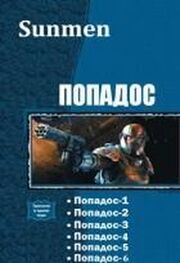
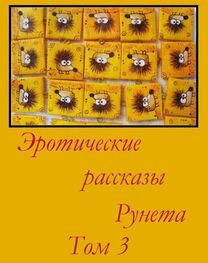
![Сборник инцестов [СИ]](/uploads/posts/books/75429/neizvestnyj-avtor-sbornik-incestov-91-si-cover.jpg)