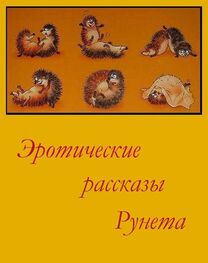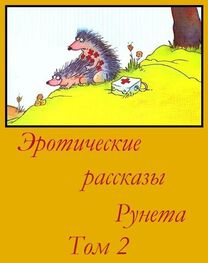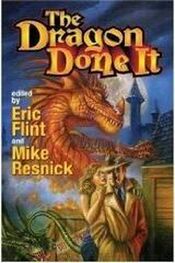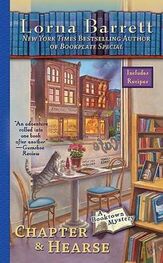Safari, Mail, and Contacts
Can’t Send Email
If iPad is unable to send email, try the following:
В In Settings, choose “Mail, Contacts, Calendars,” then select the account you’re trying to use. Tap Account Info, then tap SMTP under Outgoing Mail Server. You can set up additional SMTP servers, or select one from another mail account on iPad. Contact your Internet service provider for confguration information.
В Set up your email account directly on iPad instead of syncing it from iTunes. In Settings, choose “Mail, Contacts, Calendars,” tap Add Account and enter your account information. If iPad is unable to locate your service provider’s settings when you enter your email address, go to support.apple.com/kb/HT1277for help setting up your account.
В Turn iPad of, and then on again. Press and hold the Sleep/Wake button for a few seconds until a red slider appears, then drag the slider. Then press and hold the Sleep/Wake button until the Apple logo appears.
For additional troubleshooting information, go to www.apple.com/support/ipad.
If you still can’t send email, you can call an Apple Expert (not available in all countries).
For information, go to www.apple.com/support/expert.
Can’t Receive Email
If iPad can’t receive email, try the following:
В If you use one or more computers to check the same email account, it may create a lock-out. For more information, go to support.apple.com/kb/TS2621.
В Set up your email account directly on iPad instead of syncing it from iTunes. In Settings, choose “Mail, Contacts, Calendars,” tap Add Account, then enter your account information. If iPad is unable to locate your service provider’s settings when you enter your email address, go to support.apple.com/kb/HT1277for help setting up your account.
В Turn iPad of, and then on again. Press and hold the Sleep/Wake button for a few seconds until a red slider appears, then drag the slider. Then press and hold the Sleep/Wake button until the Apple logo appears.
В If your iPad uses a cellular data network (iPad Wi-Fi + 3G only), turn of Wi-Fi so iPad Wi-Fi + 3G connects to the Internet through the cellular data network. In Settings, choose Wi-Fi and turn of Wi-Fi.
For additional troubleshooting information, go to www.apple.com/support/ipad.
If you still can’t send email, you can call an Apple Expert (not available in all countries).
For information, go to www.apple.com/support/expert.
Email Attachment Won’t Open
iPad may not support the attachment fle type. iPad supports the following types of email attachments:
.docx
Microsoft Word (XML)
.pdf
Preview, Adobe Acrobat
.ppt
Microsoft PowerPoint
.pptx
Microsoft PowerPoint (XML)
.xlsx
Microsoft Excel (XML)
Sound, Music, and VideoNo Sound
• Make sure the iPad speaker isn’t covered.
• Unplug the headset, then plug it in again. Make sure you push the connector all the way in.
• Make sure the volume isn’t turned down all the way.
• Music on iPad might be paused. If you’re using a headset with a play button, try pressing the play button to resume playback. Or from the Home screen, tap iPod, then tap^.
• Check to see if a volume limit is set. From the Home screen, choose Settings > iPod > Volume Limit. For more information, see “ iPod” on page 130.
• If you’re using the line out port on the optional iPad Dock or Keyboard Dock, make sure that you turn on the external speakers or stereo, and that they’re plugged
in correctly and working properly. Use the volume controls on the the external speakers or stereo, not on iPad.
ASong, Video, or Other Item Won’t Play
The song, video, audiobook, or podcast may be encoded in a format that iPad doesn’t support. For information about the audio and video fle formats iPad supports. go to www.apple.com/ipad/specs.
If a song or video in your iTunes library isn’t supported by iPad, you may be able to convert it to a format iPad supports. For example, you can use iTunes for Windows to convert nonprotected WMA fles to a format iPad supports. For more information, see iTunes Help.
No Image on TV or Projector
Not all applications support sending video to a TV or projector. Of the built-in
applications, Photos, Video and YouTube do support this.
В In Photos, you must start a slideshow, and you must use the Dissolve transition.
В Go to Settings > Video and make sure the selections are correct for your TV or projector. To view HD videos in high resolution, you must use a component video cable.
В External video is only active when the video is playing. The video does not play on iPad and the TV or projector at the same time.
В Make sure the video cable is frmly connected at both ends, and that it’s a supported cable.
В If no video appears, press the Home button and then disconnect and reconnect the cable and try again.
iTunes Store and App Store
iTunes or App Store Isn’t Available
To use the iTunes Store or the App Store, iPad must have an Internet connection. See “ Connecting to the Internet” on page 33.
To purchase content from the iTunes Store or the App Store, you need an iTunes Store account. You can set up an account on iPad. From the Home screen, choose Settings > Store. See “ Store” on page 13 2.
You can also set up an account on your computer by opening iTunes and choosing Store > Create Account.
Note: the itunes store and the App Store are available only in some countries.
Restarting and Resetting iPad
If something isn’t working right, try restarting iPad, force quitting an application, or resetting iPad.
Restart iPad:press and hold the Sleep/Wake button until the red slider appears. Slide your fnger across the slider to turn of iPad. To turn iPad back on, press and hold the Sleep/Wake until the Apple logo appears.
Force quit an application:press and hold the sleep/wake button on top of ipad for a few seconds until a red slider appears, then press and hold the Home button until the application quits.
If you can’t turn of iPad or if the problem continues, you may need to reset iPad. This should be done only if turning iPad of and on doesn’t resolve the problem.
Reset iPad:press and hold the Sleep/Wake button and the Home button at the same time for at least ten seconds, until the Apple logo appears.
iPad Still Doesn’t Respond After Reset
В Reset iPad settings. From the Home screen choose Settings > General > Reset > Reset All Settings. All your preferences are reset, but your data and media aren’t deleted.
В If that doesn’t work, erase all content on iPad. See “ Resetting iPad” on page 12 5.
В If that doesn’t work, restore the iPad software. See “ Updating and Restoring iPad Software” on page 13 9.
Safety, Service, and Support Information
The following table describes where to get more iPad-related safety, software, and service information.

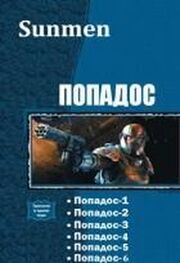
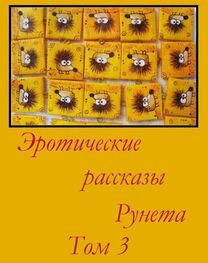
![Сборник инцестов [СИ]](/uploads/posts/books/75429/neizvestnyj-avtor-sbornik-incestov-91-si-cover.jpg)