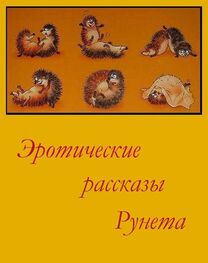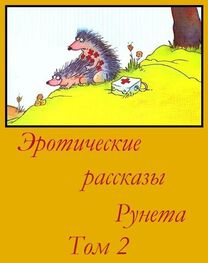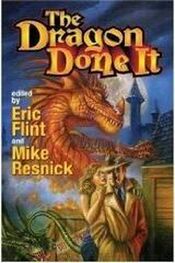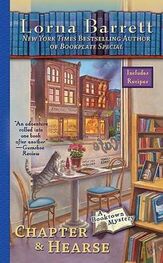About Settings
Settings lets you customize iPad applications, set the date and time, confgure your network connection, and enter other iPad preferences.
Notifcations
Notifcations settings appear when you install an application from the App Store that uses the Apple Push Notifcation service. Applications use push notifcations to alert you about new information, even when the application isn’t running. Notifcations difer depending on the application, but may include text or sound alerts, and a numbered badge on the application’s icon on the Home screen. You can turn notifcations of if you don’t want to be notifed or want to conserve battery life.
Turn all notifcations on or of:in settings, tap Notifcations, then turn Notifcations on or of.
Turn sounds, alerts, or badges on or of for an application:in settings, tap notifcations, choose an application from the list, then choose the types of notifcations you want to turn on or of.
Airplane Mode
Airplane Mode (on iPad Wi-Fi + 3G only) disables the wireless features of iPad to comply with airline regulations.
Turn Airplane Mode on or of:in settings, tap airplane mode to turn it on or of.
When airplane mode is on, a small airplane appears in the status bar at the top of the screen. Wi-Fi and Bluetooth signals aren’t emitted, and GPS reception is turned of, disabling many iPad features. You won’t be able to: В Send or receive email
В browse the internet
В Sync your contacts, calendars, or bookmarks
В Stream YouTube videos
В Get map locations
В Use the iTunes Store or the App Store
If allowed by the aircraft operator and applicable laws and regulations, you can
continue to use iPad to:
В Listen to music and watch video
В Check your calendar
В View photos
В Take notes
В Read email messages stored on iPad
В Use Bluetooth devices
Where allowed by the aircraft operator and applicable laws and regulations, you can
turn Wi-Fi back on, so you can:
В Send and receive email
В Browse the Internet
В Sync your contacts, calendars, and bookmarks
В Stream YouTube videos
В Use the iTunes Store or the App Store
VPN
T his setting appears when you confgure a Virtual Private Network (VPN). See “ VPN Access” on page 13 5.
Turn VPN on or of:tap vpn to turn it on or of.
Set up a VPN confguration:choose general > network > vpn.
Wi-Fi
W i-fi settings determine whether iPad uses local Wi-Fi networks to connect to the Internet. If no Wi-Fi networks are available, or you turn Wi-Fi of, then iPad connects to the Internet over your cellular data network (on iPad Wi-Fi + 3G only), if available. You can use Mail, Safari, YouTube, the iTunes Store, and the App Store over a cellular data network connection.
Turn Wi-Fi on or of:choose wi-fi, then turn Wi-Fi on or of.
Join a Wi-Fi network:choose wi-fi, wait a moment as ipad detects networks in range, then select a network. If necessary, enter a password and tap Join. (Networks that require a password appear with a lock Aicon.)
Once you join a Wi-Fi network, iPad automatically joins it whenever the network is in range. If more than one previous network is in range, iPad joins the one most recently used.
When iPad joins a Wi-Fi network, the Wi-Fi ^icon in the status bar at the top of the screen shows signal strength. The more bars you see, the stronger the signal.
Set iPad to ask if you want to join a new network:choose Wi-Fi, then turn “Ask to Join Networks” on or of.
When you try to access the Internet (using Safari or Mail, for example) and you aren’t in range of a Wi-Fi network you previously used, iPad looks for another network. iPad displays a list of all the available Wi-Fi networks that you can choose from. Networks that require a password show a lock Aicon. if “ask to Join Networks” is of, you must manually join a network to connect to the Internet when a previously used network or a cellular data network isn’t available.
Forget a network, so iPad doesn’t join it automatically:choose wi-fi, then tap @next to a network you’ve joined before. Then tap “Forget this Network.”
Join a closed Wi-Fi network:to join a wi-fi network that isn’t shown in the list of networks, choose Wi-Fi > Other, then enter the network name. If the network requires a password, tap Security, tap the type of security the network uses, and enter the password.
To connect to a closed network, you must know the network name, password, and security type.
Some Wi-Fi networks may require you to provide additional information, such as a client ID or static IP address. Ask your network administrator what to use.
Adjust settings to connect to a Wi-Fi network:choose Wi-Fi, then tap @next to a network.
Cellular Data
Use Cellular Data settings (on iPad Wi-Fi + 3G only) to turn Data Roaming on or of, change your account information, or add a Personal Identifcation Number (PIN) to lock the micro-SIM card.
Turn the cellular data network on or of:choose cellular data, then turn cellular data on or of.
Turn data roaming on or of:choose data roaming, then turn data roaming on or of.
View your account information:to see or change your account information, tap View Account.
Add a SIM PIN:to add a pin to lock your micro-SIM card, tap SIM PIN.
Brightness & Wallpaper
Use Brightness settings to adjust the screen brightness to a comfortable level. Use Wallpaper settings to personalize your iPad.
Adjust the screen brightness:choose brightness, then drag the slider.
Set whether iPad adjusts screen brightness automatically:choose brightness, then turn Auto-Brightness on or of. If Auto-Brightness is on, iPad adjusts the screen brightness for current light conditions using the built-in ambient light sensor.
A wallpaper background picture is displayed when you unlock iPad and on Home screens. You can select one of the images that came with iPad, an image you’ve saved to iPad, or a photo from the Photo Library.
Set wallpaper:choose wallpaper, choose an image, then do one of the following:
• To use the image as the background for the Lock screen, tap Set Lock Screen.
• To use the image as the background for the Home screen, tap Set Home Screen.
• To use the image as the background for both the Lock screen and Home screen, tap Set Both.
Picture Frame
Picture Frame mode turns iPad into an animated picture frame. Choose which transitions and photos to display. Choose whether to zoom in on faces and whether to shufe photos.
Activate Picture Frame:tap Son the lock screen.
General
General settings include date and time, security, network, and other settings that afect more than one application. This is also where you can fnd information about your iPad, or reset iPad to its original state.
About
Choose General > About to get information about iPad, including:
• Network information
• Number of songs, videos, photos, and applications
• Total storage capacity
• Space available
• Software version
• Serial and model numbers

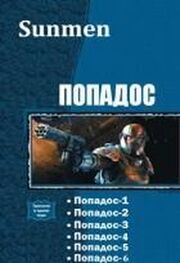
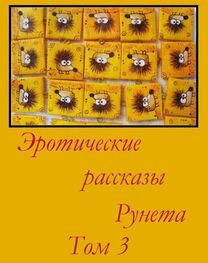
![Сборник инцестов [СИ]](/uploads/posts/books/75429/neizvestnyj-avtor-sbornik-incestov-91-si-cover.jpg)