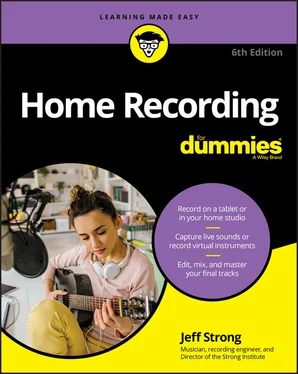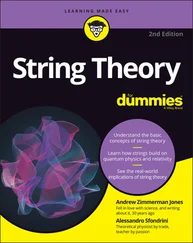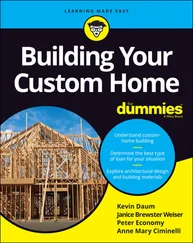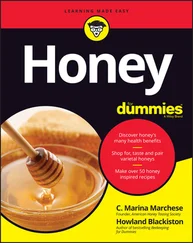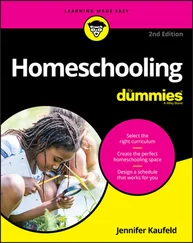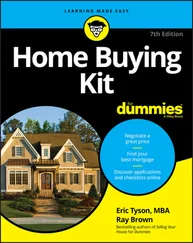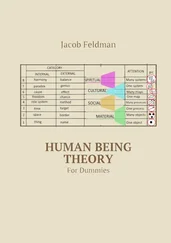13 Chapter 15FIGURE 15-1: The piano-roll window lets you do a variety of editing functions.FIGURE 15-2: The Score menu shows you your MIDI data in musical score form and ...FIGURE 15-3: A program-change event appears in the track’s playlist in Program ...FIGURE 15-4: The Quantize function lets you align your MIDI notes to a time gri...FIGURE 15-5: The Input Quantize function allows you to automatically adjust not...FIGURE 15-6: Use the Transpose function to change the pitch of a selection.
14 Chapter 16FIGURE 16-1: Mixing with Avid’s Artist Mix control surface lets you use your ha...FIGURE 16-2: The Panning control in Pro Tools is located above the main fader i...
15 Chapter 17FIGURE 17-1: Select the EQ plug-in to insert into your track.FIGURE 17-2: The EQ section of a mixer’s channel strip allows you to adjust the...
16 Chapter 18FIGURE 18-1: Choose the Dynamics processor plug-in to insert into your track.FIGURE 18-2: Use the Compressor/Limiter plug-in to adjust several parameters to...FIGURE 18-3: The peak limiter plug-in limits the maximum level of the signal pa...FIGURE 18-4: Use the gate plug-in to filter noise below a certain level.FIGURE 18-5: Use the De-Esser plug-in to get rid of unwanted sibilance.
17 Chapter 19FIGURE 19-1: The Insert menu opens when you click the Insert input selector.FIGURE 19-2: Use the Send Output window to control the signal going to the effe...FIGURE 19-3: Reverb can add ambience to your instrument, giving it a more reali...FIGURE 19-4: A Delay plug-in allows you to create various echoes.
18 Chapter 20FIGURE 20-1: Access the five Pro Tools automation modes here.FIGURE 20-2: Use the Plug-In Automation dialog box to choose the parameters to ...FIGURE 20-3: Select Track View for the automation parameter to display automati...FIGURE 20-4: Before (left) and after (right) cutting automation data from a tra...FIGURE 20-5: Before (left) and after (right) deleting automation data from a tr...FIGURE 20-6: Before (left) and after (right) pasting automation data to a track...FIGURE 20-7: Before (left) and after (right) adjusting automation levels using ...
19 Chapter 21FIGURE 21-1: Use the Bounce dialog box in Pro Tools to select several bounce op...FIGURE 21-2: The Bounce Source drop-down menu in Pro Tools shows your choices.
20 Chapter 23FIGURE 23-1: MP3 encoders allow you to choose the bit rate of your MP3.FIGURE 23-2: MP3 encoders have several modes from which you can choose.
1 Cover
2 Title Page
3 Copyright Page
4 Table of Contents
5 Begin Reading
6 Index
7 About the Author
1 iii
2 iv
3 1
4 2
5 3
6 5
7 6
8 7
9 8
10 9
11 10
12 11
13 12
14 13
15 14
16 15
17 16
18 17
19 18
20 19
21 20
22 21
23 22
24 23
25 24
26 25
27 26
28 27
29 28
30 29
31 30
32 31
33 32
34 33
35 34
36 35
37 36
38 37
39 38
40 39
41 40
42 41
43 42
44 43
45 44
46 45
47 46
48 47
49 48
50 49
51 50
52 51
53 52
54 53
55 54
56 55
57 56
58 57
59 58
60 59
61 60
62 61
63 62
64 63
65 64
66 65
67 66
68 67
69 69
70 70
71 71
72 72
73 73
74 74
75 75
76 76
77 77
78 78
79 79
80 80
81 81
82 82
83 83
84 85
85 86
86 87
87 88
88 89
89 90
90 91
91 92
92 93
93 94
94 95
95 96
96 97
97 98
98 99
99 100
100 101
101 102
102 103
103 104
104 105
105 106
106 107
107 108
108 109
109 110
110 111
111 112
112 113
113 114
114 115
115 116
116 117
117 118
118 119
119 120
120 121
121 122
122 123
123 124
124 125
125 126
126 127
127 128
128 129
129 130
130 131
131 132
132 133
133 134
134 135
135 136
136 137
137 138
138 139
139 141
140 142
141 143
142 144
143 145
144 146
145 147
146 148
147 149
148 150
149 151
150 152
151 153
152 154
153 155
154 156
155 157
156 158
157 159
158 160
159 161
160 162
161 163
162 164
163 165
164 166
165 167
166 168
167 169
168 170
169 171
170 172
171 173
172 174
173 175
174 176
175 177
176 178
177 179
178 180
179 181
180 182
181 183
182 184
183 185
184 186
185 187
186 188
187 189
188 190
189 191
190 192
191 193
192 194
193 195
194 196
195 197
196 198
197 199
198 200
199 201
200 202
201 203
202 204
203 205
204 207
205 208
206 209
207 210
208 211
209 212
210 213
211 214
212 215
213 216
214 217
215 218
216 219
217 221
218 222
219 223
220 224
221 225
222 226
223 227
224 228
225 229
226 230
227 231
228 233
229 234
230 235
231 236
232 237
233 238
234 239
235 240
236 241
237 242
238 243
239 244
240 245
241 246
242 247
243 248
244 249
245 250
246 251
247 252
248 253
249 254
250 255
251 256
252 257
253 258
254 259
255 260
256 261
257 262
258 263
259 264
260 265
261 266
262 267
263 269
264 270
265 271
266 272
267 273
268 274
269 275
270 276
271 277
272 278
273 279
274 280
275 281
276 282
277 283
278 284
279 285
280 286
281 287
282 288
283 289
284 290
285 291
286 292
287 293
288 294
289 295
290 296
291 297
292 298
293 299
294 300
295 301
296 302
297 303
298 304
299 305
300 306
301 307
302 308
303 309
304 310
305 311
306 312
307 313
308 314
309 315
310 316
311 317
312 318
313 319
314 320
315 321
316 323
317 324
318 325
319 326
320 327
321 328
322 329
323 330
324 331
325 332
326 333
327 334
328 335
329 336
330 337
331 338
332 339
333 340
334 341
335 342
336 343
337 344
338 345
339 346
340 347
341 348
342 349
343 351
344 352
345 353
346 354
347 355
348 356
349 357
350 359
351 360
352 361
353 362
354 363
355 364
356 365
357 366
358 367
359 368
360 369
361 370
362 371
363 372
364 373
365 374
366 375
367 376
368 377
369 378
370 379
371 380
372 381
373 382
374 383
375 384
376 385
377 386
378 387
379 389
380 390
381 391
382 392
383 393
384 394
385 395
386 396
387 397
388 398
389 399
390 400
391 401
392 402
393 403
Читать дальше