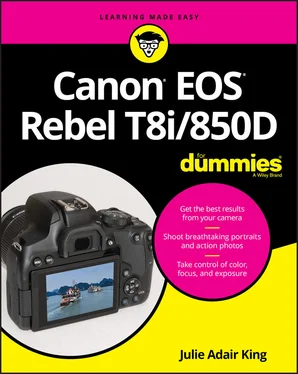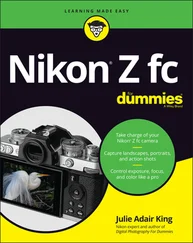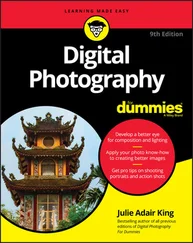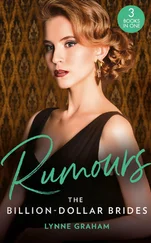9 Chapter 9FIGURE 9-1: Control instant review of photos through this menu option.FIGURE 9-2: The default Playback mode displays one picture at a time, with basi...FIGURE 9-3: Press the Quick Control button for fast access to these playback fe...FIGURE 9-4: Pinch inward or press the Index/Reduce button to switch to display ...FIGURE 9-5: You can specify a Jump method by using the Quick Control screen.FIGURE 9-6: You can also select the Jump method via Playback Menu 2.FIGURE 9-7: Display vertically oriented pictures upright (left) or sideways (ri...FIGURE 9-8: Go to Setup Menu 1 to disable or adjust automatic image rotation.FIGURE 9-9: During playback, the fastest way to rotate an image is to use the Q...FIGURE 9-10: You also can choose Rotate Stills from Playback Menu 1.FIGURE 9-11: After displaying your photo in single-image view (left), you can m...FIGURE 9-12: You can display the focus point (or points) the camera used to est...FIGURE 9-13: Press the Info button to change the amount of data displayed with ...FIGURE 9-14: You can view basic exposure and file data in this display mode.FIGURE 9-15: The first screen of the Shooting Information display offers this f...FIGURE 9-16: Here’s a map to the data that appears on the bottom half of the fi...FIGURE 9-17: The second page has lens details and an RGB histogram (left); the ...FIGURE 9-18: Keep scrolling to see these additional settings, which are spread ...FIGURE 9-19: A Brightness histogram indicates the tonal range of an image.FIGURE 9-20: The RGB histogram can indicate problems with color saturation.FIGURE 9-21: You can set up a search from Playback Menu 3 (left) or, during pla...FIGURE 9-22: You can turn on as many as five search criteria; be sure to press ...FIGURE 9-23: The yellow frame reminds you that you’re viewing photos turned up ...
10 Chapter 10FIGURE 10-1: During picture playback, press the Erase button to delete the disp...FIGURE 10-2: Choose these Playback Menu 1 options to quickly delete all unprote...FIGURE 10-3: Tag a file as ready for the trash by tapping the Set symbol or pre...FIGURE 10-4: Use Select Range to quickly select and delete a consecutive series...FIGURE 10-5: If you choose Erase Images immediately after you use the Image Sea...FIGURE 10-6: During playback, use the Quick Control screen to protect the curre...FIGURE 10-7: You can access a few additional options for selecting files to pro...FIGURE 10-8: You can rate photos via the Quick Control screen.FIGURE 10-9: The Rating feature on Playback Menu 2 offers a few more options fo...FIGURE 10-10: After choosing Select Images, tap Set (left), tap the up or down ...FIGURE 10-11: If flash portraits exhibit red eye, try using the Red-Eye Correct...FIGURE 10-12: The white box indicates where the repair was made; choose OK to s...FIGURE 10-13: You can get to the cropping tool through the Quick Control screen...FIGURE 10-14: Use these controls to set the size, angle, orientation, and aspec...FIGURE 10-15: Hidden among the cropping features is an option that enables you ...FIGURE 10-16: You see these symbols during playback when you display a cropped ...FIGURE 10-17: The first two highlighted settings provide different ways to proc...FIGURE 10-18: By default, the Creative Assist Raw processing option appears on ...FIGURE 10-19: Press Set to select the image (left), press the Q button, and the...FIGURE 10-20: Select an adjustment icon and then press Set to access the contro...FIGURE 10-21: Tap Info or press the Info button and then rotate the Quick Contr...FIGURE 10-22: These symbols indicate that you converted the file to a JPEG with...FIGURE 10-23: The Creative Assist raw-processing tool offers most of the same s...FIGURE 10-24: The most convenient way to transfer picture and movie files to a ...FIGURE 10-25: You can use Canon Digital Photo Professional 4 to drag and drop f...FIGURE 10-26: You can learn a lot about what went wrong or right with a picture...FIGURE 10-27: You can create low-resolution copies of JPEG images using the cam...FIGURE 10-28: These marks indicate an edited photo and the Image Quality settin...
11 Chapter 11FIGURE 11-1: You can configure the Set button to perform an extra function duri...FIGURE 11-2: After choosing Set (left), select which function you want to assig...FIGURE 11-3: After you highlight an icon, the graphic tells you where the butto...FIGURE 11-4: The My Menu feature lets you create a custom menu.FIGURE 11-5: You can create a new storage folder at any time.FIGURE 11-6: Enter your name and other copyright information that you want tagg...FIGURE 11-7: Enter the text you want to include in your copyright notice.FIGURE 11-8: You can swap the functions of these two buttons, but I advise agai...FIGURE 11-9: You can swap the functions of these two buttons through this Setup...
12 Chapter 12FIGURE 12-1: Mirror lockup eliminates the chance that mirror movement blurs the...FIGURE 12-2: If your printer has an SD card reader, use this feature to select ...FIGURE 12-3: Here’s a look at how three Creative Filters affected a city scene.FIGURE 12-4: During playback, apply Creative Filters through the Quick Control ...FIGURE 12-5: Choose this exposure mode to add special effects to photos or movi...FIGURE 12-6: Select Choose Filter from the Quick Control screen (left) to displ...FIGURE 12-7: In Live View mode, you can preview the effect of a filter before d...FIGURE 12-8: The Video Snapshot feature joins brief video clips into a single m...FIGURE 12-9: From the playback screen, select the scissors icon to get to the m...FIGURE 12-10: For lag-free display on an HDTV or other HD device, change this s...FIGURE 12-11: Head to Playback Menu 3 to create a slide show.FIGURE 12-12: Plug the small end of the HDMI cable into this port.
13 AppendixFIGURE A-1: Access the camera’s wireless functions through these two Network me...FIGURE A-2: These symbols indicate Wi-Fi and Bluetooth status.FIGURE A-3: Choose the first option on Network Menu 1 (left) and then select th...FIGURE A-4: Select Add a Device to Connect To (left) and then choose Switch Net...FIGURE A-5: Choose your wireless network and, if required, enter the network pa...FIGURE A-6: This screen appears after the wireless connection is established.FIGURE A-7: Choose the function you want to use from the main EOS Utility windo...FIGURE A-8: You can preview your files and select the ones you want to download...FIGURE A-9: EOS Utility also offers a tool for tethered shooting — that i...FIGURE A-10: From the app’s home screen (left), choose Remote Live View Shootin...FIGURE A-11: Choose Images on Camera to see thumbnails of images on your camera...
1 Cover
2 Title Page
3 Copyright
4 Table of Contents
5 Begin Reading
6 Appendix: Exploring Wireless Connections
7 Index
8 About the Author
1 i
2 ii
3 1
4 2
5 3
6 5
7 6
8 7
9 8
10 9
11 10
12 11
13 12
14 13
15 14
16 15
17 16
18 17
19 18
20 19
21 20
22 21
23 22
24 23
25 24
26 25
27 26
28 27
29 28
30 29
31 30
32 31
33 32
34 33
35 34
36 35
37 36
38 37
39 38
40 39
41 40
42 41
43 42
44 43
45 44
46 45
47 46
48 47
49 48
50 49
51 50
52 51
53 52
54 53
55 54
56 55
57 56
58 57
59 59
60 60
61 61
62 62
63 63
64 64
65 65
66 66
67 67
68 68
69 69
70 70
71 71
72 72
73 73
74 74
75 75
76 76
77 77
78 78
79 79
80 80
81 81
82 82
83 83
84 84
85 85
86 86
87 87
Читать дальше