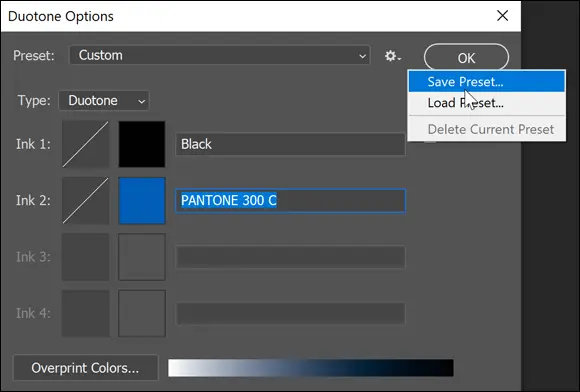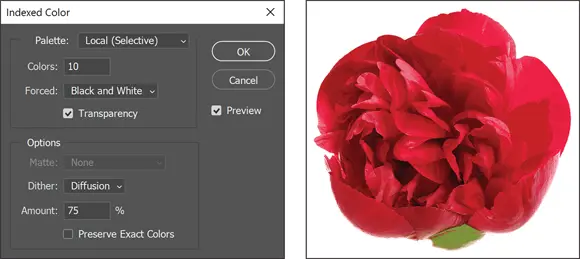For information on changing and adjusting image resolution, see Chapter 6of this minibook.
For information on changing and adjusting image resolution, see Chapter 6of this minibook.
Choosing the Correct Photoshop Mode
Choose Image ⇒ Mode to view the available image mode choices. Selecting the right mode for an image is important because each one offers different capabilities and results. For example, if you choose Bitmap mode, you can work only in black and white. That’s it — no shades of color, not even gray. Most features are disabled in Bitmap mode, which is fine if you’re working on art for a black-and-white logo, but not for most images. If, instead, you work in RGB (Red, Green, Blue) mode, you have full access to Photoshop’s capabilities.
Read on to see which image mode is best for your needs. When you’re ready to make your mode selection, open a file and choose Image ⇒ Mode to make a selection. You can read descriptions of each image mode in the following sections.
Keep in mind, if you are not sure which mode will work best, stay in the RGB mode. The RGB mode offers access to most all of Photoshop’s features and can easily be changed to a different mode later.
 A channel simply contains the color information in an image. The number of default color channels in an image depends on its color mode. For example, a CMYK image has at least four channels — one each for cyan, magenta, yellow, and black information. Grayscale has one channel. If you understand the printing process, think of each channel representing a plate (color) that, when combined, creates the final image.
A channel simply contains the color information in an image. The number of default color channels in an image depends on its color mode. For example, a CMYK image has at least four channels — one each for cyan, magenta, yellow, and black information. Grayscale has one channel. If you understand the printing process, think of each channel representing a plate (color) that, when combined, creates the final image.
Bitmap mode offers little more than the capability to work in black and white. Many tools are unusable, and most menu options are grayed out in this mode. If you’re converting an image to bitmap, you must convert it to grayscale first.
Use Grayscale mode, shown in Figure 2-3, if you’re creating black-and-white images with tonal values specifically for printing to one color. Grayscale mode supports 256 shades of gray in 8-bit color mode. Photoshop can work with grayscale in 16-bit mode, which provides more information but may limit your capabilities when working in Photoshop.

FIGURE 2-3:Grayscale supports 256 shades of gray.
When you choose Image ⇒ Mode ⇒ Grayscale to convert to Grayscale mode, a warning message asks you to confirm that you want to discard all color information. If you don’t want to see this warning every time you convert an image to grayscale, select the option not to show the dialog box again before you click Discard.
 Using the Black & White adjustment is the best way to create a good grayscale image. Simply click and hold the Create New Fill or Adjustment Layer button at the bottom of the Layers panel and choose Black & White. Set the sliders to achieve the best black-and-white image. After you have adjusted the colors using the Black & White adjustment, choose Image ⇒ Mode ⇒ Grayscale.
Using the Black & White adjustment is the best way to create a good grayscale image. Simply click and hold the Create New Fill or Adjustment Layer button at the bottom of the Layers panel and choose Black & White. Set the sliders to achieve the best black-and-white image. After you have adjusted the colors using the Black & White adjustment, choose Image ⇒ Mode ⇒ Grayscale.
Use Duotone mode when you’re creating a one to four-color image created from spot colors (solid ink, such as Pantone colors). You can also use Duotone mode to create monotones, tritones, and quadtones. If you’re producing a two-color job, duotones create a beautiful alternative to full color.
 The Pantone Matching System (PMS) helps keep printing inks consistent from one job to the next. By assigning a numbered Pantone color, such as 485 for red, you eliminate the risk of one vendor (printer) using fire engine red and the next using orange-red for your company logo.
The Pantone Matching System (PMS) helps keep printing inks consistent from one job to the next. By assigning a numbered Pantone color, such as 485 for red, you eliminate the risk of one vendor (printer) using fire engine red and the next using orange-red for your company logo.
To create a duotone, follow these steps:
1 Choose Image ⇒ Mode ⇒ Grayscale.
2 Choose Image ⇒ Mode ⇒ Duotone.
3 In the Duotone dialog box, select Duotone from the Type drop-down list.Your choices range from monotone (one-color) up to quadtone (four-color). Black is assigned automatically as the first ink, but you can change it, if you like.
4 To assign a second ink color, click the white swatch immediately under the black swatch.The Color Picker appears, as shown in Figure 2-4. FIGURE 2-4:Click the white swatch to open the Color Picker dialog box and then click on Color Libraries.
5 Click the Color Libraries button, and then select Pantone Solid Coated as the library, it should be set by default.
6 Now comes the fun part: Type (quickly!) the Pantone or PMS number you want to access, and then click OK. (See Figure 2-5.) If you type too slowly, the incorrect number will appear.There’s no text field for you to enter the number, so don’t look for one. Just type the number while the Color Libraries dialog box is open.Try entering 300 to select PMS 300. You can already see that you’ve created a tone curve.
7 Click the Curve button to the left of the ink color to further tweak the colors.
8 Click and drag the curve to adjust the black in the shadow areas, perhaps to bring down the color overall. Then experiment with the results. FIGURE 2-5:In the Color Library dialog box, type a Pantone number in quickly, for instance 3-0-0 for PMS 300; there is no text field.
9 (Optional) If you like your duotone settings, store them by clicking the small Preset Options button to the right of the Preset drop-down list, as shown in Figure 2-6. Type a name into the Name text box, browse to a location on your computer, and then click Save. You can also use one of the presets that Adobe provides. Do this by selecting an option from the Presets drop-down menu at the top of the Duotone dialog box.Click the Preset Options button to find your saved presets.Duotone images must be saved in the Photoshop Encapsulated PostScript (EPS) format in order to support the spot colors. If you choose another format, you risk the possibility of converting colors into a build of CMYK (Cyan, Magenta, Yellow, and Black).
10 Click OK when you’re finished.
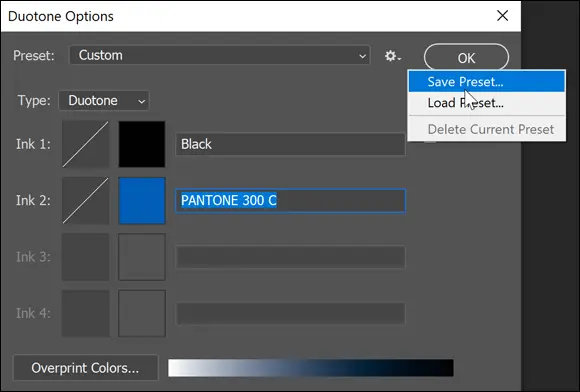
FIGURE 2-6:Save your duotone by clicking the Preset Options button.
Typically you don’t edit your images in the Index color mode, but you probably have saved a file in this mode. If you have ever saved a GIF file out of Photoshop, you have experienced working with Indexed color firsthand. Indexed Color mode (see Figure 2-7) uses a color lookup table (CLUT) to create the image from a limited palette of colors. In this example, the flower was set to reduce to 10 colors.
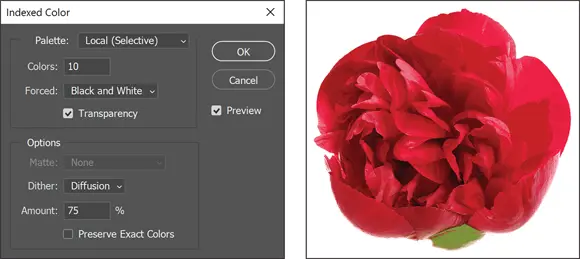
FIGURE 2-7:Index color uses a limited number of colors to create an image.
Читать дальше
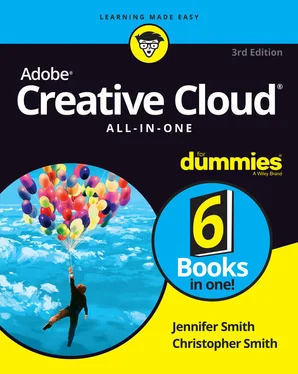
 For information on changing and adjusting image resolution, see Chapter 6of this minibook.
For information on changing and adjusting image resolution, see Chapter 6of this minibook. A channel simply contains the color information in an image. The number of default color channels in an image depends on its color mode. For example, a CMYK image has at least four channels — one each for cyan, magenta, yellow, and black information. Grayscale has one channel. If you understand the printing process, think of each channel representing a plate (color) that, when combined, creates the final image.
A channel simply contains the color information in an image. The number of default color channels in an image depends on its color mode. For example, a CMYK image has at least four channels — one each for cyan, magenta, yellow, and black information. Grayscale has one channel. If you understand the printing process, think of each channel representing a plate (color) that, when combined, creates the final image.