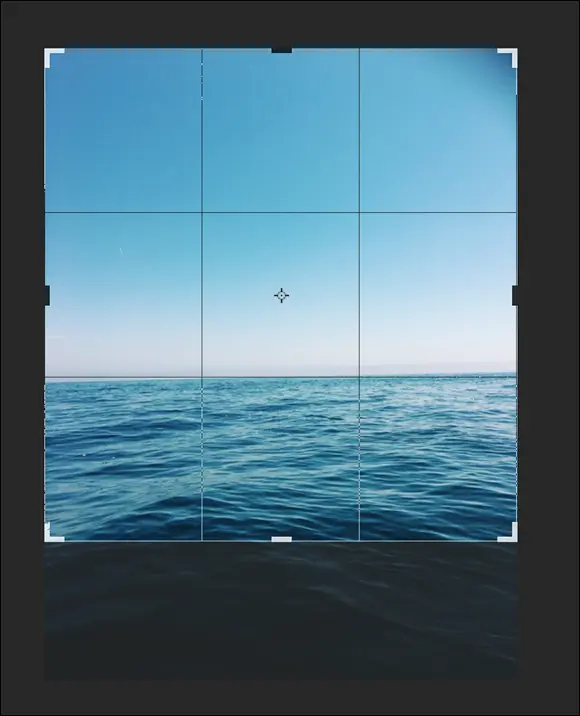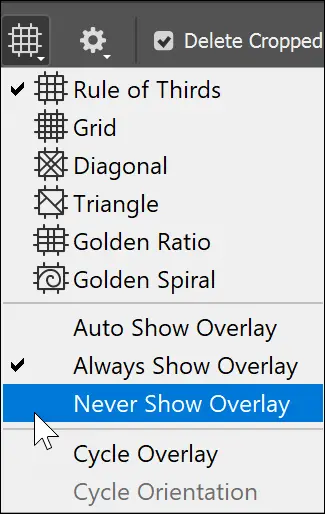Cycle through images: Press Ctrl+Tab (Windows) or ⌘ +~ (tilde) (Mac) to cycle through open images.
Choosing Your Screen Mode
You have a choice of three screen modes in which to work. Most users start and stay in the default (standard screen) mode until they inadvertently end up in another. The following modes are accessible by clicking and holding Screen Mode, located at the bottom of the Tools panel, as shown in Figure 1-9:
Standard Screen Mode: In this typical view, an image window is open, but you can see your desktop and other images open behind it.
Full Screen Mode with Menu Bar: In this view, the image is surrounded to the edge of the work area with neutral gray. Working in this mode prevents you not only from accidentally clicking out of an image and leaving Photoshop, but also from seeing other images behind the working image.
Full Screen Mode: A maximized document window fills all available space between docks and resizes when dock widths change.
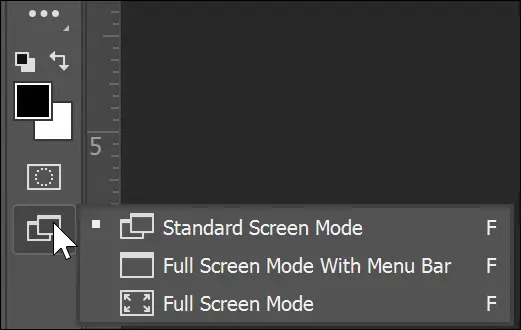
FIGURE 1-9:Change your screen mode.
Getting Started with Basic Tasks in Photoshop CC
Unless you use Photoshop as a blank canvas for painting, you may rarely create a new file in Photoshop. This is because you typically have a source image you start with that may have been generated by a digital camera, stock image library, or scanner.
The following sections show you how to open an existing image file in Photoshop, create a new image (if you want to use Photoshop to paint, for example), crop an image, and save an edited image.
A simple but essential task is to crop an image. Cropping means to eliminate all parts of the image that aren’t relevant to create a dynamic composition.
If you haven’t discovered the Camera Raw capabilities in Adobe Photoshop, you’ll want to give them a try. The Camera Raw format is available for image capture in many cameras. Simply choose the format in your camera’s settings as Raw instead of JPEG or TIFF. These Raw files are a bit larger than standard JPEG files, but you capture an enormous amount of data with the image that you can retrieve after opening. (See www.adobe.com for a complete list of cameras that support Camera Raw.)
A Camera Raw file contains unprocessed picture data from a digital camera’s image sensor, along with information about how the image was captured, such as camera and lens type, exposure settings, and white balance setting. When you open the file in Adobe Photoshop CC, the built-in Camera Raw plug-in interprets the Raw file on your computer, making adjustments for image color and tonal scale.
When you shoot JPEG images with your camera, you’re locked into the processing done by your camera, but working with Camera Raw files gives you maximum control over images, such as controlling their white balance, tonal range, contrast, color saturation, and image sharpening. Cameras that can shoot in Raw format have a setting on the camera that changes its capture mode to Raw. Rather than write a final JPEG file, a Raw data file is written, which consists of black-and-white brightness levels from each of the several million pixel sites on the imaging sensor. The actual image hasn’t yet been produced, and unless you have specific software, such as the plug-in built in to Adobe Photoshop, opening the file can be difficult, if not impossible.
To open a Camera Raw file, simply choose File ⇒ Browse in Bridge. Adobe Bridge opens, and you see several panels, including the Folders, Content, Preview, and Metadata panels. In the Folders panel, navigate to the location on your computer where you’ve saved Camera Raw images; thumbnail previews appear in the Content panel. Think of Camera Raw files as photo negatives. You can reprocess them at any time to achieve the results you want.
Right-click (Windows) or Control-click (Mac) a JPEG or TIFF file and choose Open in Camera Raw from the contextual menu. This is a great way to experiment with all the cool features available with this plug-in, but your results aren’t as good as if you used an actual Raw file.
If Adobe Photoshop CC doesn’t open your Raw file, you may need to update the Raw plug-in. (See www.adobe.com for the latest plug-in.) The plug-in should be downloaded and placed in this location in Windows: C:\Program Files\Common Files\Adobe\Plug-Ins\CC\File Formats. On the Macintosh, place the plug-in here: Library\Application Support\Adobe\Plug-Ins\CC\File Formats.
Cropping is especially important in Photoshop. Each pixel, no matter what color, takes up the same amount of information, so cropping eliminates unneeded pixels and reduces file size and processing time. For that reason, you should crop images before you start working on them.
You can crop an image in Photoshop CC in two ways:
Use the Crop tool.
Select an area with the Marquee tool and choose Image ⇒ Crop.
To crop an image by using the Crop tool, follow these steps:
1 Press C to access the Crop tool.Make sure that the preset (in the upper-left corner of the control panel) is set to Ratio, or, if you wish, to a specific preset size in the Presets drop-down list, as shown in Figure 1-10. FIGURE 1-10:Select the Crop tool preset before you click and drag.
2 Click and drag over the area of the image you want to keep.
3 If you need to adjust the crop area, drag the handles in the crop-bounding area.
4 When you’re satisfied with the crop-bounding area, double-click in the center of the crop area or press the Return or Enter key to crop the image.
5 If you want to cancel the crop, press the Esc key.
 Ever scan in an image that ends up crooked? When using the Crop tool, if you position the cursor outside any handle, a rotate symbol appears. Drag the crop-bounding area to rotate it and line it up the way you want it cropped. When you press Return or Enter, the image straightens out.
Ever scan in an image that ends up crooked? When using the Crop tool, if you position the cursor outside any handle, a rotate symbol appears. Drag the crop-bounding area to rotate it and line it up the way you want it cropped. When you press Return or Enter, the image straightens out.
As a default, a three-row and three-column grid appears after you click and drag over an area with your Crop tool. This grid can be used as a guide to help you create more dynamically cropped images. Images whose points of interest appear on the intersections of this grid, or that can be divided into the sections of the grid, are generally considered to be more interesting. (This is the called the Rule of Thirds. ) See how the image in Figure 1-11 fills the bottom one-third of the image with water, and the upper two-thirds with sky.
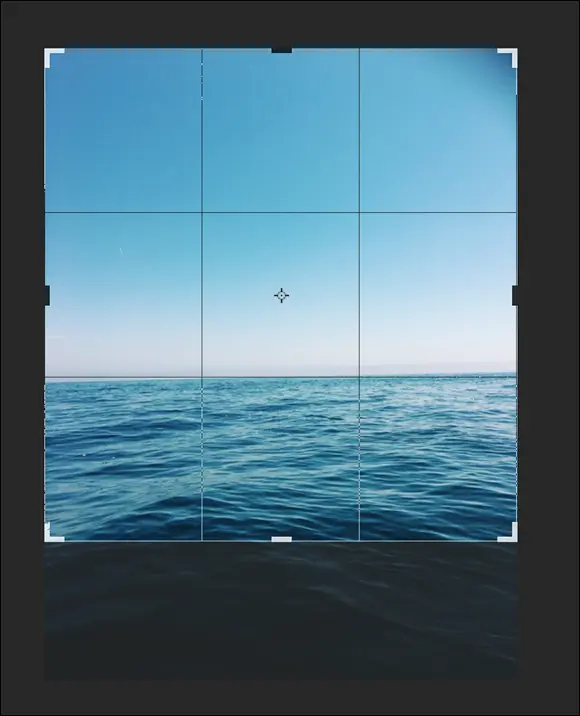
FIGURE 1-11:Use of the Rule of Thirds overlay in the Crop tool.
If you prefer to change or turn off the overlay, select the Never Show Overlay option from the Set the Overlay Options drop-down list, as shown in Figure 1-12. Keep in mind that you must have already clicked and dragged out your crop area before you can make changes to the overlay.
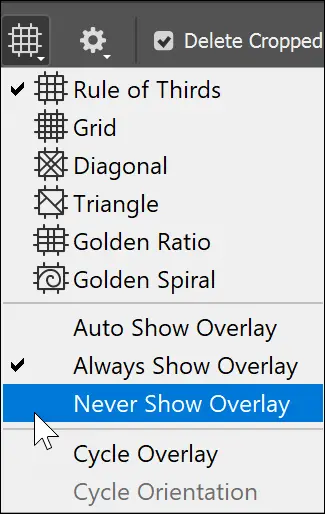
FIGURE 1-12:Select from a multitude of overlays to use as guides, or turn the overlay off.
Читать дальше
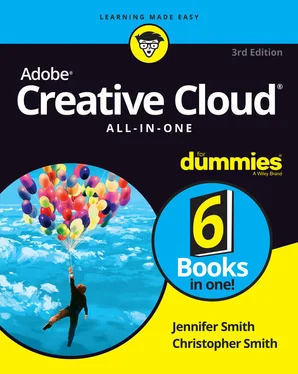
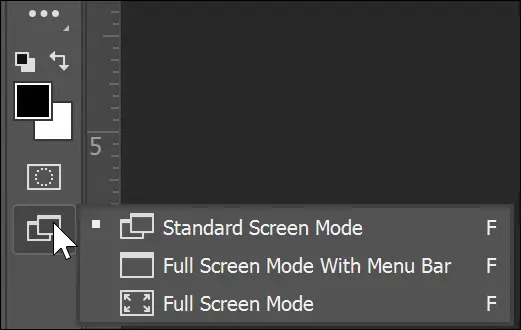
 Ever scan in an image that ends up crooked? When using the Crop tool, if you position the cursor outside any handle, a rotate symbol appears. Drag the crop-bounding area to rotate it and line it up the way you want it cropped. When you press Return or Enter, the image straightens out.
Ever scan in an image that ends up crooked? When using the Crop tool, if you position the cursor outside any handle, a rotate symbol appears. Drag the crop-bounding area to rotate it and line it up the way you want it cropped. When you press Return or Enter, the image straightens out.