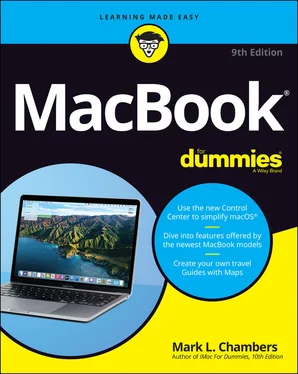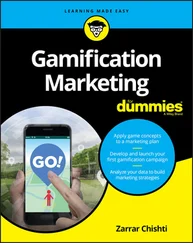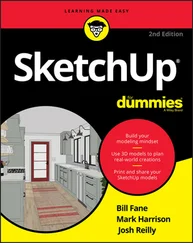Sealed battery: You can’t swap batteries with any models in Apple’s current MacBook line because the battery is sealed inside. (Think iPad and iPhone.)
Wireless support: The MacBook Air and MacBook Pro each have built in the latest AirPort Extreme hardware (802.11ac). Both models feature built-in Bluetooth hardware. (Read more about AirPort Extreme in Chapter 11.)
I think most Apple laptop owners would agree that these major MacBook features show there’s no underpowered pushover in the lineup!
So what’s so flippin’ radical?
I’m glad you asked! Here’s the checklist of striking differences that set the MacBook Air apart from the MacBook Pro:
Physical dimensions: You need a thin laptop? You’ve come to the right place! The current Air laptop with Retina display measures a mere 0.63 inch in height (at its tallest point) when closed. Oh, and hold on to your chair for this one: The MacBook Air is also the lightweight champ, at 2.8 pounds! (That’s a couple of pounds you won’t be carrying around all day at that convention expo. Take it from this traveler: You will feel the refreshing difference in just an hour or two.) By comparison, the 13-inch MacBook Pro weighs 3.1 pounds, and the 16-inch MacBook Pro is a (comparatively) hefty 4.3 pounds.
Cost: At the time of this writing, an entry-level 13-inch MacBook Air will set you back $999. By comparison, the 13-inch MacBook Pro is $1,299, whereas the 16-inch MacBook Pro model starts pricier at $2,399.
Ports: As I mention earlier in this chapter, both of the two current MacBook models offer only two types of ports: the USB-C/Thunderbolt 3 (which requires adapters for use as a USB 3.0 and external video port) and a headphone jack. The difference is in the number of USB-C ports provided. The MacBook Air includes two, and the MacBook Pro includes two or four USB-C ports (depending on the configuration). As I mention earlier, all current MacBooks lack a wired Ethernet port. All three models require a USB-C–to–Gigabit Ethernet adapter to connect to a wired Ethernet network. (Rats.)
Sealed case: You can’t add or replace RAM modules on the MacBook Air or the MacBook Pro. If you haven’t ordered your laptop yet, it’s a very good idea to configure your MacBook with the maximum RAM it can carry, because you won’t be able to add more in the future.
No built-in optical drive: The lack of this drive is a departure from most Windows laptops, and it applies to all current MacBook models. Apple decided that owners of these slimmer, trimmer laptops are likely to use a wireless connection for transferring files and media. But what if you have to reinstall applications that are available only on disc? If you need to read or burn discs, you can buy a separate external USB SuperDrive for about $80, or you can use the Remote Disc feature and share the drive on another computer. (More on Remote Disc in the later section “ Sharing a CD or DVD drive.”)
As you can see, these striking differences make the choice between a MacBook Air and a MacBook Pro easy indeed. To wit:
The MacBook Air is designed for travelers who appreciate minimum weight and size. These folks see a laptop as a race car: nimble, with reduced weight, and no unnecessary frills. (Think of a typical NASCAR entry: Who needs an expensive stereo or air conditioning?)
The MacBook Pro is all about the brilliant high-resolution display, of course, and it’s considerably faster than the MacBook Air. The MacBook Pro appeals to presenters, graphics professionals, and video editors, who appreciate the higher-resolution display, the cooling fan, and the better performance. Oh, and if you spend the extra coin for a MacBook Pro, you’ll enjoy the enhanced control of your applications provided by that snazzy Touch Bar!
Look, Ma, no moving parts!
You’re probably familiar with the common species of usbius flashimus, more commonly called the USB flash drive. With one of these tiny devices, you get the equivalent of a 4–512GB hard drive that plugs into a USB 3.0 port, allowing you to carry your data with you as you jet across the continents. But have you ever asked yourself, “Self, why don’t they make internal drives that use this same technology?”
Actually, dear reader, solid-state drives have been around for years. (Think the iPod shuffle and iPod nano.) Unfortunately, however, the solid-state memory used in today’s flash drives gets pretty expensive as capacity increases. In fact, cost has been the limiting factor, because a solid-state drive offers advantages that set it apart from a conventional magnetic hard drive:
No moving parts: Unlike a typical magnetic hard drive, you find no read-write heads and no magnetic platter — just gobs of happy silicon memory chips. In effect, a solid-state drive works along the same lines as your MacBook’s system RAM. Unlike your Mac’s RAM, though, a solid-state drive doesn’t lose the data it stores when you turn off your laptop. As you can imagine, no moving parts on a computer in motion is superior on two levels:The solid-state drive never wears out or needs replacing.If your laptop is accidentally abused (gets knocked off your desk), it’s far less likely that you’ll lose a hard drive’s worth of priceless data when it hits the ground.
Speed: Oh my goodness, is this thing fast! Your MacBook will boot, restart, or awaken in far less time, and everything you do on your laptop will benefit from the speed boost. A solid-state drive can read data far faster than a conventional magnetic hard drive.
Power usage: Forget your hard drive spinning up from sleep mode. The solid-state drive uses far less power than a conventional hard drive, resulting in significantly longer battery life.
Blessed silence: The solid-state drive is silent. (No more of that gargling noise while the disk is accessed. Sweet. )
Whoa! Where’s my familiar USB port?
It is indeed a bit disconcerting to encounter anything electronic these days that doesn’t sport a USB 2 or USB 3.0 port, from a smart speaker in your kitchen to your printer in your office. However, don’t be hesitant about the USB-C/Thunderbolt 3 ports on your new MacBook: They are versatile performers, with much faster transfer speeds than the older USB 3.0 hardware. Heck, you can do just about everything better and faster with your USB-C ports, including charging your MacBook, connecting an external monitor using DisplayPort, or connecting a superfast external drive!
If you do need to connect to an older legacy port—a USB 3.0 device, wired Ethernet port, a VGA or HDMI display, or an older Thunderbolt 2 device—you will have to invest in the correct USB-C adapter. The entire lineup of Apple connection adapters is available from the Apple website, or you can easily order a third-party adapter online. And rest assured that more and more USB-C devices are on the way, so that external drive you buy in the future will likely use USB-C anyway! These adapters are required only for older technology.
Sharing a CD or DVD drive
Personally, I have no problem toting around an external USB DVD burner with a MacBook Air. Heck, half the time, you’re likely to leave it at home because you don’t install software every day. The folks at Cupertino want you to download your movies from the iTunes Store and your software from the App Store, so if you follow the Apple Path, you still don’t need an optical drive!
A USB SuperDrive from Apple costs a mere $80, and it can read and write DVDs as well as any built-in drive. But you’ll need a $20 USB-C–to–USB adapter to connect it. You can also use any third-party USB-C DVD drive that’s compatible with Apple’s laptops and macOS Big Sur.
Читать дальше