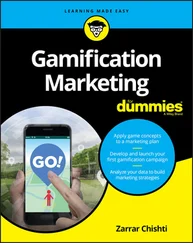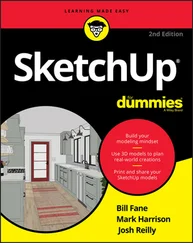What a view you have! Today’s Mac laptops feature a 13- or 16-inch LED display. LED screens use far less electricity than their antique CRT ancestors, and they emit practically no radiation.
Apple’s laptop screens offer a widescreen aspect ratio (the screen is considerably wider than it is tall), which augurs well for those who enjoy watching movies. (A favorite editor of mine loves it when I use the antique word augur, meaning to predict or foretell. )
The keyboard and trackpad
Hey, here’s something novel for your laptop. Unlike the external input devices on a standard desktop computer, your MacBook has a built-in keyboard and trackpad (which does the job of a mouse). The illuminated keyboard is a particular favorite of mine, offering special keys for activating all sorts of features within macOS (as well as keys for adjusting brightness and volume).
The latest crop of Mac laptops feature a great trackpad design as well. The Force Touch trackpad can sense the amount of pressure you apply with your fingers, activating features in macOS Big Sur that used to require a right-click (such as displaying the definition of a word in a Pages document or displaying a map of an address in Contacts). The Force Touch trackpad can even provide tactile feedback to your fingertips while you’re using some applications!
 The MacBook Air and MacBook Pro don’t have an internal optical drive. (More on both models later in this chapter.) You can use the CD & DVD Sharing feature in Big Sur to read discs remotely (from another Mac or PC on your network), or you can pick up an external optical drive from Apple for about $80. (Such is the price you pay for super-thin and super-light.) Many third-party manufacturers also produce external optical drives for the MacBook.
The MacBook Air and MacBook Pro don’t have an internal optical drive. (More on both models later in this chapter.) You can use the CD & DVD Sharing feature in Big Sur to read discs remotely (from another Mac or PC on your network), or you can pick up an external optical drive from Apple for about $80. (Such is the price you pay for super-thin and super-light.) Many third-party manufacturers also produce external optical drives for the MacBook.
A machine this nice had better have great sound, and the Mac doesn’t disappoint. You have a couple of options for Mac laptop audio:
All Mac laptops sport a minimum of built-in stereo speakers and two microphones (heck, the 16-inch MacBook Pro has six speakers and three microphones).
Use the built-in headphone jack to connect your Mac’s audio to a pair of headphones, a more powerful (and expensive) external speaker system, or a home stereo system. (Of course, portable USB and Bluetooth speaker systems can provide better-quality audio.)
Sorry, you can’t get a wireless power system — yet. (Apple’s working hard on this one.) All current MacBook models use a USB-C port for charging the battery. The USB-C cable also does double-duty as a port for Thunderbolt 3 and USB-C–compatible devices. (If you’re familiar with the MagSafe power cord used on older MacBooks, take note: This USB-C cable connection does not detach easily if pulled, so it’s time to resume being careful navigating around your MacBook while it’s charging!)
 Many MacBook owners ask me whether they should disconnect the power after the battery is fully charged or leave it connected. I leave the cable connected. It won’t cause any damage to your MacBook, and you can continue to use your laptop while it’s charging. (Oh, and road warriors prefer a laptop battery that’s always topped off when it’s time to go mobile!)
Many MacBook owners ask me whether they should disconnect the power after the battery is fully charged or leave it connected. I leave the cable connected. It won’t cause any damage to your MacBook, and you can continue to use your laptop while it’s charging. (Oh, and road warriors prefer a laptop battery that’s always topped off when it’s time to go mobile!)
The MacBook Air with Touch ID and the MacBook Pro with Touch Bar actually turn on whenever you open them. To turn these models off, you press and hold the Touch ID button on the far-right side of the keyboard.
Owners of the older MacBooks still have a power button. It’s in the top-right corner of the keyboard, bearing the familiar “circle with a vertical line” logo.
Check out that tiny square lens above your screen. That’s a built-in FaceTime HD camera, which allows you to chat with others in a videoconferencing environment by using the Messages and FaceTime applications that come with Big Sur. You can even take photos with the camera, using the Photo Booth software that comes with your laptop, or set up a travelin’ webcam. (If you need a higher-resolution camera — or one that can be easily turned or tilted — check out the discussion later in this chapter.)
 Note that a green light appears next to the lens when the camera is on — handy information that could prevent visual embarrassment! As my technical editor points out, you can also cover the lens for guaranteed privacy. (Some companies even offer plastic clips especially designed for covering the lens.)
Note that a green light appears next to the lens when the camera is on — handy information that could prevent visual embarrassment! As my technical editor points out, you can also cover the lens for guaranteed privacy. (Some companies even offer plastic clips especially designed for covering the lens.)
Apple’s current laptop computers don’t include user-replaceable batteries. The battery is sealed inside the case and can be replaced only by an Apple technician. But you should get several years of trouble-free operation from your MacBook’s battery, especially if you maintain it properly (as I show you in Chapter 2).
The next stop on your tour of Planet Laptop is Port Central — those holes on the sides of your computer. Each port connects a different type of cable or device, allowing you to easily add all sorts of functionality to your computer.
Each of these stellar holes has an icon to help you identify it. Here’s a list of what you’ll find and a quick rundown of what these ports do. Although the latest MacBook models carry only USB-C/Thunderbolt 3 ports, I’ve included additional port types that may appear on older MacBooks running macOS Big Sur.
 If you need a number of these older ports for different legacy hardware, consider buying a laptop dock that provides multiple ports for your MacBook through a single USB-C or Thunderbolt port. I discuss the laptop dock device in more detail at the end of this chapter.
If you need a number of these older ports for different legacy hardware, consider buying a laptop dock that provides multiple ports for your MacBook through a single USB-C or Thunderbolt port. I discuss the laptop dock device in more detail at the end of this chapter.
The following connections are used for external devices and networking:
Thunderbolt 2/Thunderbolt 3 port: The Thunderbolt 2 port (and its faster descendent, Thunderbolt 3) is the expansion racehorse of today’s MacBooks. It offers the fastest data-transfer rates and the ability to add all sorts of peripherals, from external drives to monitors to wired Ethernet connections. (A peripheral is another silly techno-nerd term that means a separate device you connect to your computer.) Thunderbolt 3 devices are somewhat more expensive than their Thunderbolt 2 and USB cousins, but prices are dropping as more Thunderbolt 3 peripherals arrive on the market. Although Thunderbolt-compatible monitors are available, they’re significantly more expensive than standard displays. Luckily, you can also buy an adapter for this port that allows you to send the video signal from your laptop to another VGA, DVI, or HDMI monitor.
USB port(s): Short for universal serial bus, the familiar USB port is the jack-of-all-trades in today’s world of computer add-ons. Most external devices you want to connect to your laptop (such as portable drives, scanners, and digital cameras) use a USB port, including the iPod touch. (Today’s PCs also include USB ports, allowing you to share external USB peripherals such as optical drives and scanners between your MacBook and your desktop PC.) USB 3.0 connections are much faster than the old USB 2.0 standard, but they still accept USB 2.0 devices running at the slower speed. Get the lowdown on Thunderbolt 2 and 3 and USB ports in Chapter 20. All current MacBook models use the cutting-edge USB-C port that allows you to charge the laptop, connect a Thunderbolt 3 or USB-C device, or connect an external monitor or projector — all from one port! To make the USB 3.0 connection, you’ll need a USB-C–to–USB adapter (about $20) and a USB-C AV Multiport adapter (about $70) to connect an external display.
Читать дальше
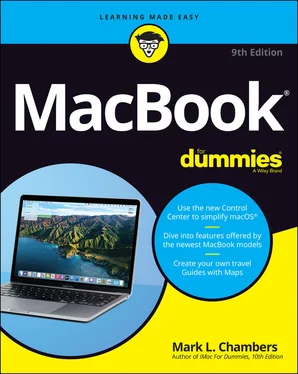
 The MacBook Air and MacBook Pro don’t have an internal optical drive. (More on both models later in this chapter.) You can use the CD & DVD Sharing feature in Big Sur to read discs remotely (from another Mac or PC on your network), or you can pick up an external optical drive from Apple for about $80. (Such is the price you pay for super-thin and super-light.) Many third-party manufacturers also produce external optical drives for the MacBook.
The MacBook Air and MacBook Pro don’t have an internal optical drive. (More on both models later in this chapter.) You can use the CD & DVD Sharing feature in Big Sur to read discs remotely (from another Mac or PC on your network), or you can pick up an external optical drive from Apple for about $80. (Such is the price you pay for super-thin and super-light.) Many third-party manufacturers also produce external optical drives for the MacBook. Note that a green light appears next to the lens when the camera is on — handy information that could prevent visual embarrassment! As my technical editor points out, you can also cover the lens for guaranteed privacy. (Some companies even offer plastic clips especially designed for covering the lens.)
Note that a green light appears next to the lens when the camera is on — handy information that could prevent visual embarrassment! As my technical editor points out, you can also cover the lens for guaranteed privacy. (Some companies even offer plastic clips especially designed for covering the lens.)