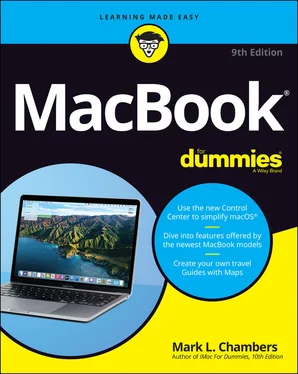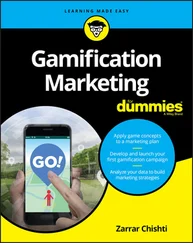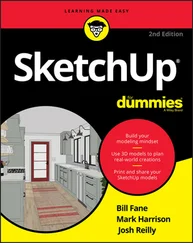9 Part 5: Getting Productive and Maintaining Your MacBook Chapter 16: Desktop Publishing with Pages Creating a New Pages Document Opening an Existing Pages Document Saving Your Work Touring the Pages Window Entering and Editing Text Using Text, Shapes, and Graphics Boxes The Three Amigos: Cut, Copy, and Paste Formatting Text the Easy Way Adding a Spiffy Table Adding Alluring Photos Adding a Background Shape Are You Sure about That Spelling? Set Your Font Defaults and Speed Things Up Printing Your Pages Documents Sharing That Poster with Others Chapter 17: Creating Spreadsheets with Numbers Before You Launch Numbers … Creating a New Numbers Document Opening an Existing Spreadsheet File Save Those Spreadsheets! Exploring the Numbers Window Navigating and Selecting Cells in a Spreadsheet Entering and Editing Data in a Spreadsheet Selecting the Correct Number Format Aligning Cell Text Just So Formatting with Shading Inserting and Deleting Rows and Columns The Formula Is Your Friend Adding Visual Punch with a Chart Printing Your Spreadsheet Chapter 18: Building Presentations with Keynote Creating a New Keynote Project Opening a Keynote Presentation Saving Your Presentation Putting Keynote to Work Adding Slides Working with Text, Shapes, and Graphics Boxes Adding and Editing Slide Text Formatting Slide Text for the Perfect Look Using Presenter’s Notes in Your Project Every Good Presentation Needs Media Adding a Background Shape Creating Your Keynote Slideshow Printing Your Slides and Notes Chapter 19: When Good Mac Laptops Go Bad Repeat after Me: Yes, I Am a Tech! Step-by-Step Laptop Troubleshooting Using Mark’s MacBook Troubleshooting Tree Okay, I Kicked It, and It Still Won’t Work And Now … Windows? Chapter 20: Adding New Stuff to Your Laptop More Memory Will Help Considering an Internal Drive Upgrade? A List of Dreamy Laptop Add-Ons Chapter 21: Tackling the Housekeeping Cleaning Unseemly Data Deposits Backing Up Your Treasure Maintaining Drive Health Automating Those Mundane Chores Updating macOS Automatically
10 Part 6: The Part of Tens Chapter 22: Ten Laptop Rules to Follow Keep Your Laptop in a Bag Maximize Your RAM Keep Tabs on Your MacBook Keepeth Thy Drive Encrypted Brand Your MacBook Disable Your Wireless Take a Surge Protector with You Use Power-Saving Features Use an External Keyboard and Mouse Not Again! What Is It with You and Backing Up? Chapter 23: Ten Things to Avoid Like the Plague USB 2.0 Storage Devices Phishing Operations The Twin Terrors: Viruses and Malware Submerged Keyboards Antiquated Utility Software Software Piracy The Forbidden Account Unsecured Wireless Connections Refurbished Hardware Dirty Laptops
11 Index
12 About the Author
13 Connect with Dummies
14 End User License Agreement
1 Chapter 2 TABLE 2-1 Moving Media and Documents Betwixt Computers
2 Chapter 3 TABLE 3-1 Too-Cool Function Keys TABLE 3-2 Big Sur Keyboard Shortcuts of Distinction
3 Chapter 11TABLE 11-1 Wireless versus Wired Networks
4 Chapter 12TABLE 12-1 Common Music Keyboard Shortcuts
5 Chapter 14TABLE 14-1 Video Formats Supported by iMovie
6 Chapter 17TABLE 17-1 Movement Shortcut Keys in Numbers
7 Chapter 18TABLE 18-1 Keynote Slideshow Shortcut Keys
8 Chapter 19TABLE 19-1 Start-Up Keys and Their Tricks
1 Chapter 1FIGURE 1-1: The charismatic form of a typical Mac laptop.FIGURE 1-2: Behold the MacBook Air.FIGURE 1-3: The BookBook case provides protection and camouflage for your MacBo...
2 Chapter 2FIGURE 2-1: Monitor your battery usage from the System Preferences Battery pane...
3 Chapter 3FIGURE 3-1: Everything Big Sur starts here: the macOS Desktop.FIGURE 3-2: The Dock can contain all sorts of exotic icons.FIGURE 3-3: Clicking a menu displays a list of menu commands.FIGURE 3-4: Welcome to your shortcut menu!FIGURE 3-5: Click a Dock icon to launch that application.FIGURE 3-6: A plethora of helpful window controls.FIGURE 3-7: Drag a box around icons to select them.FIGURE 3-8: Mission Control is the desktop manager in Big Sur.FIGURE 3-9: Choose a Desktop background of more interest.FIGURE 3-10: The Control Center makes it easy to quickly change global settings...FIGURE 3-11: Stacks make it easy to access your stuff from the Dock.FIGURE 3-12: The Print Sheet is available from any application with any real gu...
4 Chapter 4FIGURE 4-1: Things don’t get much easier than the new Control Center.FIGURE 4-2: With the Battery display, you can monitor how your MacBook is used.
5 Chapter 5FIGURE 5-1: The powerhouse of settings and switches: System Preferences.FIGURE 5-2: The Sound pane, proudly showing off the Sound Effects panel.FIGURE 5-3: Searching for specific settings is a breeze with the search box.FIGURE 5-4: The Display pane makes it easy to change your screen resolution.FIGURE 5-5: Pick your own Desktop background.FIGURE 5-6: Set your Mission Control preferences here.FIGURE 5-7: Appearances may not be everything, but they’re easy to find here.FIGURE 5-8: Reduce your MacBook’s power consumption from the Battery pane.FIGURE 5-9: Customize your Dock with these controls.FIGURE 5-10: Use the controls in the Sharing pane to share your toys.FIGURE 5-11: Put Time Machine to work, and your data is always backed up.FIGURE 5-12: Control and configure your iCloud activity with these settings.FIGURE 5-13: Each application that uses notifications can be configured individ...
6 Chapter 6FIGURE 6-1: Lots of power purrs behind this single Spotlight search box.FIGURE 6-2: The spacious borders of the Finder’s search windowFIGURE 6-3: Fine-tune your Spotlight settings from System Preferences.FIGURE 6-4: When certain folders and disks mustremain private (even from you!)...
7 Chapter 7FIGURE 7-1: The main Reminders window in action.FIGURE 7-2: Editing a reminder.FIGURE 7-3: The notable Notes application window.FIGURE 7-4: Notification Center muscles your desktop to the side.FIGURE 7-5: The Statue of Liberty shines in the Maps application.FIGURE 7-6: Looks like this pizza joint is highly rated.FIGURE 7-7: Standard view reminds me of an auto GPS unit.FIGURE 7-8: The Directions panel is ready to provide directions to your next cr...FIGURE 7-9: Here’s a Guide for 24 hours in the Big Apple.
8 Chapter 8FIGURE 8-1: Safari at a glanceFIGURE 8-2: The Share button makes it easy to spread goodness and light!FIGURE 8-3: Adding your own home page is an easy change you can make.FIGURE 8-4: The Sidebar's Bookmarks tab puts all your bookmarks in easy reach.FIGURE 8-5: Hang on, Martha; we’ve struck tabs!
9 Chapter 9FIGURE 9-1: iCloud works by pushing data among all your iOS devices.FIGURE 9-2: Each of these iCloud folders can joyously store documents.FIGURE 9-3: The iCloud panel appears in System Preferences.FIGURE 9-4: Checking on your iCloud storage.
10 Chapter 10FIGURE 10-1: Fill out these fields, and you have a new user.FIGURE 10-2: Choose the image that best represents a user.FIGURE 10-3: This is your last chance to save the stuff from a deleted user acc...FIGURE 10-4: Add apps to your Login Items list.FIGURE 10-5: You can schedule downtime for restricted accounts.FIGURE 10-6: Big Sur keeps track of content to protect your kids.FIGURE 10-7: The Fast User Switching menu, unfurled for all to see.FIGURE 10-8: Configure your login settings from the Login Options pane.
11 Chapter 11FIGURE 11-1: All hail DHCP, the magic networking fairy!
12 Chapter 12FIGURE 12-1: The main playback controls: Play, Previous, and Next.FIGURE 12-2: The Music library keeps track of all your audio files.FIGURE 12-3: View and edit song information here.FIGURE 12-4: Protect your kids from explicit content.FIGURE 12-5: My collection of movies appears in TV.FIGURE 12-6: The iTunes Store offers a world of music for purchase.
13 Chapter 13FIGURE 13-1: Photos greets you with an attractive window.FIGURE 13-2: Adding a new album in Photos.FIGURE 13-3: Adding another mug to my collection of Faces. (That doesn’t sound ...FIGURE 13-4: Add keywords to these selected images.FIGURE 13-5: Photos is now in edit mode. Watch out, image problems!FIGURE 13-6: Select the stuff you want to keep in your photo.
Читать дальше