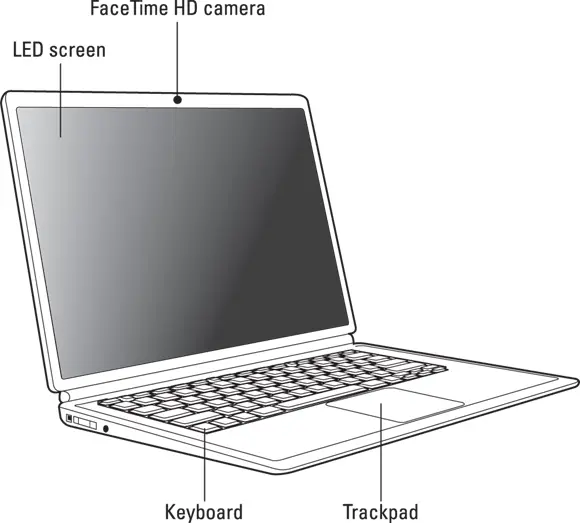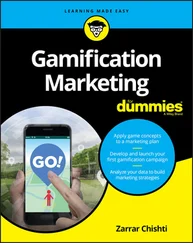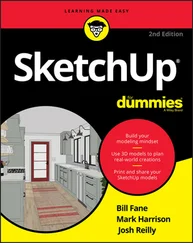These gold-plated, cream-of-the-crop truisms are MFRs (short for My Favorite Recommendations). In fact, I’ll bet that just about any MacBook power user would tell you the same. Follow my Maxims to avoid the quicksand and pitfalls I’ve encountered with all sorts of Macs for three decades.™
These gold-plated, cream-of-the-crop truisms are MFRs (short for My Favorite Recommendations). In fact, I’ll bet that just about any MacBook power user would tell you the same. Follow my Maxims to avoid the quicksand and pitfalls I’ve encountered with all sorts of Macs for three decades.™
Thanks to my hard-working good friends at Wiley, a ton of extra content accompanies this book. Fire up your Safari browser, go to https://www.dummies.com and search for MacBook For Dummiesto find the following:
Cheat Sheet: I’ve created Cheat Sheet pages that cover things like common keystrokes and maintenance procedures that every MacBook owner should follow on a regular basis.
Bonus chapter: If you’re dying to find out how to share data among wireless devices via Bluetooth technology, check out the handy Bluetooth bonus chapter at www.dummies.com/go/macbookfd9e or on my website ( www.mlcbooks.com ).
Updates to this book, if any.
Each chapter is a reference for a specific hardware or software topic. Thanks to the fruit of the hard work of my editors, you can begin reading anywhere you like because each chapter is self-contained. If you want to get the most out of this tome (and your MacBook experience), however, there’s nothing wrong with reading this book from front to back. I will point out, though, that J. K. Rowling and Stephen King have nothing to fear from my no-frills prose!
Time for the first Mark’s Maxim in this book:
 Take your time. After all, learning how to use your MacBook isn’t a race. And don’t worry if you’re not a graphic artist, professional photographer, or video editor. With your Mac laptop and its software, you don’t have to be!™
Take your time. After all, learning how to use your MacBook isn’t a race. And don’t worry if you’re not a graphic artist, professional photographer, or video editor. With your Mac laptop and its software, you don’t have to be!™
Part 1
Tie Myself Down with a Desktop? Preposterous!
IN THIS PART …
Tour the features of your MacBook and macOS Big Sur.
Compare the different MacBook models.
Unpack and set up your MacBook.
Maintain your laptop’s battery the right way .
Familiarize yourself with the basics of macOS.
Chapter 1
Hey, It Really Does Have Everything I Need
IN THIS CHAPTER
 Identifying the important parts of your Mac laptop
Identifying the important parts of your Mac laptop
 Comparing MacBook models and getting set up
Comparing MacBook models and getting set up
 Handling your MacBook with care
Handling your MacBook with care
 Buying additional stuff you might need
Buying additional stuff you might need
Most action films have one scene in common: I call it “gearing up,” because the good guys strap on their equipment in preparation for battle. (The era doesn’t matter: You see “gearing up” scenes in movies like Gladiator, Predator, and Aliens .) You’re sure to see lots of clicking straps and equipping of offensive weapons (and sometimes even a dash of war paint). The process usually takes a minute or so all told, with whiplash camera work and stirring martial music in the background.
Well, fellow Mac road warrior, it takes only two seconds and one move — closing the lid — for you to gear up. Your MacBook is a self-contained world, providing virtually all the essentials you’ll find on a desktop iMac, Mac Pro, or Mac mini. This is indeed the second “decade of the laptop,” meshing nicely with your smartphone and that wireless connection at your local coffee shop. You’ve selected the right companion for the open road.
Unlike Apple’s other designs — such as the Mac mini, the Mac Pro, and the iMac — your MacBook’s exterior looks much like a PC laptop. (In fact, an Intel-based Mac laptop can run Windows if it absolutely must.)
But your laptop holds several pleasant surprises that no PC laptop or tablet can offer — and, with the MacBook Air and MacBook Pro, you’ll lose pounds and inches from your chassis!
In this chapter, I introduce you to the hardware and all the major parts of the machine. You even find out how to unpack and connect your computer. And as frosting on the cake, I preview the software of which Apple is so proud, as well as the accessories you should buy now rather than later.
Welcome to your Mac laptop, good reader. Gear up!
An Overview of Your Mac Laptop
Sure, your MacBook Pro may be about half an inch thin (a MacBook Air is even more svelte; I get to that later in the chapter), but a lot of superb design lives inside. You encounter the same parts you’d find in a desktop machine. In the following sections, I discuss those important parts — both the stuff you can see and the stuff that’s shoehorned within.
Are you using an older MacBook? It seems that Apple’s product line changes every time you tear a page off your 12-month calendar. In addition, every new generation of laptops includes new whiz-bang features. Sometimes, you can add those features separately to your older machine, such as an external video camera, but you can’t update some things, such as your MacBook’s motherboard. Sigh.
Here’s my take on this situation: If your older laptop does what you need at a pace you can accept, there’s no need to upgrade it.
Skeptical? Here’s the proof: Before my upgrade to a MacBook Air, yours truly was lugging around a pristine iBook G3, which booted macOS Tiger and did absolutely everything I demanded. (A little more patience was required, certainly, but technology authors are simply brimming with patience.) The moral: Avoid upgrade fever unless you really need a new companion.
If you’re the proud owner of an older MacBook, as long as it can run macOS Big Sur, you can still enjoy this book and discover new tips and tricks from it. Unless the current breed of M1-based Mac laptops has a feature you absolutely can’t use on your mature MacBook (such as Thunderbolt 3 support), you can sail on with your current computer, fiercely proud of The Bitten Apple that appears on the cover. Although this book was written with the current M1-based MacBook Pro and MacBook Air models in mind, virtually everything you read here still applies to your older laptop. Unless it’s steam-powered, of course.
The parts you probably recognize
Every laptop requires some of the same gizmos. Figure 1-1 helps you track them down. Of course, as you’d expect, a computer has a body of sorts in which all the innards and brains are stored, a display screen, a keyboard, a trackpad or other pointing device, and ports for powering and exchanging data with outside toys.
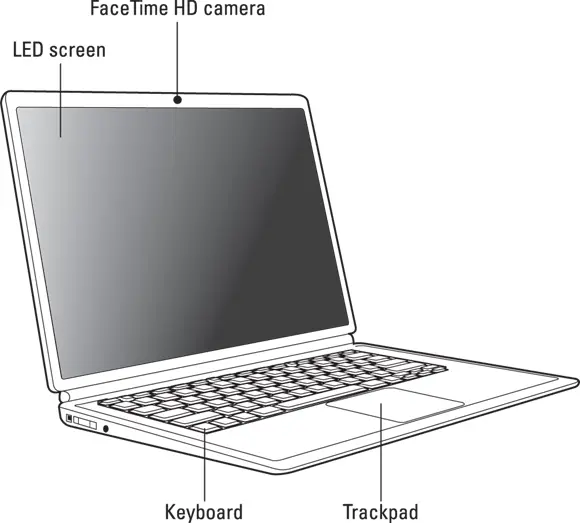
FIGURE 1-1:The charismatic form of a typical Mac laptop.
Читать дальше
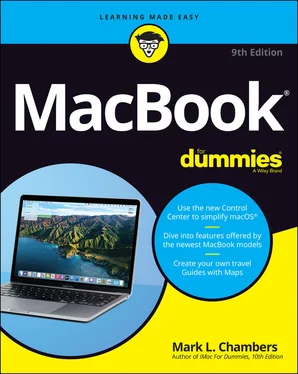
 These gold-plated, cream-of-the-crop truisms are MFRs (short for My Favorite Recommendations). In fact, I’ll bet that just about any MacBook power user would tell you the same. Follow my Maxims to avoid the quicksand and pitfalls I’ve encountered with all sorts of Macs for three decades.™
These gold-plated, cream-of-the-crop truisms are MFRs (short for My Favorite Recommendations). In fact, I’ll bet that just about any MacBook power user would tell you the same. Follow my Maxims to avoid the quicksand and pitfalls I’ve encountered with all sorts of Macs for three decades.™ Identifying the important parts of your Mac laptop
Identifying the important parts of your Mac laptop